Movavi is one of the best video editors you can get, especially if you’re new to video editing or have little experience. It’s easy to use and does a decent job.
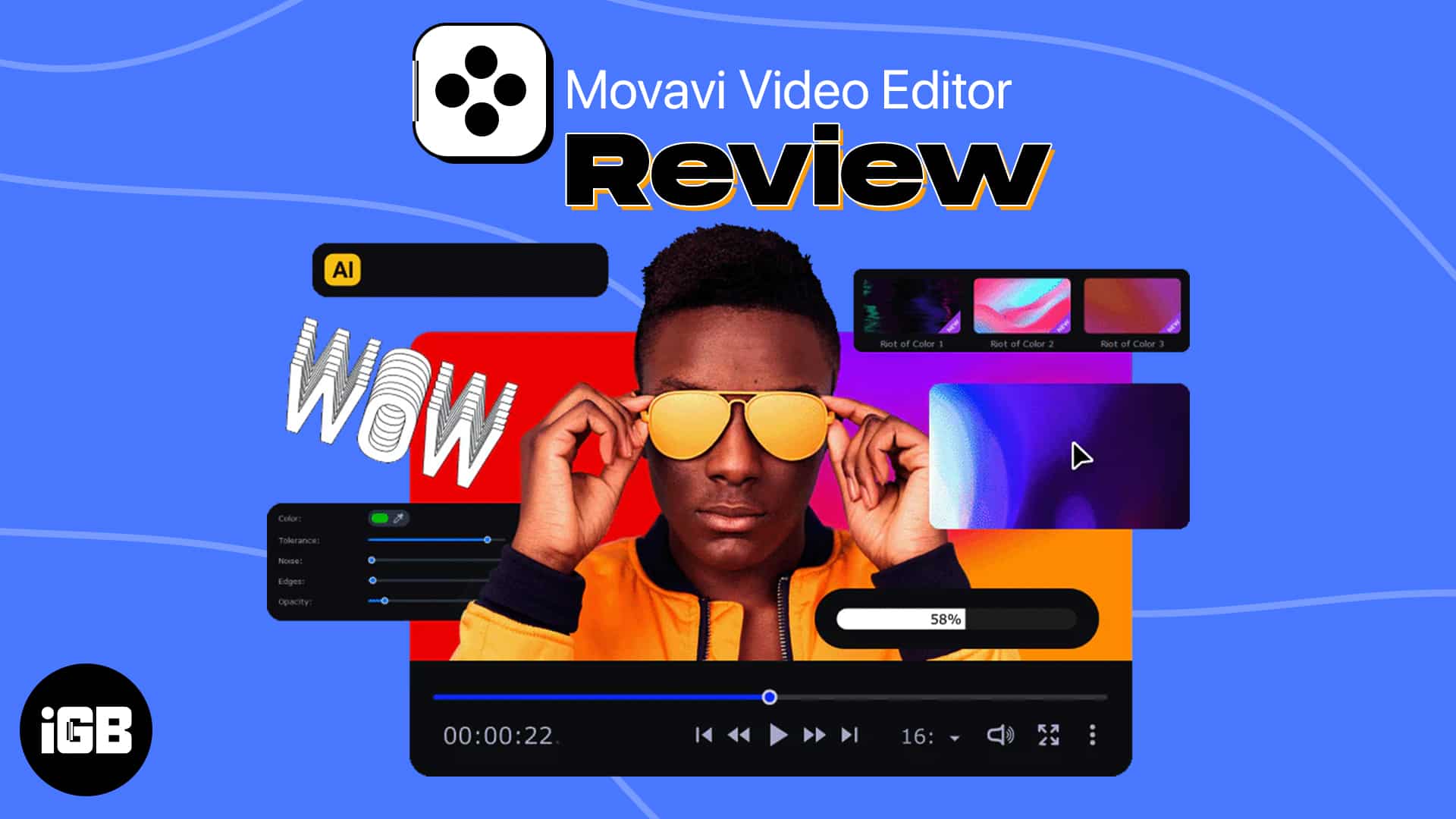
Pros
- AI background and noise removal
- Numerous video and audio effects
- Beginner-friendly
- Built-in screen recorder and camera capture
Cons
- Slightly expensive
- Slow rendering
- Lacks support for some formats like H.265
Price: $54.95 Per Year | $79.95 Lifetime (only Video Editor)
It’s easy for you to record videos with a dedicated camera or a smartphone camera. However, if you’re a creator, you might need to edit them on your Mac or PC. Many video editing software are available, but learning professional software can be challenging for beginners.
In this case, a simple video editing tool with advanced features should do for you, and that’s where the Movavi Video Editor comes into play.
Movavi Video Editor: Simple yet powerful video editing
Movavi Video Editor, as the name suggests, is a video editing software that lets you create professional-grade videos even if you’re an amateur in this field.
I used the Movavi Video Editor 2023 on my MacBook Air M1 to know how it stands out in the real world, and here are my complete thoughts on it.
Features and user interface
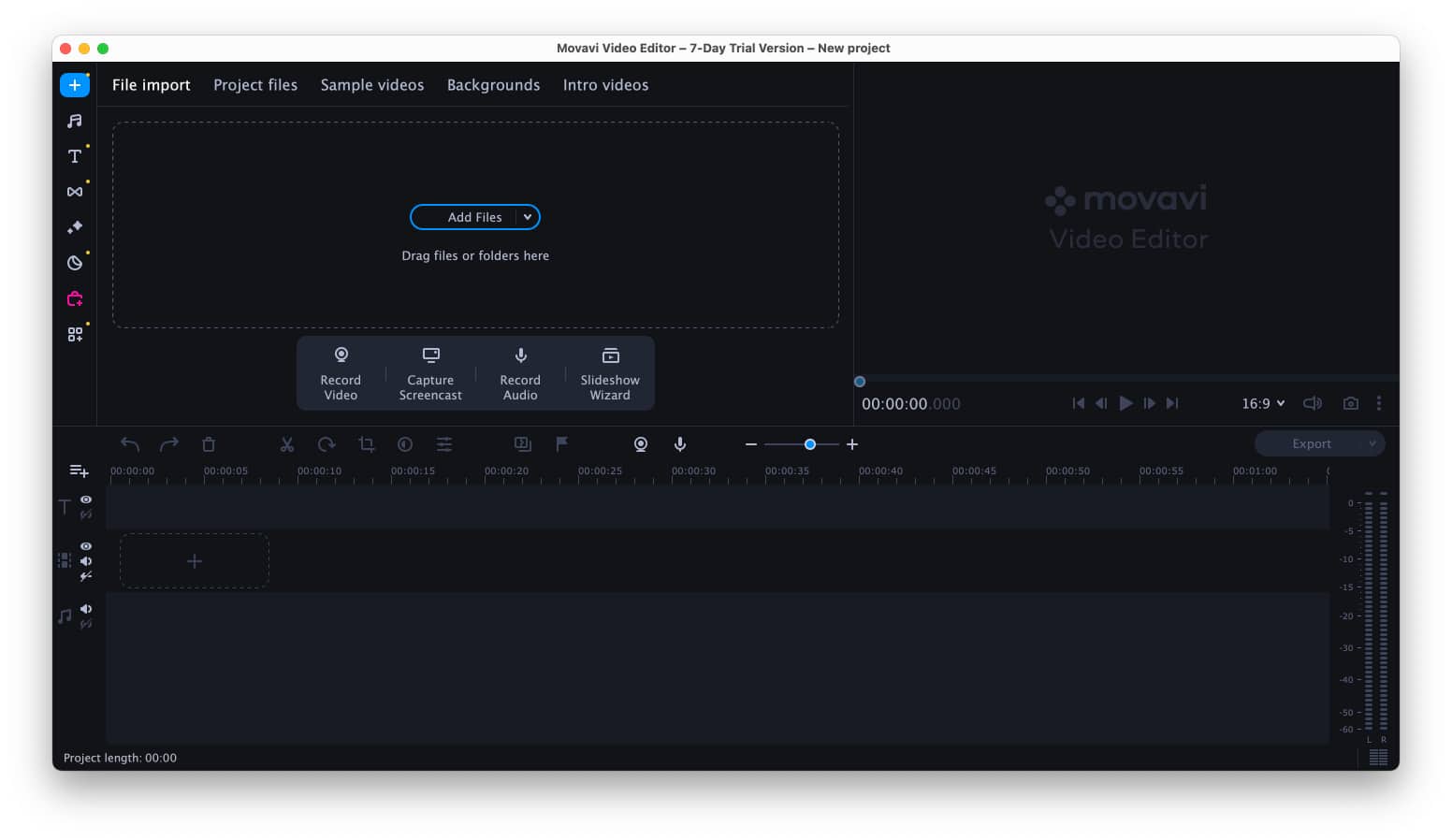
As soon as you open the Movavi Video Editor, you’ll notice it looks very familiar. You can quickly import the video, audio, and image files to the Project Files section. Besides, you also get the Record video, Capture screencast, Record audio, and Slideshow wizard options to get started quickly.
Once you import your files, you can drag them to the timeline and start editing the video with a preview window above it. All the required tools, such as Audio, Titles, Transitions, Effects, and many more, are on the left side of the Project files pane in small icons.
AI background and noise removal
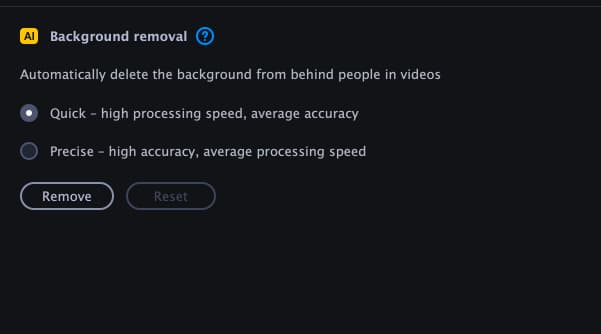
One of the most exciting features of Movavi Video Editor is the AI background removal feature, which removes the background of any video without using Chroma Key (which is also a feature in this). It uses AI to detect the background if a person is in the video and allows you to swap it out with various background options.
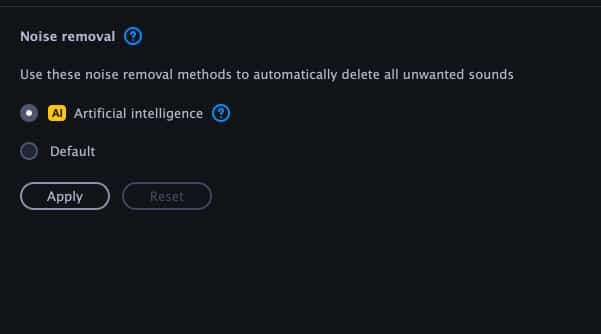
When it comes to audio, you get the option to remove unwanted noise introduced in the video, such as car, wind, traffic, and more noises, with the AI noise removal feature.
Powerful video and audio editing tools
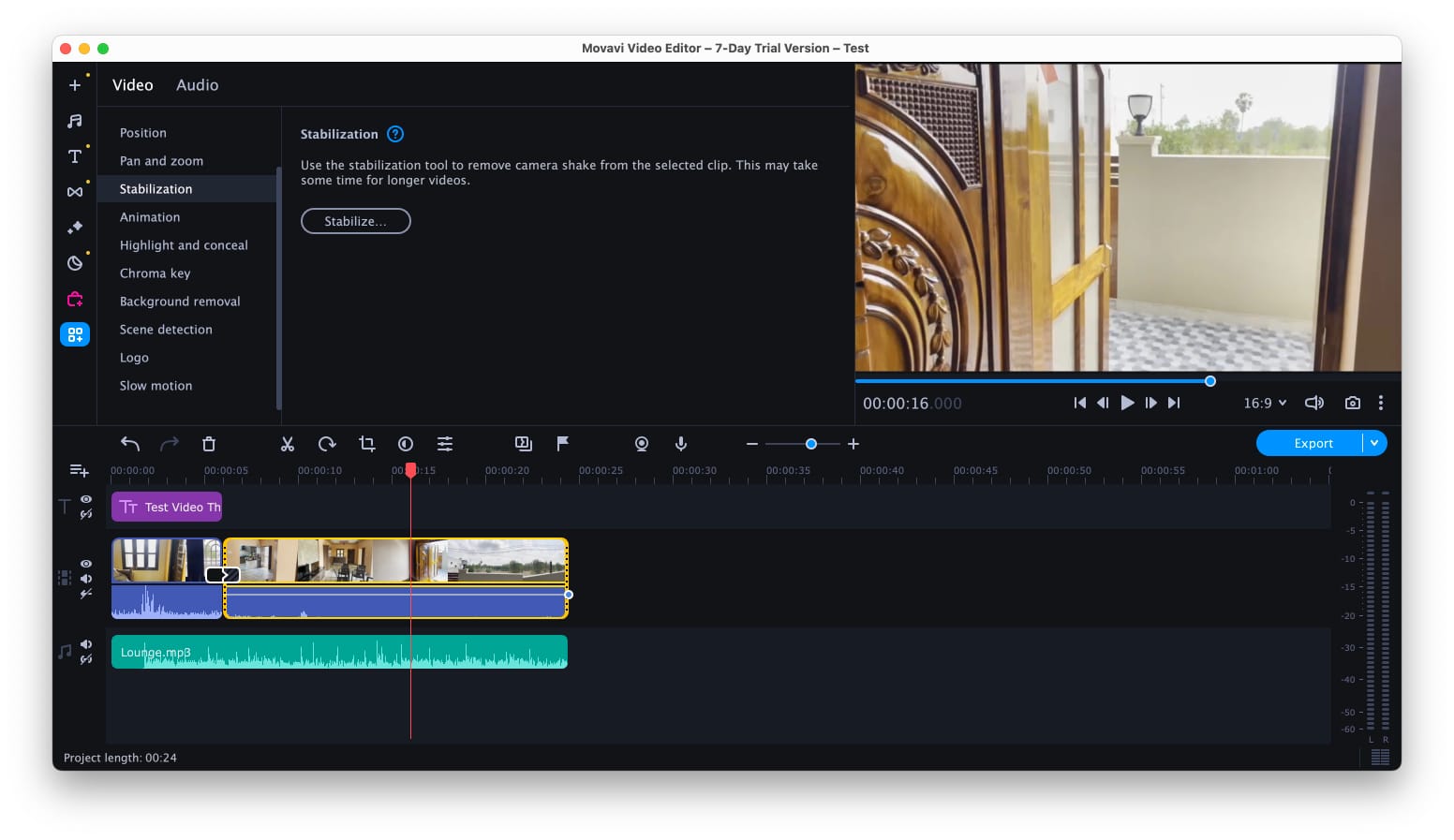
Movavi Video Editor comes with many in-built editing tools for both video and audio. You’ll find a variety of titles, transitions, overlays, filters, stickers, callouts, and frames for videos. Similarly, you’ll find different kinds of music, like energetic, action, vlog, and more, alongside various sounds to add to your videos.
If you don’t feel those are enough, you can always visit the Effects Store for more and apply the ones you like. However, most will have a subscription mark, so purchase the subscription before using anything from the Effects Store.
Suppose these aren’t enough and you need something more advanced. In that case, you’ll find tools to precisely control every bit of the video and audio in the More Tools section, like the equalizer, color adjustments, stabilization, scene detection, noise gate, compressor, beat detection, and many others.
Upload directly to TikTok and YouTube
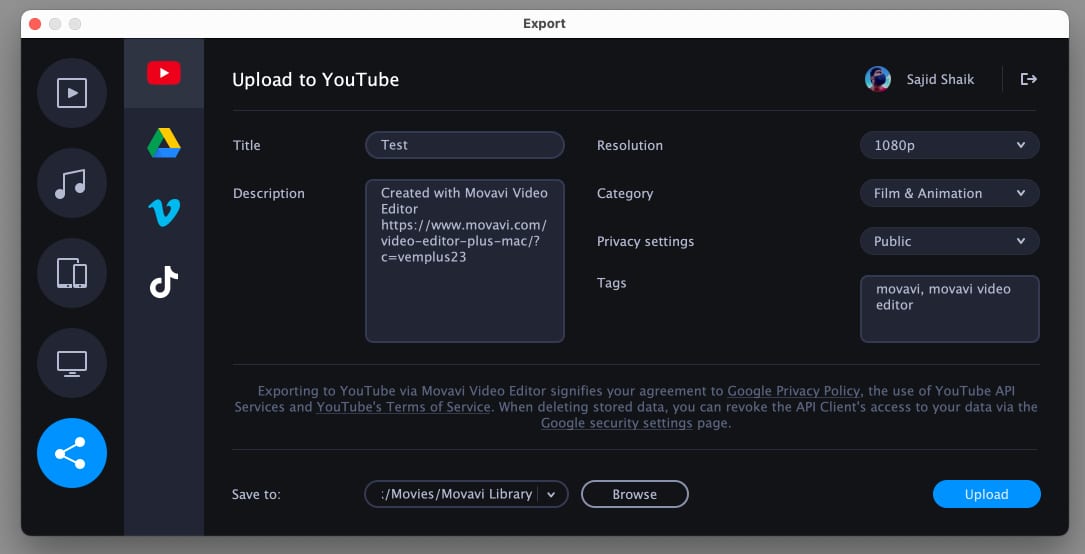
While Movavi Video supports exporting to many video formats, like MP4, MOV, AVI, FLV, WebM, MP3, FLAC, WAV, and more, it also supports uploading directly to platforms like YouTube, TikTok, Vimeo, and Google Drive. As a result, it saves you time if you constantly switch between this video editor and the browser. Moreover, it has a few extra effects that work perfectly with YouTube and for free.
Besides, suppose you don’t want to upload your video to any platform. In that case, you can save it on your computer in any format you wish or to the ones optimized for specific devices like the Apple TV, Sony 4K TV, Samsung 1080p TV, iPhone/iPad, Android, and many others.
Should you get the Movavi Video Editor?
The simple and short answer is yes, you can get the Movavi Video Editor. It’d be a perfect companion if you’ve little to no knowledge about video editing. This tool can make your videos look ordinary to something everyone wants to see. For a better understanding of the same, you can check out Movavi’s detailed tutorial on how to edit videos.
However, when it comes to professional-level video editing, it does come close but is not there yet, and the software doesn’t advertise itself as one. Overall, this video editor does its job perfectly when handling multiple videos, audio, and effects when editing.
Pricing
Movavi Video Editor is available for download for $54.95 per year or a one-time fee of $79.95 for just the video editor. If you want the video editor and the effect packs, it’d cost you $79.95 for one year. Finally, you can get the complete video suite and effect packs for $99.95 annually. On top of that, if you’re skeptical about getting the subscription, Movavi offers a 7-day free trial to try out the video editor before purchasing it.
Price: $54.95 Per Year | $79.95 Lifetime (only Video Editor)
Download now
Editorial Note: When you purchase through our links, we earn a small commission. However, this does not affect our opinions or evaluations. Learn more about our Editorial Process and Disclaimer.

