YouTube is the world’s go-to platform for video content, but nothing is more frustrating than being interrupted by the dreaded “Something went wrong, tap to retry” error. Whether you’re watching a live stream, catching up on tutorials, or simply relaxing with music, this vague message can quickly sour the experience.
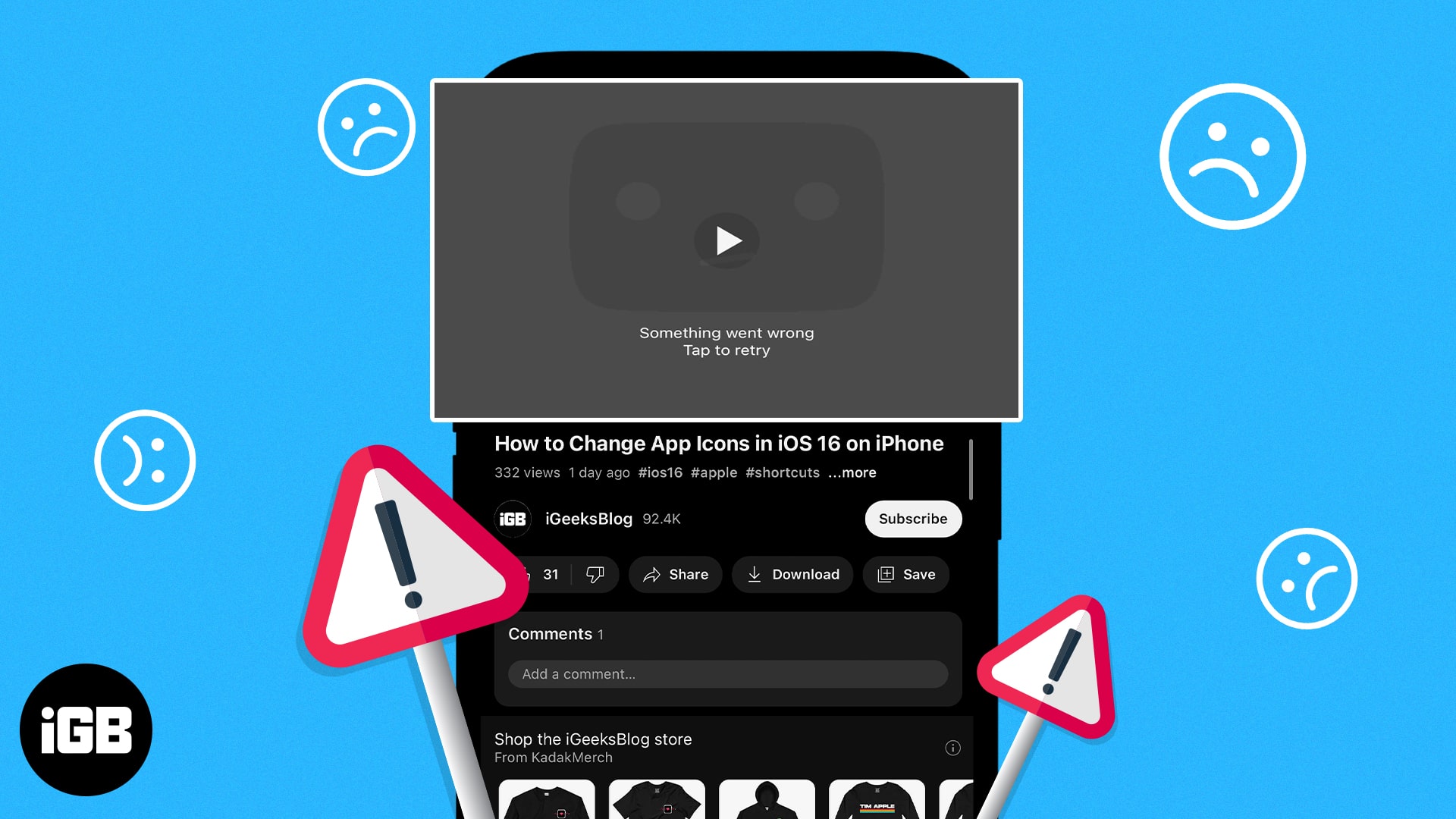
In this guide, we’ll explain what this error really means, the most common causes, and—most importantly—proven solutions to get you back to streaming without interruption.
What Does the “Something Went Wrong” Error Mean?
When YouTube displays the “Something went wrong” message, it signals a problem that’s preventing the app or website from loading or playing videos as expected. You might also see variations like “Tap to retry” or “Please try again later.” This error can appear on any device—iPhone, Android, desktop, or tablet.
Common Causes of the Error
Before jumping into fixes, it helps to know what might be causing the issue. Common reasons include:
- Slow or unstable Wi-Fi/cellular connection: Weak or fluctuating signals can prevent YouTube from loading content.
- Server outages or maintenance: Sometimes, the problem is on YouTube’s end, not yours.
- App or browser bugs/glitches: Temporary software issues can disrupt playback.
- Outdated YouTube app or browser: Older versions may not work properly with YouTube’s latest updates.
- Beta versions of YouTube: Beta apps are experimental and can be buggy.
- Device or OS issues: iOS or Android glitches may interfere with apps.
- Incorrect account settings: Outdated or incorrect account info can cause errors.
- VPN or network configuration problems: VPNs or custom DNS settings may disrupt connectivity.
Quick Checklist: Is It You or YouTube?
Before troubleshooting, figure out if the problem is just on your device or if YouTube is down for everyone:
- Search “Is YouTube down” on Google or check sites like DownDetector or IsItDownRightNow.
- If others report issues, the best fix is patience—wait for YouTube to resolve it.
How to Fix the YouTube “Something Went Wrong” Error on Mobile
If you’re seeing the error on your iPhone or Android, work through these detailed steps:
1. Force Quit the YouTube App
Sometimes, simply closing and reopening YouTube can resolve temporary glitches.
How to force quit on iPhone:
- Swipe up from the bottom of the screen and pause in the middle (on iPhones without a Home button).
- If your iPhone has a Home button, double-click it to open the app switcher.
- Find the YouTube app preview and swipe it up to close it.
- Wait a few seconds, then reopen the YouTube app and try playing a video.
How to force quit on Android:
- Tap the square or swipe up from the bottom to open the recent apps screen.
- Find YouTube and swipe it off the screen, or tap the “X” to close it.
- Reopen the app and check if the issue is resolved.
2. Check if YouTube Servers Are Down
Sometimes, the problem is not on your end. YouTube might be experiencing a temporary outage.
How to check:
- Visit websites like DownDetector or IsItDownRightNow.
- Search for “YouTube” and see if other users are reporting issues.
- If there’s a widespread outage, you’ll need to wait for YouTube to fix it.
3. Restart Your Device
Restarting your phone can clear minor software bugs that might be affecting YouTube.
On iPhone:
- Press and hold the Side (or Power) button and either Volume button until the power-off slider appears.
- Drag the slider to turn off your phone.
- Wait about 30 seconds.
- Press and hold the Side button again until you see the Apple logo.
On Android:
- Press and hold the Power button.
- Tap “Restart” or “Power Off.”
- If you powered off, wait a few seconds, then press and hold Power again to turn it back on.
4. Update the YouTube App
Outdated apps can cause compatibility problems and errors.
How to update on iPhone:
- Open the App Store.
- Tap your profile icon at the top right.
- Scroll down to see pending updates.
- If YouTube appears, tap “Update.”
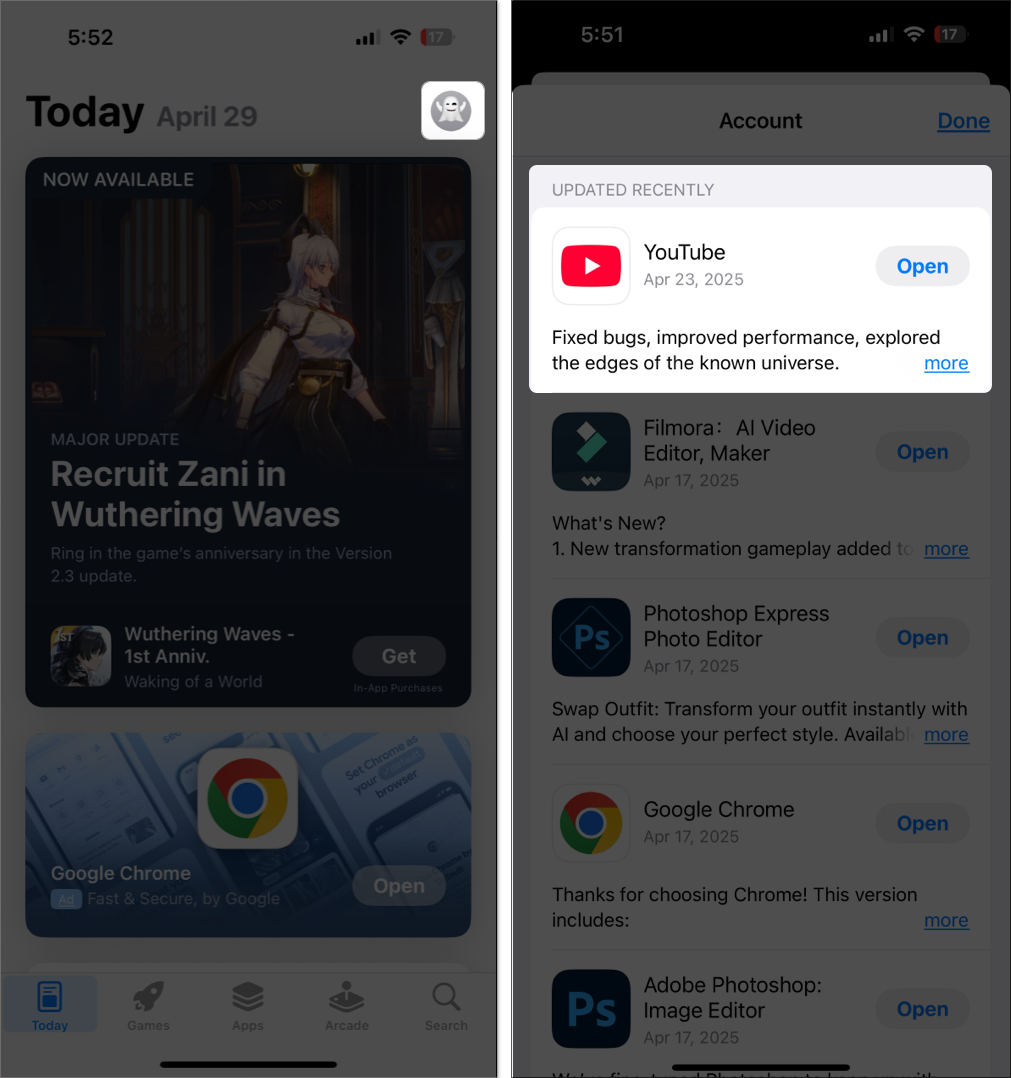
How to update on Android:
- Find YouTube in the list of updates and tap “Update.”
- Open the Google Play Store.
- Tap your profile icon and select “Manage apps & device.”
5. Reinstall the YouTube App (Clear Cache/Data)
A large amount of cached data or a corrupted installation can cause errors. Reinstalling the app will clear these issues.
On iPhone:
- Tap and hold the YouTube app icon.
- Tap “Remove App,” then “Delete App” to uninstall.
- Go to the App Store, search for YouTube, and tap the cloud/download icon to reinstall.
On Android:
- Open the Play Store, search for YouTube, and tap “Install.”
- Tap and hold the YouTube app icon.
- Tap “Uninstall.”
Note: Offloading the app on iPhone (Settings > General > iPhone Storage > YouTube > Offload App) will also clear the cache without deleting your documents and data.
6. Toggle Airplane Mode On and Off
Refreshing your network connection can fix temporary connectivity issues.
On iPhone:
- Open Control Center by swiping down from the top-right corner (Face ID models) or up from the bottom (Home button models).
- Tap the airplane icon to turn on Airplane Mode.
- Wait about 10 seconds, then tap the icon again to turn it off.
On Android:
- After 10 seconds, tap it again to disable.
- Swipe down from the top of the screen to open Quick Settings.
- Tap the airplane icon to enable Airplane Mode.
7. Allow Cellular Data and Background App Refresh for YouTube
If YouTube can’t access mobile data or refresh in the background, it may not load content properly.
On iPhone:
- Go to Settings.
- Scroll down and tap “YouTube.”
- Make sure “Cellular Data” and “Background App Refresh” are enabled.
On Android:
- Ensure “Allow background data usage” and “Allow app while Data saver on” are enabled.
- Go to Settings > Apps > YouTube > Mobile Data & Wi-Fi.
8. Log Out and Back Into Your YouTube Account
Account issues can sometimes cause streaming errors.
How to log out and back in:
- To log back in, tap the profile icon and select “Sign in.” Enter your credentials.
- Open the YouTube app.
- Tap your profile picture in the top right.
- Tap your name or account.
- Choose “Use YouTube signed out” or “Sign out.”
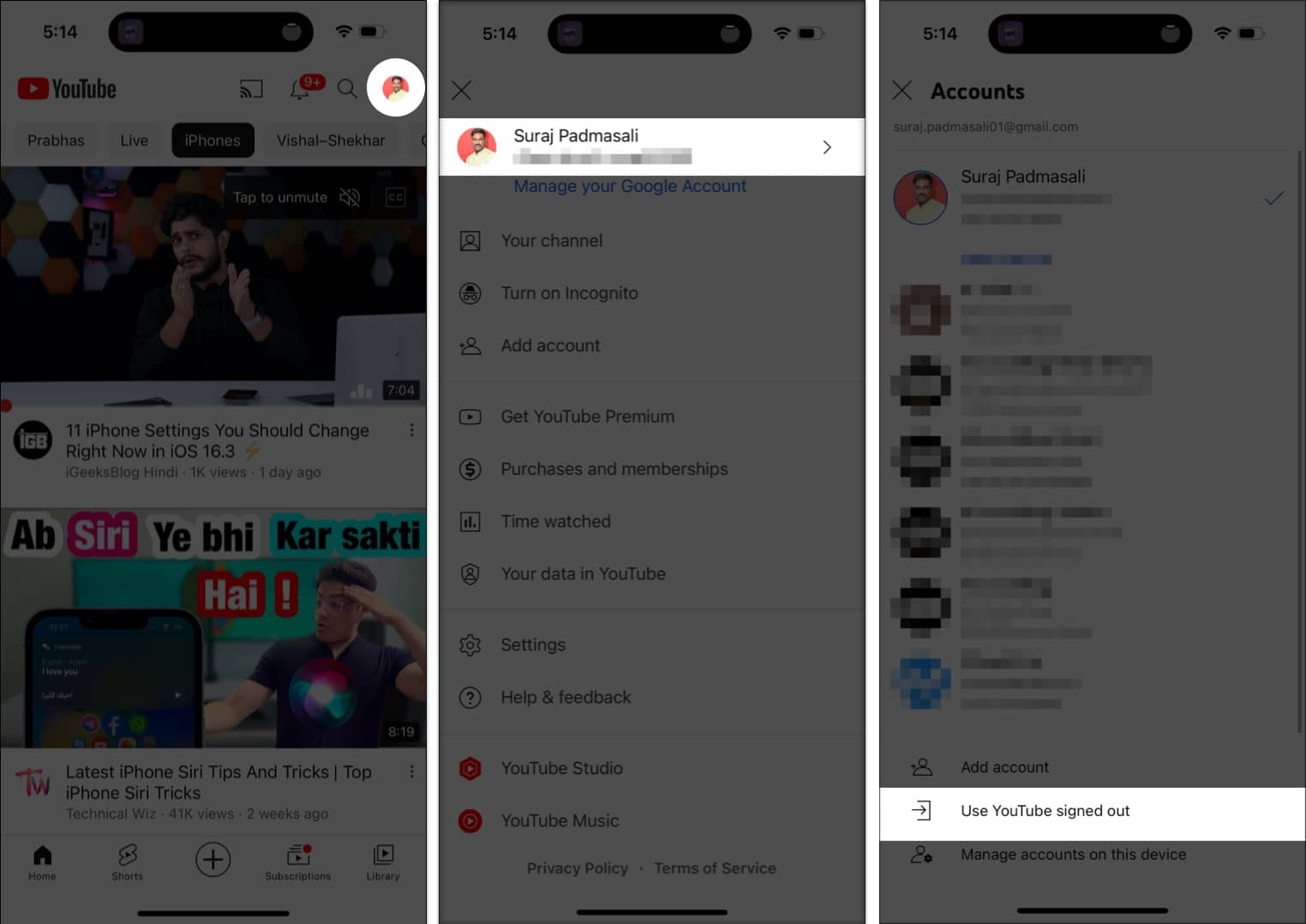
9. Disable VPN
VPNs can sometimes interfere with YouTube’s connection or cause region-based issues.
How to disable:
- Open your VPN app and disconnect, or
- Go to Settings > General > VPN & Device Management (iPhone) and turn off VPN.
- On Android, go to Settings > Network & Internet > VPN and disconnect.
Try using YouTube again with the VPN off.
10. Reset Network Settings
If your device’s network configuration is corrupted, resetting it can help.
Note: This will erase saved Wi-Fi passwords and VPN settings.
On iPhone:
- Go to Settings > General > Transfer or Reset iPhone.
- Tap “Reset”> “Reset Network Settings.”
- Enter your passcode and confirm.
On Android:
- Go to Settings > System > Advanced > Reset options.
- Tap “Reset Wi-Fi, mobile & Bluetooth” or similar.
- Confirm the reset.
11. Factory Reset (Last Resort)
If all else fails, a factory reset restores your device to its original state.
Warning: This erases all your data. Back up your device first.
On iPhone:
- Go to Settings > General > Transfer or Reset iPhone > Erase All Content and Settings.
- Follow the prompts to back up and erase your device.
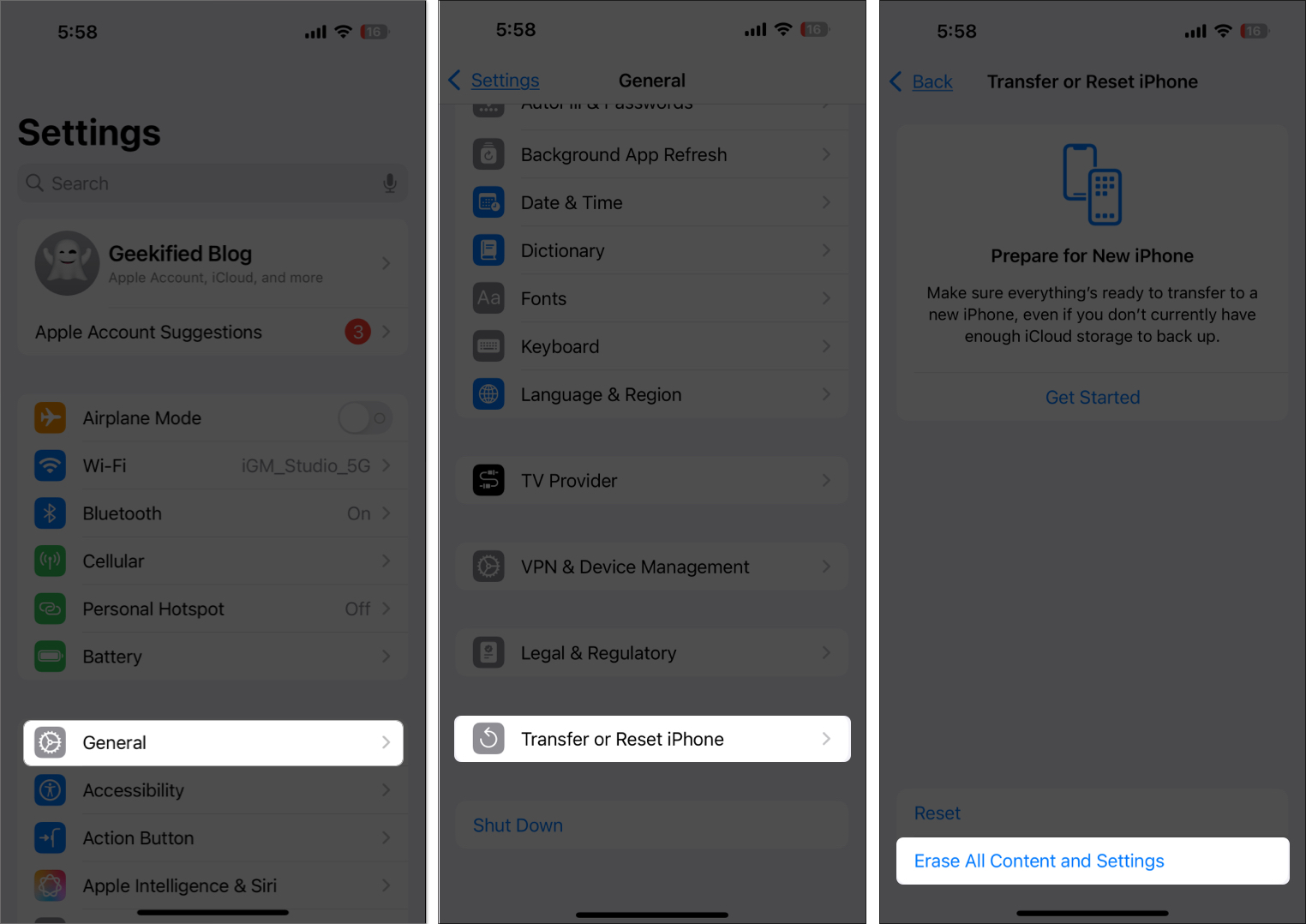
On Android:
- Go to Settings > System > Reset options > Erase all data (factory reset).
- Follow the prompts.
How to Fix the YouTube “Something Went Wrong” Error on Desktop
If you’re seeing the error on your computer, try these expanded solutions:
1. Refresh the Page
Sometimes, a simple page reload can clear temporary loading issues.
- Click the refresh/reload button in your browser, or press Ctrl+R (Windows) or Cmd+R (Mac).
- Try playing the video again.
2. Restart Your Computer
Restarting your computer can clear out background glitches affecting YouTube.
- Save your work and close programs.
- Click the Start menu (Windows) or Apple menu (Mac) and select “Restart.”
- After rebooting, open your browser and try YouTube again.
3. Update or Switch Your Browser
- An outdated browser can cause compatibility issues with YouTube.
- Open your browser‘s menu (three dots or lines).
- Look for “About” or “Help” to check for updates.
- Install any available updates.
- Alternatively, try using another browser (e.g., Chrome, Firefox, Safari, Edge).
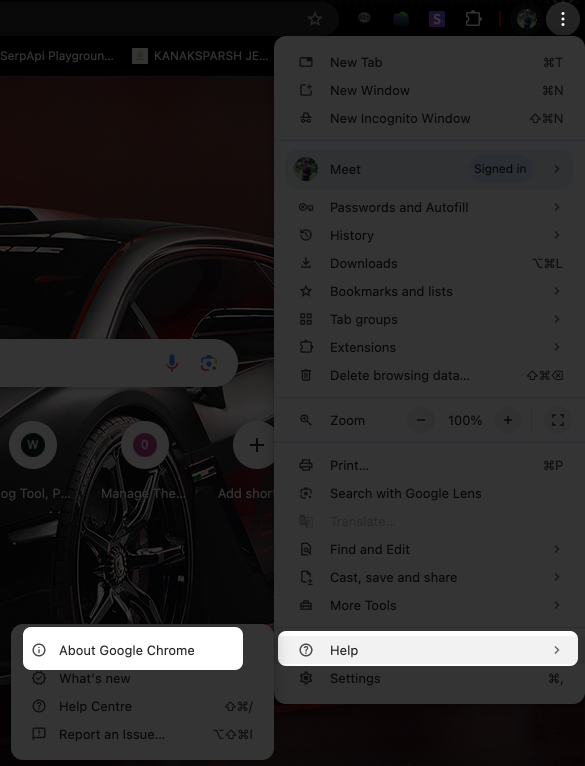
4. Clear Browser Cache and Cookies
Old cache and cookies can interfere with YouTube loading.
On Chrome:
- Click the three dots > More Tools > Performance.
- Select “Privacy and security” and “Delete browsing data.”
- Click “Clear data.”
On other browsers:
- Look for similar options in Settings or Preferences
5. Disable Browser Extensions
Some extensions or add-ons can block YouTube scripts.
- Go to your browser’s extensions/add-ons menu.
- Disable all extensions, then reload YouTube.
- If it works, re-enable extensions one-by-one to find the culprit.
6. Try Incognito/Private Mode
Incognito mode disables extensions and uses no cache.
- Open a new incognito/private window (Ctrl+Shift+N or Cmd+Shift+N).
- Go to youtube.com and try playing a video.
7. Log Out and Back Into Your YouTube Account
Refreshing your login session can solve account-related errors.
- Click your profile picture in the top right.
- Click “Sign out.”
- Sign in again with your Google account.
8. Check VPN or Proxy Settings
A VPN or proxy can block or slow down YouTube.
- Disconnect from any VPN or proxy service.
- Try accessing YouTube again.
Preventing Future YouTube Errors
- Keep your YouTube app and browser up-to-date.
- Regularly clear cache and cookies.
- Avoid using beta versions unless you’re comfortable with bugs.
- Keep your device’s operating system updated.
- Use reliable Wi-Fi or cellular networks.
When All Else Fails
If you’ve tried everything above and YouTube is still not working:
- Contact YouTube Support for help.
- Try accessing YouTube from a different device or network.
You’re All Set to Fix the YouTube Error Quickly
The “Something went wrong” error on YouTube is common but usually easy to fix. By following the steps above, you can quickly troubleshoot and get back to enjoying your favorite videos. If you have any questions or tips that worked for you, share them in the comments below!
FAQs
Often, it’s due to network issues, outdated apps, or temporary glitches. Following the troubleshooting steps above should resolve it.
No, your subscriptions and history are tied to your Google account, not the app itself.
Yes, but you may need to log in again and reconfigure some settings.

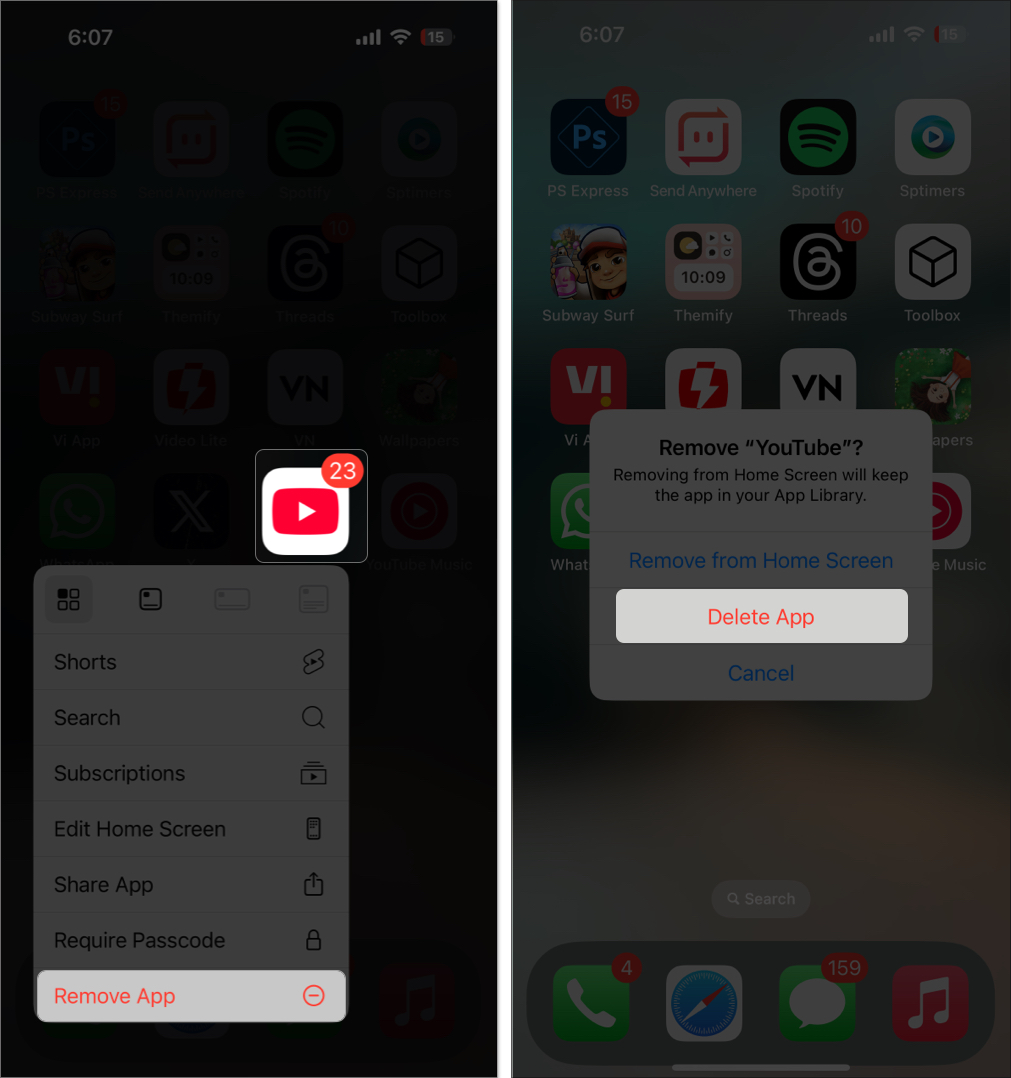
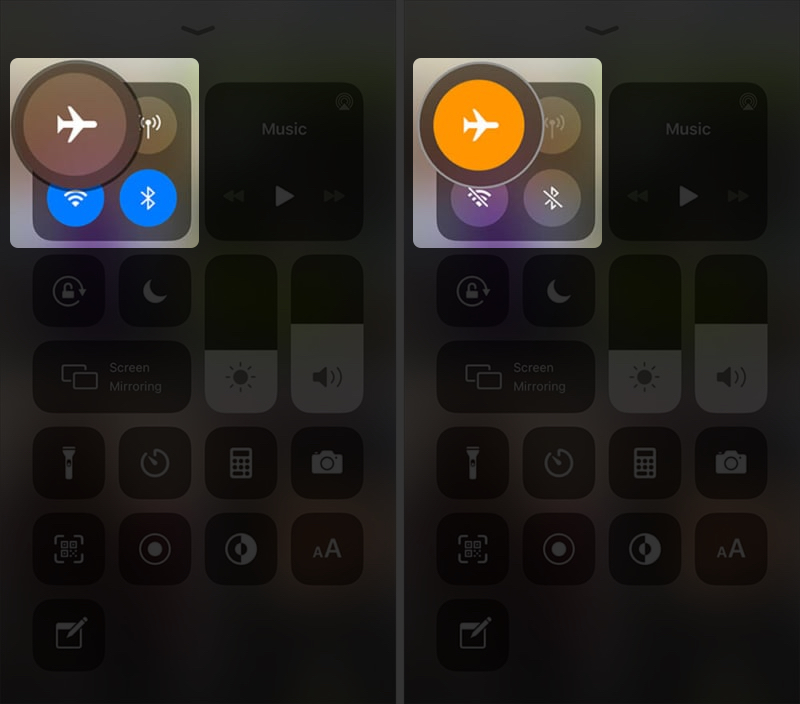
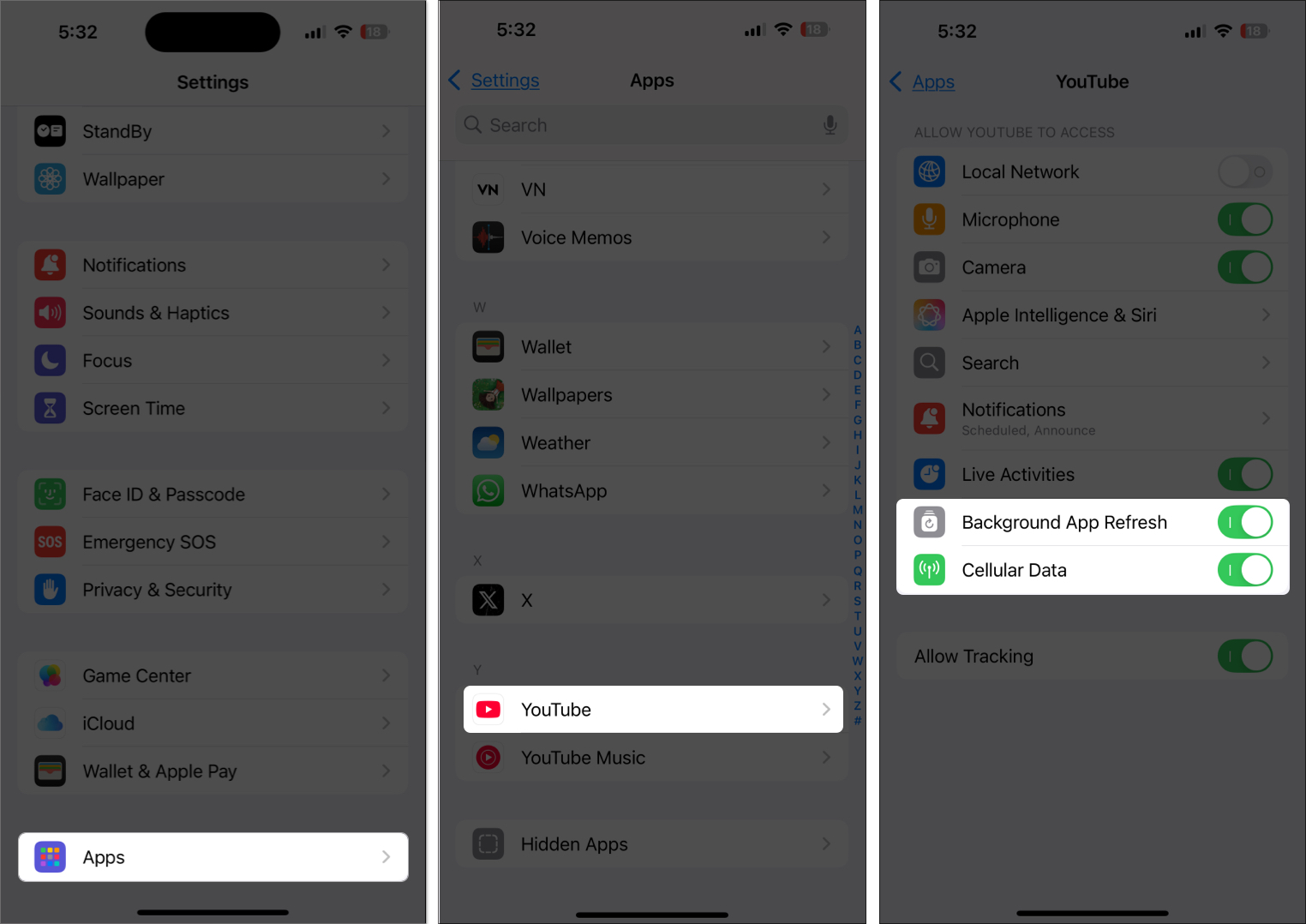

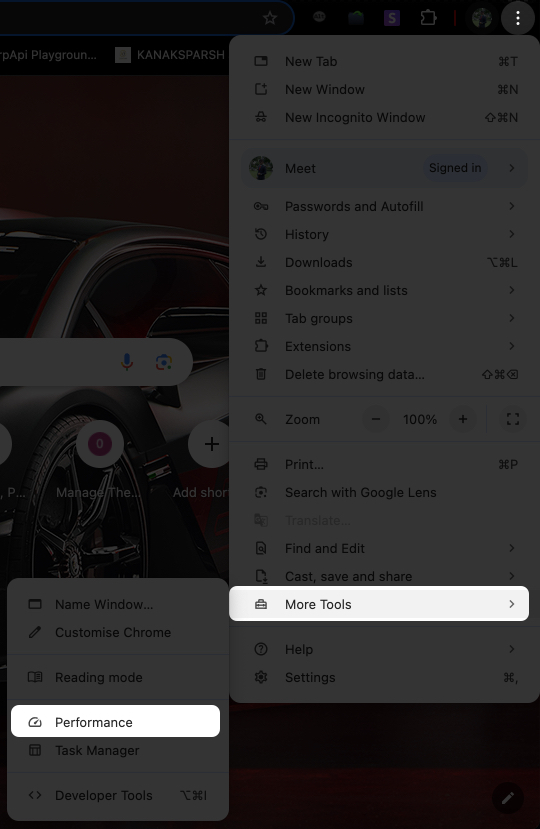
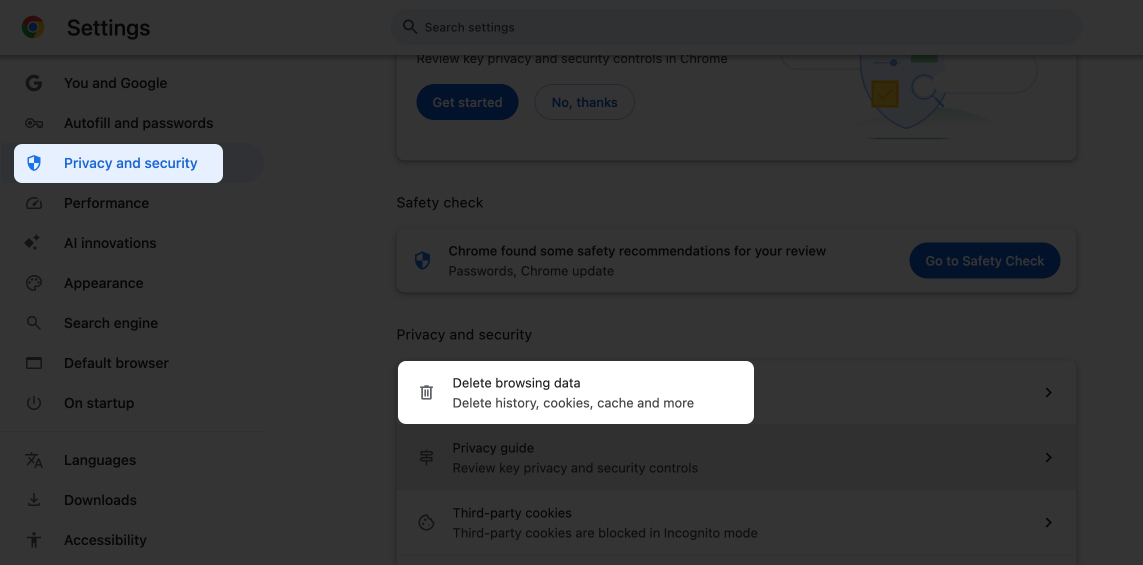
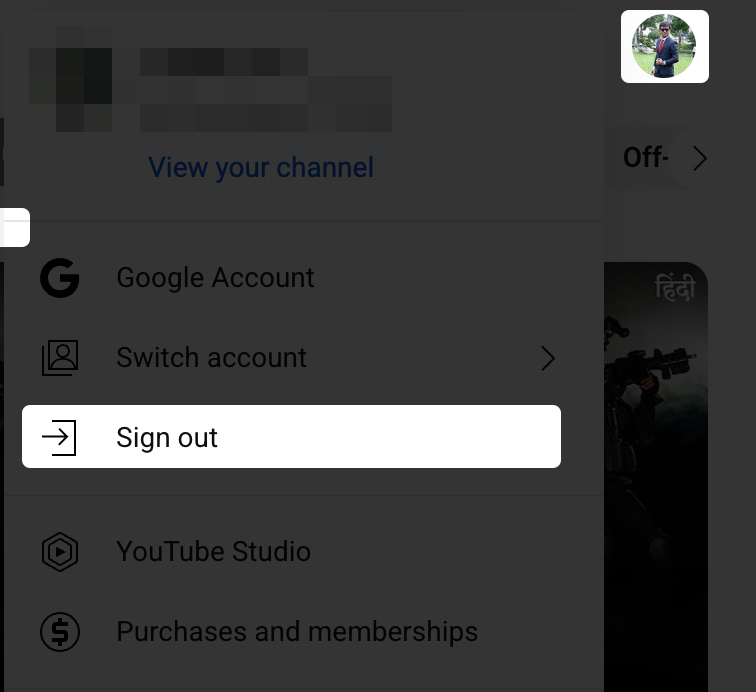
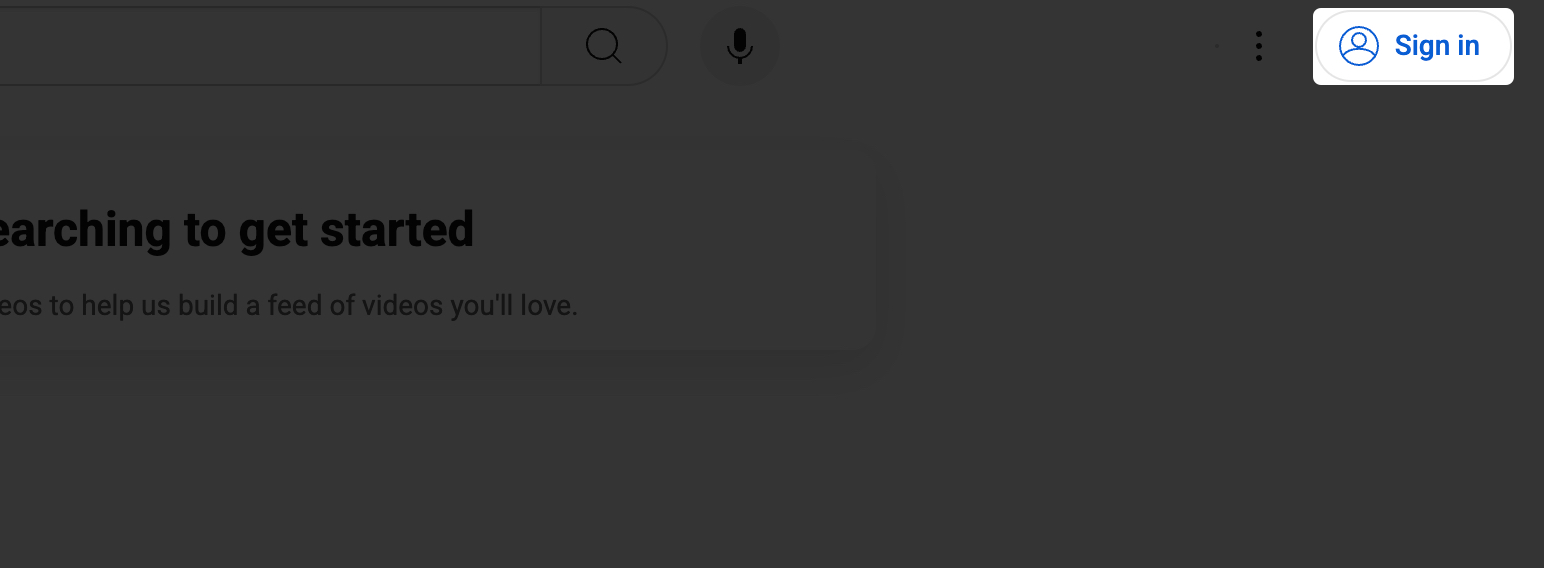

Thank you for the helpful tips! I was getting so frustrated with the “Something went wrong” error on my iPhone, but your suggestions to clear the cache and update the app worked perfectly! I appreciate the detailed steps you provided.