Things to know
- There is no option to select a default map app from iPhone settings.
- Setting the other Google apps as default will do the trick to use Google Maps on your iPhone.
Google Maps are the most loved navigation app for most iPhone users. So, you may want to make Google Maps default on your iPhone. However, Apple does not allow setting it as default. Therefore, whenever you tap any location link, it will open in Apple Maps. But I have a workaround. Let’s learn how to make Google Maps default on iPhone in iOS 16.
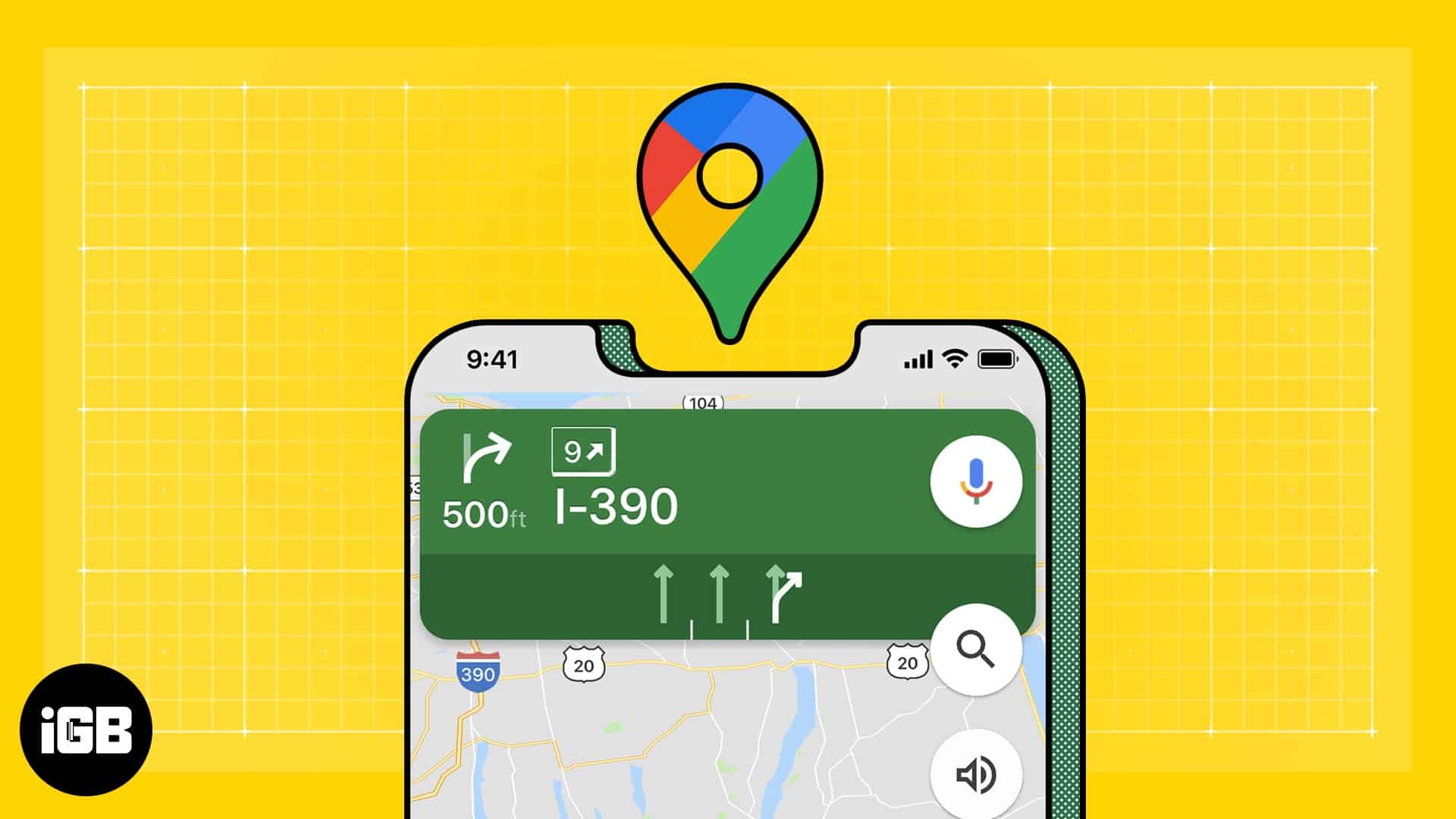
Why can‘t you make Google Maps default on iPhone?
Now the biggest question is why you can not make Google Maps default on iPhone. Apple wants users to use default iOS apps for essential tasks and use their services; it’s not a secret that the brand is becoming a service-driven company. So, users don’t need to rely on third-party alternatives for better security and privacy.
Another reason is Apple had a conflict with Google in 2012, where the latter didn’t provide the rights to the voice-directed turn-by-turn navigation function. The dispute was settled when Apple allowed users to change the default email, music, and browsers and use Google apps in iOS 14.
But the mapping service was not included. Therefore, the only way to make Google Maps default on your iPhone is to jailbreak it. But doing so violates Apple’s Terms of Service and nullifies any previous guarantees. So, I found a workaround to set the default to Google Maps.
How to set Google Maps as the default on an iPhone
You can open map URLs in Google Maps through Gmail, as Google’s apps are interoperable. For that, you must install Google Chrome, Google Maps, and Gmail on your iPhone. Then set Chrome as your default browser and Gmail as your default mail service. Finally, a few tweaks in the configuration will make it happen.
Make Google apps default on iPhone
- Launch the Settings app on your iPhone.
- Scroll down and tap Gmail.
- Choose Default Mail App.
- Select Gmail.
That’s all!
Configure Gmail to open Google Maps by default
- Launch the Gmail app on your iPhone.
Sign in with your Google account if you are using it for the first time.
- Tap the three-line icon at the top-right corner.
- Scroll down and choose Settings.
- Tap Default apps.
- Toggle off Ask me which app to use every time and tick Chrome.
- Now choose Google Maps under Navigate from your location and Navigate between locations.
- Tap Done.
So, now whenever you tap any link on your mail, it will open in Google Maps.
You must enable location services for Google Maps on your iPhone. Go to Settings → Privacy u0026amp; Security → Location Services → toggle it on. Then scroll down and tap Google Maps and choose Always under Allow Location Access. Now you can view and edit Google Maps Timeline.
So, that’s all for today, Google lovers!
I know the trick is not a foolproof solution. However, if you choose Google apps as your default, then the apps would complement one another to provide a seamless experience. And I hope Apple will provide a suitable way to make Google Maps default on iPhone. What is your take on this? Let me know in the comment below.
Explore more…

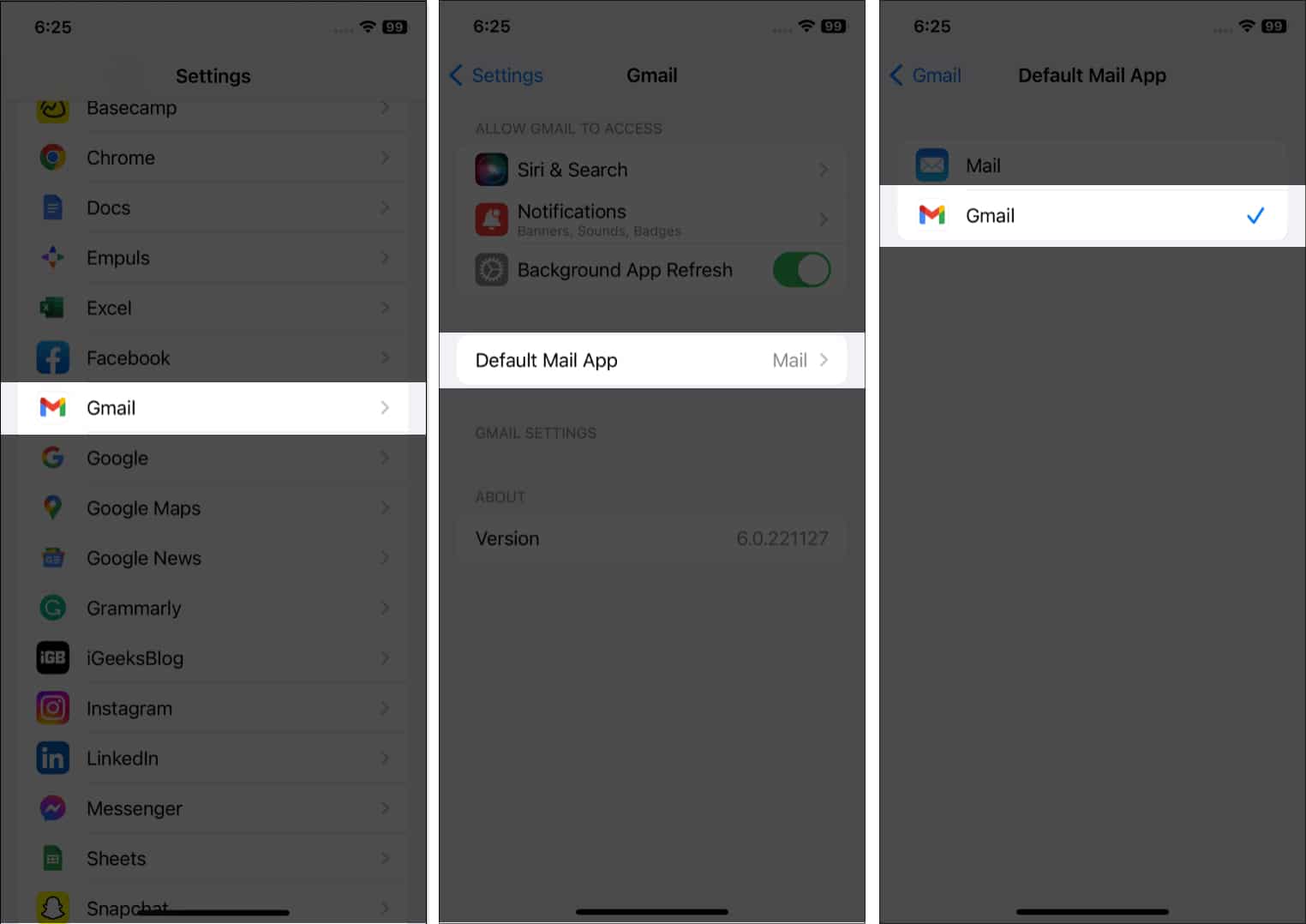


Alicante be sure to visit the esplanade area, its bars and tapas. In Benidorm its spectacular promenade.