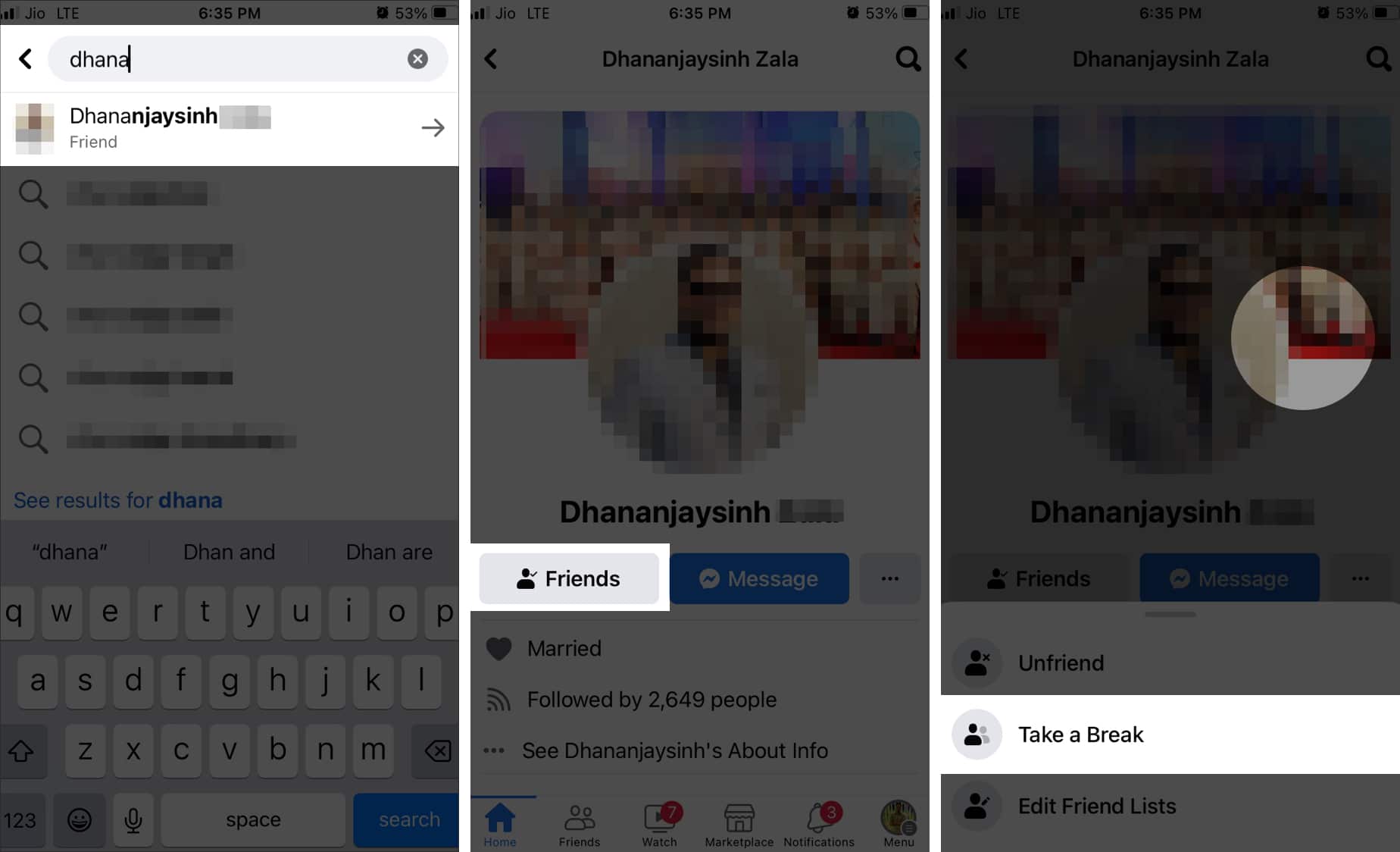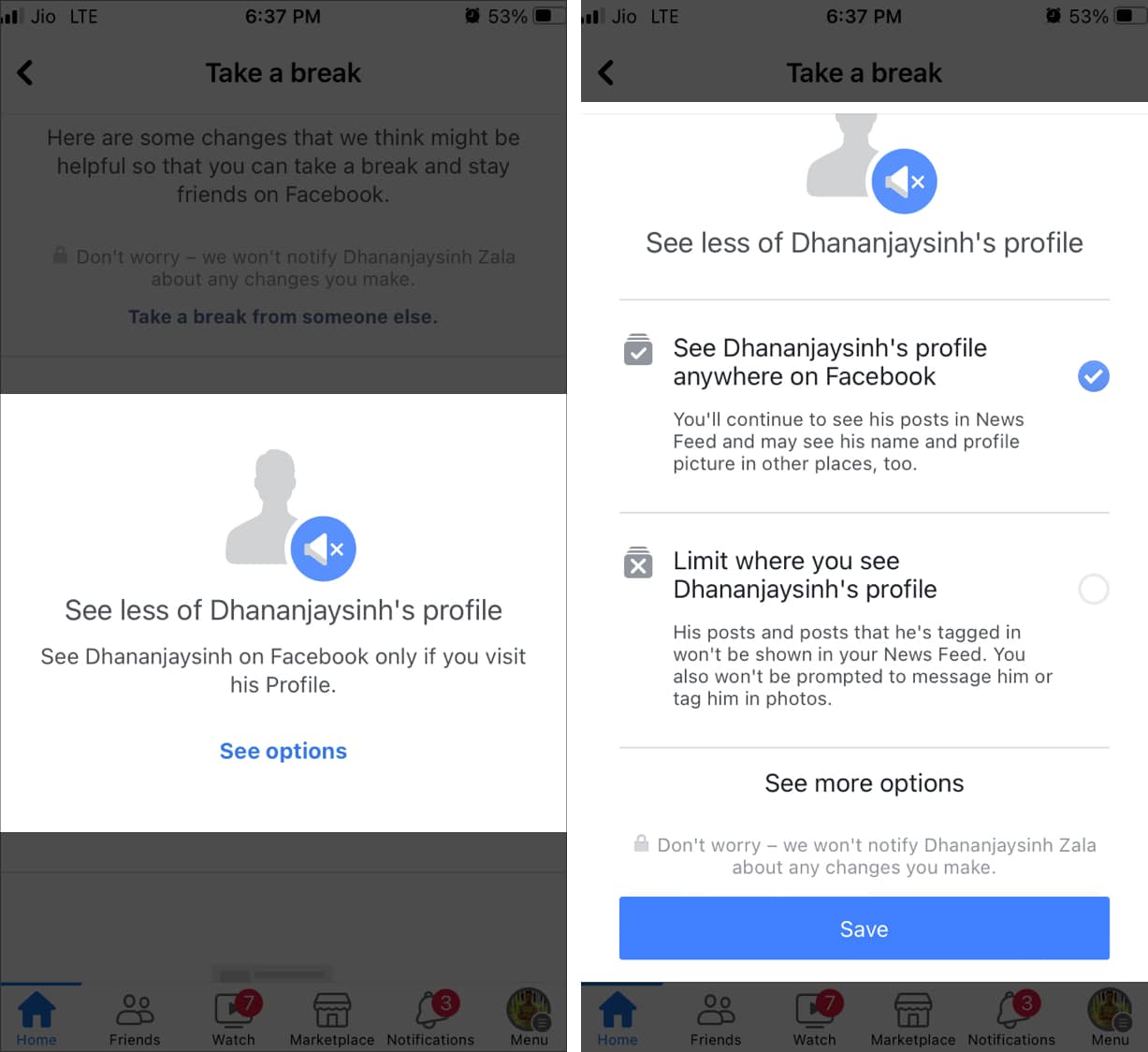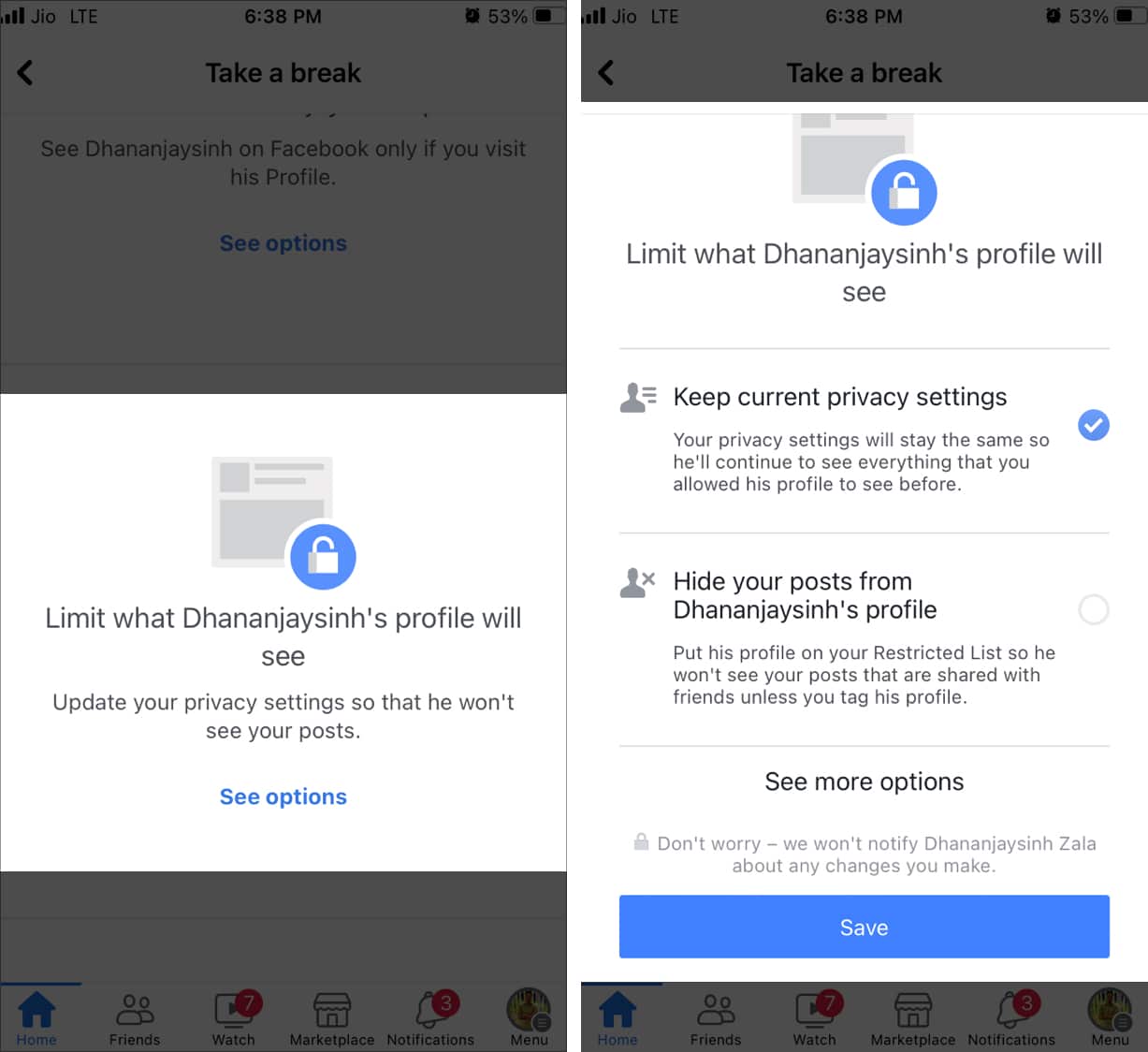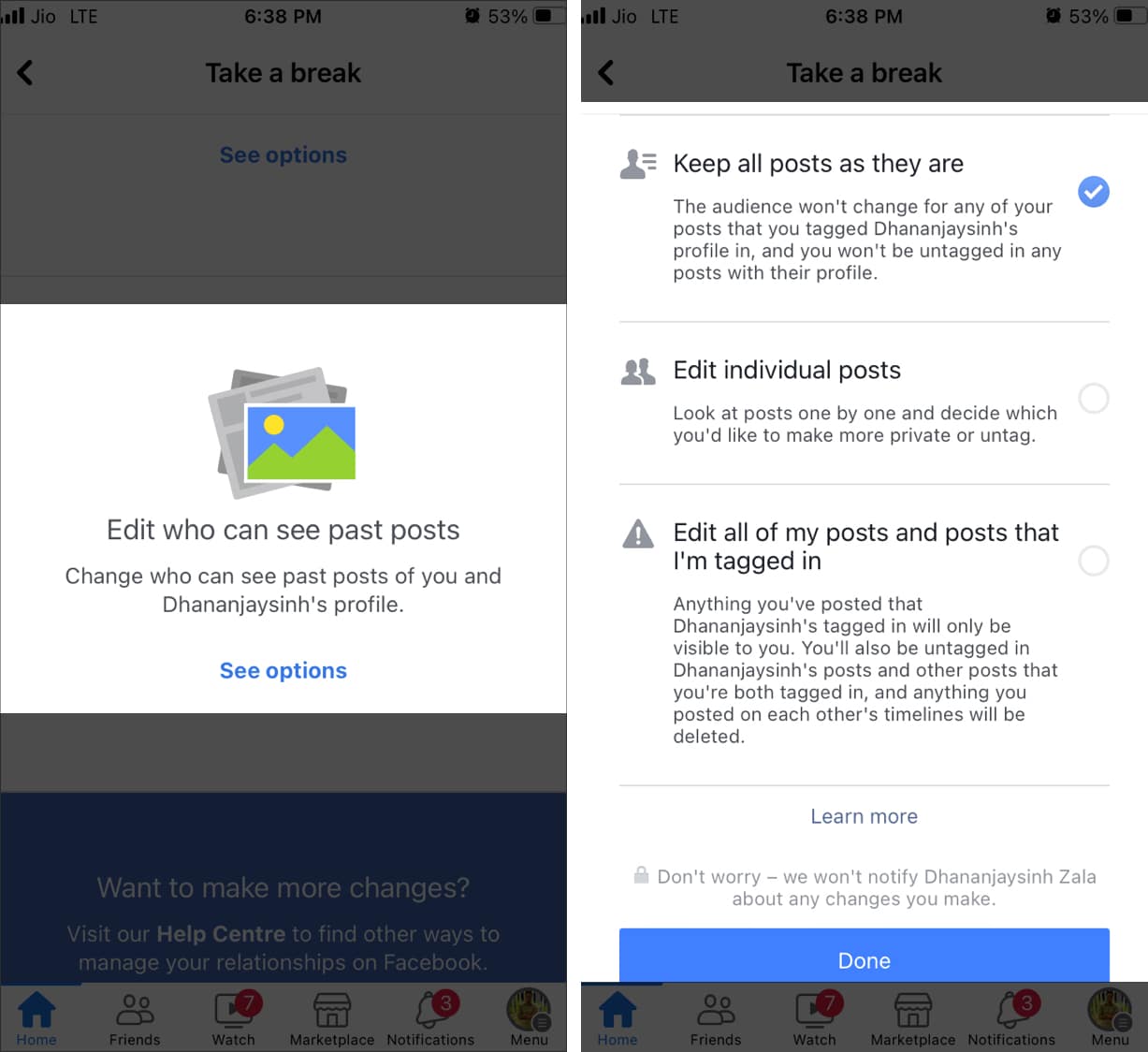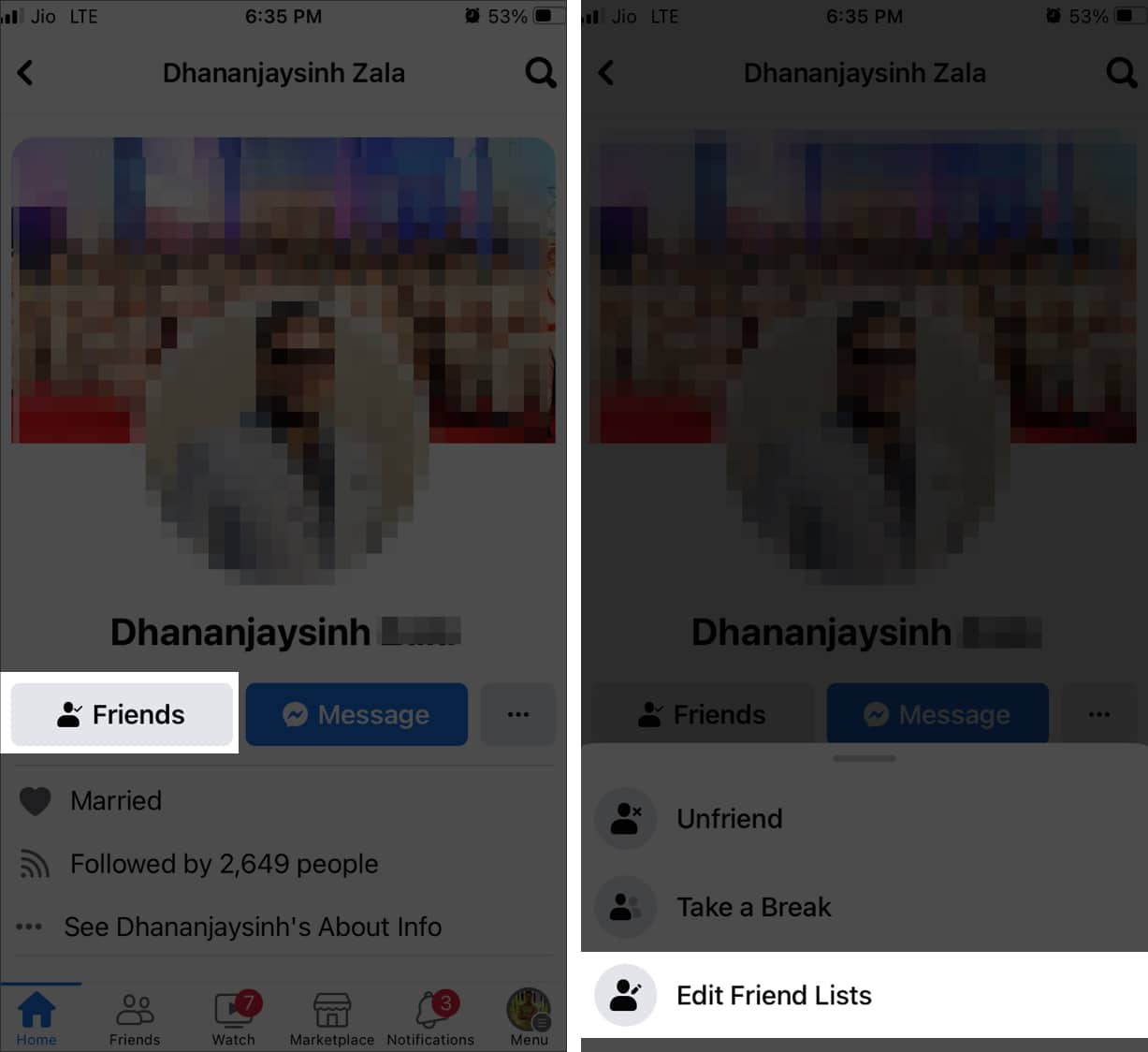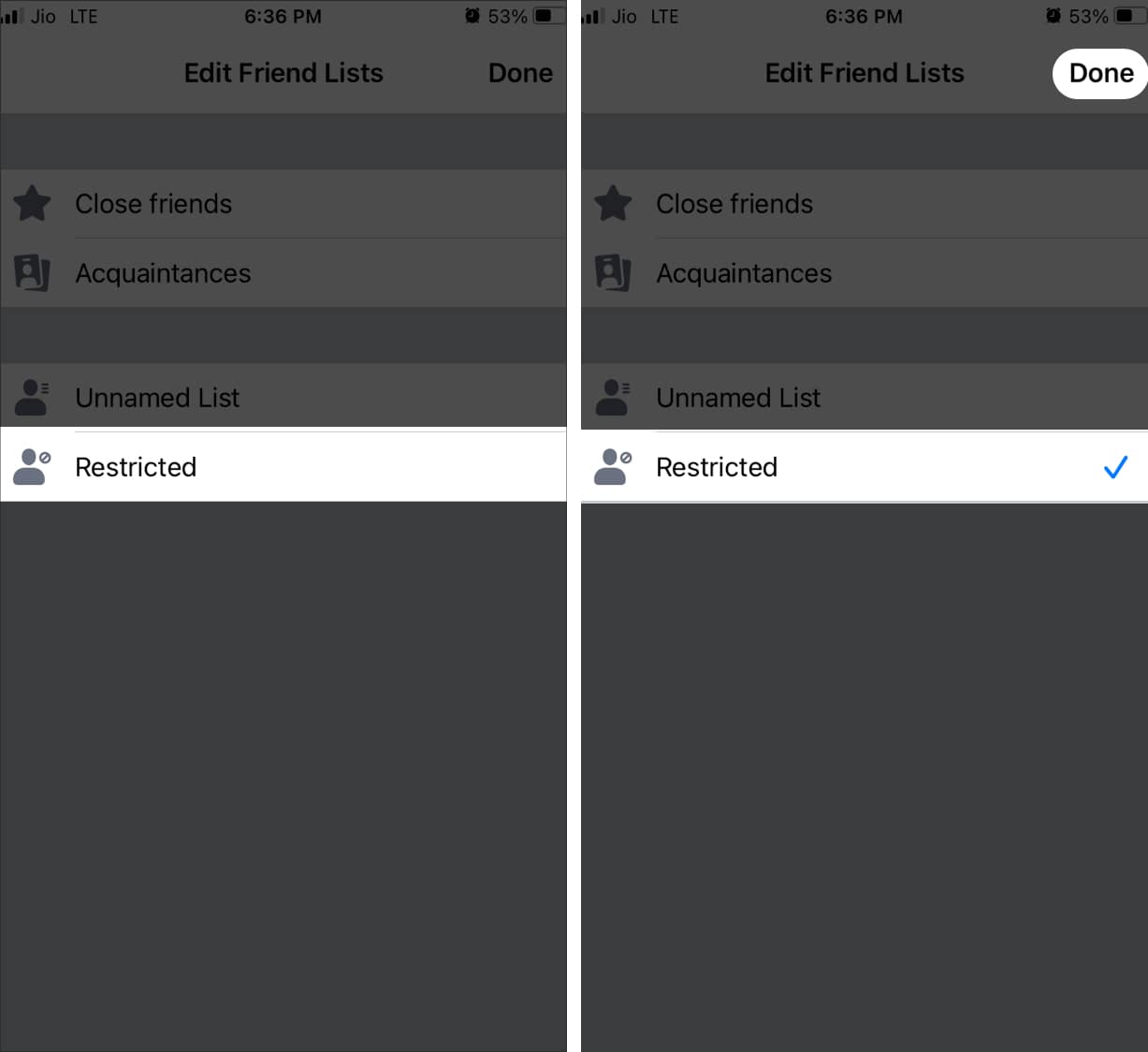The “Take a Break” feature enables you to limit your engagement with someone on Facebook. You will see very few posts from them, and vice versa. So, it’s an ideal method to mute users without blocking or unfriending them.
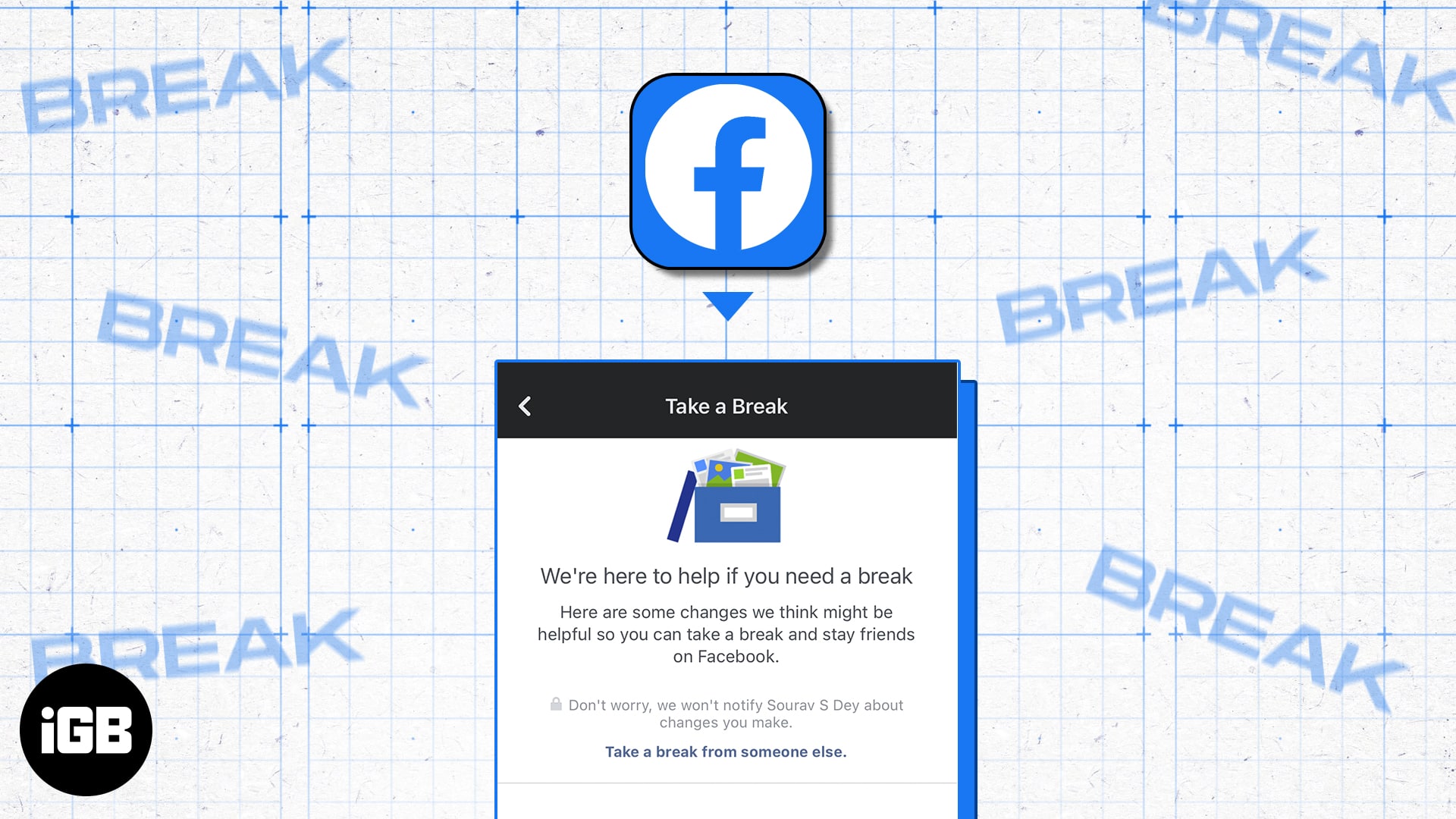
In this article, I’ll show you how to take a break from someone on Facebook using your iPhone or computer.
What happens when you take a break from someone on Facebook?
If you take a break from someone, Facebook will not notify them. Also, whenever you change your mind, you need to manually reset the settings.
1. Visibility of posts
After taking a break, Facebook algorithms will ensure you don’t see each other’s posts on the News Feed.
So, to see their most recent updates, search for and open their Facebook profile. The Facebook Take a Break feature changes the privacy settings of your posts and stories and puts that profile on the restricted list until you disable the setting.
So, your posts will only be visible to them when you post anything publicly or tag them. Additionally, when you add tags, Facebook will not suggest the person you want to take a break from. If you and that Facebook friend are attending the same events, you will not receive any notifications.
2. Managing past posts
The Take a Break feature will affect past posts as well as future posts. The restricted person will not be able to see all your tagged posts. If they have tagged you anywhere, Facebook will remove the tag automatically and those posts won’t appear to you. Moreover, posts on each other’s timelines will be deleted forever.
How to take a break from someone on Facebook
Take a break from a friend on Facebook using an iPhone
Facebook’s Take a Break feature includes multiple steps. Whenever you change your relationship status to single or divorced, Facebook will prompt you to take a break from your ex.
You can also restrict anyone of your choosing by following the steps below. Note that the function is also available on Facebook’s web version (covered in the next section).
- Launch the Facebook app on your iPhone.
- Now, search and open the Facebook profile you want to restrict.
- Tap Friends and choose to Take a Break.
- Now it will redirect to a page to change privacy settings.
- Adjust what you will see: Tap See Options under See less of [friend’s name] profile. Now, tick Limit where you see profile and tap Save.
- Update your privacy settings: Scroll down and choose to See Options under Limit what [friend’s name] will see. Then select Hide your posts. It will put the profile on a restricted list, and they won’t see your posts until you tag them. Tap Save.
- Manage past posts: Choose to See Options under Edit Who Can See Past Posts. Now select Edit all my posts and posts I’m tagged in to make posts private. Confirm by tapping Done.
- Adjust what you will see: Tap See Options under See less of [friend’s name] profile. Now, tick Limit where you see profile and tap Save.
If you’d rather use the Take a Break feature from your computer, the next section will show you how.
Take a break from a friend on Facebook using a PC or Mac
- Go to the Take a Break page in your browser.
- Search for the Facebook friend you want to take a break from. Click on their profile.
- Select See less of [friend’s] profile.
- Choose Limit where you see [friend’s] profile and click Save.
- Click Hide your posts from [friend’s] profile and click Save.
- Select Edit who can see past posts and choose whether to Edit Individual posts or all my posts and posts I’m tagged in, then click Done.
After following the on-screen instructions, you’re all set.
What stays the same after taking a break on Facebook?
Taking a Break is a little different from directly blocking or unfriending someone. A few things remain available to you:
- You can still access your chats on Messenger and send messages.
- While sharing content, their name will not be shown as suggestions.
- If you don’t want to see them in the inbox, archive or delete the chat. Both of you can see each other’s comments on any posts and reply to them.
- Moreover, you have the option to write on their timeline after taking a break.
How to reverse take a break on Facebook
Undo Take a Break on Facebook using an iPhone
As I said before, you will need to manually reset all the settings to default to undo Take a Break on Facebook. To do so, open their profile again and tap Take a break under the Friends menu. Similarly, go to each section and reset all of the limitations. Now, you can both see each other on the news feed like before.
Also, ensure you are following them and have unlisted them from the restricted list.
- Open their profile and tap Friends → Edit Friend List.
- Now check off Restricted and tap Done.
- Also, if you see a Following button, tap it.
Undo take a break on Facebook using a PC or Mac
This process is largely the same as enabling the Take a Break feature.
- Head to the Take a Break page on Facebook.
- Search for the profile you want to undo Take a Break from.
- Reset all of the settings you changed previously, such as privacy settings, who can see your posts, etc.
That’s all there is to it. Just make sure you’ve selected the correct settings from the Take a Break page and you’ve undone the feature on your PC or Mac.
So, that’s all for today, folks!
Apart from Take a Break, there’s also a feature that lets you hide your friend list on Facebook. Meta has rolled these features out while keeping mental health in mind. Further, taking a break from someone allows you to mute them without unfriending or blocking them. What are your thoughts on this? Let me know in the comments below!
FAQs
Yes, you can. The Take a Break function does not remove the target profile as a friend, nor does it block them entirely. It simply reduces the activity you’ll see from their end and vice versa.
While the Take a Break feature does not notify the recipient when they’ve had a break enabled, there are a few telltale signs. First, make sure the other person still appears in your friends list. If they’re still your friend, but you can’t see posts from them on your timeline, they may have enabled the take a break feature. If you visit their profile, you may not be able to see everything they’ve posted.