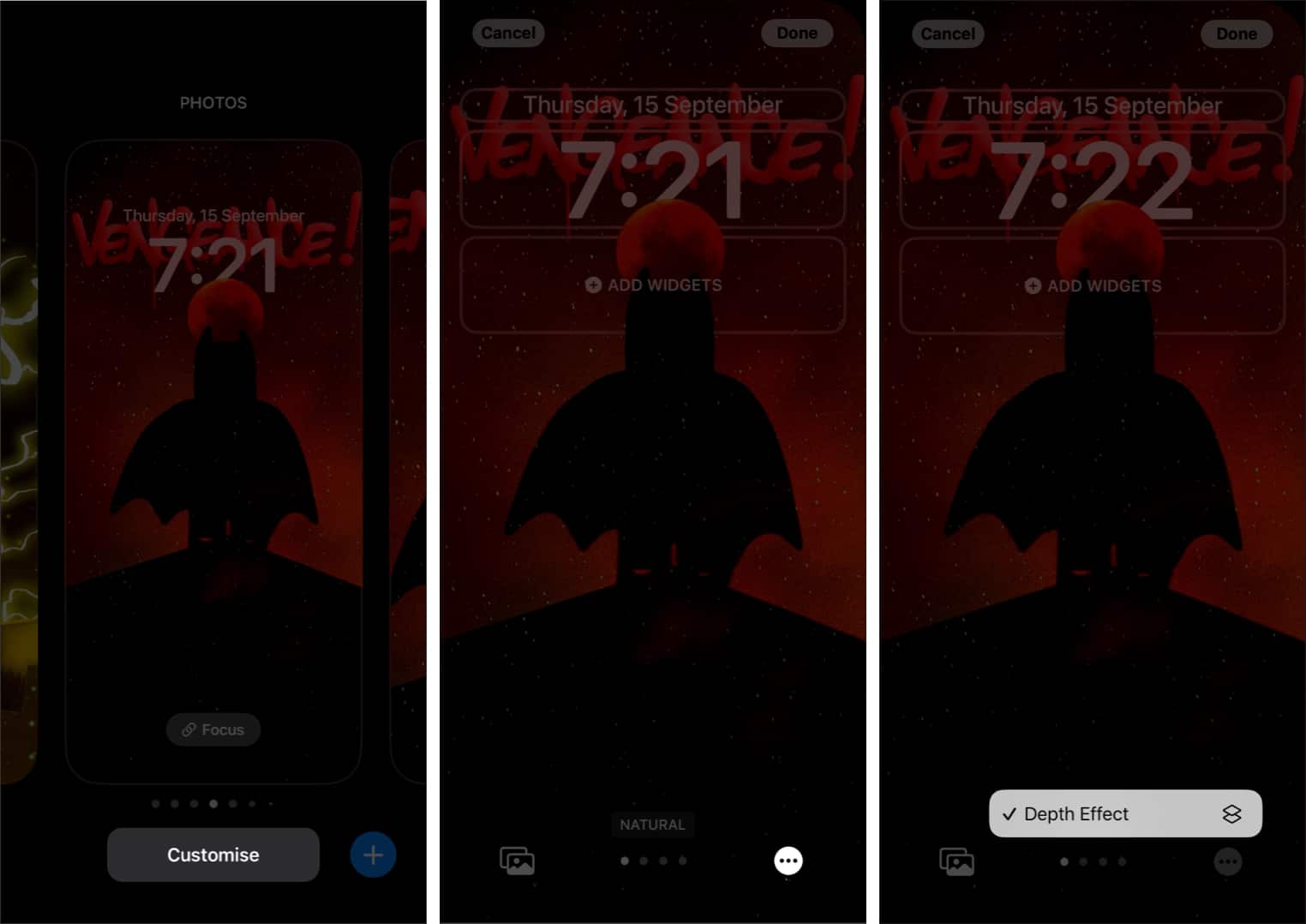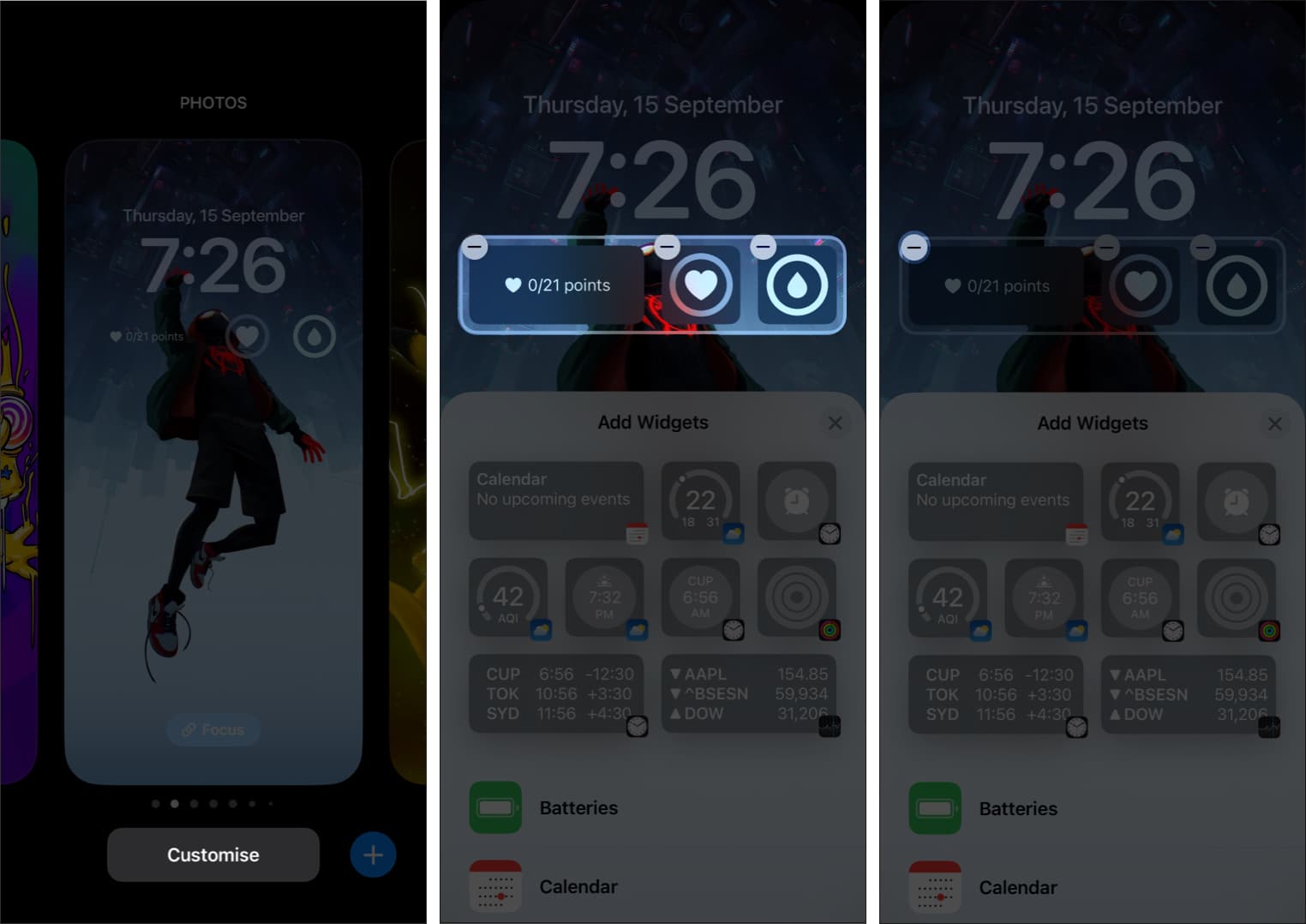The Depth Effect on the iPhone Lock Screen is a popular feature that adds a 3D touch to your wallpaper. However, sometimes you may find the Depth Effect option is greyed out or failed to pop the subject while setting a Lock Screen wallpaper. In this guide, I’ll walk you through why the wallpaper Depth Effect is not working and solutions to get it back in action.

Why is the Depth Effect not working?
The Depth Effect positions the clock behind the main subject of the wallpaper. Apple uses on-device machine learning and artificial intelligence to recognize the subject on the image. Thus, it creates a multilayered photo effect showing that the Lock Screen clock is between the subject and the backdrop of the wallpaper.
Most of the time, this feature works smoothly. However, you may find the option greyed out in certain situations. Here are a few reasons why the Depth Effect might not be showing up on your iPhone wallpaper:
- Incompatible image: The Depth Effect works best with certain types of photos, like portraits or images with a clear subject in the foreground. If your wallpaper doesn’t have this, the effect might not activate.
- Subject placement: For the Depth Effect to work, the main subject in the photo should be positioned in the center or close to the foreground. If the subject is off to the side or too far back, the effect may not apply.
- Low lighting in the image: Photos that are too dark or lack contrast between the subject and background may not trigger the Depth Effect.
- iOS version: Your iPhone must run the latest iOS version that supports this feature.
- Wallpaper settings: Sometimes, the effect doesn’t apply if the Depth Effect option isn’t enabled while setting the wallpaper.
By considering these factors, you can troubleshoot why Depth Effect may not be working on your iPhone wallpaper and make adjustments to get that layered look.
How to fix Depth Effect wallpaper not working on iPhone
Here are seven possible solutions to help you fix the Depth Effect on your iPhone Lock Screen!
1. Ensure your iPhone is compatible with Depth Effect
The Depth Effect wallpaper feature is available on iPhones with an A12 Bionic chip or newer. You can set a multilayered Lock Screen wallpaper on iPhone XR and later models, including the iPhone SE (2nd and 3rd generation).
Even after satisfying these conditions, if your iPhone doesn’t show wallpapers with Depth Effect, try the below-mentioned fixes.
2. Check if you have enabled Depth Effect on your iPhone
While the Depth Effect is enabled by default, it is good to ensure that it is turned on.
- Unlock your iPhone using Touch ID or Face ID and stay on the Lock Screen.
- Tap and hold an empty space on the Lock Screen.
- Tap Customize and select Lock Screen.
- Now, tap the layer icon in the bottom left corner. For custom wallpapers, tap the three-dot icon.
- Check if the Depth Effect On has a tick mark next to it.
3. Remove Lock Screen widgets
If you use Lock Screen widgets, they prevent you from enjoying your iPhone wallpaper with a multilayered photo effect. So, the best thing to do is to remove them and see if Depth Effect comes back for Lock Screen wallpapers:
- Go to the wallpaper customizing screen using the steps above.
- Now, tap a widget in your widget area.
- Select the (–) sign beside each widget to remove it.
4. Ensure you’re using a supported wallpaper
The Depth Effect can only be applied to images with an identifiable subject reaching the clock area. This could be a person, animal, building, or any subject that can stand out from the rest of the image.
If your wallpaper has a lot of subjects, then the Depth Effect will struggle to identify and isolate one. The multilayered wallpaper effect doesn’t work on abstract images, either. Moreover, ensure the image is bright and clear. Blurry and low-resolution wallpaper is not suitable.
You can use stock wallpapers or those taken in Portrait mode for a prominent subject. Since finding the right wallpaper for the iPhone Lock Screen is a task, we have come up with cool wallpapers supporting the Depth Effect.
5. Reposition the wallpaper on your iPhone
In most cases, the Depth Effect may not work because of improperly positioned wallpaper. As I said earlier, the subject should reach the clock to create the sandwich effect. If it’s too low or covers most of the widget and time area, the clock will appear as usual.
This also works if the subject is coming from the top. In such a case, the multilayered photo effect will pull up the subject and place the date indicator behind it instead of the clock. Thus, you will see the day, date, and month bit covered up.
When you use an appropriate wallpaper, your iPhone’s AI algorithm will automatically position it to kick in the layered Depth Effect. You can preview it in real-time before applying the wallpaper.
If you have already applied wallpaper, here’s how you can reposition it:
- Unlock your iPhone and stay on the Lock Screen.
- Tap and hold an empty area and select Lock Screen.
- Tap Customize.
- Select the wallpaper and then adjust it by pinching it in and out next to the clock area to see if the Depth Effect works.
- Now, reposition the wallpaper as required while keeping an eye on the preview.
- You can also swipe left to apply different filters and styles.
- Tap Done to save the Lock Screen wallpaper.
6. Create a new Lock Screen
Since all these things are not helping, how about creating a new Lock Screen and checking if the Depth Effect works? This time, make sure to use a supported image that meets all the criteria I’ve mentioned above.
7. Hard reset your iPhone
If none of these methods are helping, the last resort is force restart your iPhone. It will eliminate potential bugs preventing multilayered Lock Screen wallpaper from showing up. Now, try different wallpapers to check if the issue is solved.
If that also doesn’t help, you need to reset your iPhone.
Signing off…
Hopefully, these steps have helped you restore the Depth Effect wallpaper on your iPhone’s Lock Screen. If you’re still experiencing issues, please ensure your iPhone is updated to the latest iOS version.
Here are some more interesting reads for you: