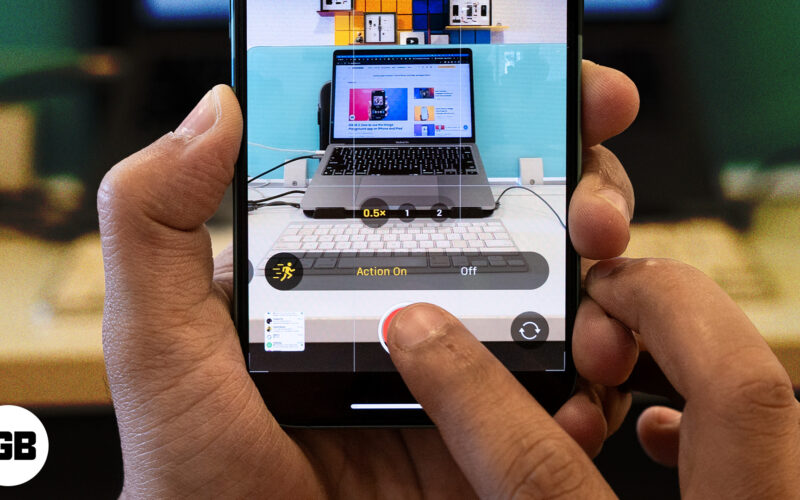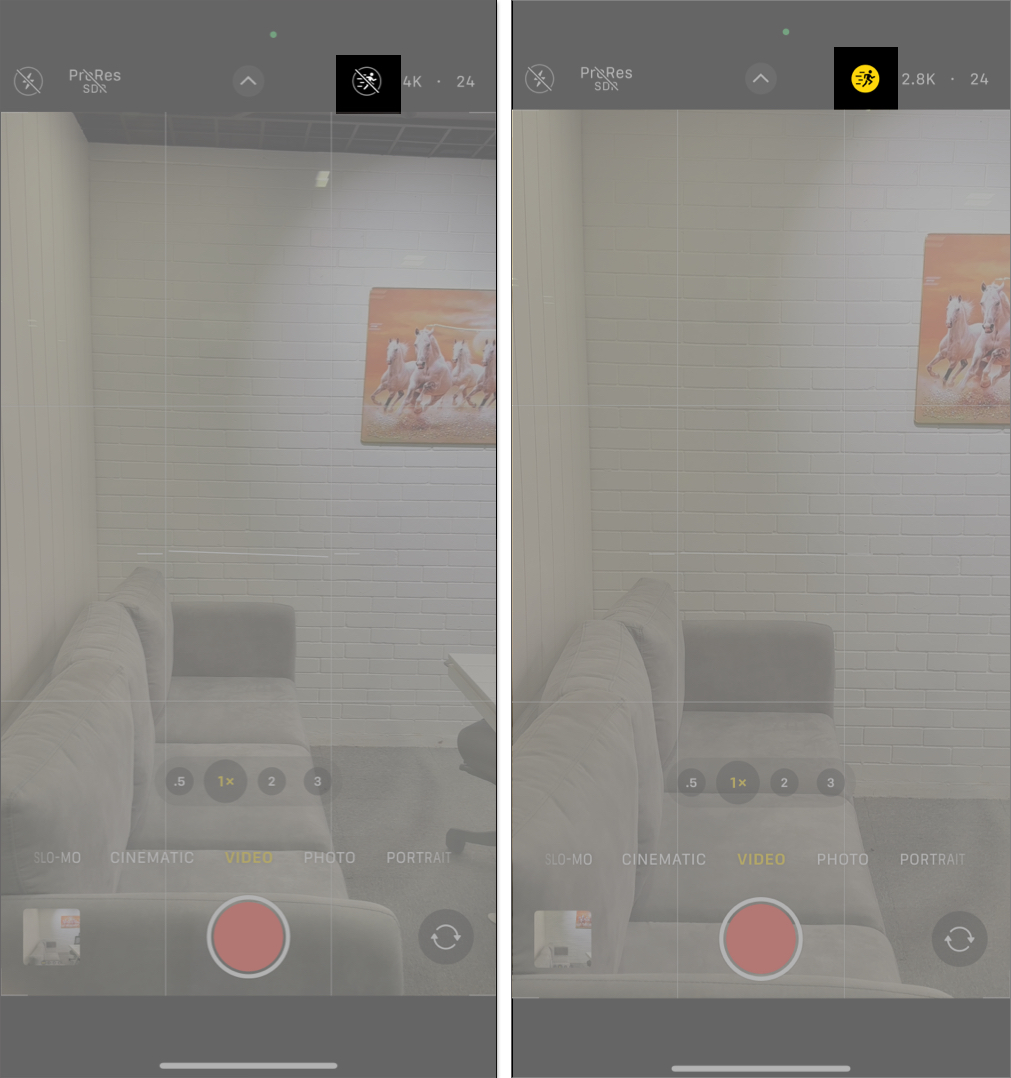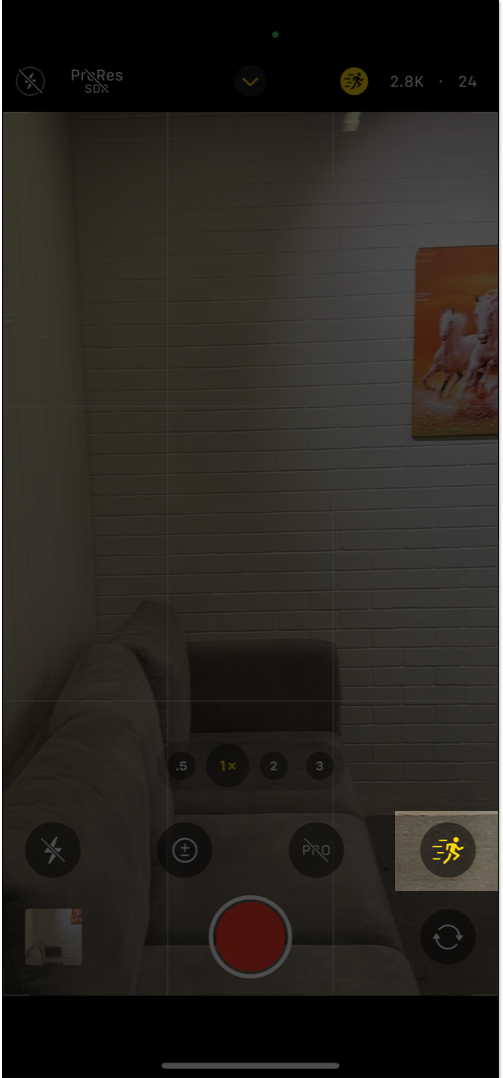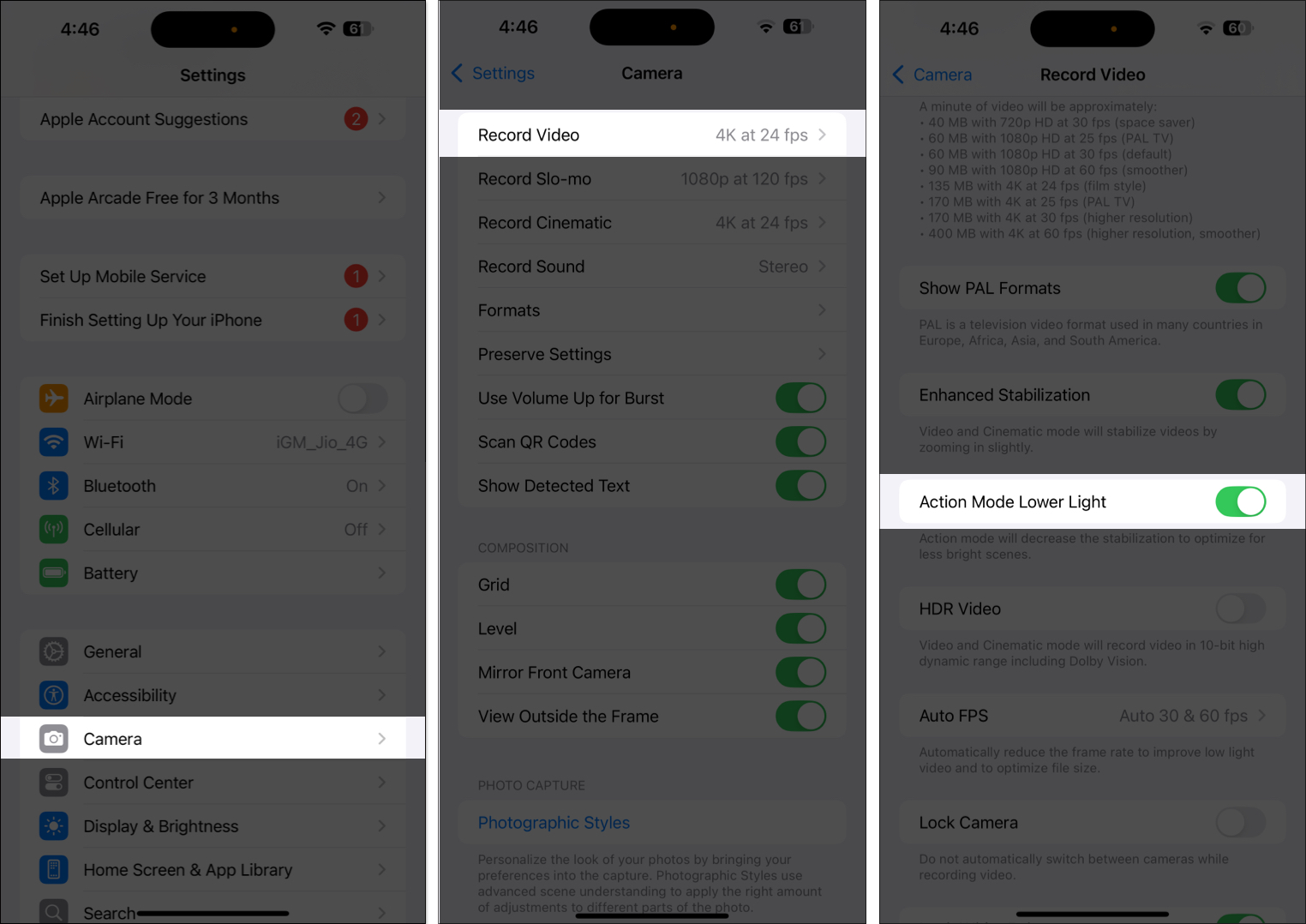Do you frequently capture videos of sports, adventures, or pet antics on your iPhone and struggle to get stable footage? The Action mode on your iPhone can help you shoot stabilized handheld footage. Read on to learn what Action mode is, how it works, and why it might be just what you need.
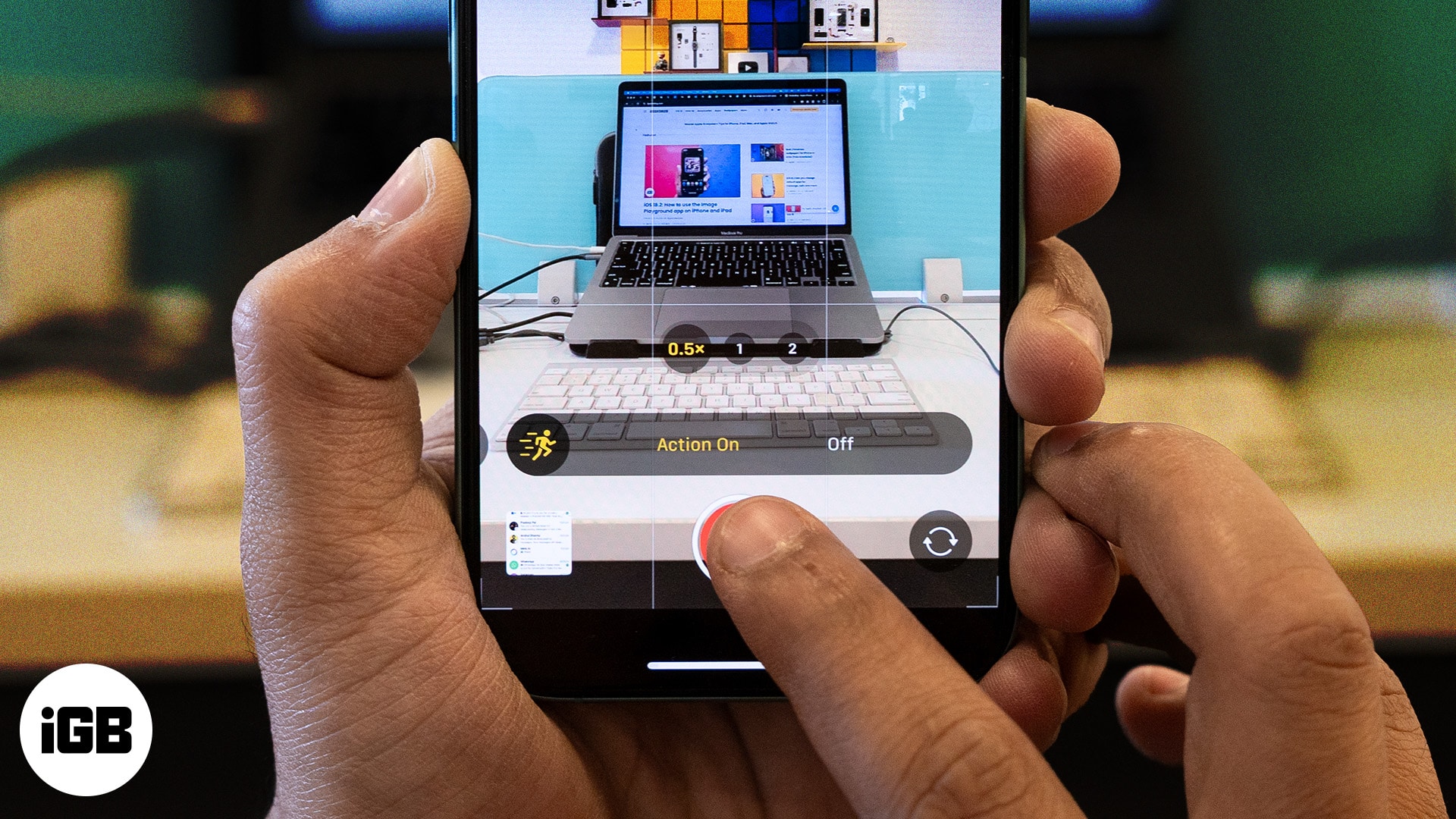
What is Action mode on iPhone, and how does it work?
Action mode is a video mode introduced by Apple with the launch of the iPhone 14 series. It lets you shoot unbelievably stable videos with your iPhone, even when the camera is in motion, making them seem like they’re shot with a gimbal. You can record videos at up to 2.8k resolution in Action mode.
Action mode is currently supported on the following iPhones:
- iPhone 14 and 14 Plus
- iPhone 14 Pro and Pro Max
- iPhone 15 and 15 Plus
- iPhone 15 Pro and Pro Max
- iPhone 16 and 16 Plus
- iPhone 16 Pro and Pro Max
Apple isn’t vocal about how some of its technology works, so we don’t have a clear explanation for how the Action mode works. However, it seems that it relies on a combination of hardware and software, wherein it uses OIS along with some real-time algorithms to make corrections and eliminate jerks and movements from the footage.
How to use Action mode on iPhone 14 or later
To use Action mode on your iPhone, you must first enable it, as shown below:
- Open the Camera app on your iPhone and switch to the Video mode.
- Tap the Action mode button (running person icon) in the top-right corner to the left of the video resolution. Then, hit the shutter button to start recording a video.
- Alternatively, you can swipe up on the screen, which unveils the Action mode icon at the bottom right of your screen, and tap it to enable the mode.
Example of video taken with Action mode off vs. Action mode on
Below is a video comparing two video clips taken in the same scene. The clip on the left is taken with Action mode disabled, while the one on the right is shot with Action mode enabled.
You can clearly notice how the Action mode makes a huge difference in stabilization. The video with Action mode on is way more stable and smoother than the video taken without it.
How to use Action mode in low light on iPhone
Action mode works best when used in bright or outdoor lighting, but if you’re stuck in a low-light setting and still want to shoot in Action mode, here’s what you need to do:
- Open Settings on your iPhone.
- Scroll down and tap Camera.
- Tap Record Video.
- Scroll down and toggle on the Action Mode Lower Light option.
Now, you can also use Action mode in low-light conditions; however, you might find more noise in the footage than usual. Do keep that in mind before shooting in low light.
Tips for shooting high-quality videos with Action mode
While I believe you’re great at shooting videos, here are some tips you can incorporate to take your videos to another level:
- Use the highest resolution: You can shoot in Action mode with two different resolutions, HD and 2.8k. Unless storage is an issue, you should always prefer to shoot in 2.8K resolution for better quality.
- Use an external mic: If you’re shooting a video where audio is essential, such as a video guide, TikTok, Instagram Reel, or a YouTube Short, use an external mic to enhance your audio quality.
- Use external lenses: To shoot cinematic videos, use external lenses specifically designed for smartphones to get a wider cinematic aspect ratio and to add a subtle golden flare to your videos. Moment’s 1.33x Anamorphic Mobile Lens is one such lens that’s worth checking out.
Signing off…
Action mode is a great feature for shooting stable videos with your iPhone. It’s super easy to use and eliminates the need for a gimbal in most situations. So, don’t forget to switch to Action mode next time you shoot any rapid-action subject and get buttery-smooth videos straight out of your iPhone.
FAQs
No, you can’t use Action mode and Cinematic mode on your iPhone together.
While you can use the Final Cut Camera app for manual video control on your iPhone, you can’t use Action mode in that app.
Action mode is a camera feature that shoots stable video, while the Action Button is a multi-action physical button that was first introduced on the iPhone 15 Pro series and can be mapped for various tasks.
Action mode only works on the rear cameras on all the lenses.
Read more: