When you initially bought your Apple device from the Apple Store, an Apple specialist would’ve likely asked if you’d want to purchase an Apple Care+ Plan or AppleCare Protection Plan to protect your product.
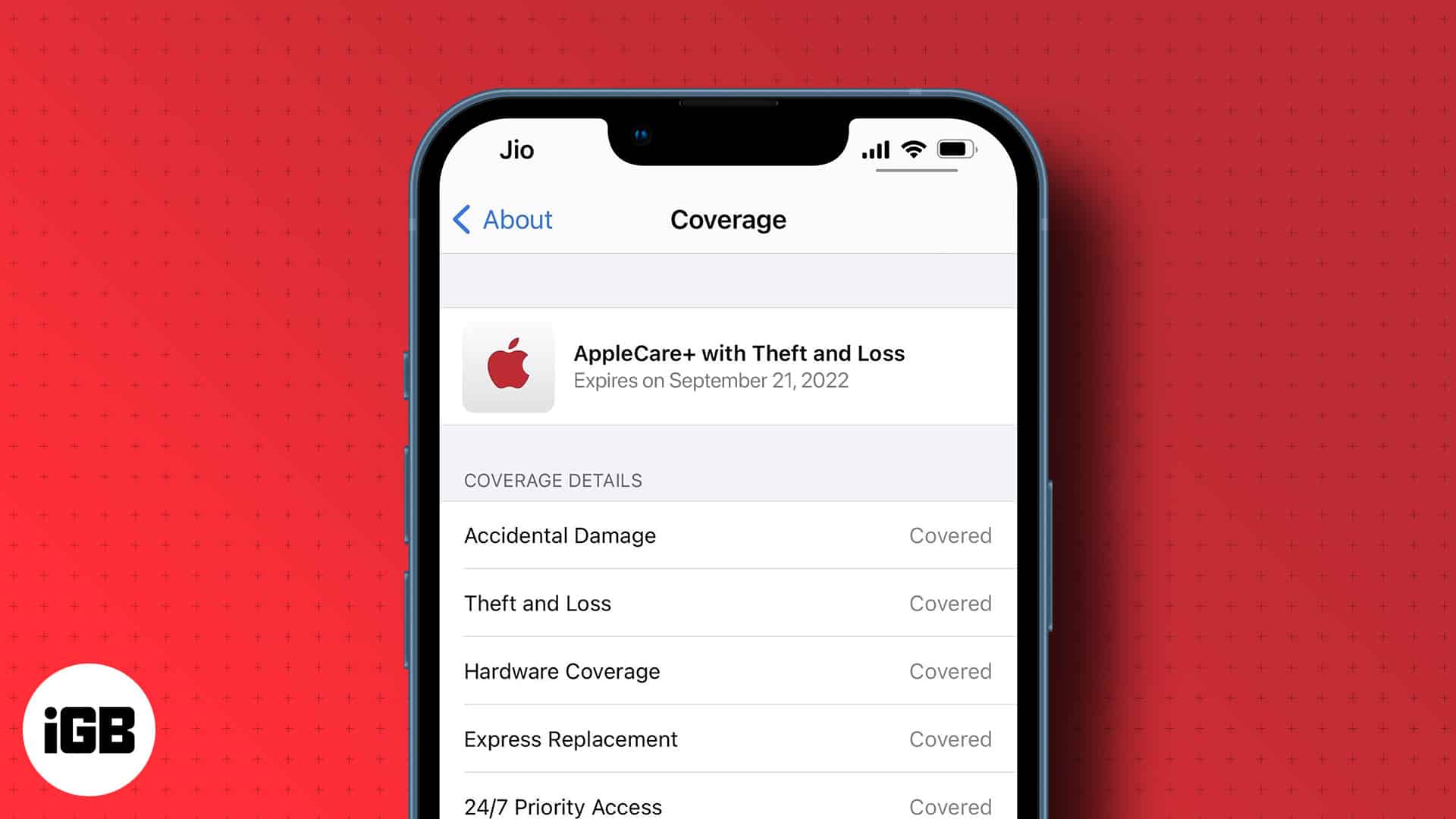
If you initially declined but realized that you’d want the coverage, or perhaps you didn’t buy your Apple device directly from Apple, don’t worry. If you are eligible, you may still purchase an AppleCare+ for your iPhone, iPad, or Mac after your initial purchase.
- Am I still eligible for AppleCare coverage?
- How to add AppleCare to your iPhone, iPad, and Mac
- What services and support are covered by an AppleCare+ plan?
Am I still eligible for AppleCare coverage?
Most Apple devices come with a standard AppleCare coverage which includes 90 days of complimentary technical support and a year of hardware repair coverage. This doesn’t include protection against loss, theft, and accidental damage from handling (ADH).
AppleCare+ or AppleCare Protection Plan is an extended warranty plan you can purchase for your device if you want to extend the original coverage that accompanies your Apple product. This offers additional coverage that is not provided in the limited warranty.
But before you proceed, it’s essential to see if you are still eligible to purchase an AppleCare+ coverage for your device. It largely depends on your country and the device you bought.
In most countries, you can buy an AppleCare+ within 60 days of your purchase. However, if you live in Japan, you can only purchase it within 30 days of your purchase. On the other hand, you can only buy the extended coverage from your device within seven days of purchase if you’re from mainland China and within 60 days if you purchase it from the Apple Store.
Note: If you bought your device from a third-party vendor, like your carrier, Amazon, BestBuy, Walmart, or another shop, you might need to wait several days for Apple’s database to be updated.
In that scenario, you may see a notification that says Purchase Date Not Validated. You’ll need to send a valid proof of purchase to Apple for them to update their records.
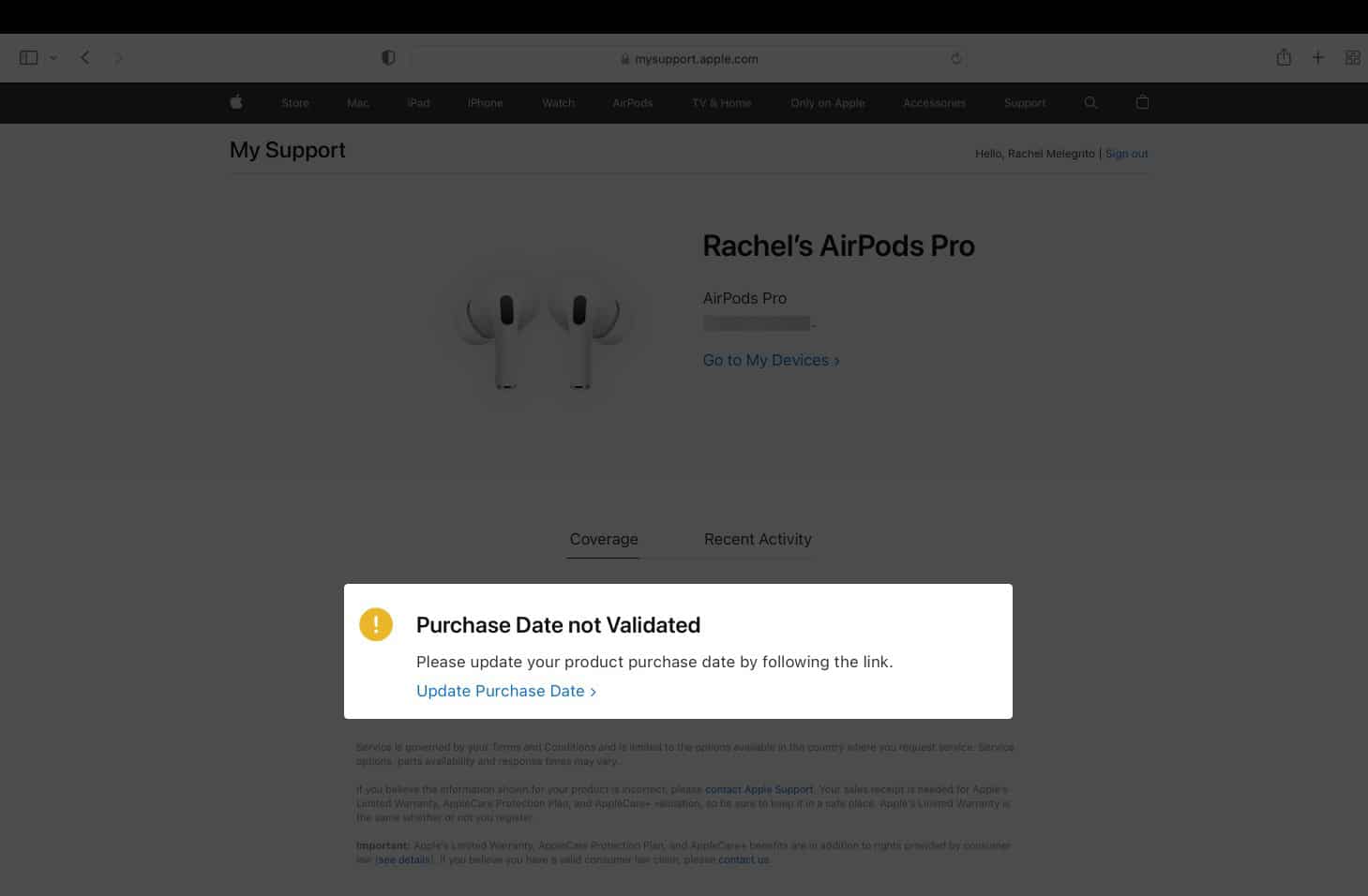
How to check your Apple device warranty status
If you aren’t sure of your device’s warranty coverage, just check your device’s warranty status. This will display information about your device’s warranty status, when it will expire, or if it has already passed.
We’ve discussed the different ways you can check your iPhone’s warranty status, so I’ll just cover how you can do so for your Mac.
On your Mac:
- Go to the Apple menu.
- Click About This Mac → Support.
- You’ll see whether you’re still under Apple’s Limited Warranty and when it will expire or if it has already expired.
Here’s another method to check your warranty status regardless of your Apple device. However, this process requires you to supply your serial number. [Go to the next instructions if you don’t have the serial number.]
- Open your browser and go to checkcoverage.apple.com.
- Enter your serial number.
- View your service and support coverage. You’ll also be able to see if you’re eligible for an AppleCare product
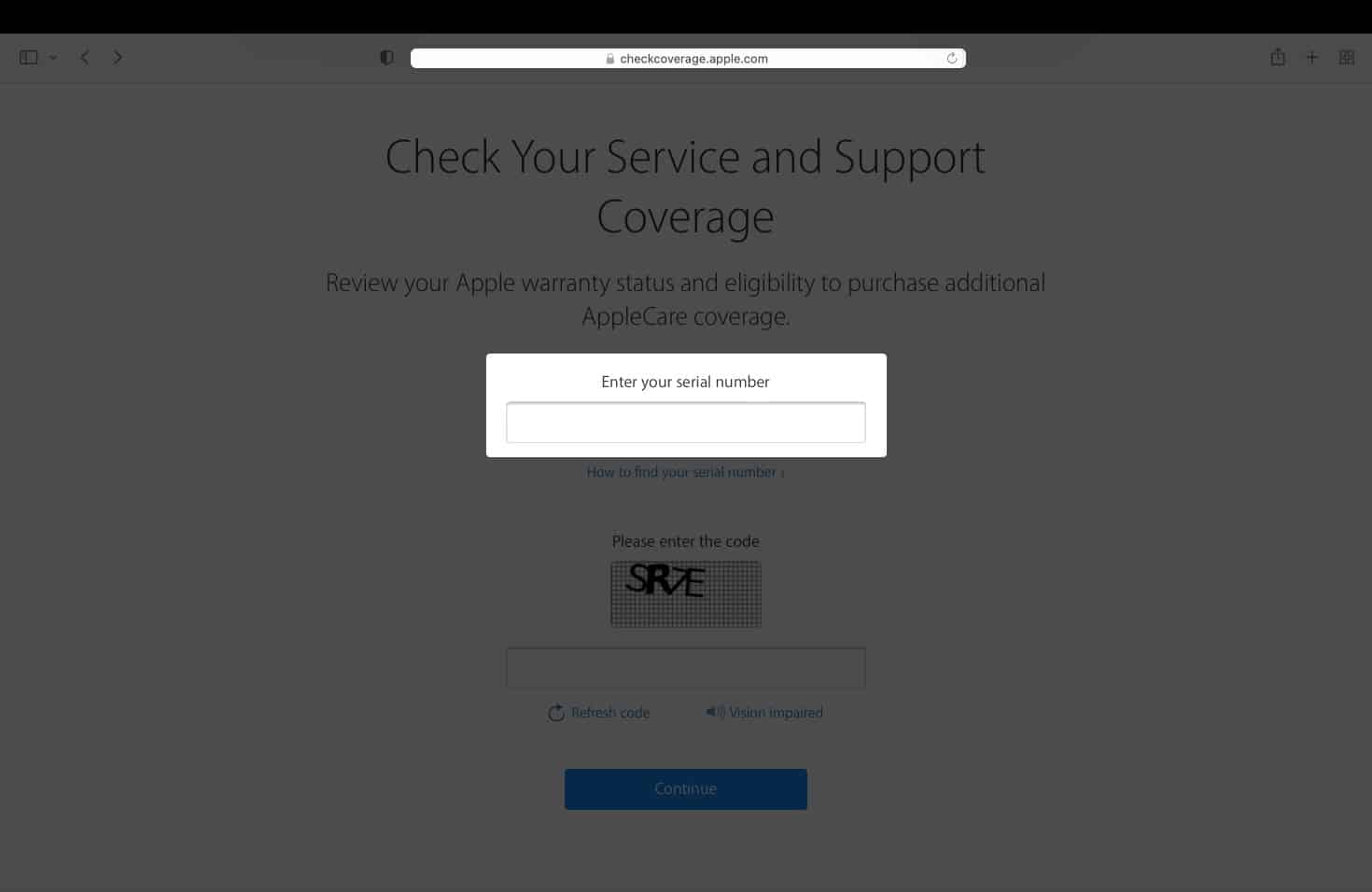
If you don’t have your serial number with you, sign in with your Apple ID:
- Open your browser and click mysupport.apple.com.
- Sign in with your Apple ID or enter with your Touch ID or Face ID.
- Select your device.
- Here you’ll see what coverage you’re eligible for, including technical and hardware support.
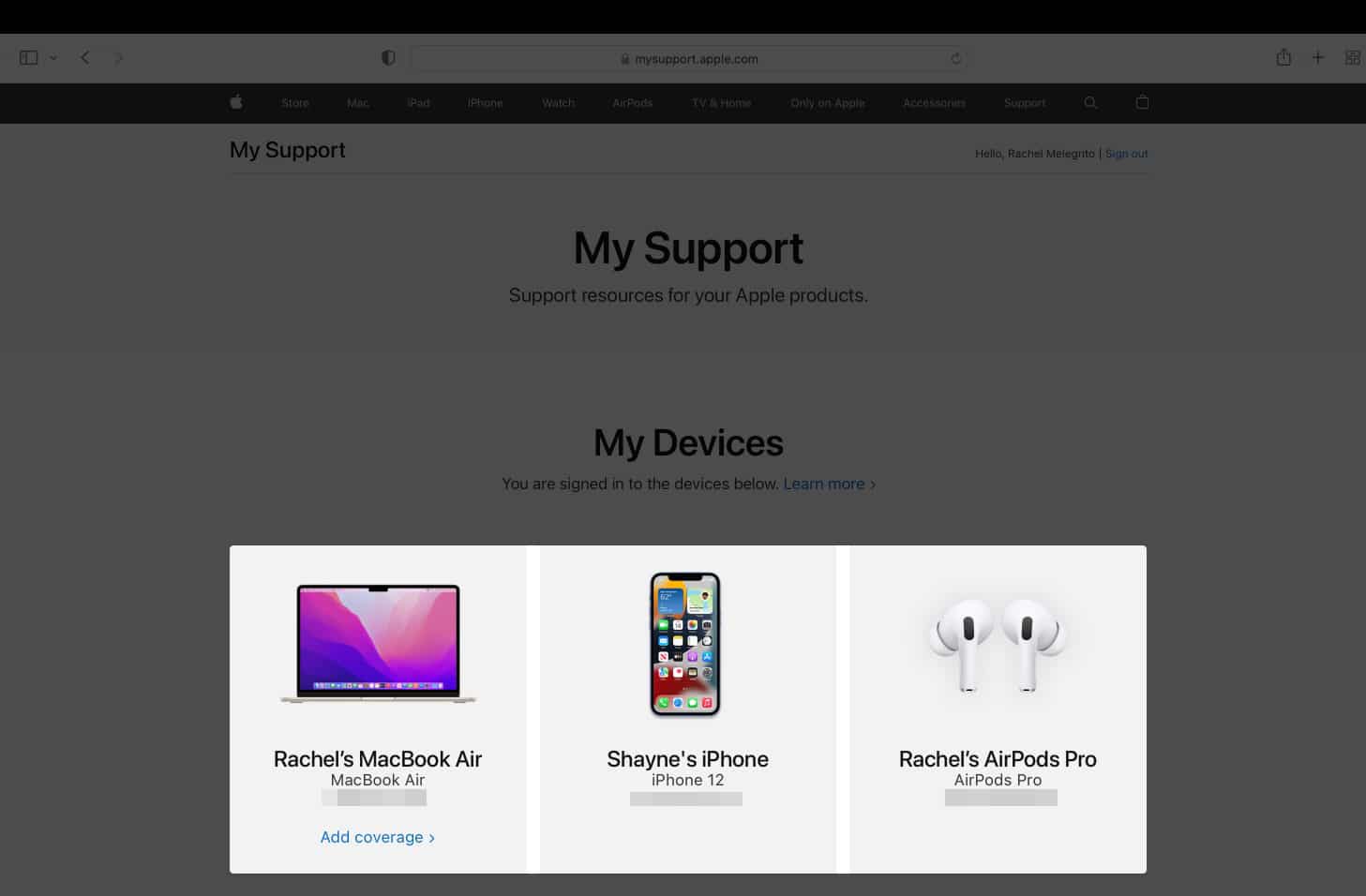
How to add AppleCare to your iPhone, iPad, and Mac
If you’re eligible for AppleCare coverage, here are several ways to purchase it:
On iPhone and iPad
- Open Settings → General.
- Select About.
- Tap AppleCare+ Coverage Available.
- Follow the onscreen instructions to add coverage and select from the available plans.
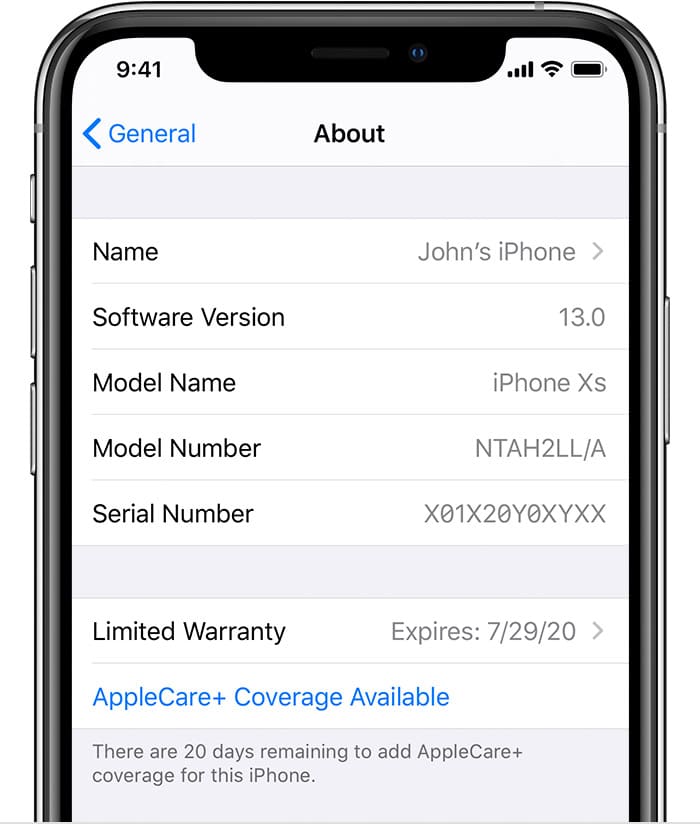
On Mac
If you have already purchased your device and would like to add AppleCare coverage later, you can do so by doing the following on your Mac:
- Go to the Apple menu → About This Mac.
- Click the Support tab → click Details. You’ll be redirected to mysupport.apple.com.
You can also go directly using your browser instead - Choose your Mac among your other devices.
- Enter your serial number or sign in with your Apple ID or Touch ID.
- You might be asked again for the product you wish to cover. Select the Mac icon.
- Run the remote diagnostic on your iPhone.
- Choose from the AppleCare+ prices and options.
From browser
- Head to the AppleCare+ website → choose iPhone, iPad, or Mac.
- Sign in with your Apple ID or enter your serial number.
- You might need to reselect the product you wish to cover.
- Run the remote diagnostic on your iPhone.
- Choose from the AppleCare+ prices and options.
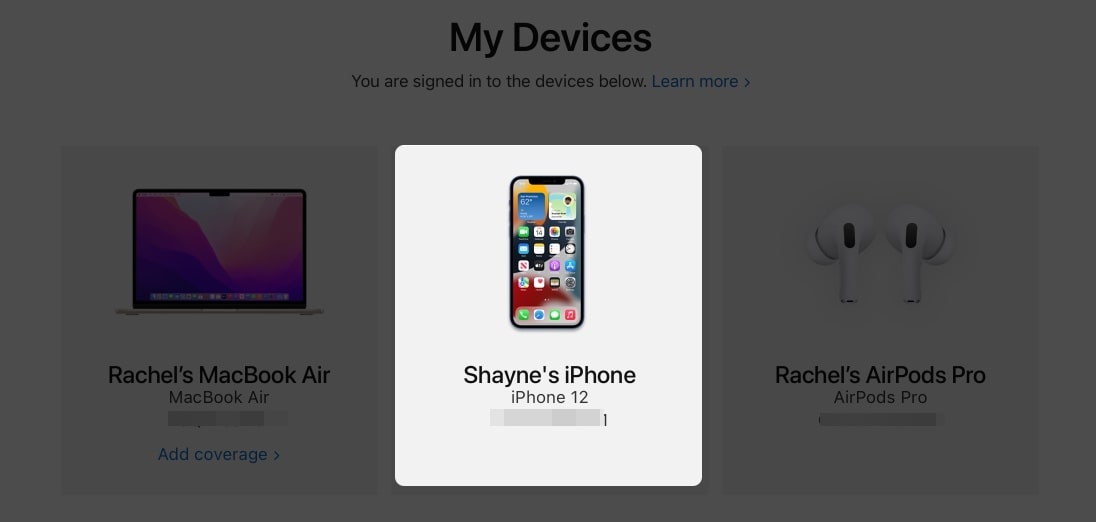
In a retail store
Make an appointment at any local Apple store near you through getsupport.apple.com or your built-in Apple Support app. Bring your iPhone or iPad and proof of purchase to your scheduled visit. An Apple specialist will visually inspect your device before clearing you for an AppleCare+ purchase.
Over the phone call
You just need to call 800.275.2273 (800.APL.CARE) over the phone and purchase one. Be ready to run a remote diagnostic and have your proof of purchase with you just in case the phone representative asks for it.
What services and support are covered by an AppleCare+ plan?
An Apple Care+ plan offers software support, technical support, and service for hardware issues. It also covers up to two incidents of accidental damage, like a cracked screen, in a year.
To know more about AppleCare+ plans for different eligible Apple devices, read our article on AppleCare+ coverage and pricing.
You may also want to check other insurance providers for your iPhone aside from AppleCare+ to insure your phone. This may be ideal for people who live far away from an Apple Store or are otherwise not eligible for AppleCare+.
Wrapping up…
If you’re one of those who saw AppleCare+ as an unnecessary expense and declined the initial offer to purchase one, you may still have the chance to acquire it for your device. The same is true if you bought your device from a third-party seller.
Just check your coverage status and eligibility and try the following options listed above, depending on what is most convenient for you.
Note that not all countries offer the AppleCare+ plan. If you’ve tried all the methods above and are sure, you still qualify for the AppleCare+ plan, call Apple Support for a possible workaround.
Read more:



