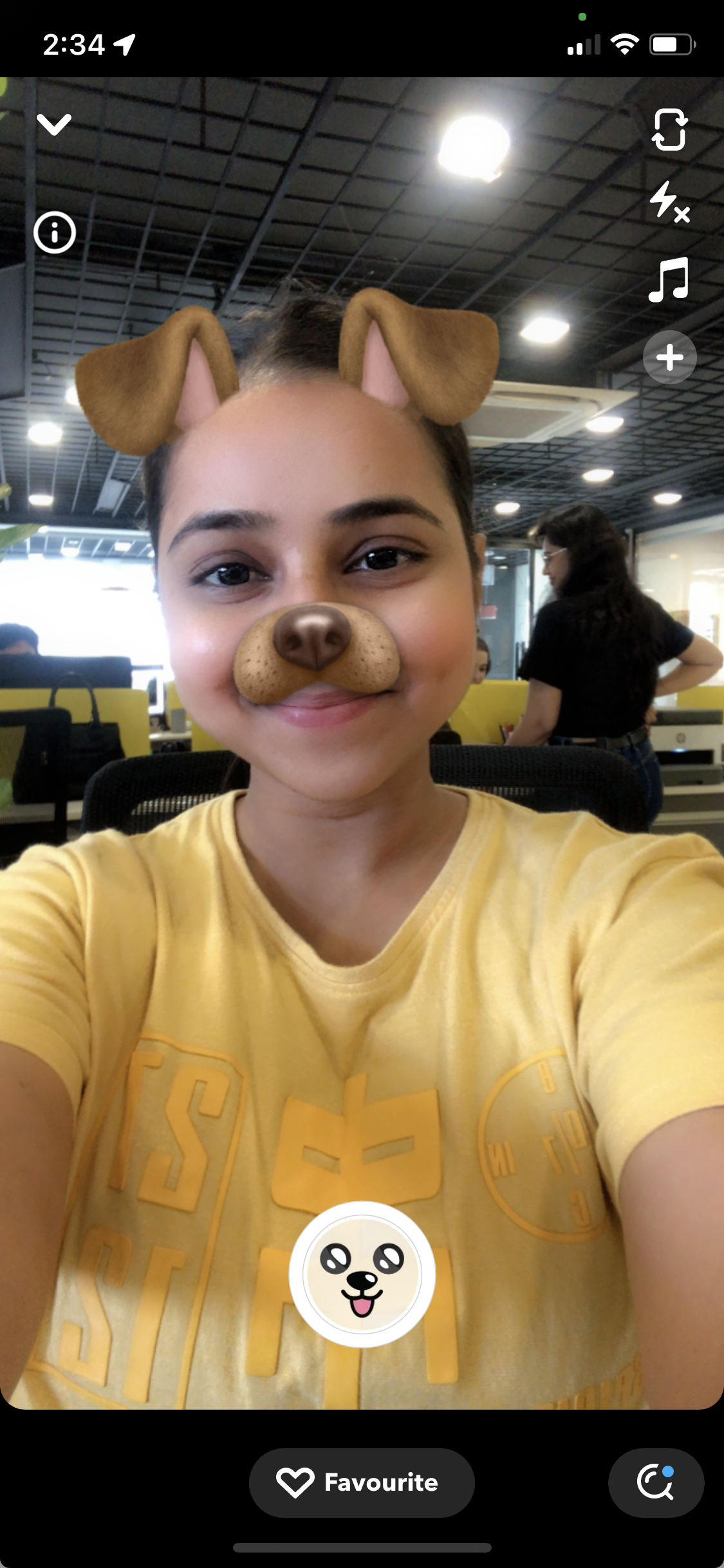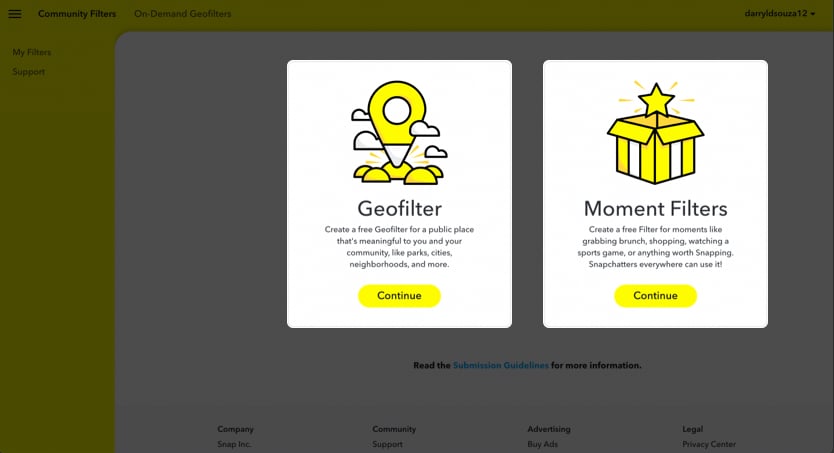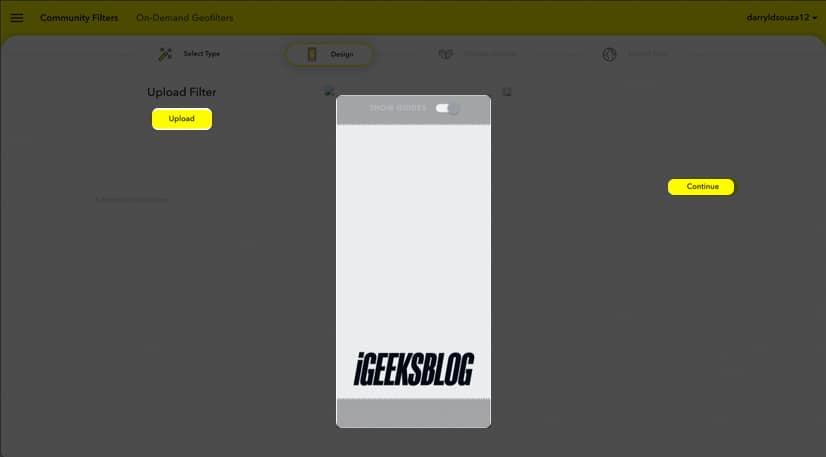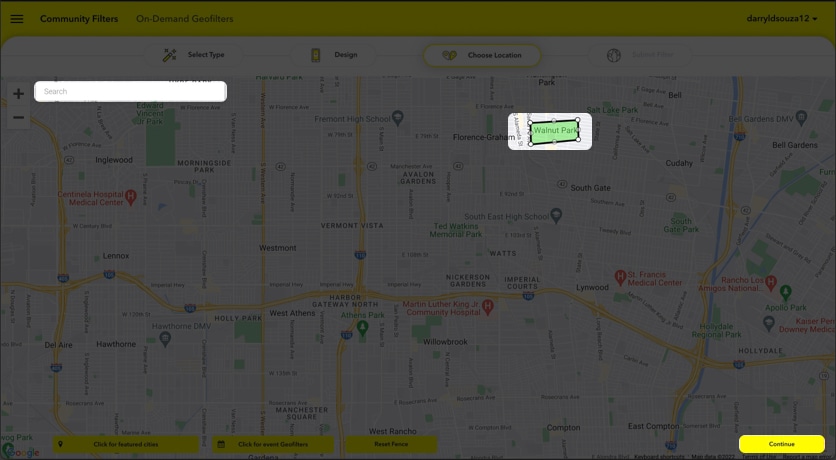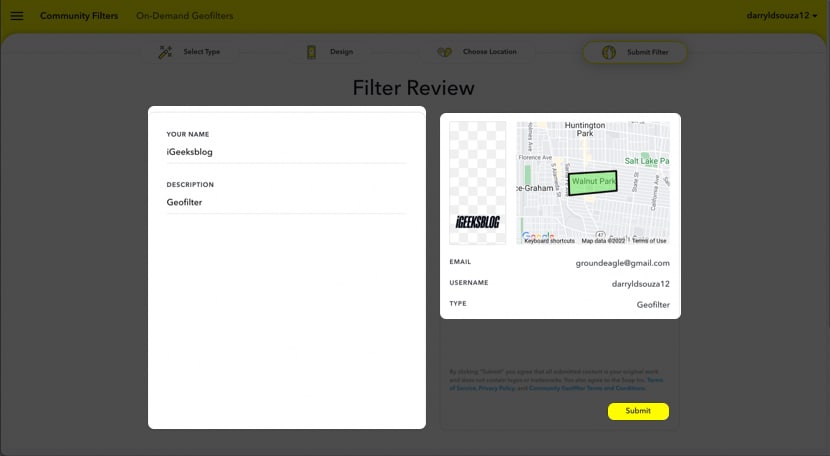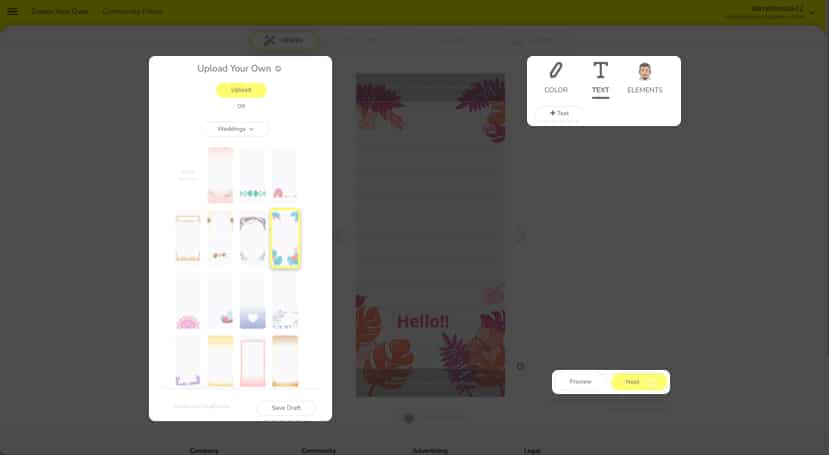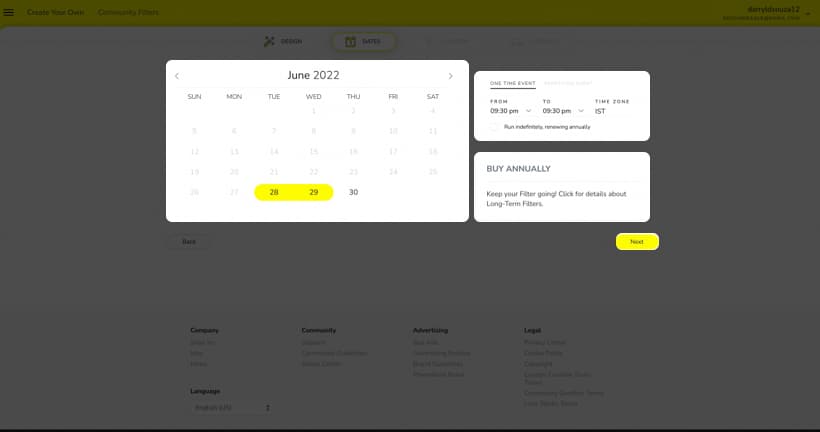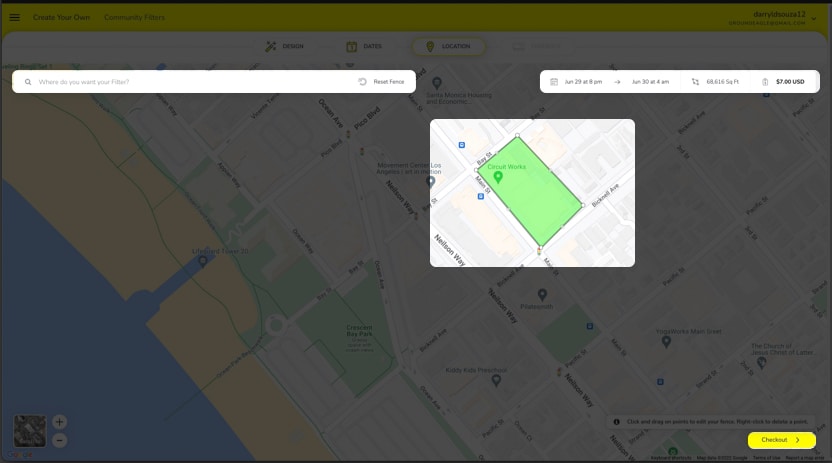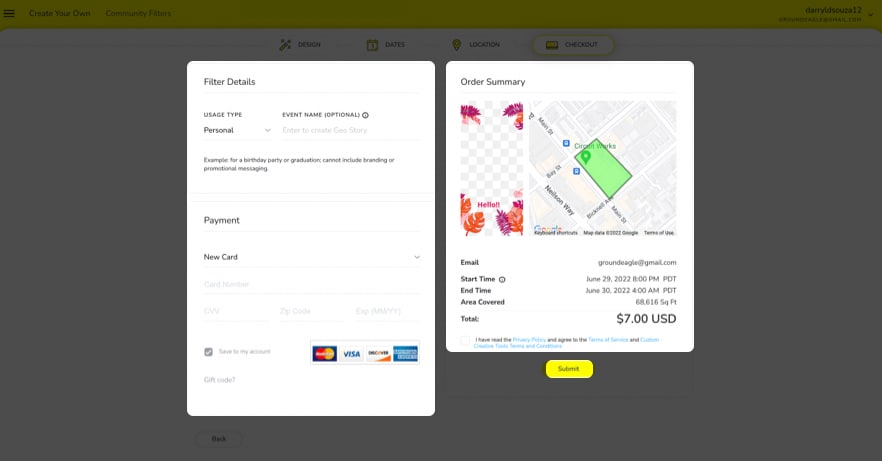While Snapchat is considered the pioneer in introducing and integrating filters and lenses to its platform, it did so by acquiring a startup. And dare I say, this has been one of the most commendable acquisitions considering how extensively people use these filters. But did you know you can also make a Snapchat filter?
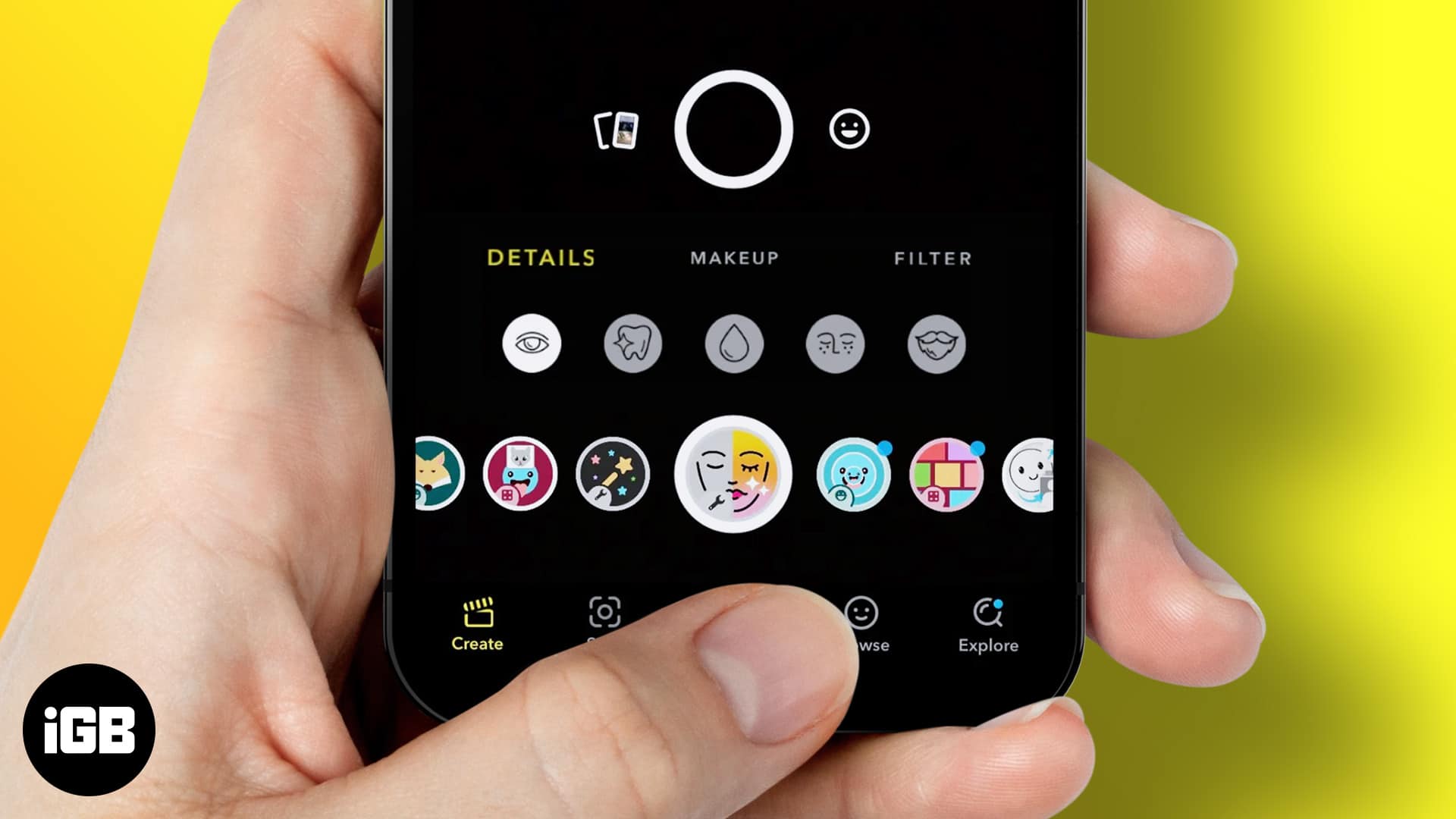
Well, you read that right! Let me show you how to create a Snapchat filter on your iPhone or iPad. But first, let’s clear the basics.
There’re different Snapchat filters
Before we begin creating filters, let’s understand the different kinds of Snapchat filters. There are two types of filters, wiz., Regular filters, and Geofilters. Now, these regular filters also consist of lenses. However, I will focus on understanding the differences between these two filters.
1. Regular Snapchat filter
Usually, filters on Snapchat will help change the tone of your skin or change your voice, etc. These filters consist of frames and artworks that users can add to or while capturing media. However, Regular filters are further categorized into Filters and Lenses. The former consists of stickers, colorful overlays, etc. Here’s an example of a Snapchat filter: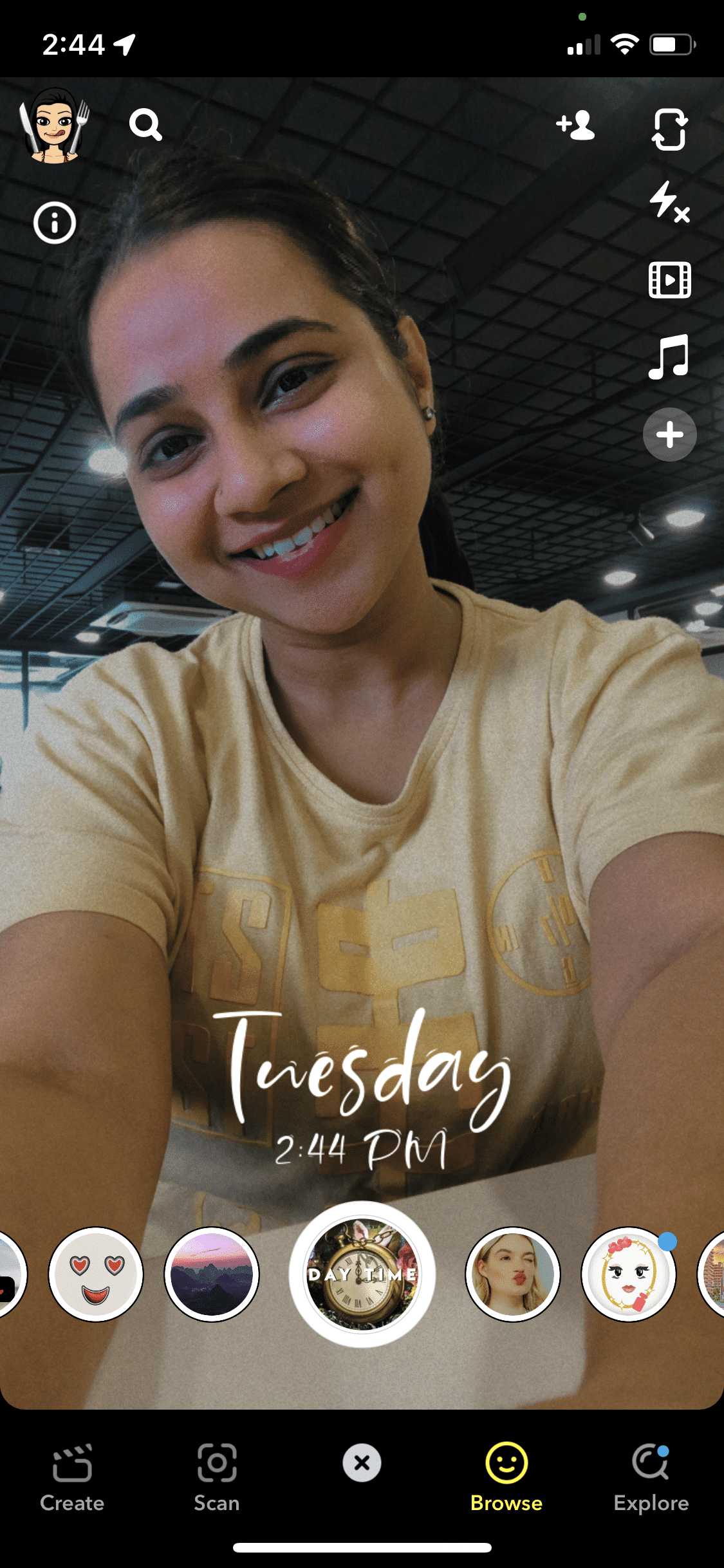
Lenses in Snapchat refer to animations that map your face and work in accordance with its movements. Basically, lenses work by implementing Augmented Reality. For example, the dog filter that was once popular implements Augmented Reality. Here’s an image of the aforementioned example of a Snapchat Lens:
2. Snapchat Geofilter
When you read the term Geofilter, you will mostly associate the prefix GEO with geographic location. And you’re right for doing so. Snapchat Geofilter is location bound. Companies and individuals can create a Geofilter to promote a product launch or event. Geofilters are further classified into Personal filters and Community filters.
Anyone can create a community filter free of cost. And these filters are usually restricted to cities, landmarks, universities, etc. On the other hand, users need to pay money to create personal filters related to events like birthdays, weddings, etc. There are also Personal and Business filters, but in this article, we’ll focus on creating filters for individuals.
Guidelines for creating Snapchat filters
You can create free filters for Snapchat through the web browser. However, there are certain guidelines you need to follow. Here’s a list of all requirements,
- The file should be 1080 x 2340 pixels.
- File size < 300 KB.
- The resolution of the file = 72 DPI.
- Upload .PNG files with a transparent background.
- Save the filter from the File menu using Save → Save for Web (Legacy) → select the PNG-24 preset.
How to create a Community filter (Free) on Snapchat
Once you’ve made an image that meets all the above requirements, you can proceed to create a Snapchat filter for free.
- Go to Community filters on the Snapchat website.
- Select if you want to create a Community Filter or Moment Filter.
I’ve chosen the Geofilter option here. - Click Continue.
- Click the Upload option below Upload Filter and click Continue.
- Select the area → click Continue.
- Fill in all the details → click Continue.
The Snapchat team will now review the filter, and you will receive an email if your filter has been activated.
How to create a Personal/Business filter on Snapchat
- Go to the Filter section on the Snapchat website.
- Follow the on-screen instructions and create a design.
- Click Next.
Optional: You can also click Preview to preview the created design - On the next page, select the Date and Time → click Next.
- Now, select the area on the map and click Checkout.
- On the next page, select Usage Type based on your needs.
- Enter your card details → read the terms and conditions → click Submit.
- The Snapchat team will now review the filter, and you will receive an email if your filter has been activated.
Yes and no! Community filters can be created free of cost. However, Personal and Business Geofilters need to be paid for.
Geofilters on Snapchat begin from $5 and upwards. The size of the area and the duration for which the filter is available determines the cost while creating a Snapchat filter.
That’s it!
I hope this article helped you create Snapchat filters. Also, try these best Snapchat filters and lenses to level up your selfies. If you are facing any other issues, let me know in the comments below. I’ll try my best to help you.
Read more: