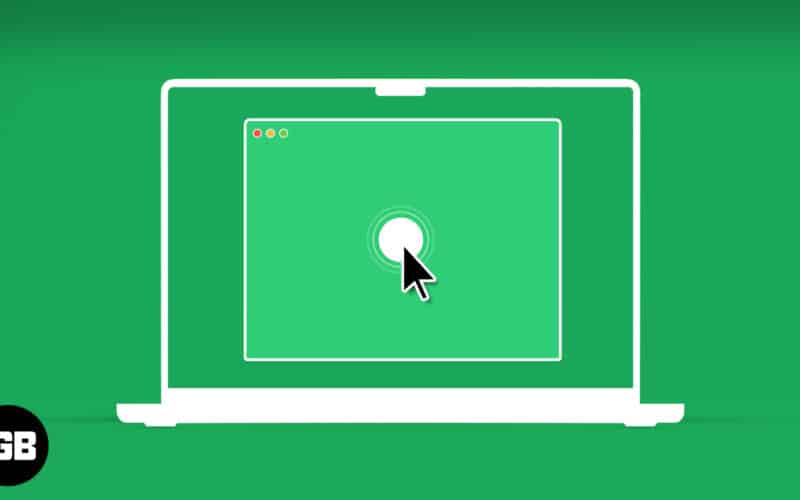Whether you are a multitasker, super busy, or a lazy bum, automation is a boon. And if you’d like to automate, multiply or pre-program your mouse clicks, we have just the list you’ll need. Best auto clickers for Mac, a thorough guide of what they do and how well they do it.
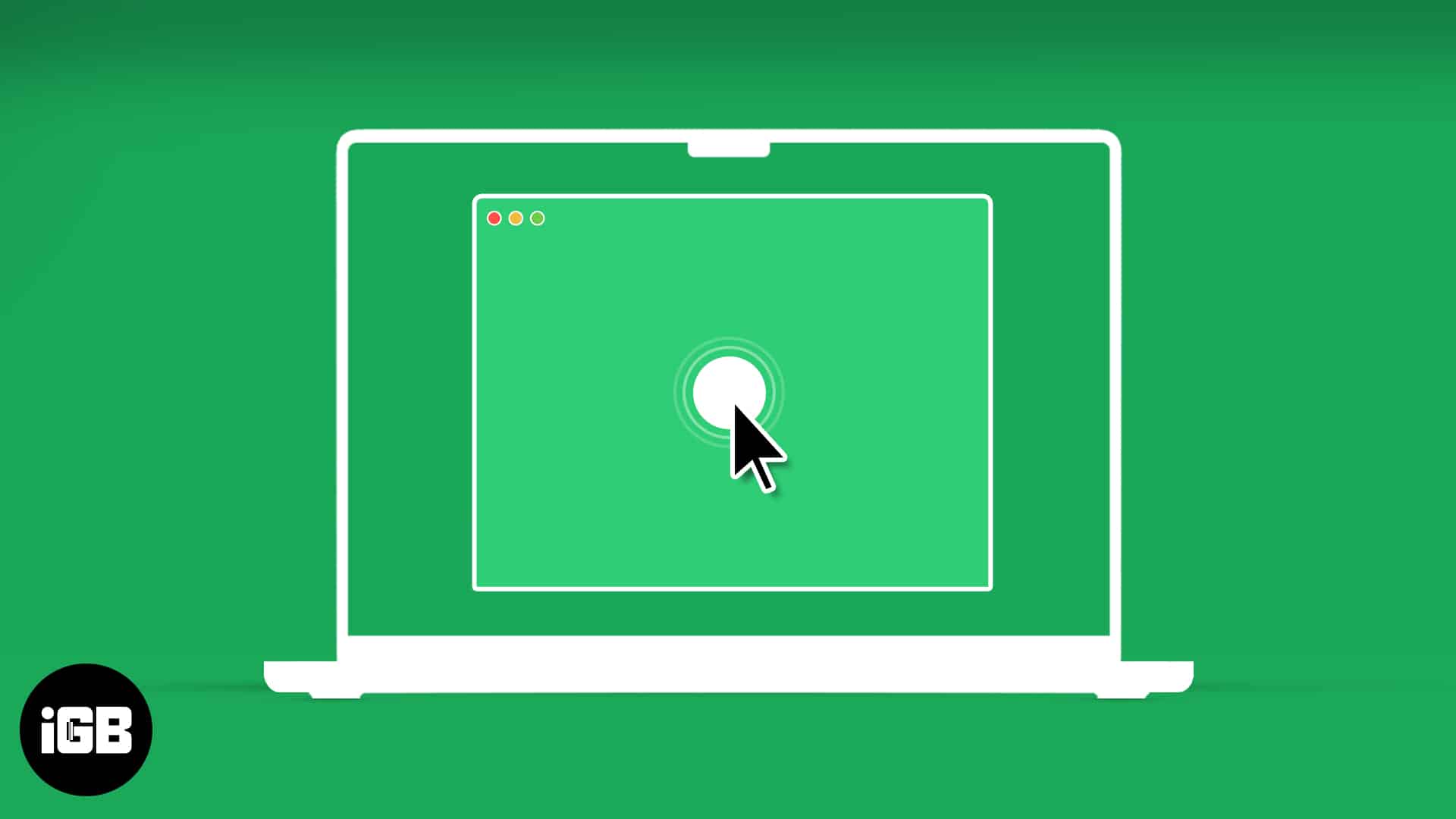
But before we move on, here’s a brief introduction to auto clickers – why are they important and who loves and who hates them.
What is auto clicker for Mac?
Auto clickers are software that can help you manipulate and manage mouse clicks. Simply put, they are macro recorders and players that automate clicks. And anyone and everyone who has click-heavy repetitive tasks on their hand will benefit from them.
They can be time and life-saver for developers to test their programs, data recorders to quicken their workflow, and gamers to get the chicken dinner (win). And whether you own a wired or wireless mouse or rely on Mac’s native trackpad, these accommodate all.
However, I must warn gamers here. While auto clickers are great for click-based games, they are banned at a professional level. So, use them wisely.
Which are the best auto clickers for Mac
1. Mac Auto Mouse Click
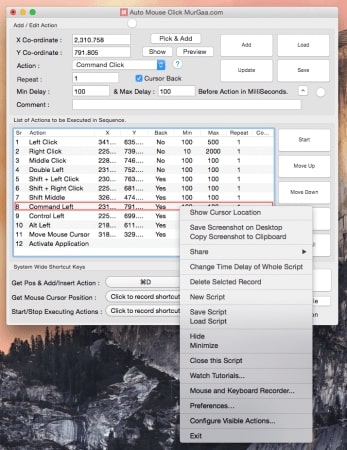
Need more than the app just clicks at the same place? Then this software is your best bet as it allows you to create an elaborate workflow with multiple clicks at multiple points across the screen.
You can dictate the exact coordinates of the click, number of clicks, the interval between them, and choose an action from an exhaustive list of options, including executing Apple Script.
Moreover, you can record custom keyboard shortcuts to initiate the clicking workflow, save them as projects, load and update them as needed. And if you ever need to schedule an auto-run, that can also be managed with just a few clicks.
The great thing is that It is super smooth and doesn’t require you to be a scripting ninja. Plus, the tutorial video and step-by-step instructions give you an easy start.
Price: Free (6 months free trial at $9.87)
2. Auto Clicker for Mac by IO Auto Clicker
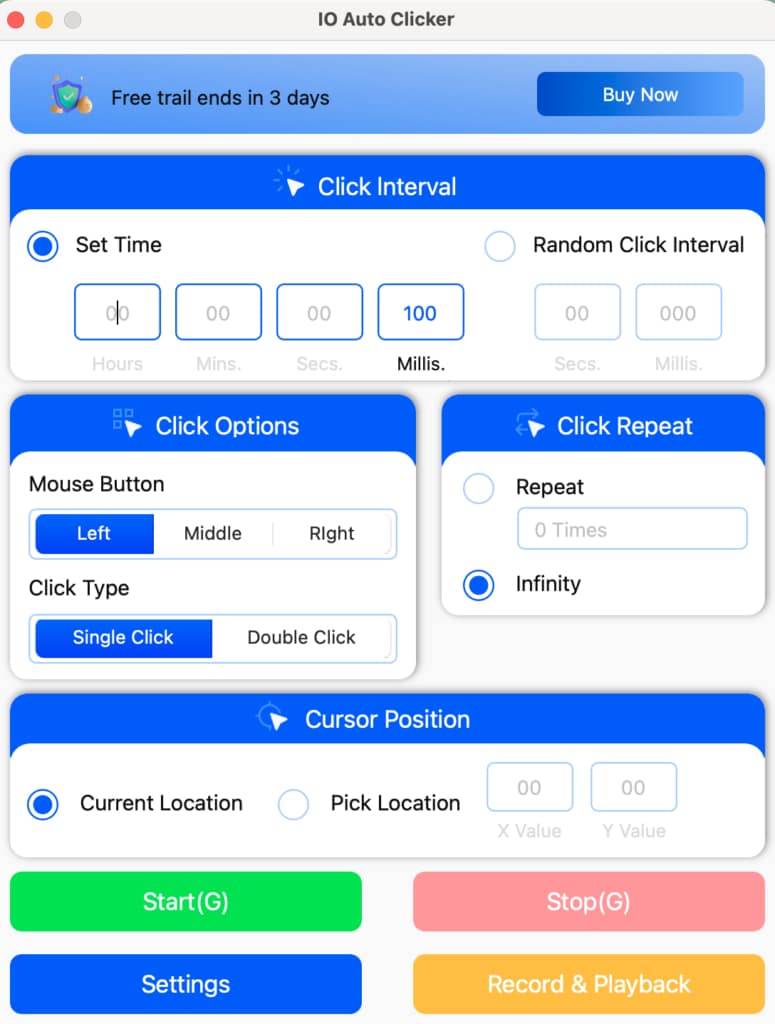
IO Auto Clicker is the perfect app for all your Mac games and tasks. It offers an infinite click function for games like cookie clicker and Roblox. It comes with a Windows overlay function and a dark mode for that aesthetic gaming feel. This auto clicker won’t disappoint you even if you set the click intervals to Milliseconds and the application is completely safe to download.
Automate your left, middle, or right clicks with this tool. You even get the double-clicking functionality for selecting work files and items with just a tap. The best feature? You can record your clicks by using the Record and Playback function and use the settings on any of your preferred games or tasks.
The software offers a free 3-day trial, and you don’t have to enter any card information to activate the trial period. Simply download the application and start automating clicks on your macOS.
Price: Free to download ($10 for 12 Months on 1 Mac, free trial available)
3. Auto Clicker by MurGaa – Robust mouse automation utility
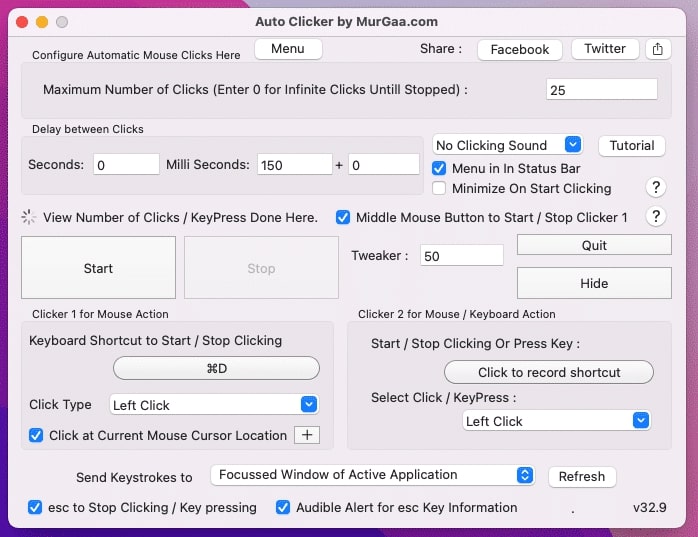
It’s effective, customizable, and supports an infinite number of clicks at the selected spot with one click. Actually, you might not even need a click. The program can run via keyboard shortcut or from the Auto Clicker app.
You can configure the number of clicks and the interval between those clicks at your convenience. Whether it’s 1, 10, or 100 times in 5 seconds. Plus, the software lets you set a limit to the clicks, a great hack for click-based games and programs, so you are not caught and banned.
And the possibilities don’t end here! You can decide the click’s action, i.e., left, right, center, double click, or scroll up or down. Yes, it is not the most beginner-friendly software, but it’s smooth sailing once you get the hang of it.
MurGaa creates some of the best automation utilities, and this one is certainly amongst their greatest works. There’s just one issue; it only supports Intel 64 bit Machines, so, sorry M1 users!
Price: Free (6-month free trial at $5.99)
4. Mac Auto Clicker by Filehorse
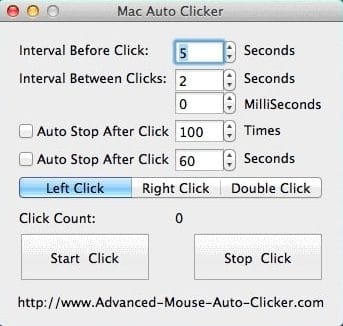
Don’t be fooled by the free tag. Mac Auto Clicker carries all the necessary features. You can manage the number of clicks and intervals, set auto-stop limits, and decide between left, right, or double click.
Moreover, you don’t need to enter the exact number of seconds and milliseconds every time. The program allows you to scale between very slow and very fast. Most importantly, it’s pretty easy to understand and use. The overall UI is pretty basic and gives you an old-school feel.
However, the program primarily supports macOS Yosemite (OS X 10.10) and earlier. And since most of us have moved on from those OS, you’ll have to use an ‘unofficial fix‘ to enable it in macOS X 10.15 Catalina and later.
Although the fix is not too complex, it is a few extra steps for setup. I guess that’s the price you pay for free software.
Price: Free (In-app purchases)
5. Dwell Click – When you don’t want to click at all
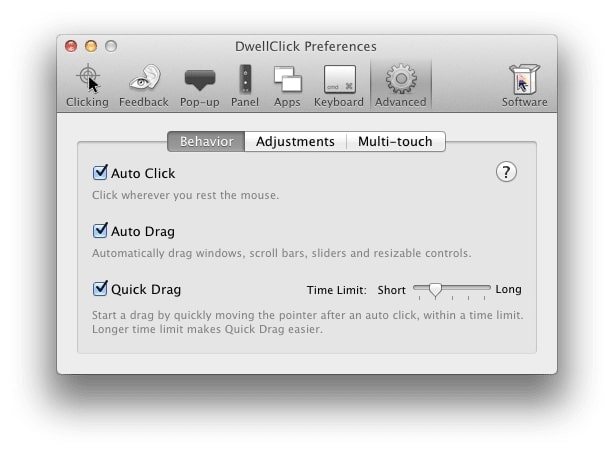
Now, did I confuse and intrigue you with the title? Well, then mission accomplished! And I assure you this is not clickbait. So keep reading if you have injured your hand or are just too lazy to click.
DwellClick takes the term clicking automation quite seriously and allows you to click across the screen without actually clicking your mouse or trackpad. Oh yes, all you need to do is hover the cursor over a button, tab, image, etc., and the program will click it on your behalf.
Interestingly, the software can automate left, right, and double clicks for you. You can even drag and drop windows anywhere on the screen without clicking once. There is also a provision to record shortcuts and perform these actions from your Mac’s keyboard.
That’s not all! You are also privy to many interesting customizations, from adjusting the click’s delay to a floating panel as shared in the screenshot.
Price: Free
Every click matters!
Happy clicking (or shall I say not clicking :D). I hope you enjoyed this article and found the right match for your clicking needs. And if you have any queries, questions, suggestions, or more, feel free to reach out via the comment section.
Read more: