iPhone camera has improved over time. Even in low light, you can now take crystal-clear pictures with your iPhone. But flashes in low light or the dark sometimes leave red dots on the eyes that seem to spoil the whole.
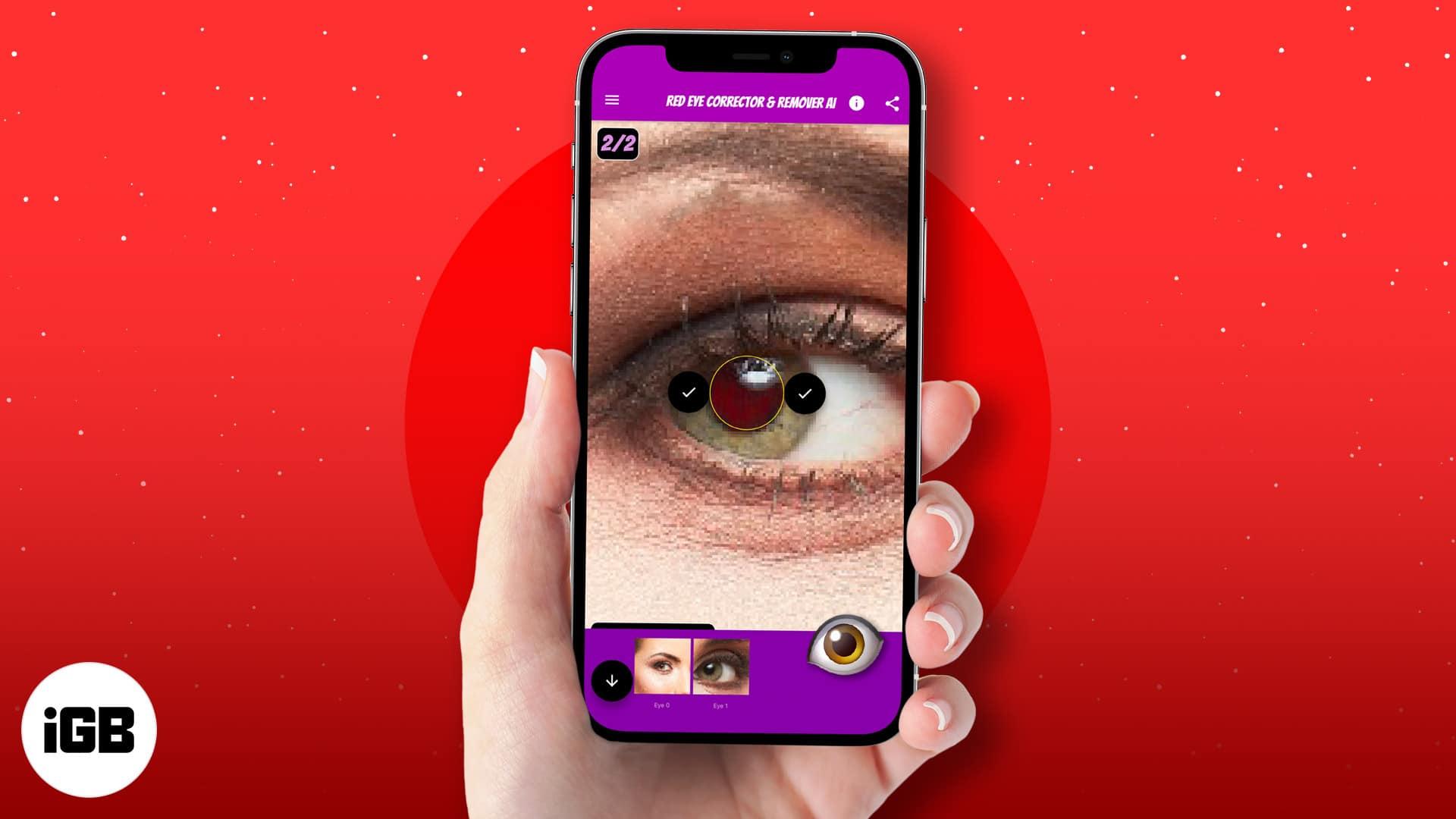
With the help of these red-eye removal apps for iPhone and iPad, you can get rid of red-eye markings from your pictures and upload them anywhere with a higher level of confidence. Let’s look at them!
1. The Photos app – Best built-in option
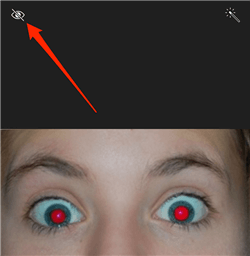
For many people, the built-in Photos app on iPhone pales behind many other third-party apps when it comes to editing. But did you know you can remove red-eye from your photos with this built-in app? I was dazed to find out as well.
Although red eyes rarely occur with recent iPhone cameras, it seems iOS has found a way to deal with it, if it occurs at all. Surprisingly, this feature works accurately, precisely, and rapidly.
To use it on your iPhone, launch the Photos app and select a picture you want to edit. Tap Edit at the top-right. Then, select the eye icon at the top of the editing menu. Tap the affected spot and see the magic unfold.
Pros
- Built-in and completely free
- Straightforward and fast
Cons
- Overrides the original photo
2. Facetune2 – Best app for beauty enthusiasts
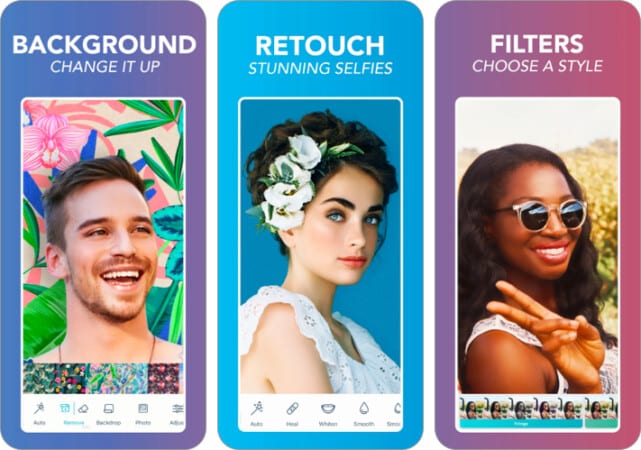
Facetune2 hails from the generation of face-enhancing beauty tools, not only for removing red eyes but also for creating a fascinating version of yourself.
Although there’s a button for discovering and removing red eyes, this might fail if the red spot is wide. But there are plenty of ways to deal with red eyes in Facetune2. You can change the eye color multiple times, for instance. Then use the red-eye slider to fine-tune your edit.
Pros
- Multifunctional
- Easy to use
- Offers fair flexibility while editing
Cons
- You need to subscribe to save photos
Price: Free (Subscription starts at $5.99)
3. BeautyPlus – Best full-featured app
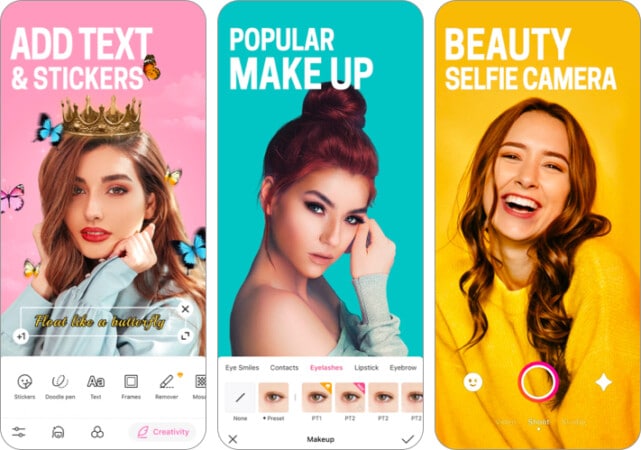
BeautyPlus lets you get rid of red eyes, among other things. Face smoothening, body tuning, stickers, collages, background removal, and texts are among its features.
Further, you can also remove passers-by and background from your photo. It can be tricky removing red eyes using BeautyPlus as it requires some technicalities. You might not get a one-tap button for removing red eyes. But you can remove red eyes by adding AI-enhanced lenses when you use its Makeup section.
Pros
- Versatile
- The output looks natural when done judiciously
Cons
- Time-consuming
- The free plan contains ads
Price: Free (Subscription starts at $5.99)
4. Pixl – The best option for preserving photo quality
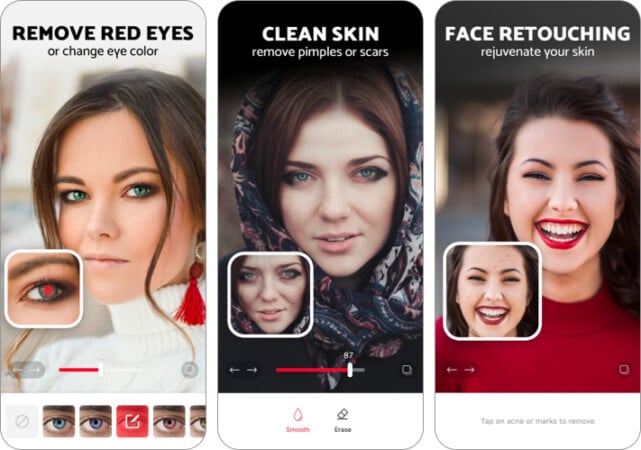
For the best natural outcome, Pixl is the go-to iPhone app for removing red eyes in your photos. Besides correcting red eyes, it features filtering options for other parts of the face, too.
Although as simple as navigating on the app is, you have to pay attention to the details when using the red-eye remover. To access the red-eye editor, tap the wand icon → select Red Eyes. The fact that you can focus and shade the red spot in the eye makes Pixl unique.
Pros
- The outcome looks real and natural
- You can toggle between three different shades of black spots to replace the red eyes
- Preserves image quality
Cons
- It might be a bit technical and time-consuming
Price: Free (Subscription starts at $1.99)
5. Cymera – Best user interface
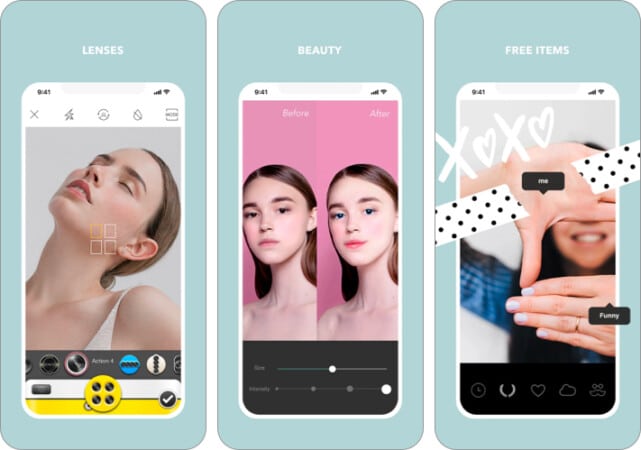
For simplicity with a touch of originality, you might want to try out Cymera. It’s a multifunctional tool with many editing features. But it has a pretty relatable interface. Coupled with these is a dedicated section for removing red eyes. And it’s surprising how all these come with the free plan.
When you launch the app, you’ll need to go into Edit mode to select your pictures. You can access the red-eye remover when you tap Beauty from the editing menu. Removing red eyes is as easy as tapping the eyes in your photo. And the outcome is always intriguing.
Pros
- Ad-free
- Fast and accurate
- Easy to use
- The edited photo looks natural
Cons
- Mistakenly tapping other red spots in a picture might introduce black dots in the touched areas
Price: Free (Subscription starts at $0.99)
6. Red Eye Corrector ⊙ Fix redeye – Best for editing many pictures at once
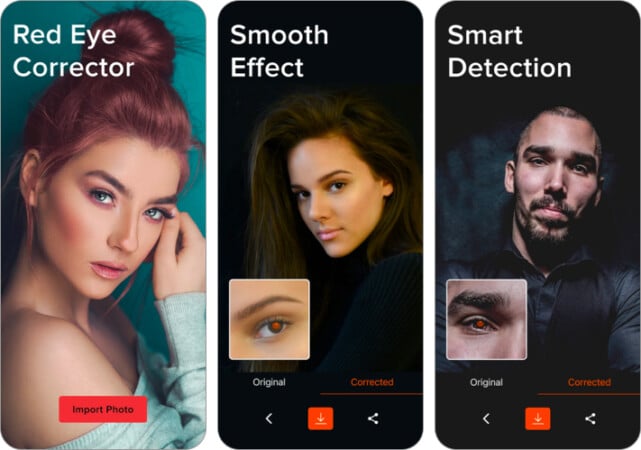
Red Eye Corrector ⊙ Fix redeye offers straightforward and automated usage. Hence, you don’t need to navigate around different features to use it. When you open the app, it meets you with a big button for selecting the faulty photos from your gallery with a single tap.
It takes a while for the app to scan your photo and do the cleaning job if you’re on the free plan. But the clean-up is almost immediate when you buy a premium plan.
Pros
- Straightforward and easy to use
- Quick image processing on the premium plan
- No annoying ads
Cons
- Image processing is slow on the free plan
Price: Free (Subscription starts at $2.99)
Red eyes are like plagues in pictures taken in low light or the dark. But photos that represent memorable times are worth going the extra mile for, at least fine-tuning them. So these apps are worth trying.
Nonetheless, some recommended apps on this list require a subscription, while others are free. So there are a variety of options. Have more recommendations? Share in the comments below!
Read more:

