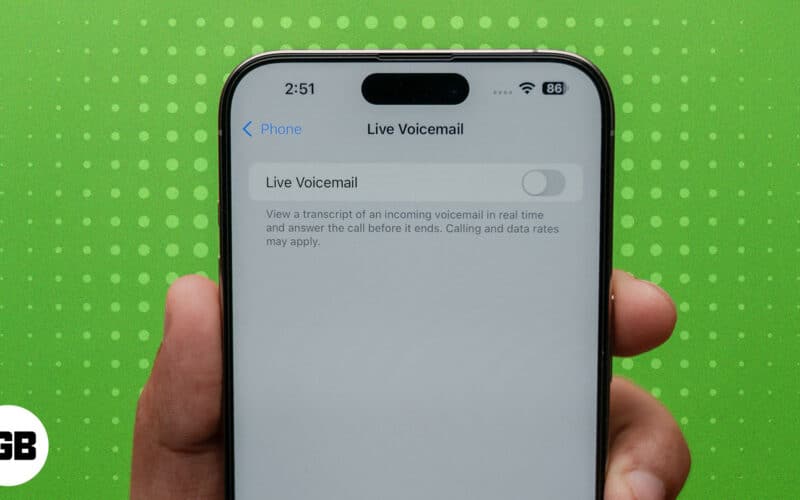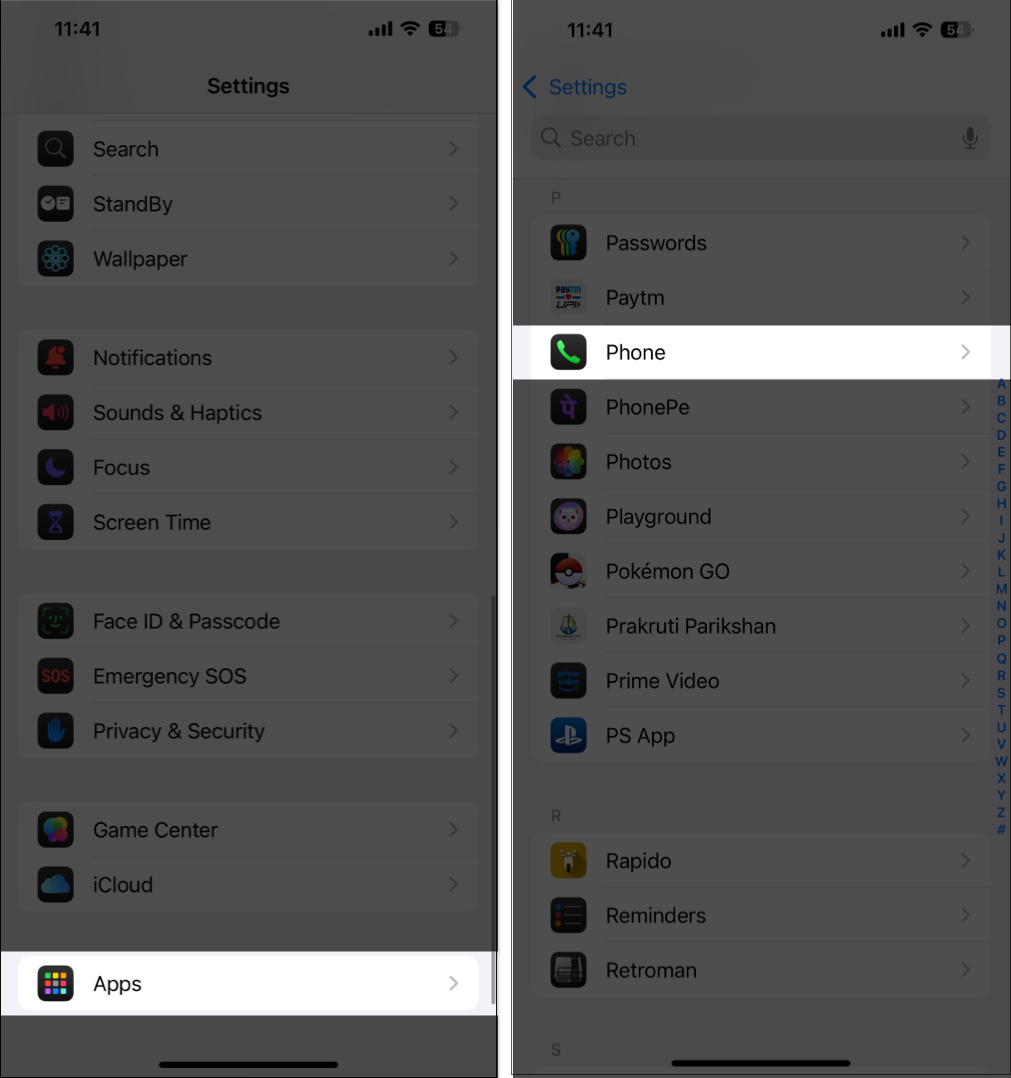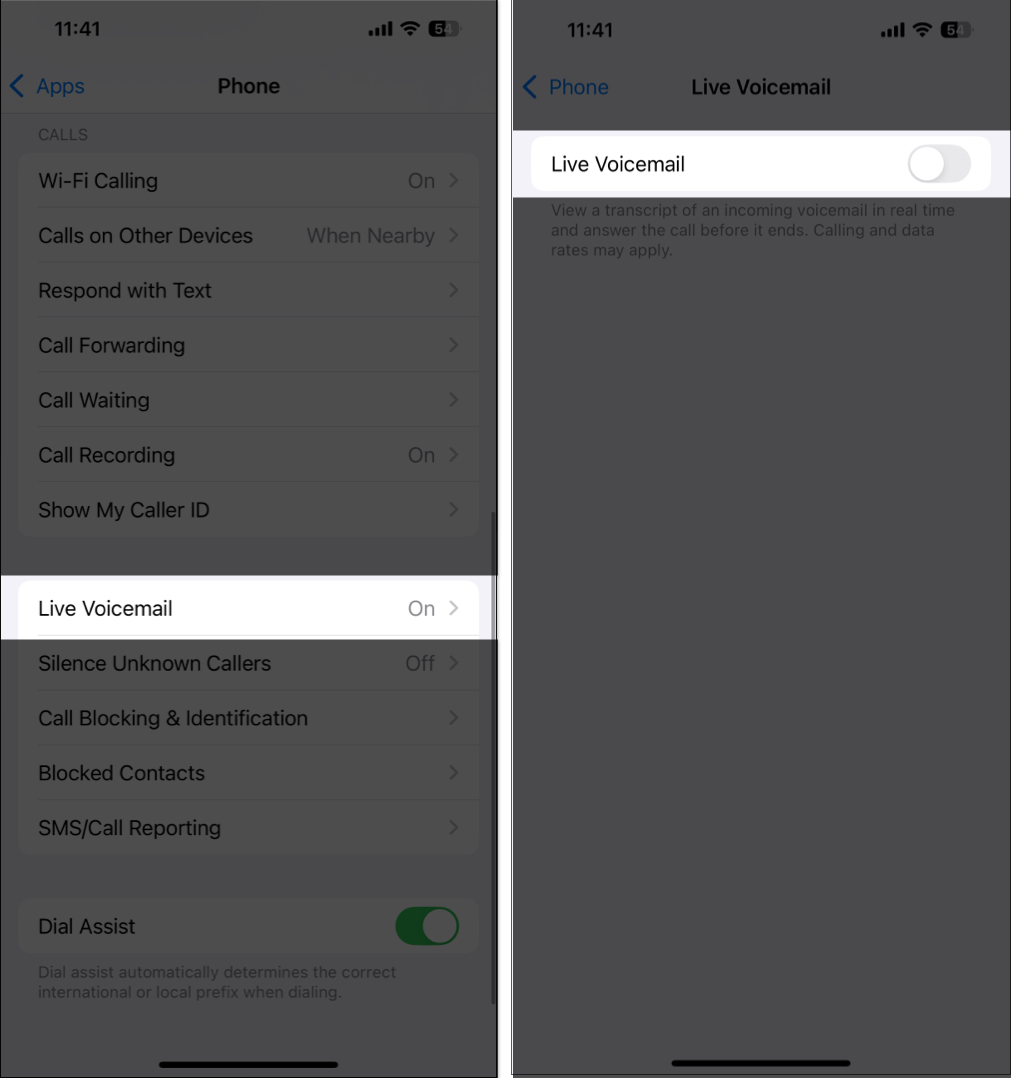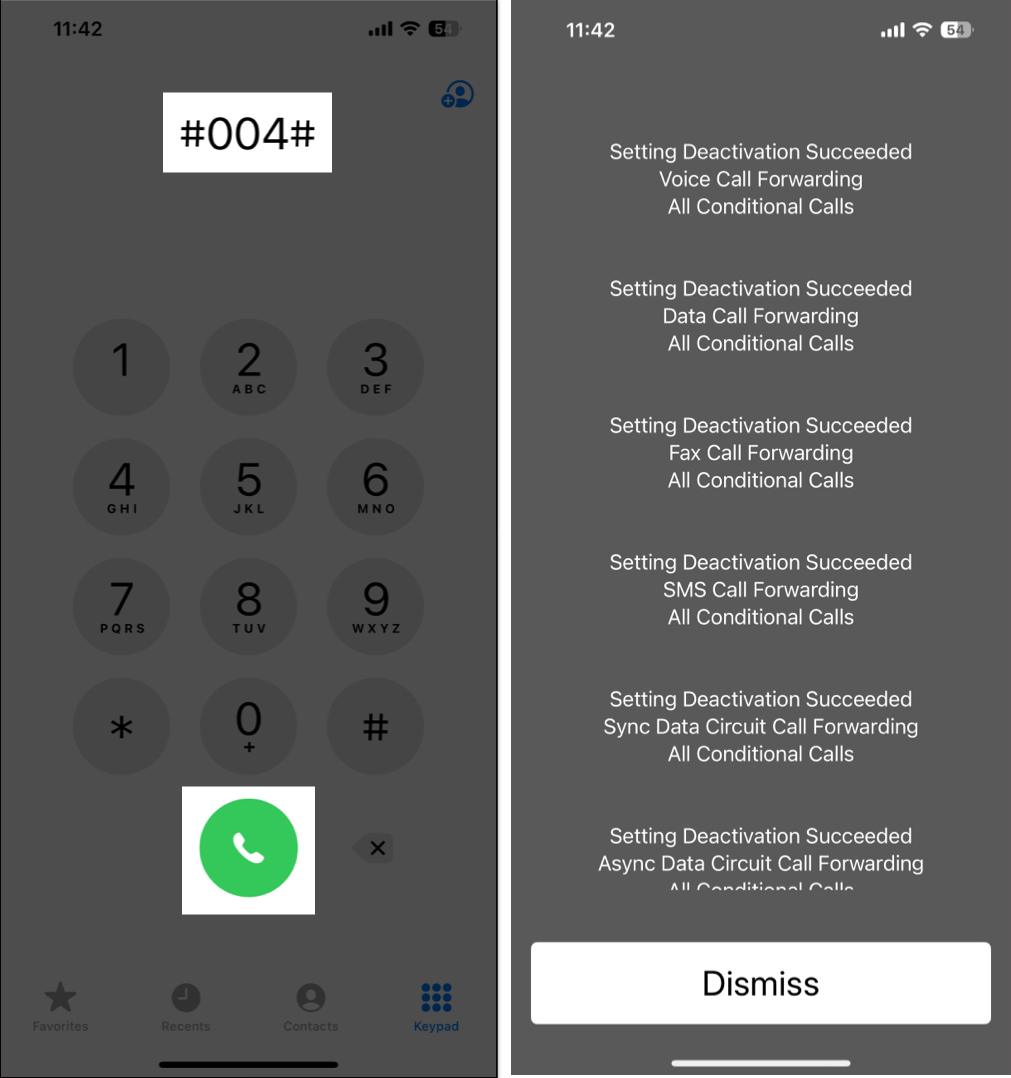Voicemail is a handy feature on iPhones that lets callers leave voice messages for you when you are unavailable or don’t want to pick up their call. However, it can quickly become annoying when you are flooded with voicemails from people you don’t want to engage with. While Apple offers no direct toggle to disable Voicemail, effective workarounds exist. Keep reading to learn how to turn off Voicemail on your iPhone.
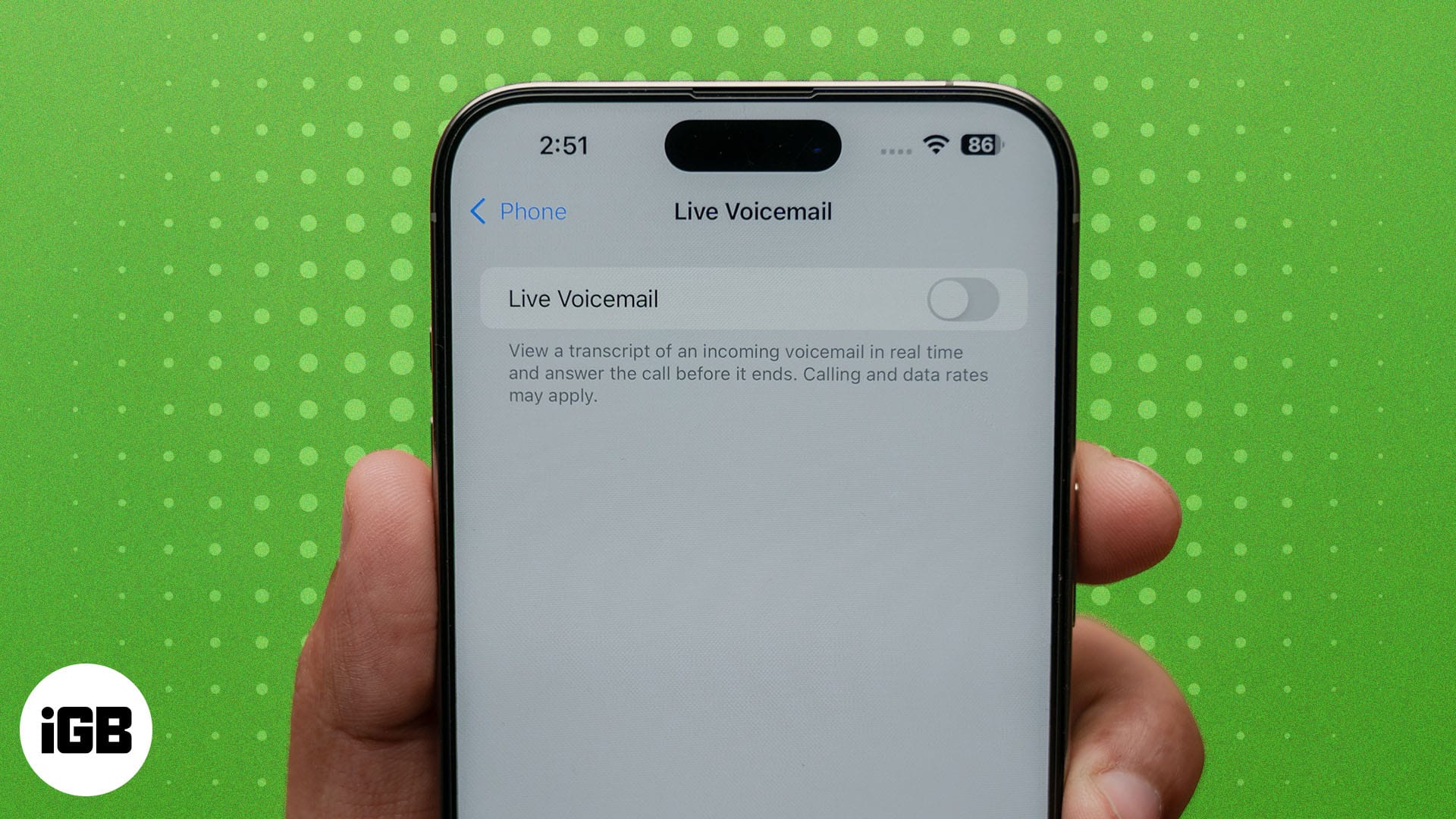
Why turn off Voicemail on iPhone?
Before checking out the workarounds, let us explore some of the most common reasons why you might want to turn off the Voicemail feature on your iPhone:
- Spam or robocalls: Voicemails from spammers or telemarketers can often clutter your inbox with voice messages you would never want to access.
- Annoying notifications: Accidentally missing a call is one thing, but if you did it voluntarily and still received a voicemail alert, it can get pretty annoying and even disrupt your workflow.
- Free up storage: Unnecessary voicemails can clutter your inbox and eat up valuable storage, which could otherwise have been used for other important data. While deleting voicemail is not feasible, deactivating it would do the job.
- Voicemail not needed at all: Voicemail is of no use to you if you rarely miss any calls or never rely on voicemails.
3 ways to turn off Voicemail on iPhone
If any of the said reasons resonate with you, you can use any of the following methods to disable Voicemail on your iPhone.
1. Disable Live Voicemail in iOS 18
With iOS 18, Apple expanded the Live Voicemail functionality to even the regions where the carriers do not support Voicemail. The Live Voicemail feature displays the real-time transcript of the voice message the caller is recording while the call is still active. While the feature is quite useful as it helps you decide whether or not to pick up the call in between, it can flood your Voicemail box with unnecessary voice messages.
In some regions, turning off Live Voicemail on an iPhone also turns off Voicemail altogether. Here’s how you can do this:
- Open Settings, scroll to the bottom, and tap on Apps.
- Locate and tap the Phone app.
- Next, tap on Live Voicemail.
- Finally, toggle off the Live Voicemail option.
2. Dial carrier codes to turn off Voicemail
In regions where Voicemail is actively available, mobile carriers often provide special codes you can use to temporarily disable the feature. Here’s how:
- Open the Phone app and tap the Keypad tab at the bottom.
- Enter the code #004# (universal code for many carriers) or ##002# (used by some regional carriers) and hit the Call button.
- You’ll see a message indicating that Voicemail has been deactivated successfully. Hit Dismiss to close it.
To reactivate the Voicemail feature on your iPhone, all you need to do is dial the same code again.
3. Contact carrier support
While you may see the deactivation confirmation, double-checking if it has or not would be wise. For that, call yourself from some other number and check if the call gets transferred to Voicemail. If not, your task is done, but if it did, contacting your carrier support is your last resolve.
Here are the support lines of a few of the most popular mobile carriers:
- T-Mobile or Sprint: Dial 611 or call 1-800-937-8997
- Verizon: Dial *611 or call 1-800-922-0204
- AT&T: Dial 611 or 1-800-331-0500
- Telus: Dial 611 or 1-866-558-2273
- Xfinity Mobile: Dial 1-888-936-4968
- BT Mobile: Dial 0800 800 150
- Rogers: Dial 611 or 1-888-764-3772
- Vodafone: Dial 199.
- Cricket: Dial 611 or 1-800-274-2538
Wrapping up…
Although there is no direct and sure-shot way to turn off Voicemail on your iPhone, each method detailed in this post allows you to manage and deactivate effectively. However, the final decision is in the hands of your carrier.
If you encounter any difficulties while doing the same, you can drop a comment below, and we will happily help you further.
FAQs
Yes, you will. Turning off Voicemail only means that calls will not be routed to Voicemail if you don’t pick up them; all other functionalities will continue to work normally.
Once you turn off Voicemail on your iPhone, your unanswered or rejected calls will not be routed to a Voicemail box.
Facing issues with voicemail constantly? The below articles may help: