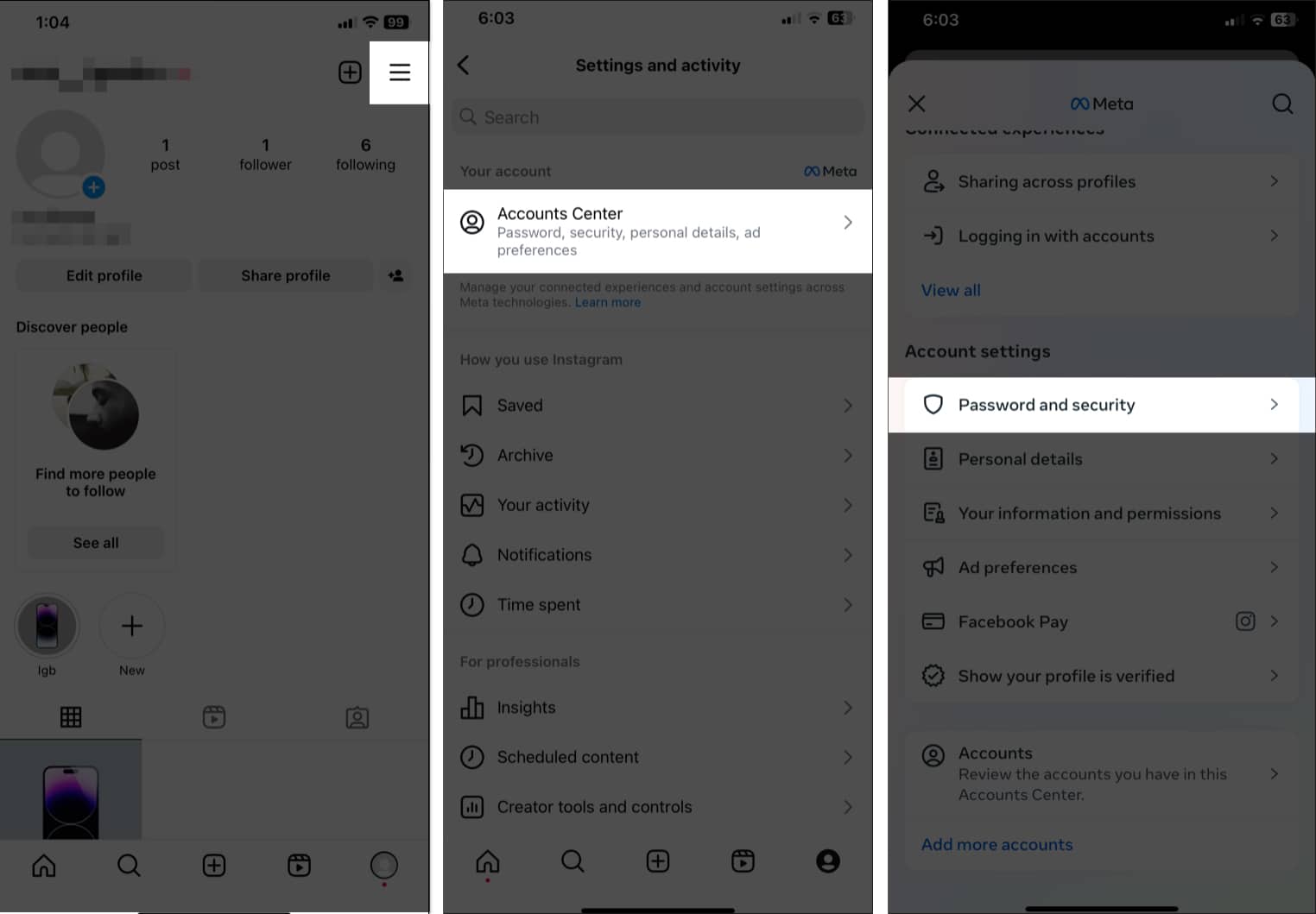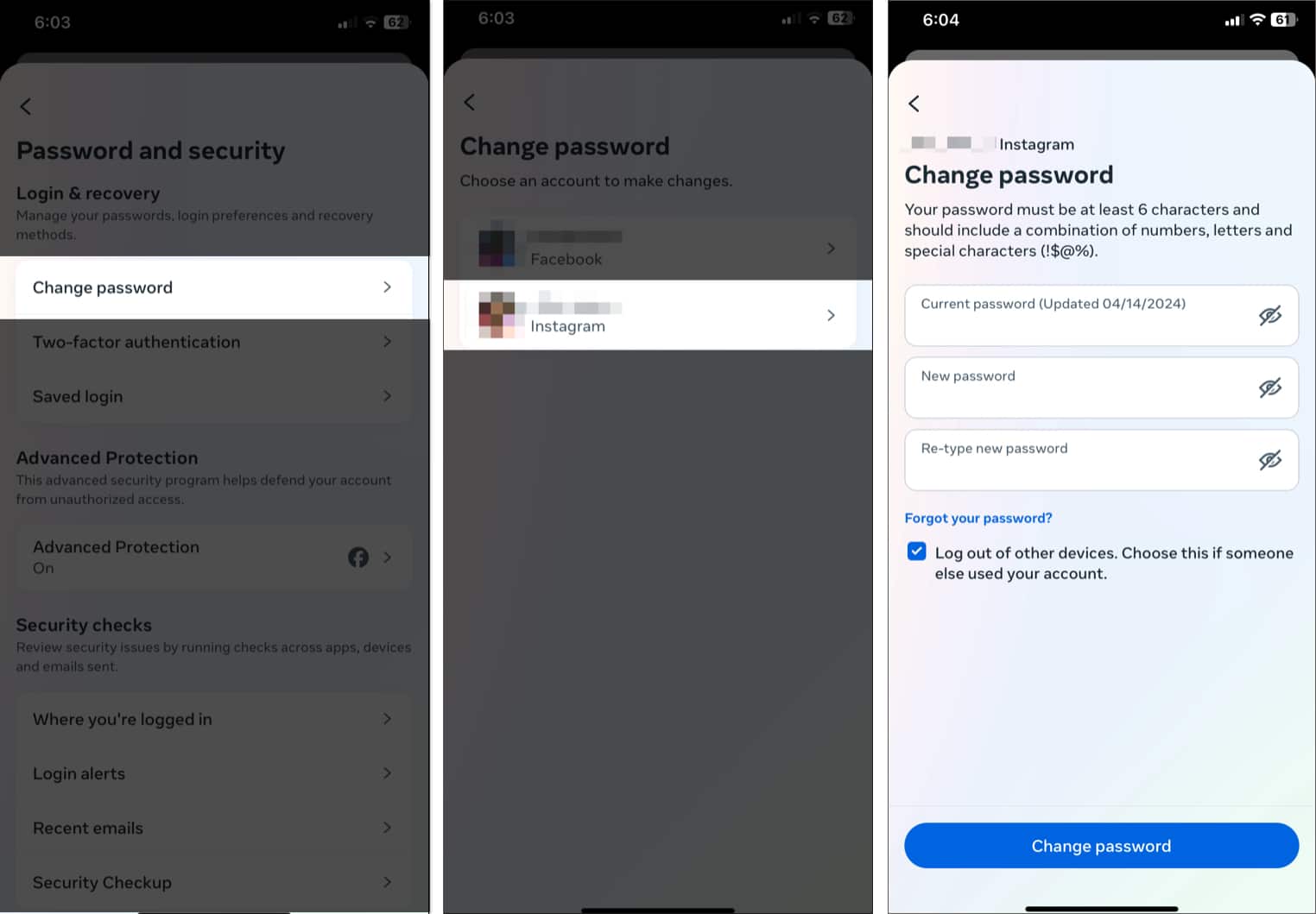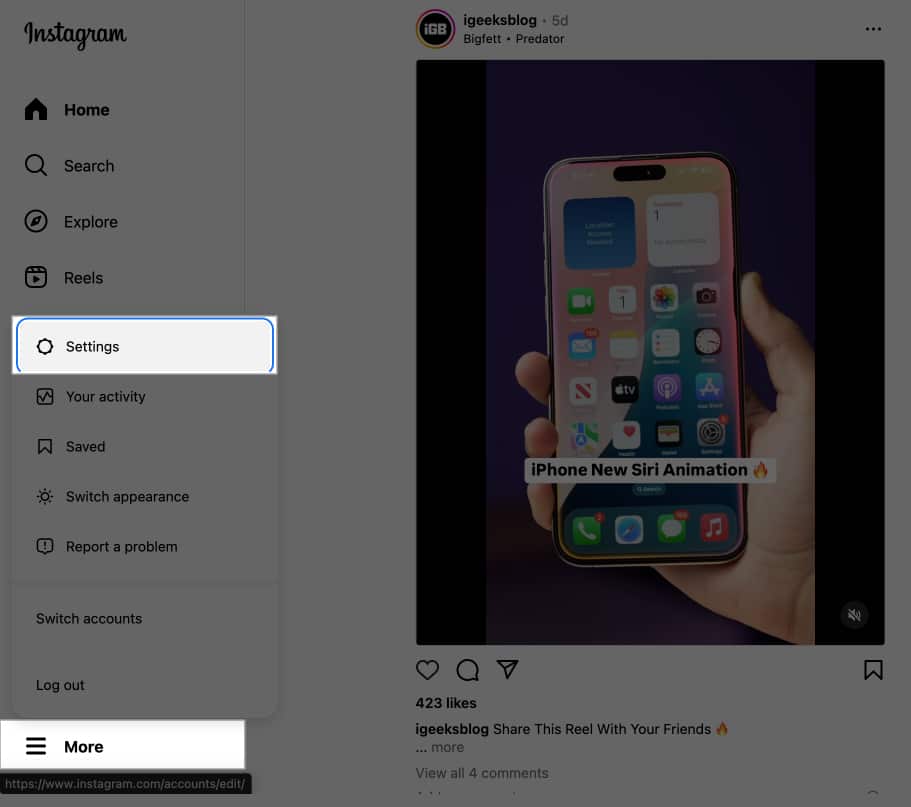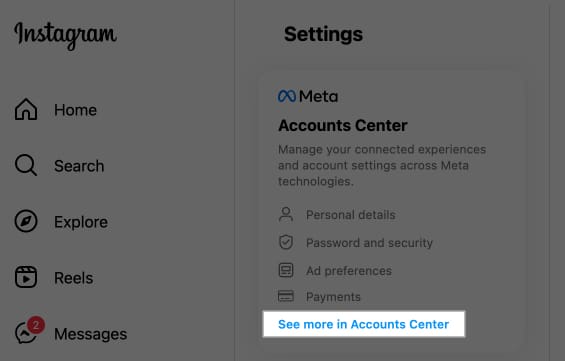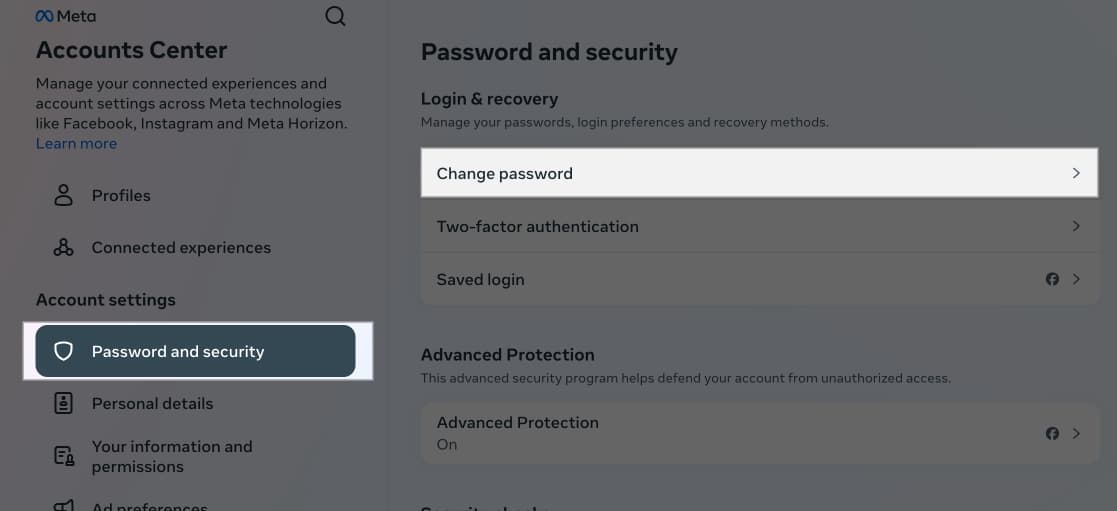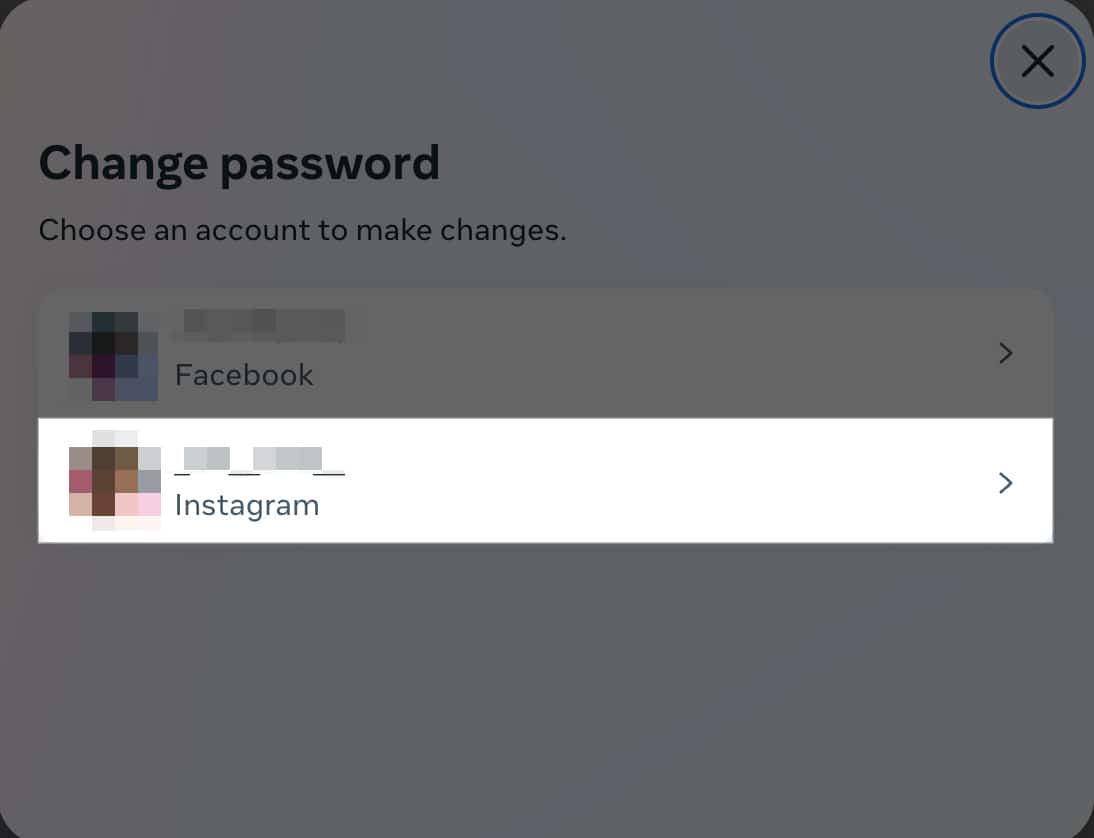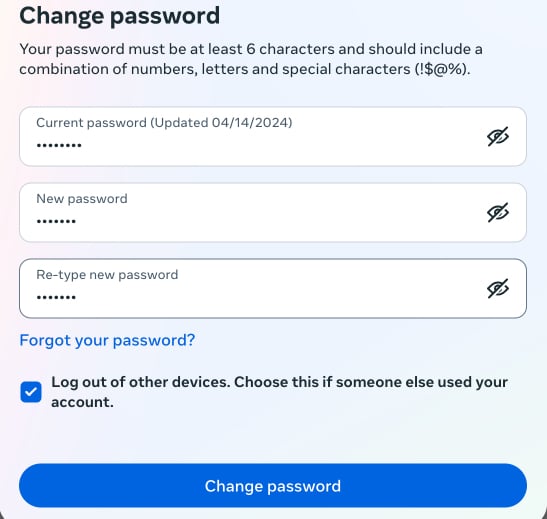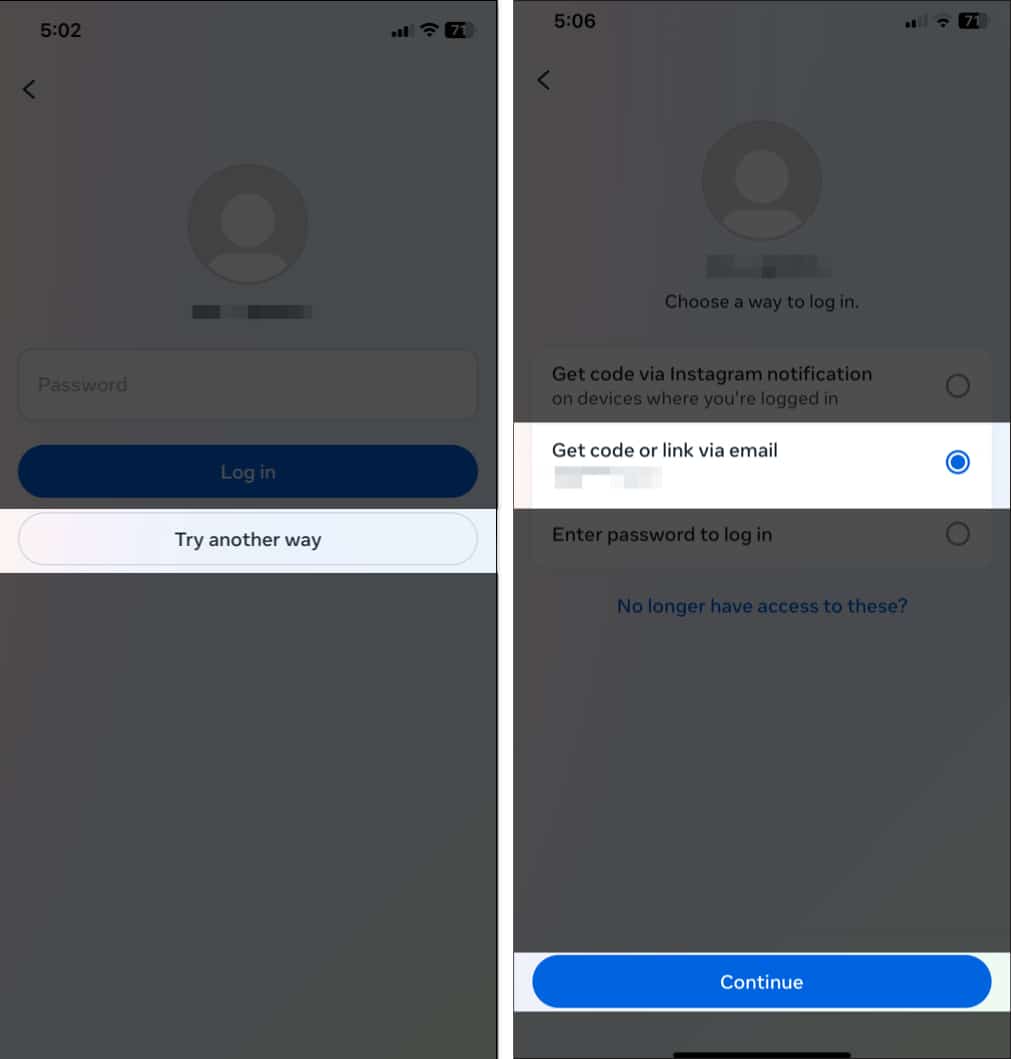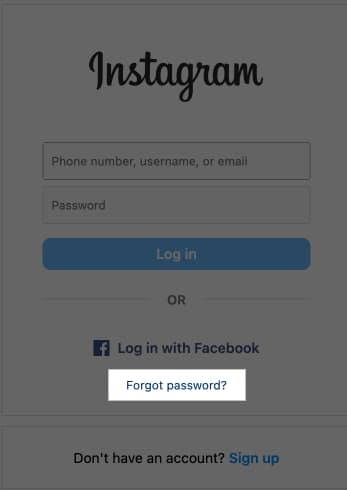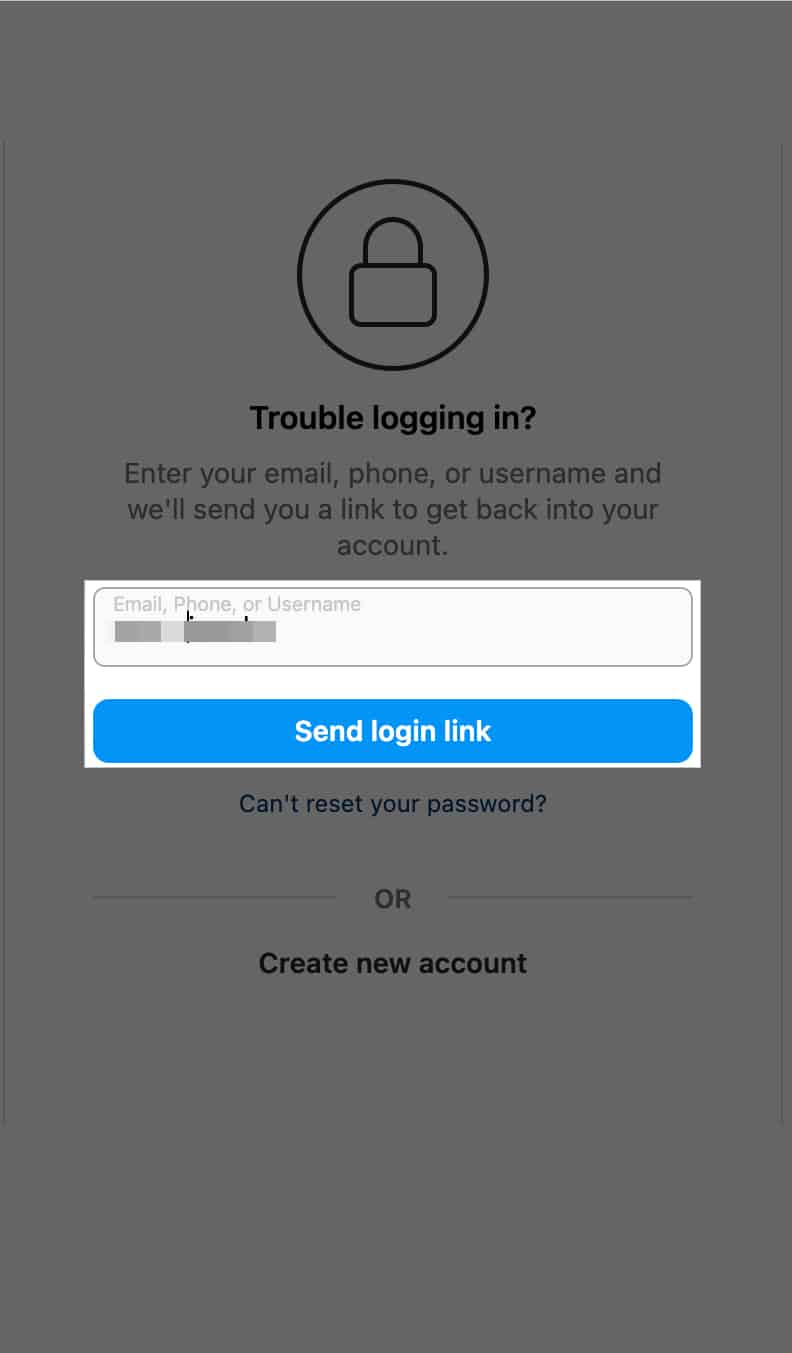Have you forgotten your Instagram password, or are you afraid someone hacked your account? Don’t worry—you’re not alone! Whether you’re simply looking to update your password or you’ve found yourself locked out, we’ve got you covered.
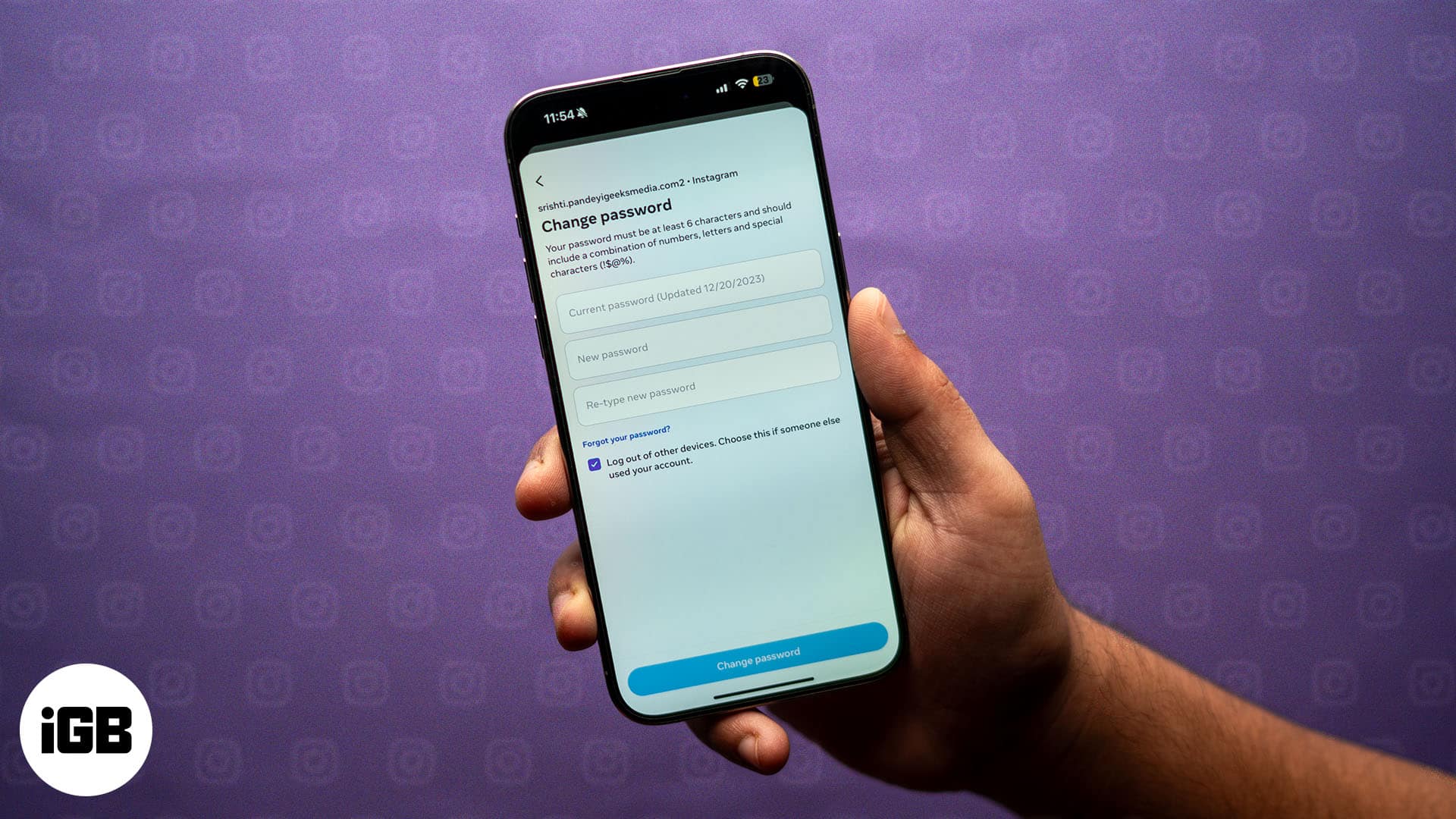
This guide will show you how to change or reset your Instagram password on your iPhone or desktop, allowing you to regain control of your account and start using Instagram again.
How to change your Instagram password on iPhone
Changing your Instagram password on an iPhone is simple. This method is for users who are already logged in to their Instagram account and remember their current password.
If you don’t remember the credentials and can’t access your account, you may jump to the reset password section below. Let’s see how to update Instagram password:
- Open the Instagram app on your iPhone.
- Tap on your profile picture in the bottom-right corner.
- Tap the More button (with three horizontal lines) in the top-right corner, then select Accounts Center.
- Scroll down and tap on Password and Security.
- Now select the Change Password option and choose your Instagram account.
- Enter your current password, then type in your desired password twice.
- Ensure the Log Out of Other Devices box is checked.
- Tap Change Password to update your Instagram password.
You must use a combination of at least six numbers, letters, special characters (!$@%), etc. in your password The iCloud Keychain or a third-party password manager on your iPhone is a nice way to generate a strong password.
How to change your Instagram password on desktop
If you prefer using your desktop, you can also change your Instagram password on the web.
- Go to Instagram in your preferred web browser and log in to your account.
- Click on More in the bottom-left corner of the window and select Settings.
- Click See More in Accounts Center.
- Select Password and Security from the left panel and click Change Password under Login & Recovery in the right pane.
- Select your Instagram account.
- Enter your current password, then type in your new desired password twice.
- Finally, click Change Password to change your Instagram password.
How to reset your Instagram password if you forgot it
Are you trying to log in to your Instagram account but can’t remember the correct password? Forgetting your Instagram password is common, but thankfully, resetting it is easy. Here’s what you need to do.
On iPhone
- Launch the Instagram app and select the account for which you want to reset the password.
- Tap Forgot Password? on the login page.
- Enter your username or email address. You can also search your account using the associated mobile number.
- Tap on Continue.
- Select Try Another Way.
- Select a verification method. I chose Get Code or Link via Email. You can see the associated email address underneath. If you don’t recognize it, tap No Longer Have Access to These?
- Next, tap on Continue. Instagram will send you a link to reset your password.
- Open the received email and click the Reset Your Password button. Check your Spam folder if you can’t find the email.
- Enter your new password twice and hit Reset Password.
If you’ve enabled two-factor authentication for your account, you must enter the six-digit code sent to your linked phone number. Now, you can log in to your account using the new password.
You can also confirm your identity using your selfie to recover your Instagram account. Tap on Can’t Reset Your Password? in step three.
Select the Yes, Take a Selfie to Confirm My Account option and tap Next. Enter any password you have used for this account previously and tap Next. Select email or your phone number to receive a code and tap Next. Enter the six-digit code and follow the on-screen instructions.
On Desktop
- Open your web browser and log in to Instagram.
- Click Forgot Password? on the login page.
- Enter your username, email address, or phone number associated with your account.
- Next, click Send Login Link.
- Instagram will send you a link to reset your password. Follow the instructions in the email to set a new password.
Signing off…
I hope now you can change or reset your Instagram password easily, ensuring your account remains secure and accessible. Make sure to choose a strong password and update it regularly. If you still can’t regain your account, contact the Instagram help center.
FAQs
Yes, if your Instagram account is linked to your Facebook account, you can change your Instagram password through Facebook. Go to Instagram’s login page, select Log in with Facebook, and then follow the prompts to change your password.
If you’re not receiving the password reset email, check your Spam folder. Make sure you’re using the correct email address associated with your Instagram account. If the problem persists, contact Instagram support.
If the reset link is not working, it could be that you’re using an old link. Ensure you’re using the latest link sent to your email, as sometimes, older links can expire. If you’re still having trouble, request a new password reset link from Instagram, by repeating the steps shown in the guide above.
Read more: