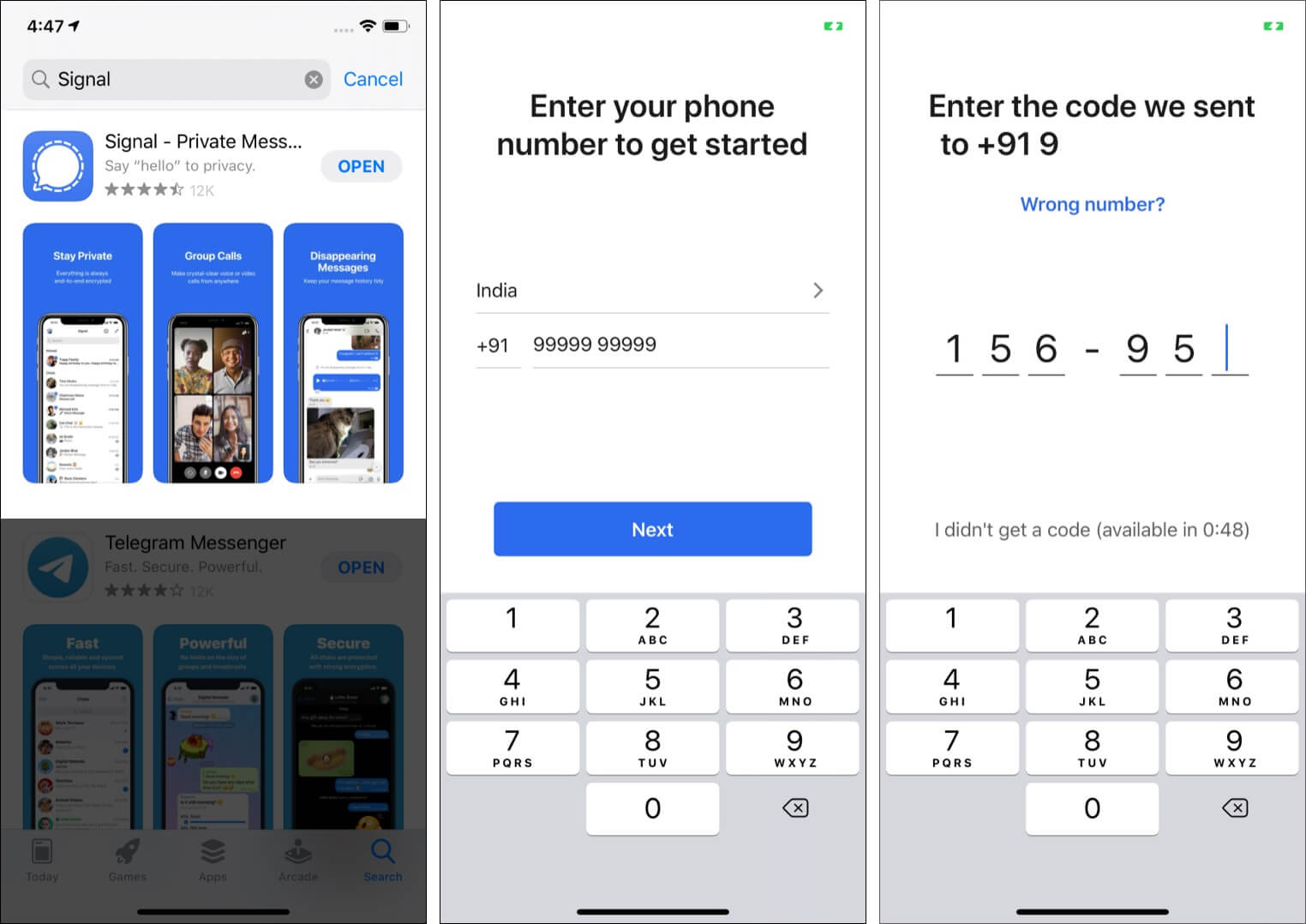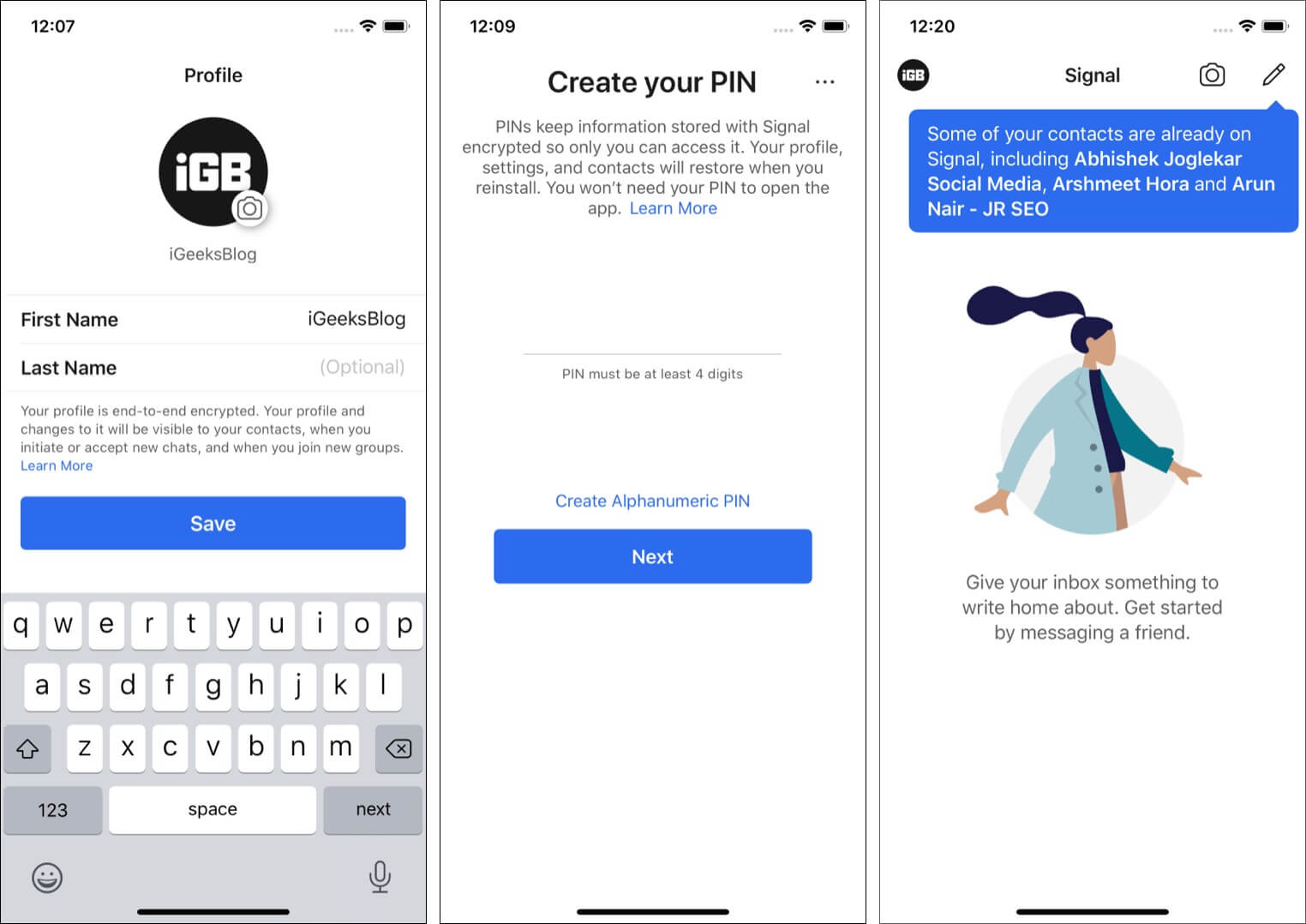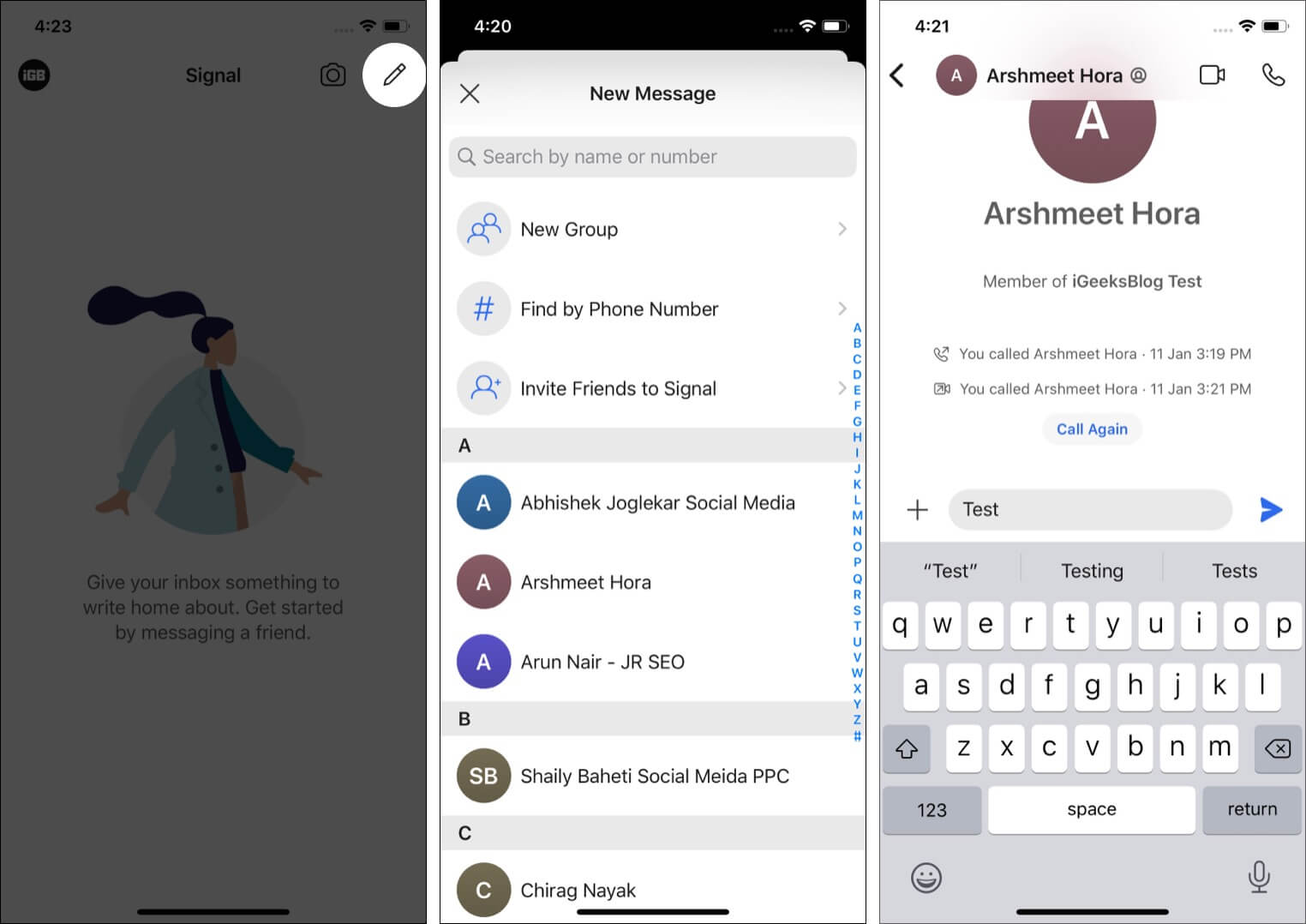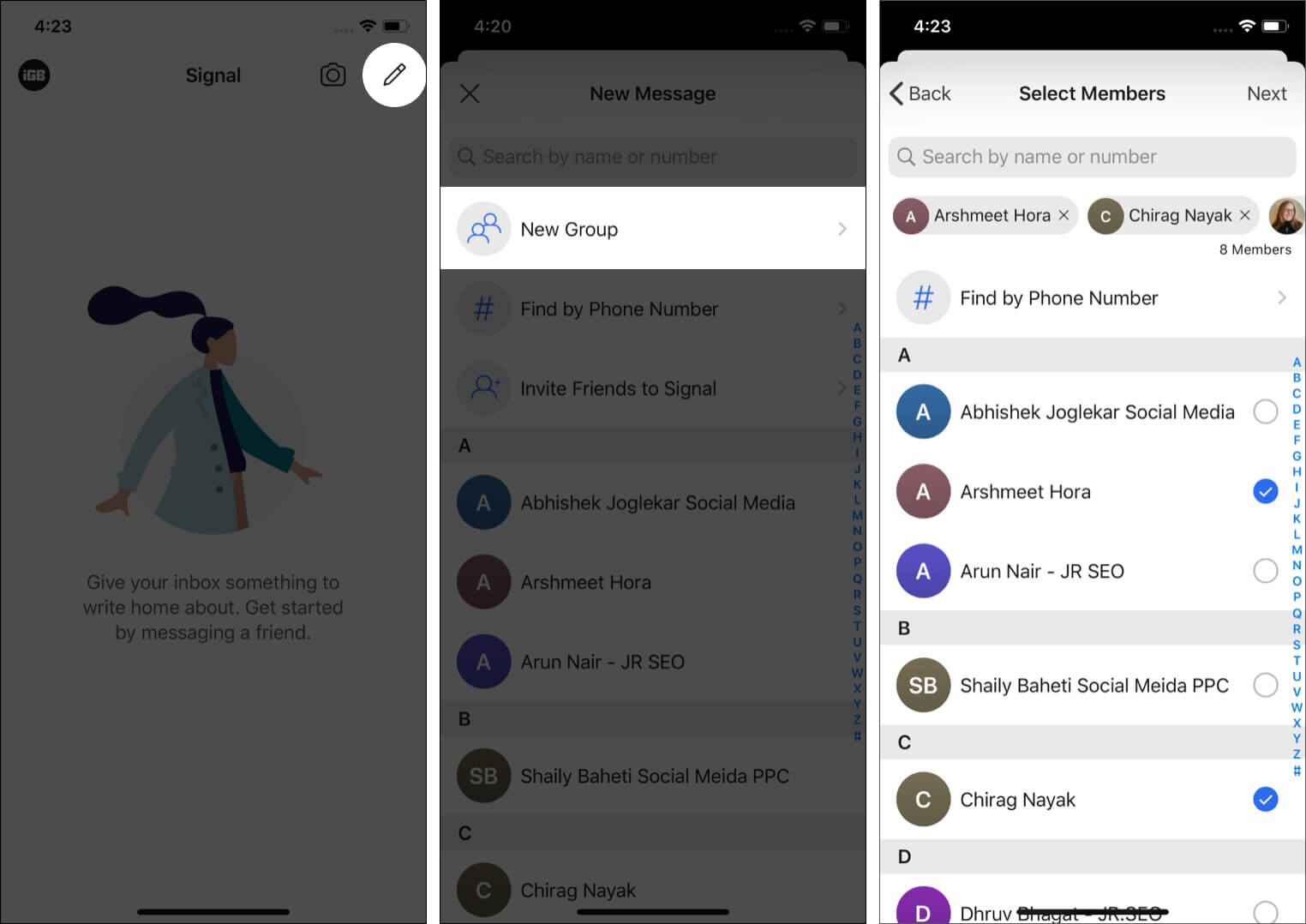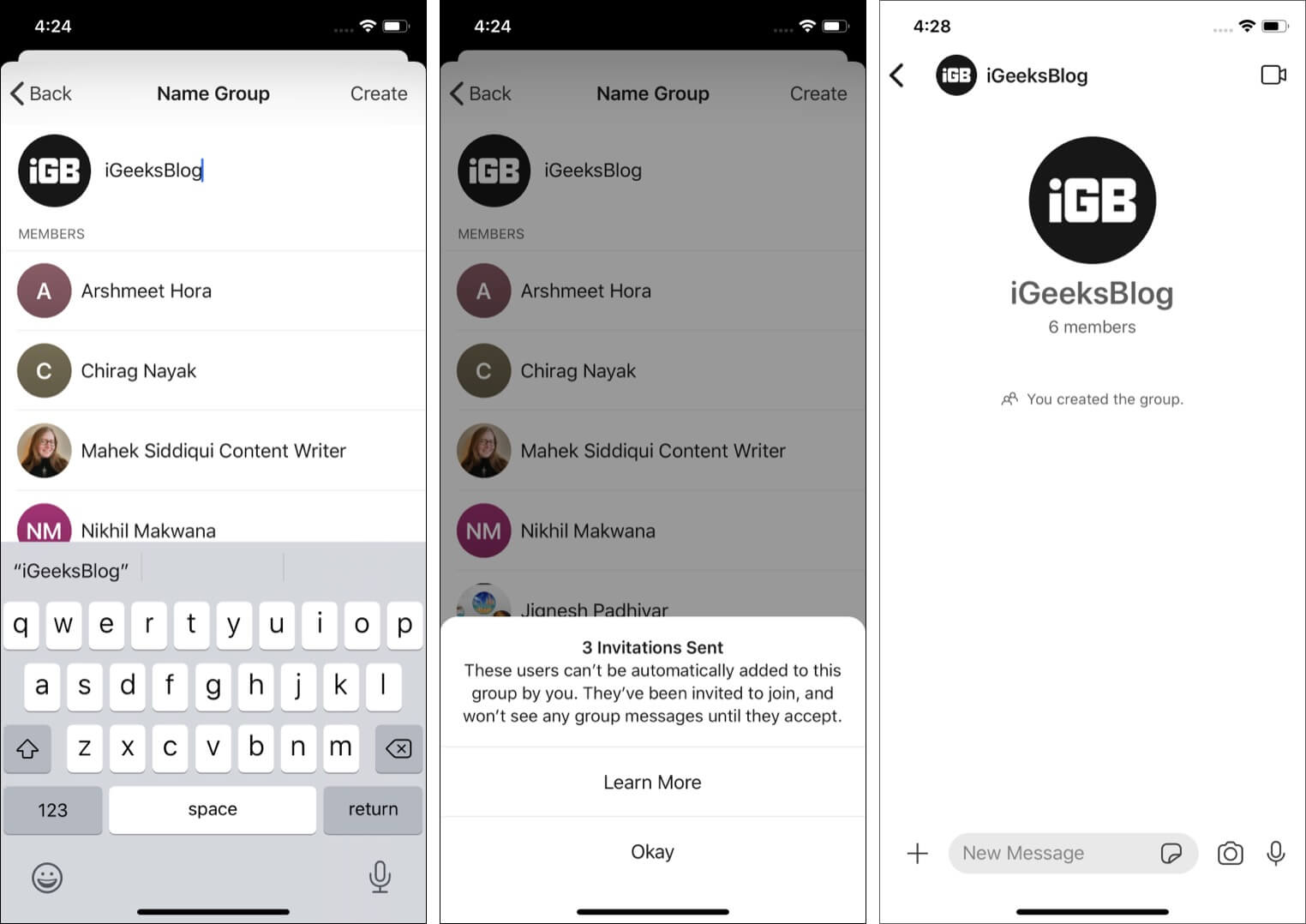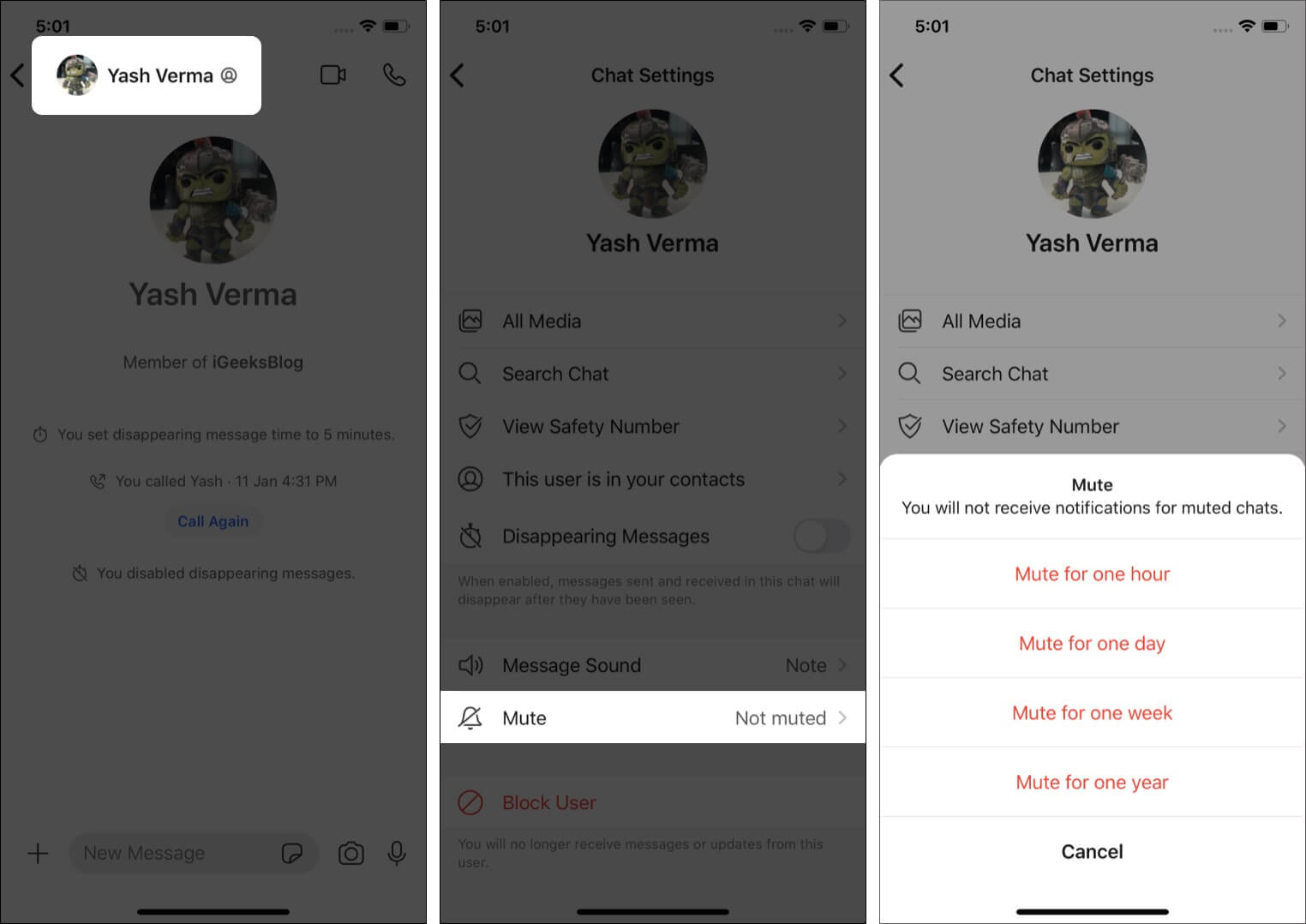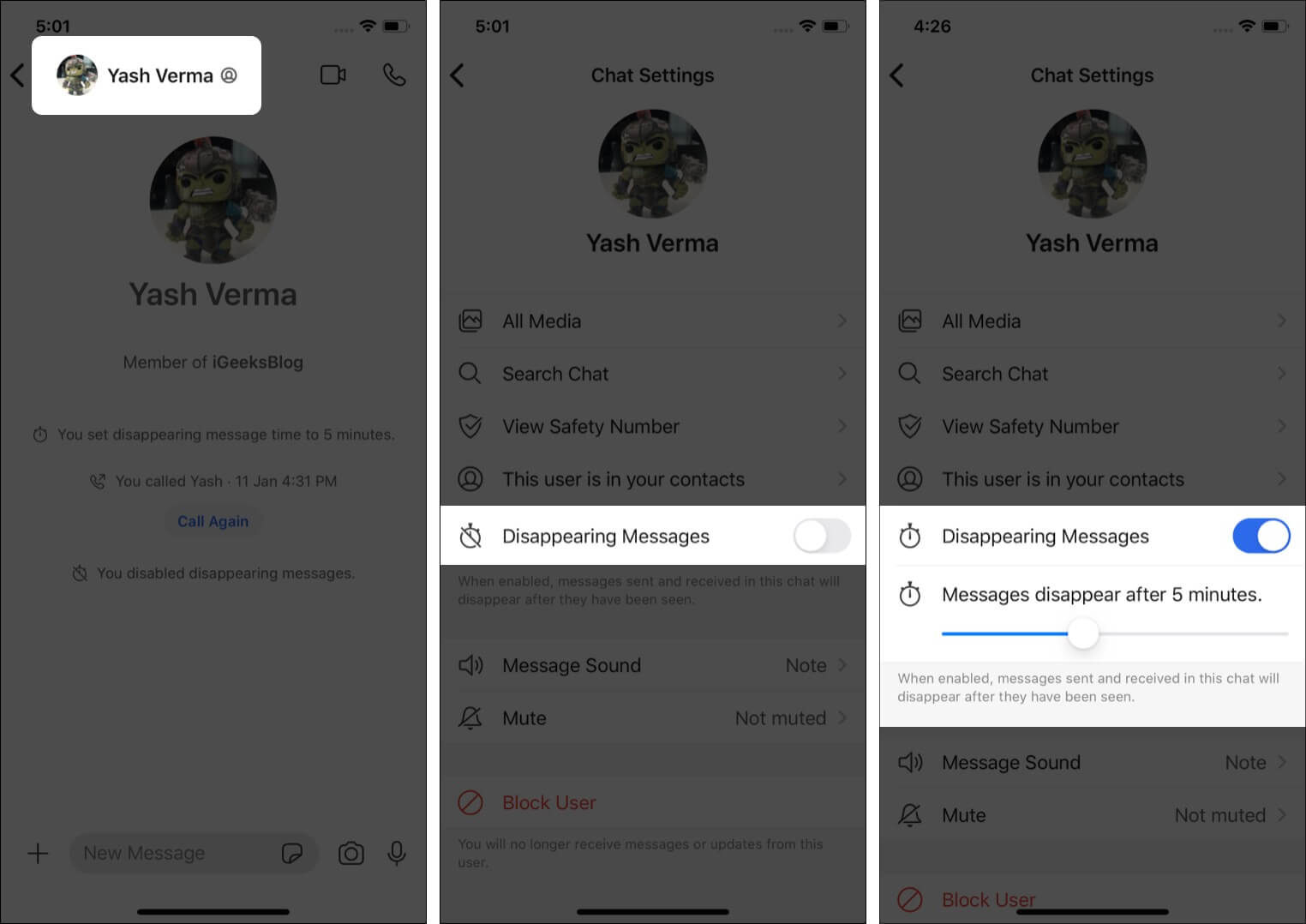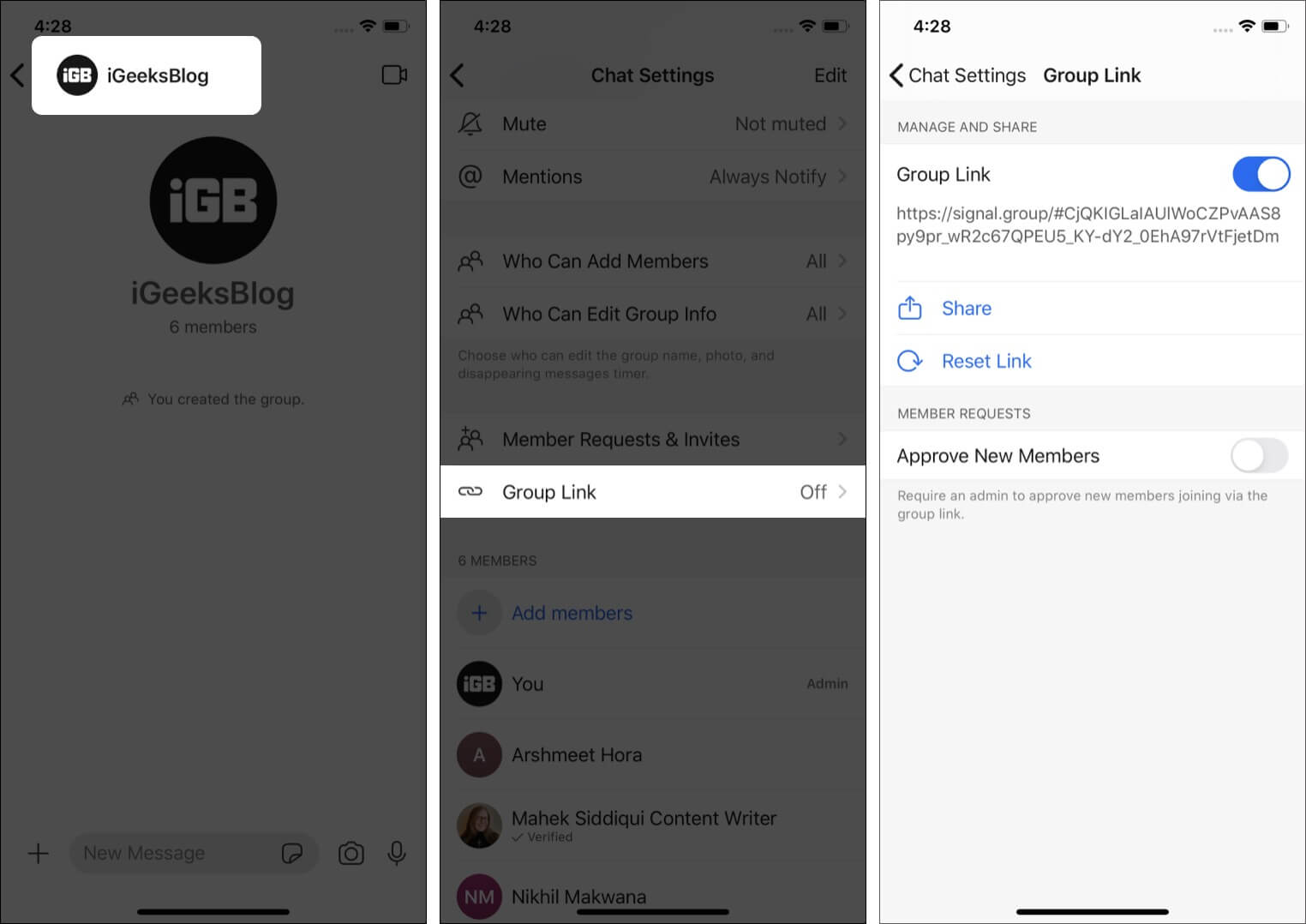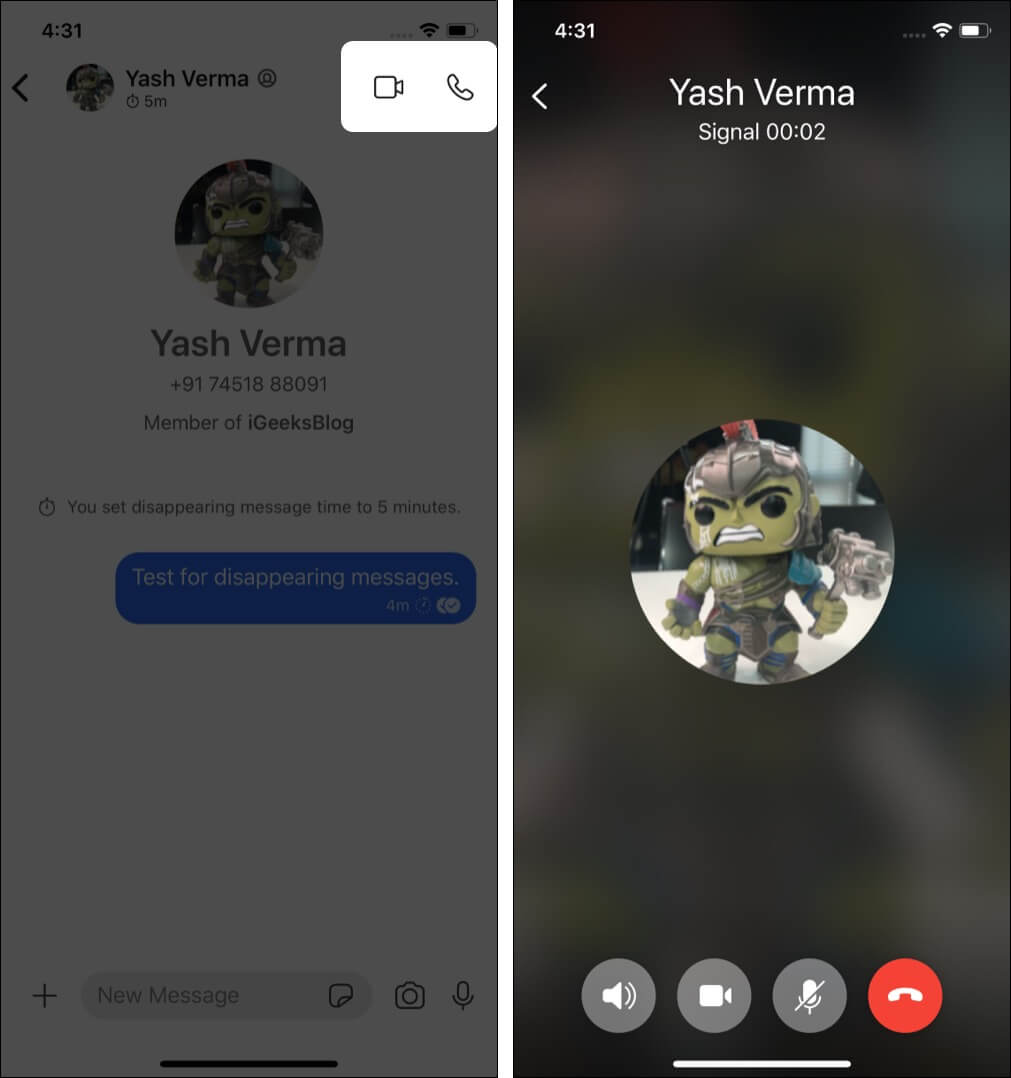The Signal app has become the hot topic of the town! People are rushing to download and take it for a spin. And my friends and family have taken it to the next level by calling me incessantly to install Signal – Private Messenger! I finally gave in and downloaded the application on my iPhone!
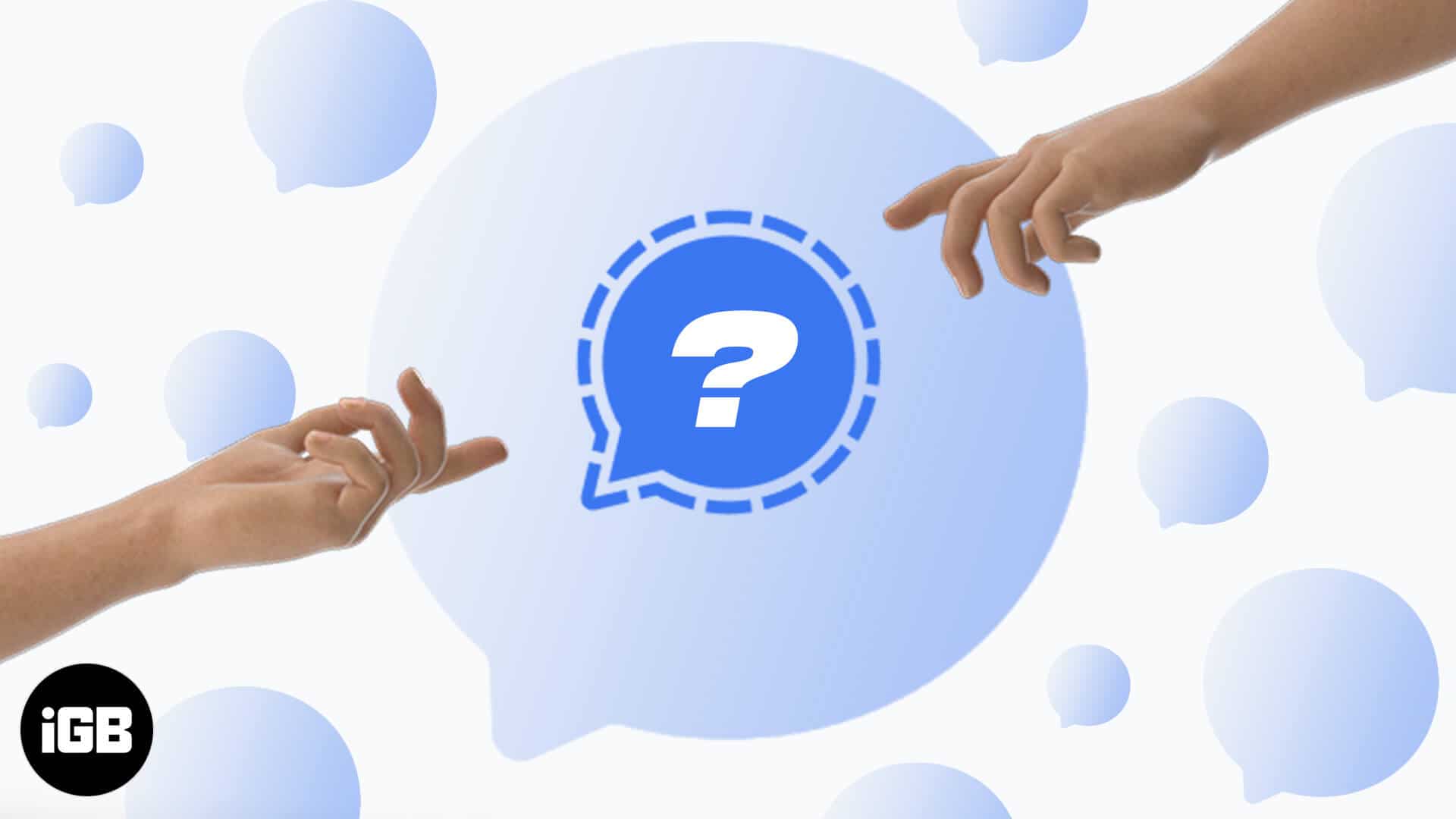
In this article, I’m going to talk about what the Signal app is and how to use it on your iPhone.
What is Signal app?
Signal is a free, ad-free, and end-to-end encrypted app by the Signal Technology Foundation, a US-based non-profit organization known for developing free and open-source software. Signal app and the Signal Protocol are their flagship offerings.
On its face, the Signal app is a messaging service that is just like WhatsApp, Viber, Telegram, etc. But it is in trend because it collects no user data and is regarded globally as one of the most secure instant messaging platforms out there. When you see Signal’s App Store page description, you will notice that it needs just your contact info (phone number) and nothing else! Truly marvelous!
Why is Signal trending globally?
Until and unless you are cut off from the internet, you may have learned about the debacle regarding WhatsApp’s new privacy policy. In short, now WhatsApp will share your data with Facebook. You have no option but to agree or stop using the service.
Now, due to this new change, furious people were looking for alternatives to WhatsApp. The two most popular ones to go viral are Signal and Telegram!
Shout out by global icons like Elon Musk and Edward Snowden further solidified Signal’s trust, and people are flocking to try it out.
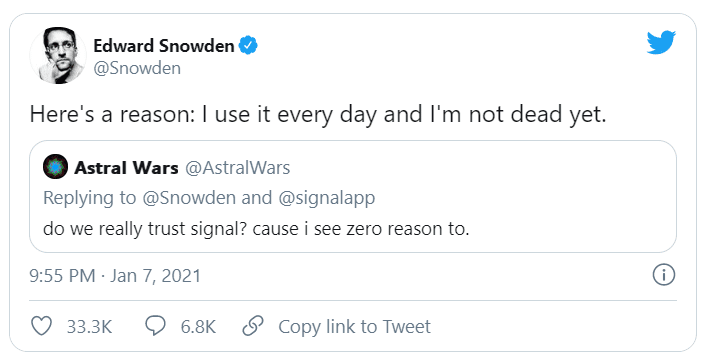
As a result, in several countries like India and Germany, the Signal app ranked number one on the Apple App Store and Google Play Store.
How to set up the Signal app on your iPhone
- Long-press the App Store icon and choose Search. Type Signal and tap GET to download it.
- Open the Signal app and tap Continue.
- Enable the necessary permissions like contacts and notifications.
- Enter your phone number and tap Next.
- Enter the one-time code you receive on your phone number.
- Tap Save after filling in the details like name and profile picture.
- Important: Read the text on the next screen. It is self-explanatory. Enter the PIN and tap Next. Reconfirm it.
- Done! You have successfully signed up in Signal and are now ready to use it!
Note: You can also use it on iPad, Mac, Android, PC, and Linux.
Send an encrypted message in Signal iOS app
- Launch Signal and tap the pencil icon at the top right.
- Select a contact.
- Type your message and hit the send button.
Meaning of the Signal app chat ticks:
- Single tick: This indicates the message is sent from your end.
- Double tick: This means the message is delivered to the recipient.
- Shaded double tick: This implies the recipient has read your message.
Start an encrypted group chat in Signal iOS app
- Open the Signal app and tap the pencil icon at the top right.
- Tap New Group.
- Select the contacts to make a group and tap Next.
- Enter the desired group name and picture, and tap Create.
- The selected people will receive an invitation to join the group. Once they accept, you can talk in the group. It is the same as sending a standard direct message.
- For Group settings: Tap the group name at the top. Here you may set a group profile picture, change sound, mute, choose mention notification delivery, and some other similar group settings.
Mute conversations in Signal iOS app
- Open a conversation in the Signal app. It can be a one-on-one chat or group chat.
- Tap the name from the top.
- Tap Mute.
- Choose the desired option – Mute for one hour, one day, one week, or one year.
Send disappearing messages in Signal iOS app
- Open a Signal conversation and tap the person or group name from the top.
- Switch on Disappearing Messages.
- Drag the slider to choose a time range varying from 5 seconds to 1 week.
- Go back to the conversation and send a message.
- The message(s) will auto-delete (disappear) after the set time.
How to move WhatsApp groups to Signal
- Open a Signal group chat on iPhone and tap the group name at the top.
- Scroll down and tap Group Link.
- Enable Group Link.
- Tap Share → Copy Link.
- Open WhatsApp on your iPhone and go to the desired group. Paste and send the Signal group link in this chat.
- The WhatsApp group members can tap the link and effortlessly join your Signal group.
Notes:
- You can only ask people to move from the WhatsApp group to the Signal group. You can not transfer old WhatsApp chats to Signal.
- Do not want random unwanted people from joining your Signal group? In step 3 above, enable Approve New Members. Now you have the right to allow or disallow a person from joining the group.
Initiate an encrypted Signal call on your iPhone
- Open a chat in Signal.
- Tap the phone icon from the top right.
- Tap OK to give microphone access when asked.
Video call in Signal
You can video call the same way as above. In step 2, tap the camcorder icon. Tap OK to give Signal the Camera access.
Note: You can not make group audio call in Signal but only group video calls. For this, tap the camcorder icon next to the group name and tap Start Call.
Having trouble with creating your Signal account or using it?
The service is reliable. But since a massive wave of people is flocking to Signal, it may see some delay in sending you the OTP verification code. Please wait for sometime before trying again. Secondly, check the Signal Server Status. If things aren’t smooth here, wait for it to get fixed.
Next, if you cannot sign up or use Signal, make sure to force quit the app and try. Restarting your iPhone may also help fix network issues.
Video: Switching to Signal App | Know These Settings When Migrating
Bring friends and family to the Signal app and enjoy!
This is how you can use the Signal app on your iPhone. I hope this straightforward guide helped make the jump to this secure app easy. One important thing to note is that you can not backup Signal chats to iCloud (or Google Drive if you are on Android). For more information, you can check tips and tricks for signal messenger on iPhone.
If you have additional queries, please share them in the comments section below.
You may also like to read: