Whether for ease of access or other features, iOS users often opt for third-party email apps on their iPhone and iPad. And thanks to a notable feature in iOS 14, you are no more restricted to the stock Mail app. Ready to make the switch you have been waiting for! Here’s how you can change the default email app on your iPhone and iPad.
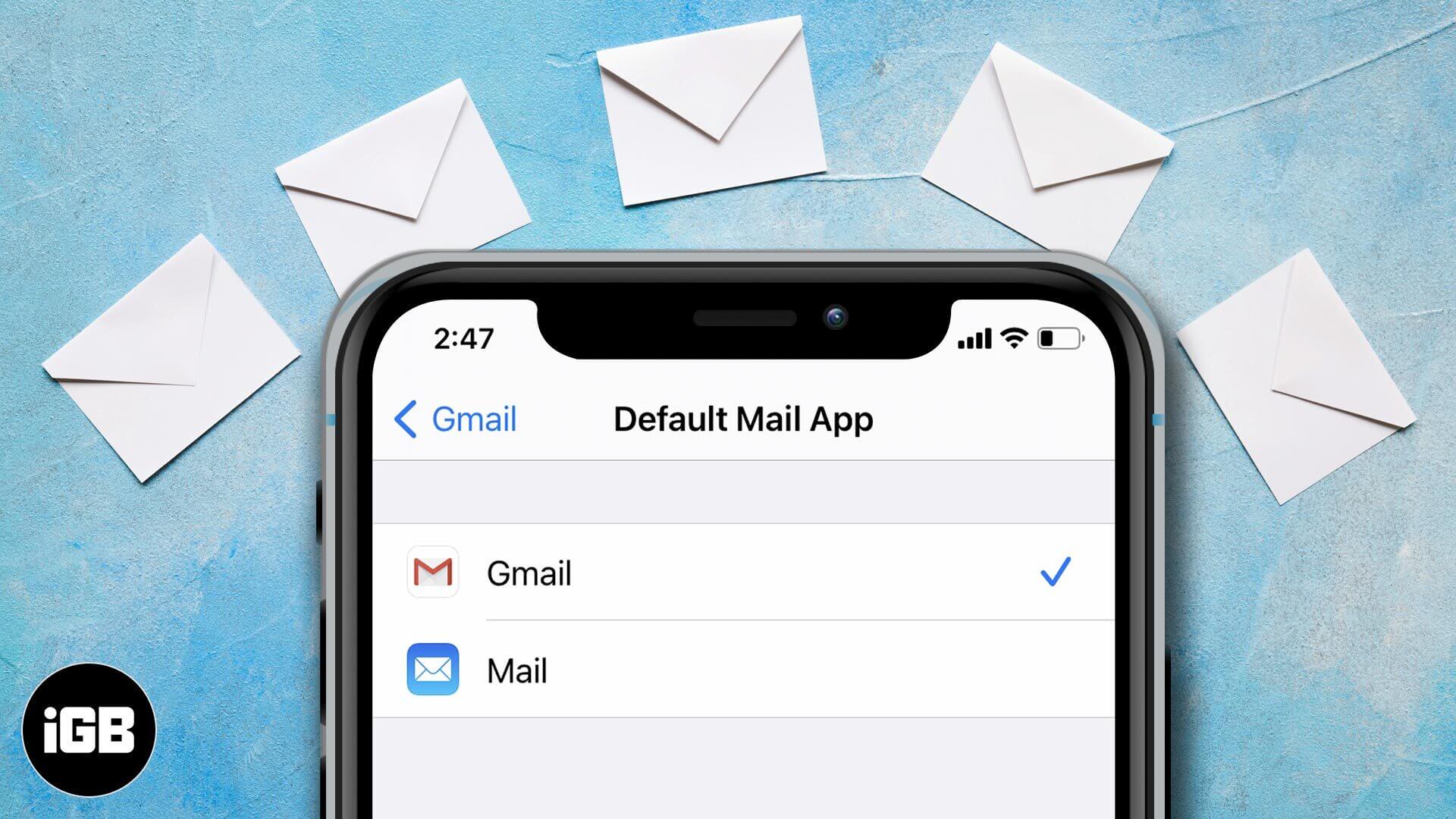
How to change the default email app on an iPhone (Gmail, Outlook, Hey, Spark)
- Launch Settings and head to Gmail app to make default.
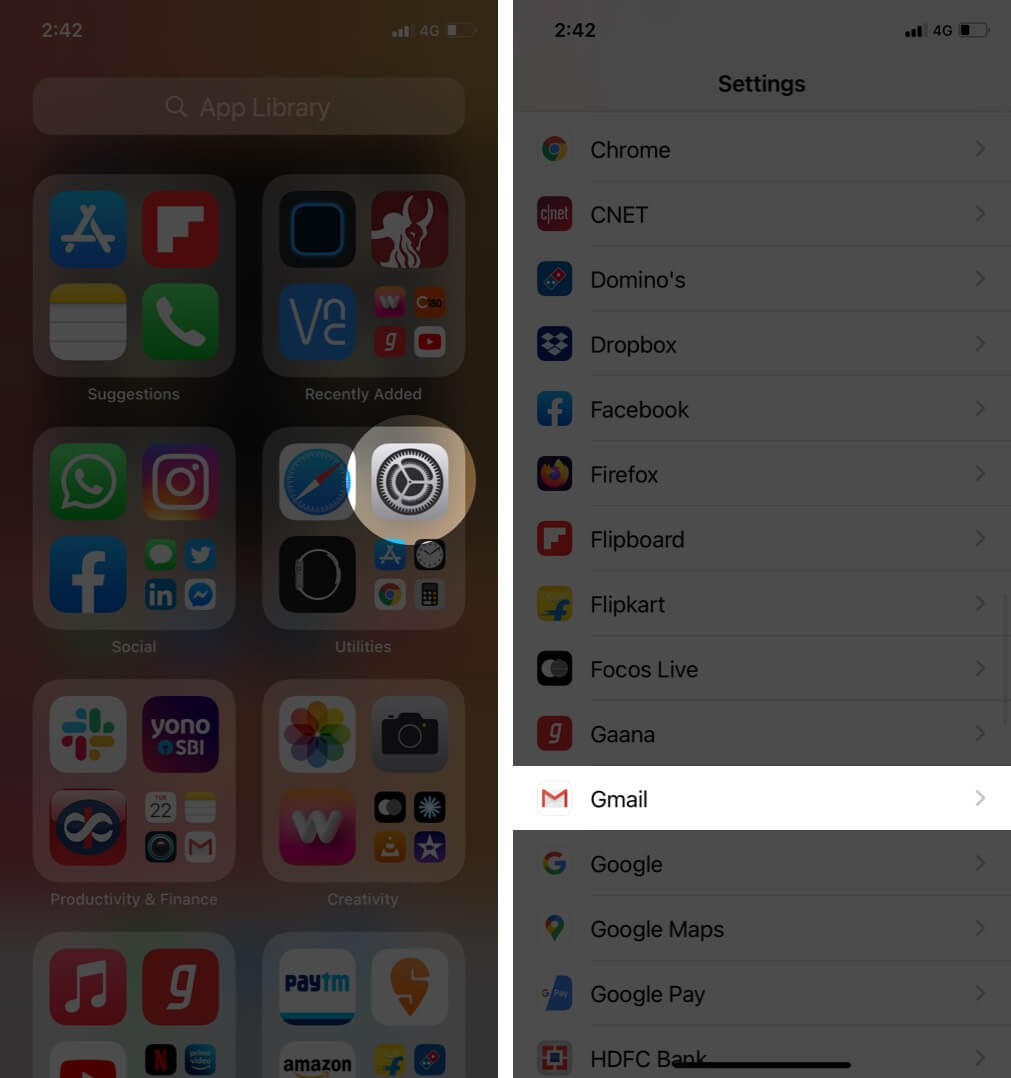
- Tap on Default Mail App option and select the Gmail.
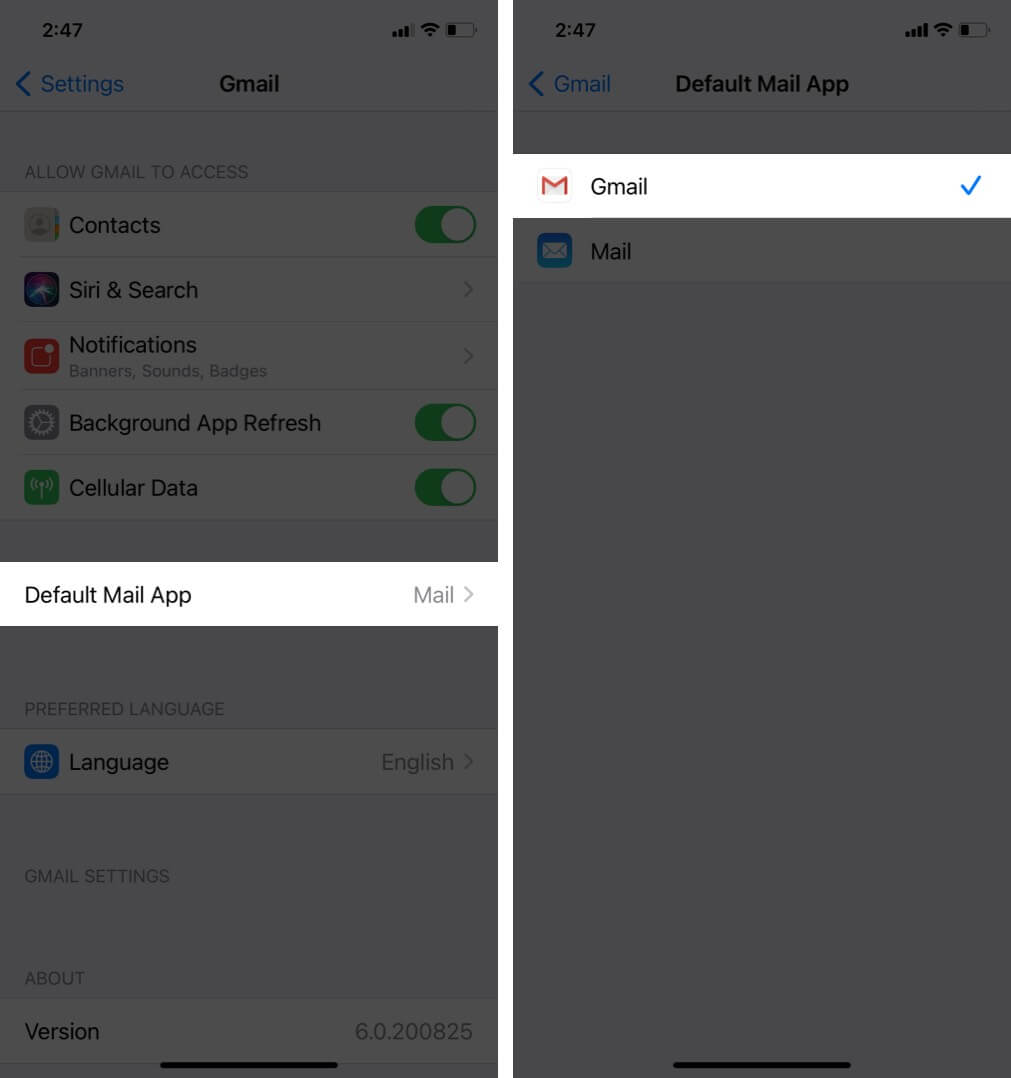
You have successfully changed the default email app. After this, when you tap on a mail address, it will open in Gmail instead of the default iOS Mail app.
Notably, the method of making a supported third-party browser your default browser is similar as well.
That’s all Folks
At the core, iOS 14 is more consumer-friendly than its predecessors. It boasts a long list of personalization features while ensuring that your privacy and security is not at stake. We are quite enjoying the new user-friendly interface, what about you?
On a scale of 1 – 10, how much will you score iOS 14? Share your views, reviews, comments, and more below. Want to explore more features of iOS 14, check out these guides:
