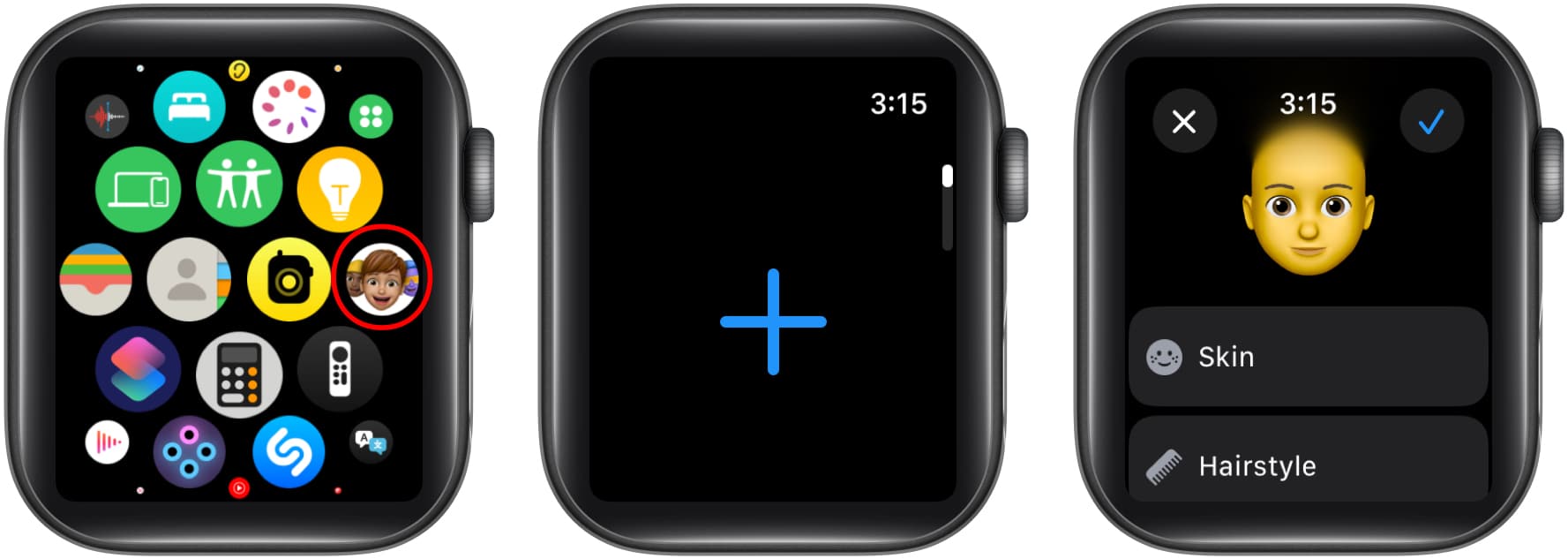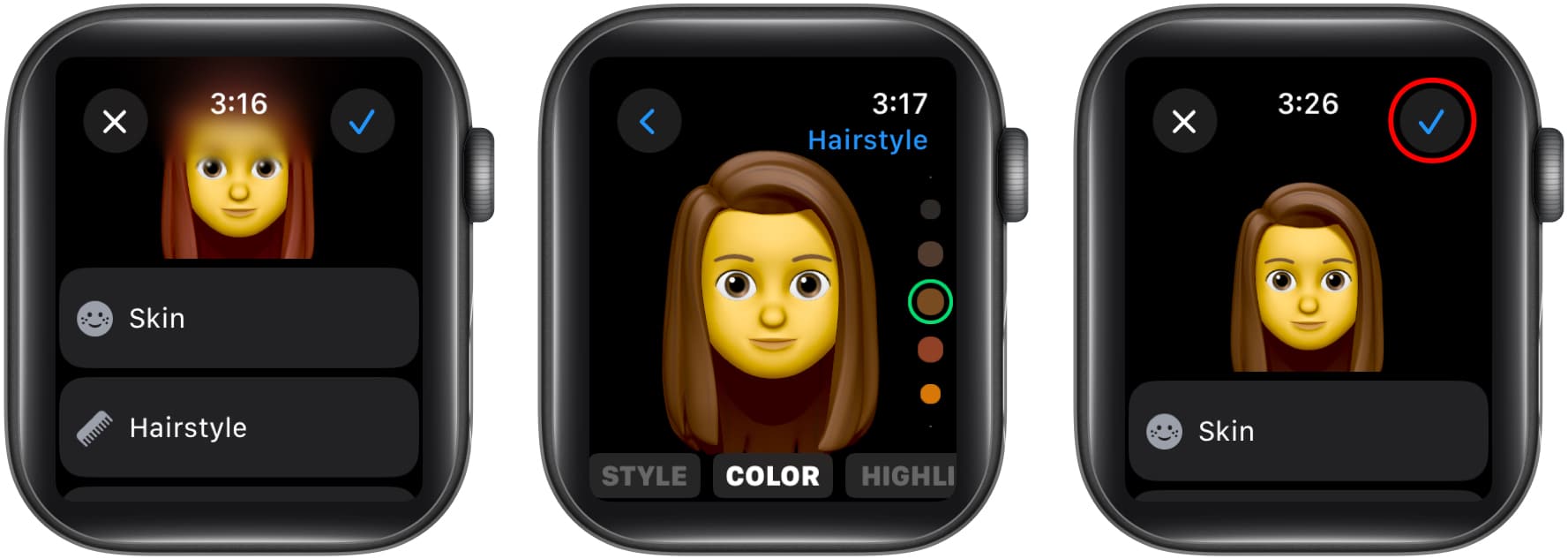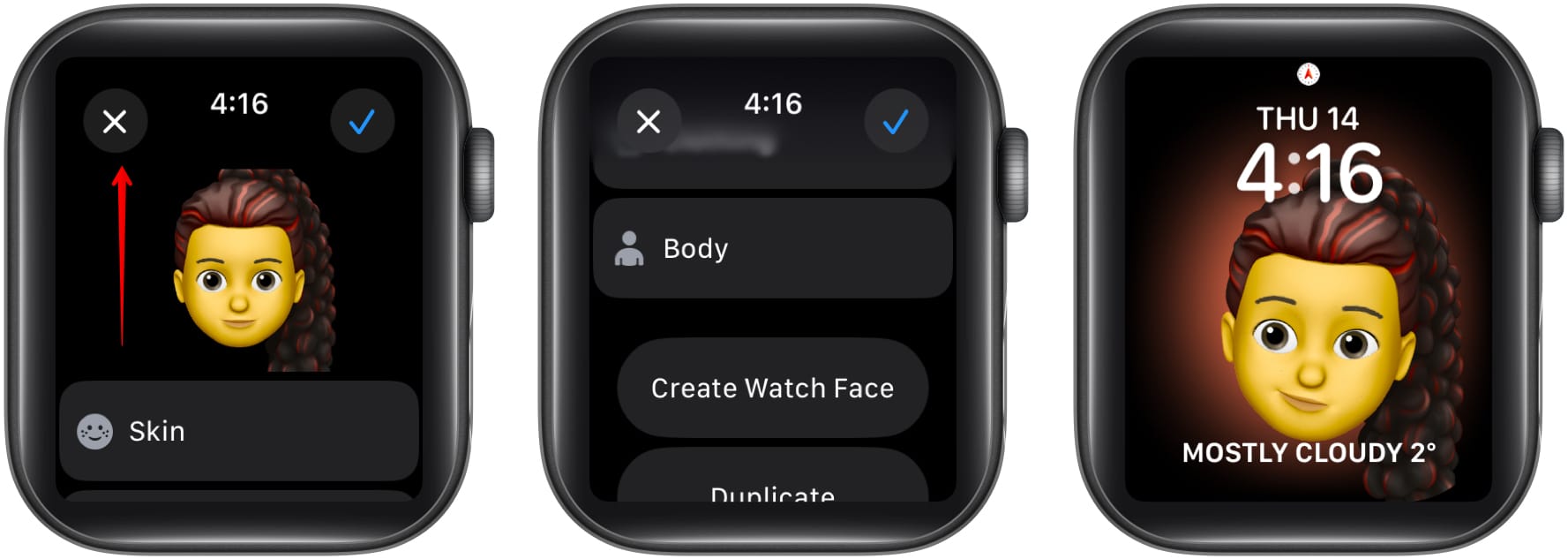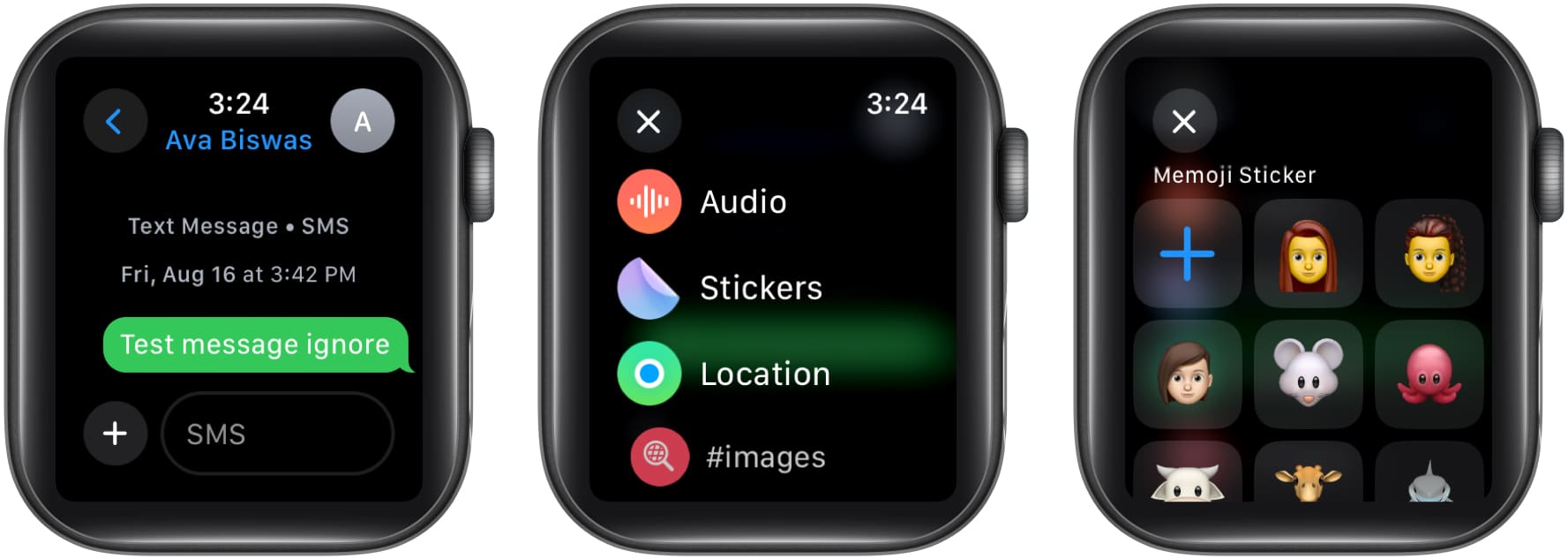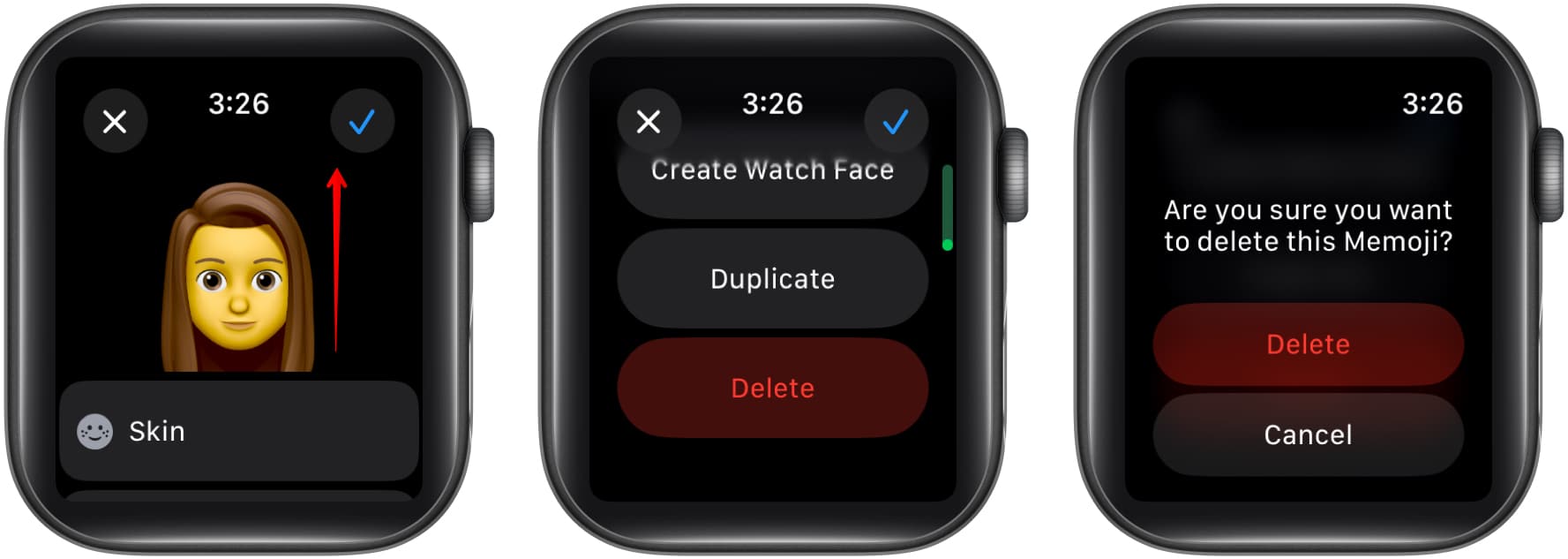Originally popularized on the iPhone, Memoji on the Apple Watch lets you express yourself with animated characters that reflect your unique style and mood right from your wrist. You can create and edit Memojis on your Apple Watch, set them as custom watch faces, and send expressive Memojis stickers in your conversations on Messages.

Keep reading to learn how to create, edit, and use Memoji on an Apple Watch.
What is the use of Memoji on Apple Watch?
Using Memoji on your Apple Watch adds a fun, playful, and personal touch to your user experience. Here’s what all Apple lets you do with Memojis on an Apple Watch:
- Set personalized watch faces: Unlike the iPhone, where you can’t use a Memoji as the wallpaper, you can create and set a Memoji or Animoji as the custom watch face on your Apple Watch. The inclusion of this animated character adds a fun touch and makes the watch face truly unique to you.
- Use Memoji stickers in Messages: Like the iPhone, you can use the Memoji stickers in the Messages app on your Apple Watch. This way, you can send expressive stickers that match your Memoji, adding personality to your conversations.
- Keep Memoji changes synced across devices: Thanks to the Apple ecosystem, any change you make to a Memoji on your Apple Watch syncs across your other Apple devices, saving you the trouble of repeating the process on them.
How to create a Memoji on Apple Watch
You can create a new Memoji or make changes to the existing ones directly from your Apple Watch. This eliminates the need to pull out the iPhone from your pocket every time you want to experiment with Memojis. Here’s how to do it:
- Unlock your Apple Watch and press the Digital Crown to access the app grid.
- Locate and tap on the Memoji app to open it.
- Next, swipe down on the available Memoji, then tap on the + button that appears to start creating your new Memoji.
- Now, customize your new Memoji using the available options such as Skin, Eyes, Mouth, Headwear, and more.
- Once done, tap the tick icon in the top-right corner to save the Memoji.
How to edit a Memoji on Apple Watch
If you want to change the appearance of an existing Memoji, you can do so using the following steps:
- Go to the Memoji app and find the Memoji you want to edit.
- Next, customize the Memoji to fit your preferences using the available options, such as Skin, Hairstyle, Eyes, Mouth, Headwear, and more.
- Once done, save the changes by tapping the tick icon in the top-right corner.
How to use Memoji as a watch face
Now comes the exciting part. While you can use your real photo as your watch face, it doesn’t beat the fun of having an animated character that looks just like you coming to life every time you lift your wrist to check time.
Here’s how to add a Memoji as a watch face:
- Open the Memoji app.
- Select the Memoji you want to use.
- Scroll down and tap Create Watch Face to set it as your watch face.
Your chosen Memoji will now appear as your Apple Watch face!
How to use Memoji stickers in Messages on Apple Watch
Using Memoji stickers in your message conversations is another cool way to use Memoji on your Apple Watch. You can use your custom Memojis or the existing ones per your preference, and the best part is you don’t even have to tap the Send button as the Memoji Stickers are sent automatically once selected.
Here’s what you need to do:
- Open the Messages app and head to an existing conversation or compose a new message.
- Here, tap the + button before the text field.
- Select the Stickers option.
- Now, select your preferred Memoji to add it to your message.
- Tap the appropriate Memoji variation or style to send it.
How to duplicate or delete a Memoji on Apple Watch
Deleting a Memoji on your Apple Watch is pretty straightforward. However, you must exercise caution. Any Memoji you delete on your Apple Watch is also deleted from all your Apple devices signed in with the same Apple Account. Here’s how you can duplicate or delete a Memoji on your Apple Watch:
- Open the Memoji app and select the Memoji you want to delete or duplicate.
- To duplicate a Memoji: Swipe all the way down, then tap Duplicate.
- To delete a Memoji: Swipe all the way down, tap Delete, and then tap Delete again to confirm.
Summing up…
Using Memojis on your Apple Watch is a great way to express yourself and make the watch face look more lively. You can experiment all you want to create Memoji characters that look exactly like you or someone completely different. Give it a try and start making the most of this playful feature on your Apple Watch!
What are your thoughts on this fun feature? Do share your thoughts in the comments.
FAQs
Your Apple Watch not syncing with the iPhone might be among the various reasons why Memoji isn’t showing up on your Apple Watch.
You can use it; however, it totally depends on the app’s compatibility with Memoji.
No, your Apple Watch doesn’t need to have an active internet connection for you to create a Memoji on it.
You would like to read these posts as well: