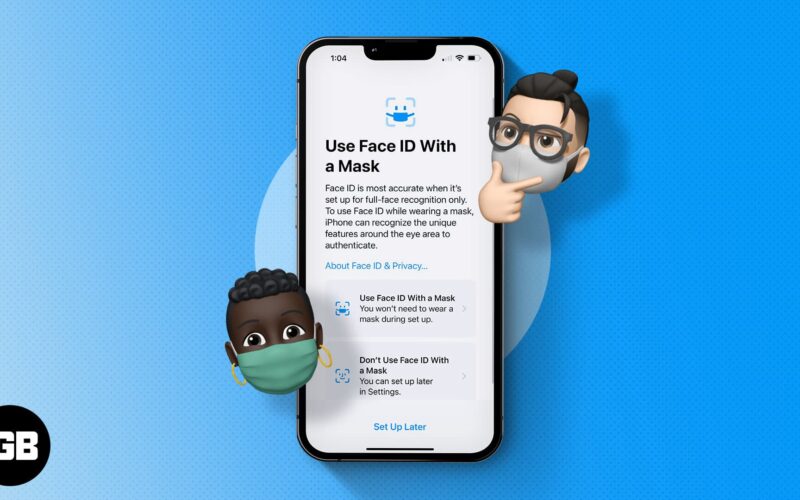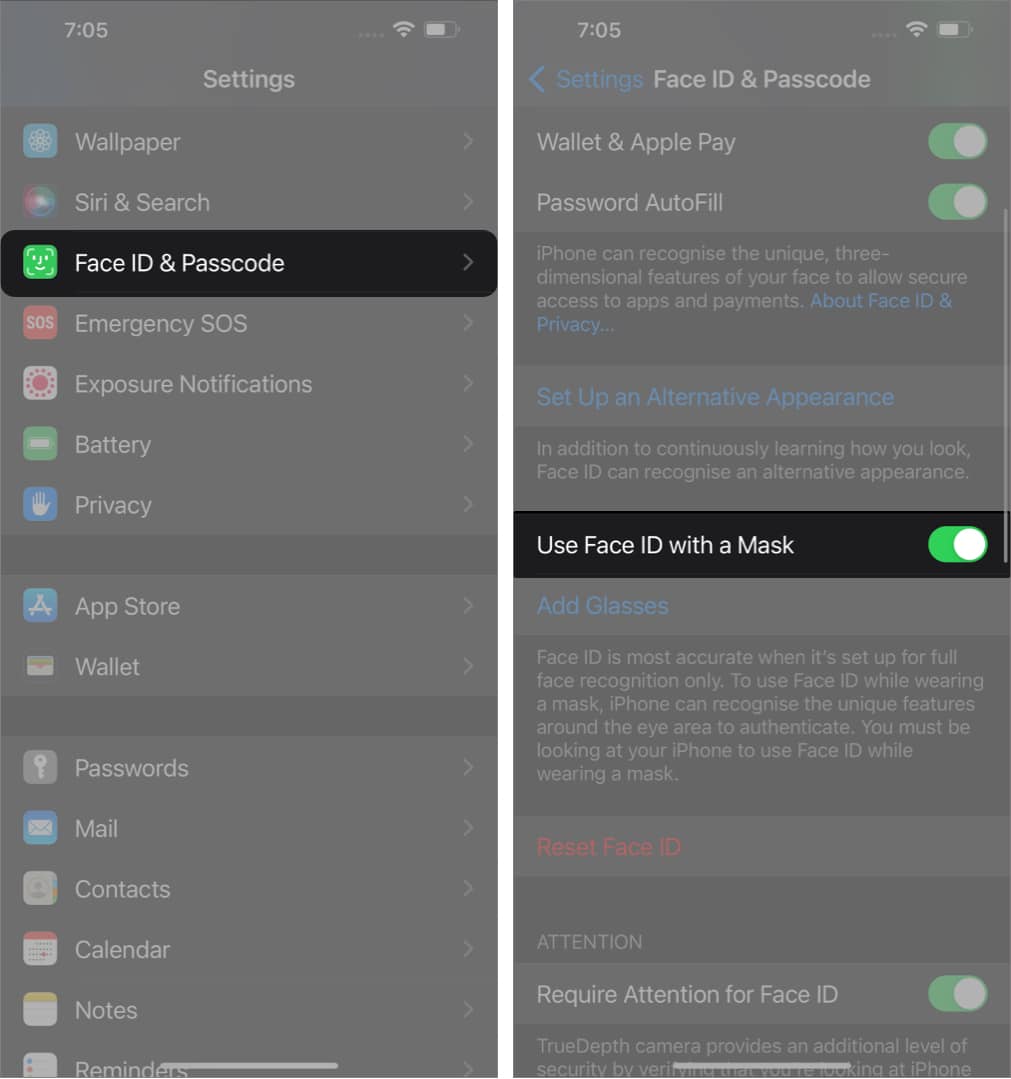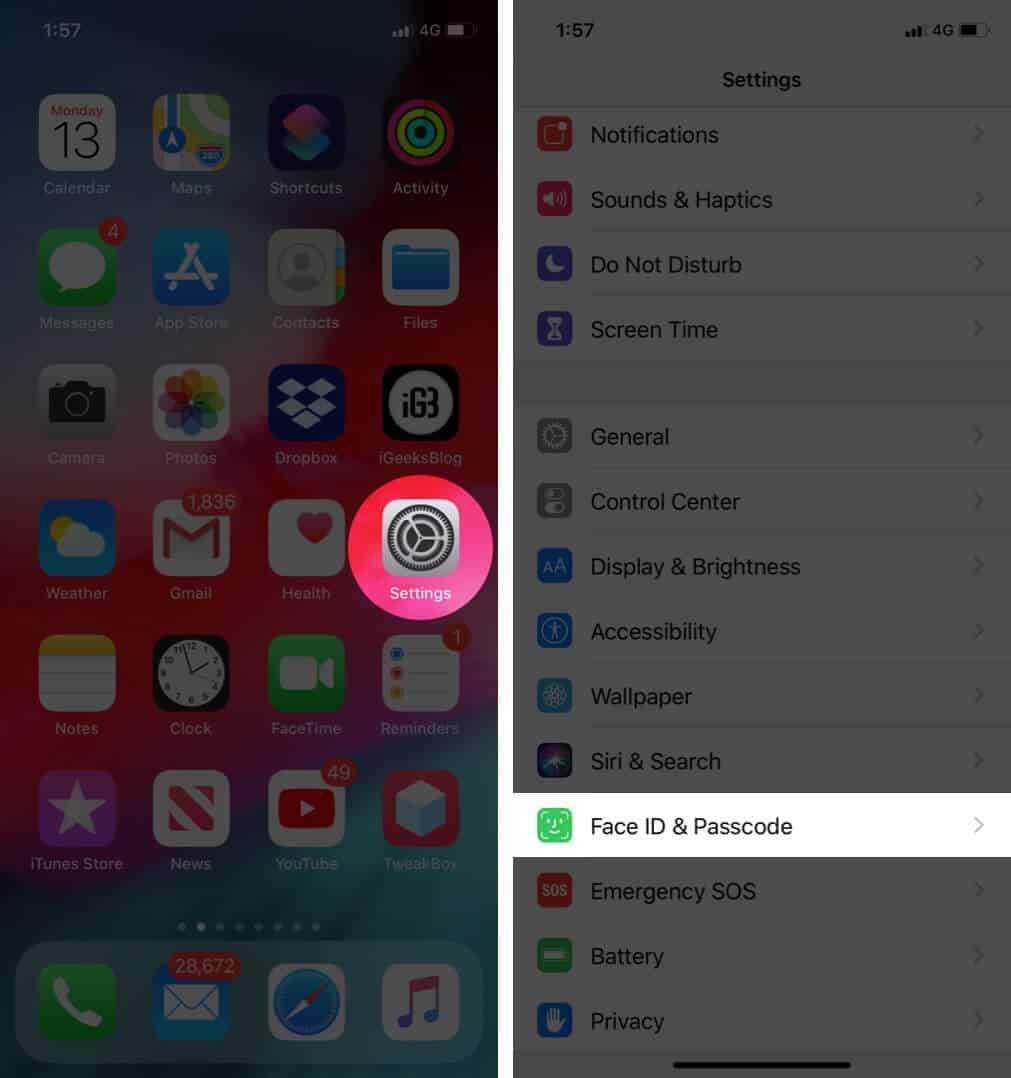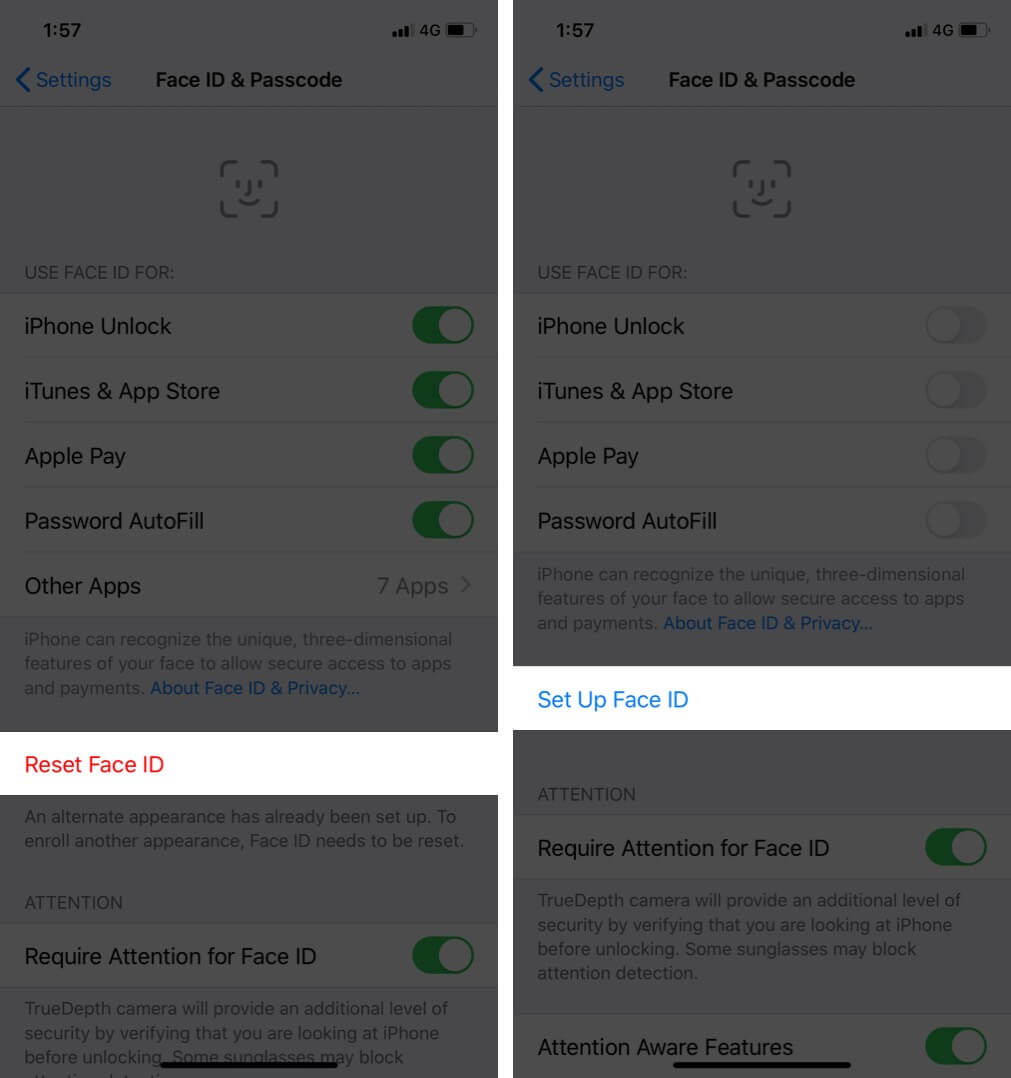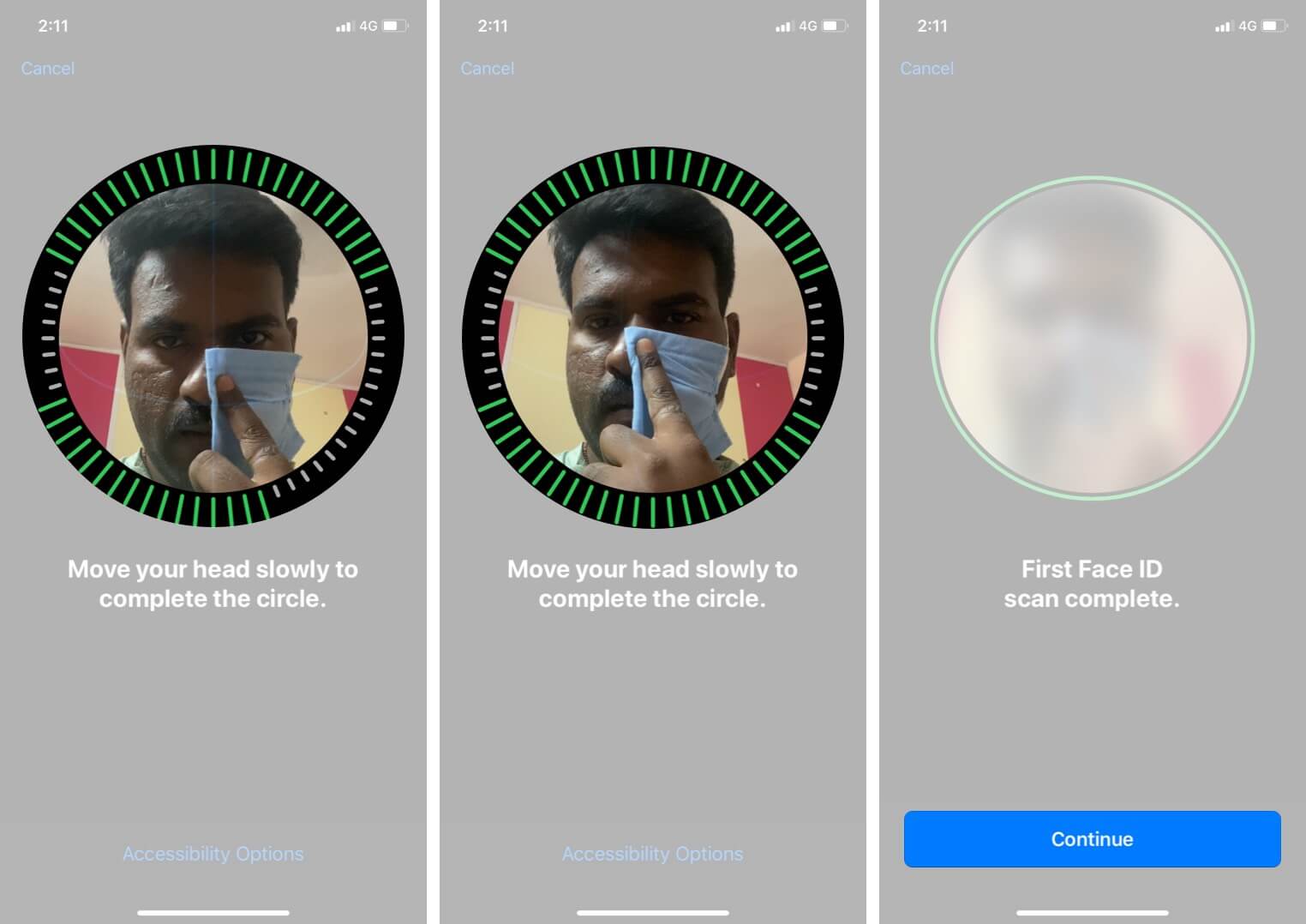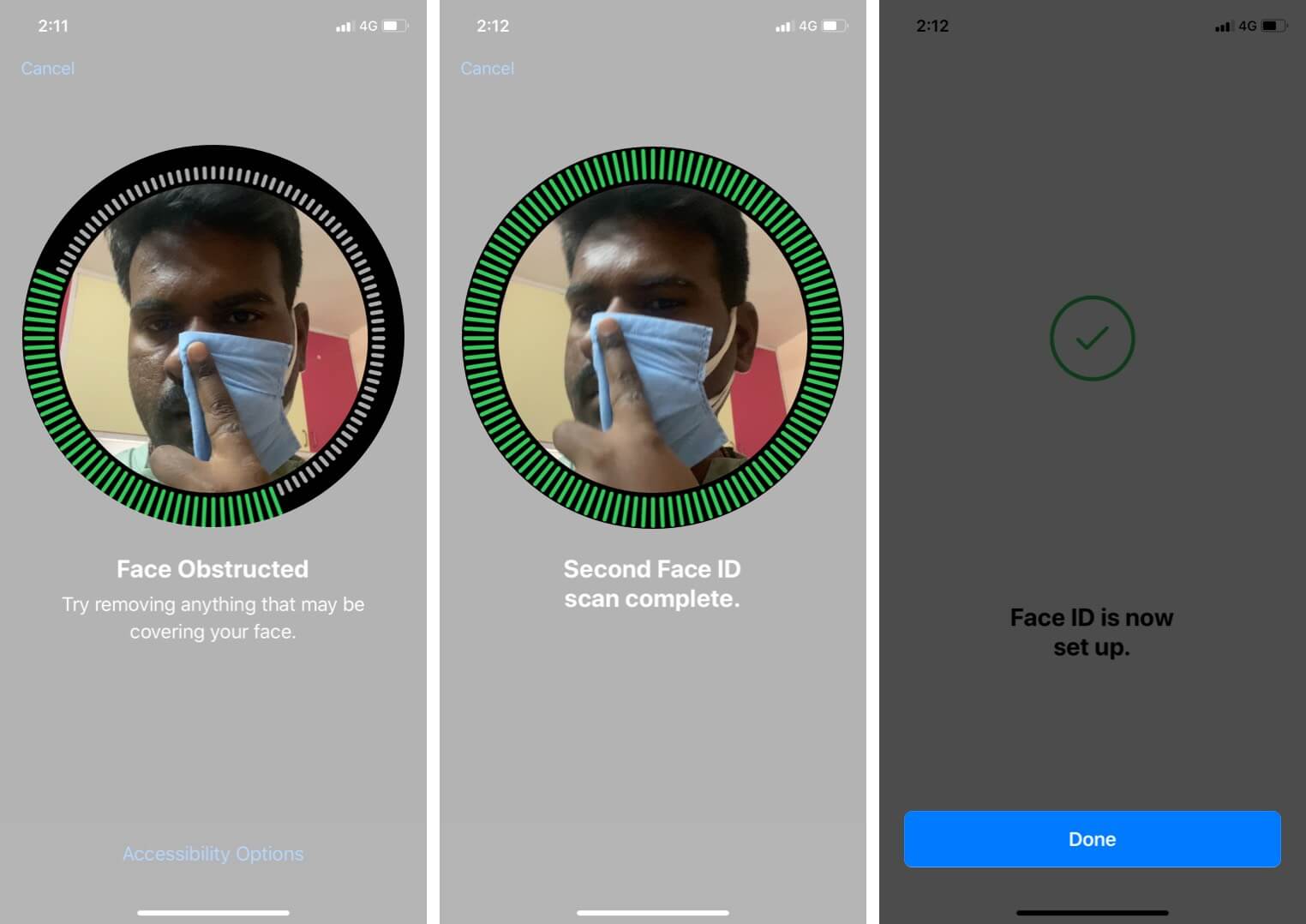A face mask is essential these days to keep yourself and others safe. Besides, many facilities mandatorily require you to keep the mask on. However, this can be a real hindrance if you use Face ID on your iPhone.
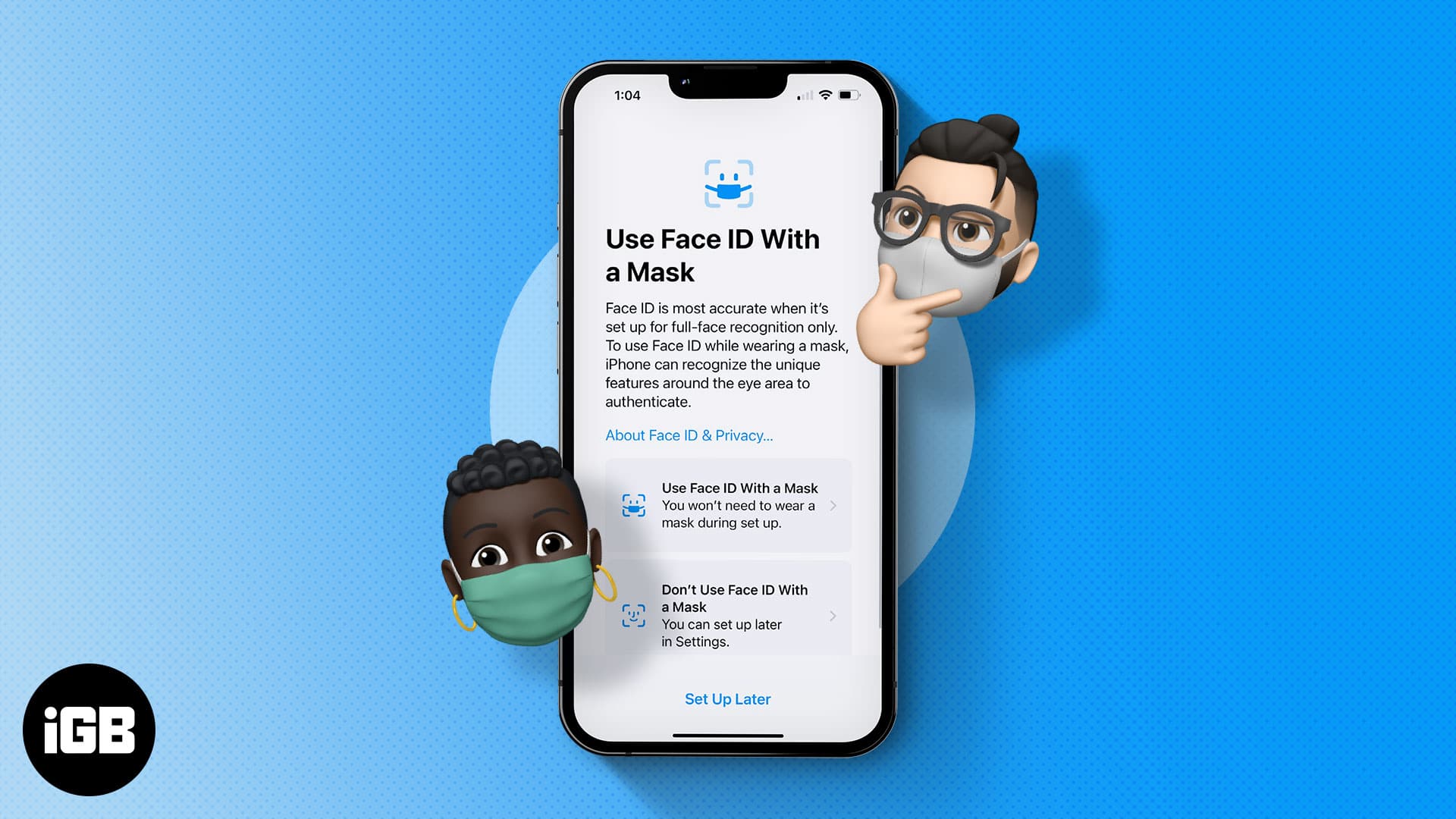
Of course, Apple enabled unlocking the iPhone with a passcode in April 2020 with iOS 13.5, and it helped decrease the problem to an extent. With iOS 14.5, it further allowed users to unlock the iPhone with Apple Watch (with a mask on), but well, that still left behind iPhone users who didn’t own an Apple Watch. With iOS 15.4 beta, Apple has finally solved this problem!
This is especially great for medical professionals and other essential service workers who might need to use their phones while covered up in protective gear. Whether you are on iOS 15.4 beta or not, I have included various methods to help you unlock your iPhone with Face ID while wearing a mask. Let’s explore each one by one.
Use Face ID with mask in iOS 15.4 or later
As the heading suggests, your iPhone must be running iOS 15.4 beta to use this feature. If you don’t have the developer beta on your device, you can install it or wait for its public release. Here’s how
Note: Currently, this feature works only with iPhone 12 series or newer models. However, I am expecting that the feature will soon be released for iPhone X or newer models too as Apple hasn’t stated any hardware-specific requirements for this feature to work.
- Go to iPhone Settings.
- Tap Face ID & Passcode and type your passcode.
- You will now see a new option, Face ID with Mask.
Once you enable this option, Face ID will perform verification around the eye area instead of full facial recognition and help unlock iPhone with a mask without Apple Watch. Finally! However, Apple states that Face ID might not work as efficiently with this feature.
Unlock iPhone with Apple Watch in iOS 14.5 or above
If you have an iPhone X or later running 14.5 or above and an Apple Watch Series 3 or later running watchOS 7.4 or above, you can easily unlock your iPhone with a mask on without having to wait for the official rollout of iOS 15.4.
This feature uses the paired Watch’s haptic feedback to unlock your device. You can check our guide on unlocking your iPhone with Apple Watch to set up and use this feature.
Set up Face ID to unlock iPhone while wearing a mask
According to the Wall Street Journal, researchers at Tencent’s Xuanwu Lab have found that it’s possible to train Face ID to recognize that you’re wearing a surgical mask. They recommended folding a mask in half and going through the setup process for Face ID. Here are the steps you can follow:
Method 1: Set up Face ID with a mask on
- Open Settings and choose Face ID & Passcode.
- Select Reset Face ID and then tap Set up Face ID.
- Fold your face mask in half and hold it partially in front of your face. Cover just the tip of your nose, or you’ll get an error.
- If your iPhone says, “Face Obstructed,” move your mask slowly away from the center of your face until it asks you to Move your head slowly to complete the circle.
- Complete two scans of your face with the mask folded in the same way.
You will then see Face ID is now set up. - Tap Done.
- Now, test if it works by putting on your mask as normal and seeing if you can unlock your iPhone.
In case this method doesn’t work for you, you can try the second option below:
Method 2: Face ID Alternate Appearance
- Open Settings and choose Face ID & Passcode
- Tap Set Up Alternate Appearance.
- Fold the mask and hold it on the other side of your face, then you did in the above option.
- Complete two scans of your face with the mask folded in the same way
- Put your mask on, covering your whole face as usual, and check if it works to unlock your phone
Note: After setting this up, Face ID should also still work as usual when you’re not wearing a surgical mask.
Wrapping up…
That’s how you can unlock your iPhone with a mask on using a Face ID. I am glad to see Apple working towards resolving this daunting issue. However, I wish it would come with a seamless option soon. Which method worked for you? Share in the comments below.
You may like to read these posts as well: