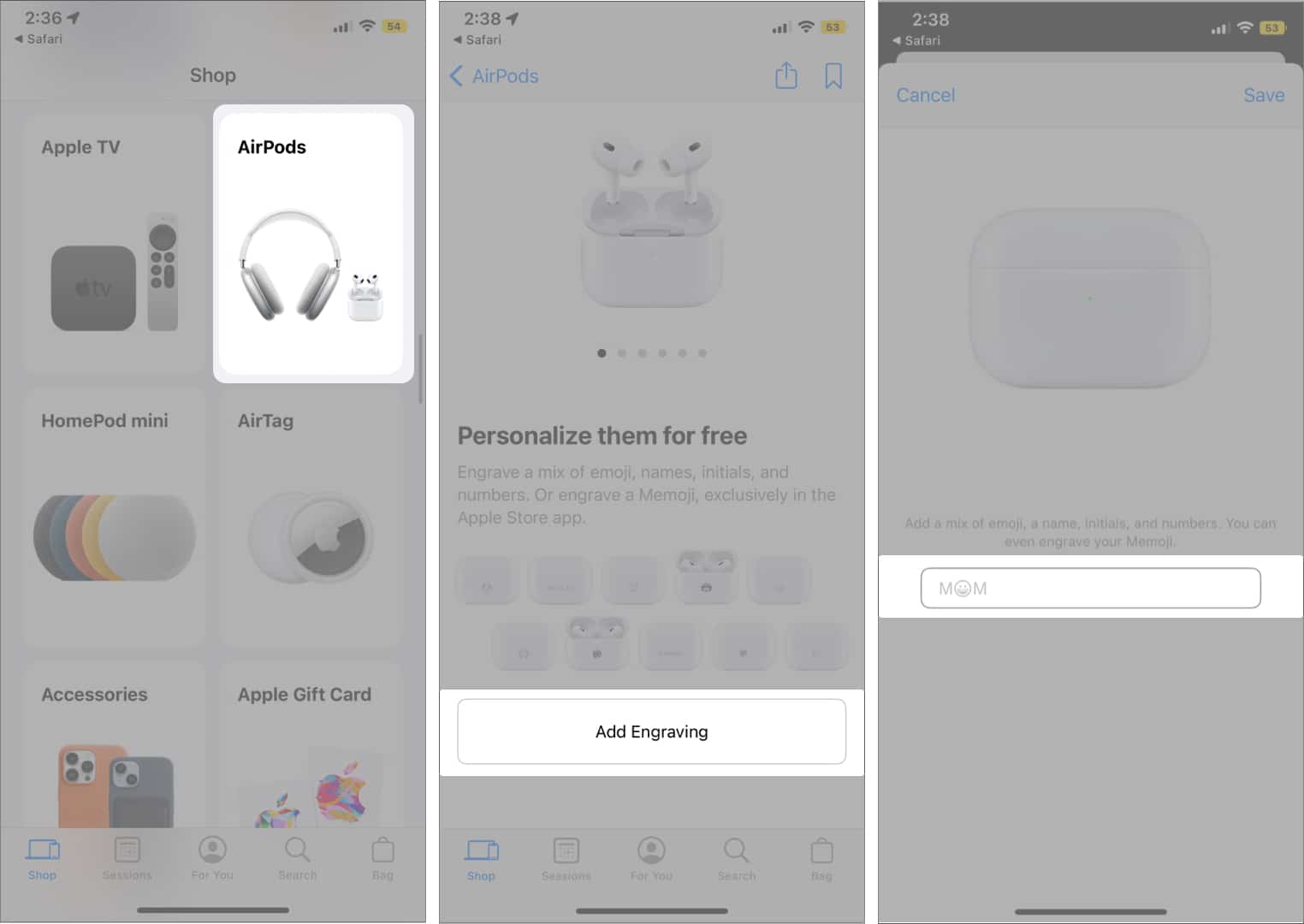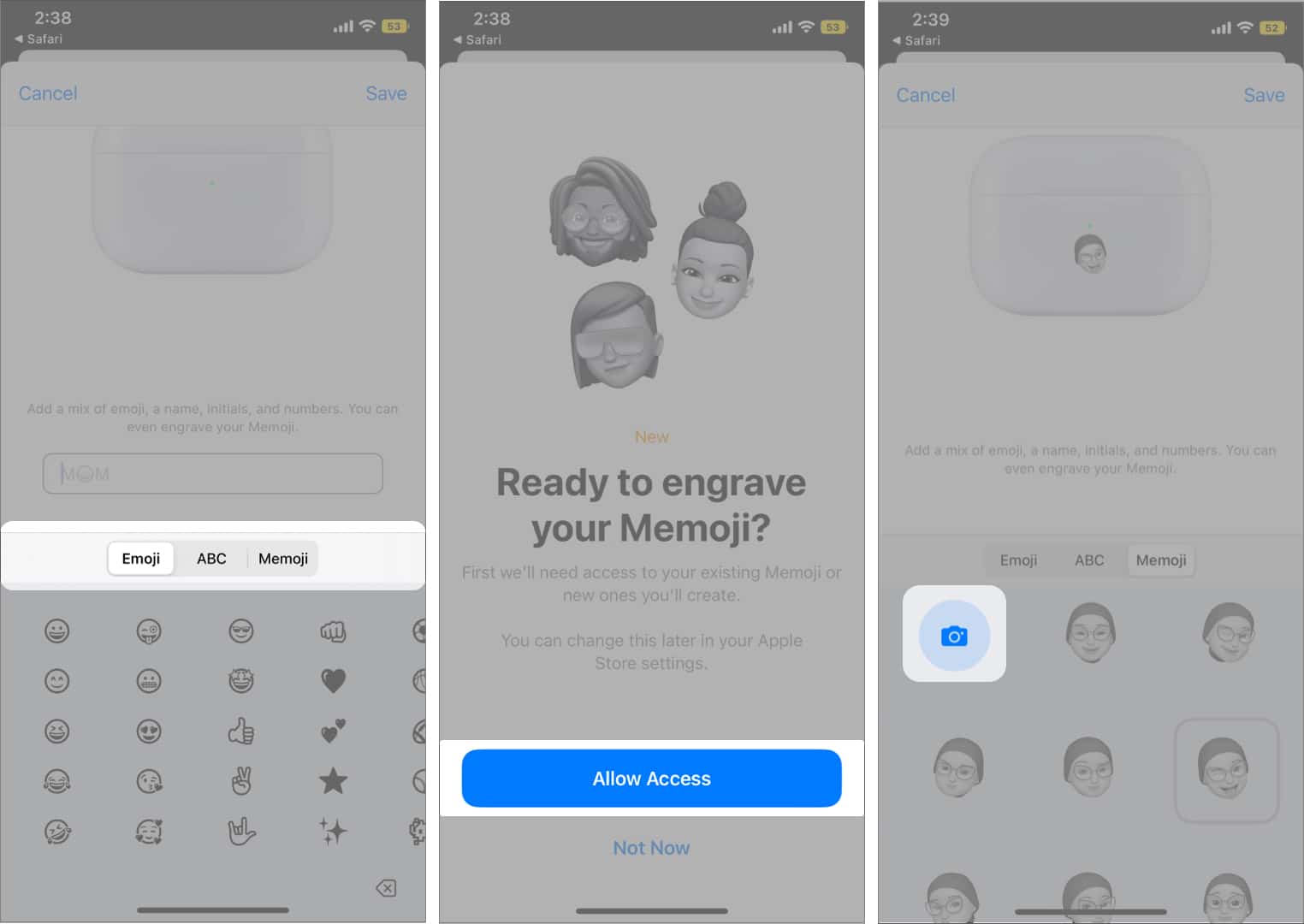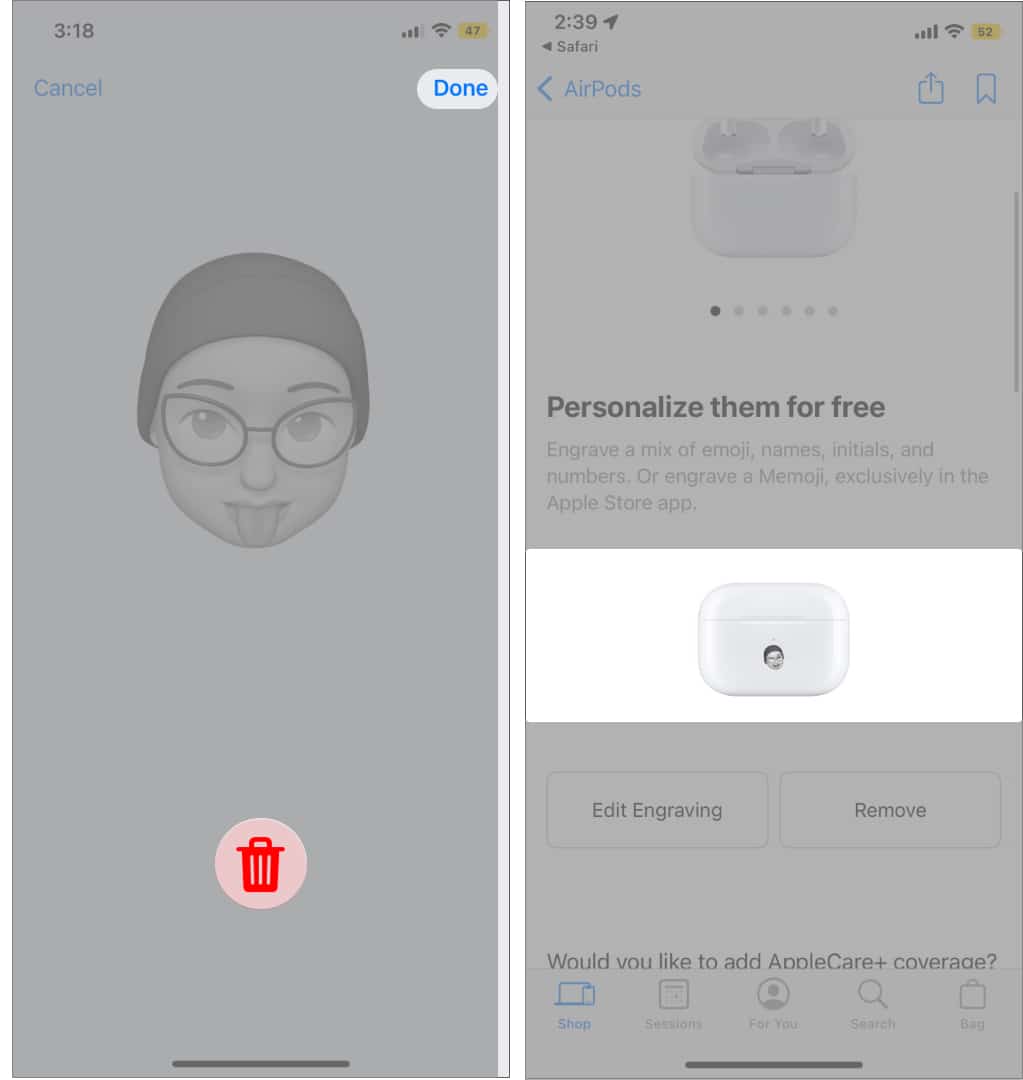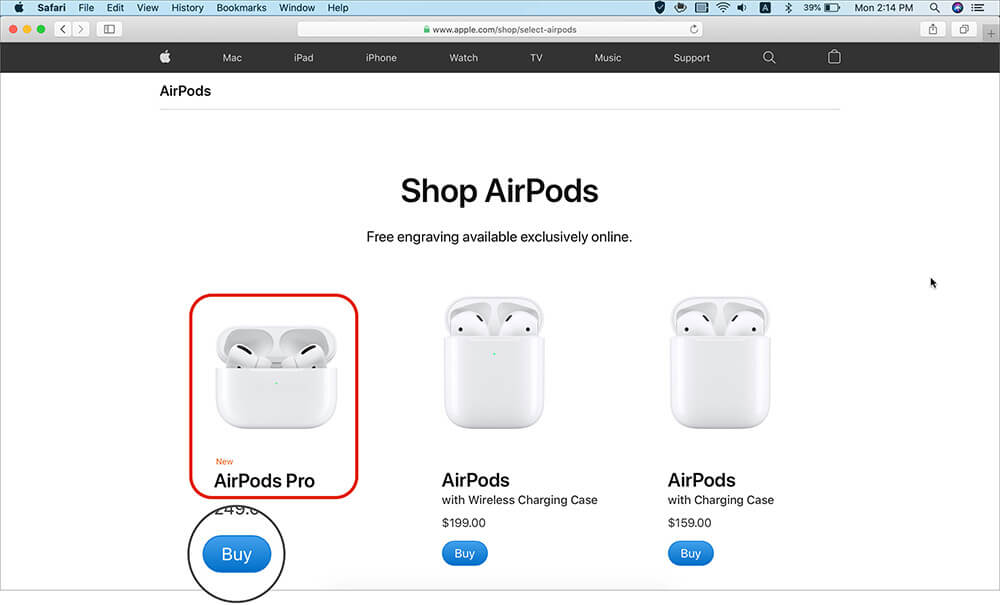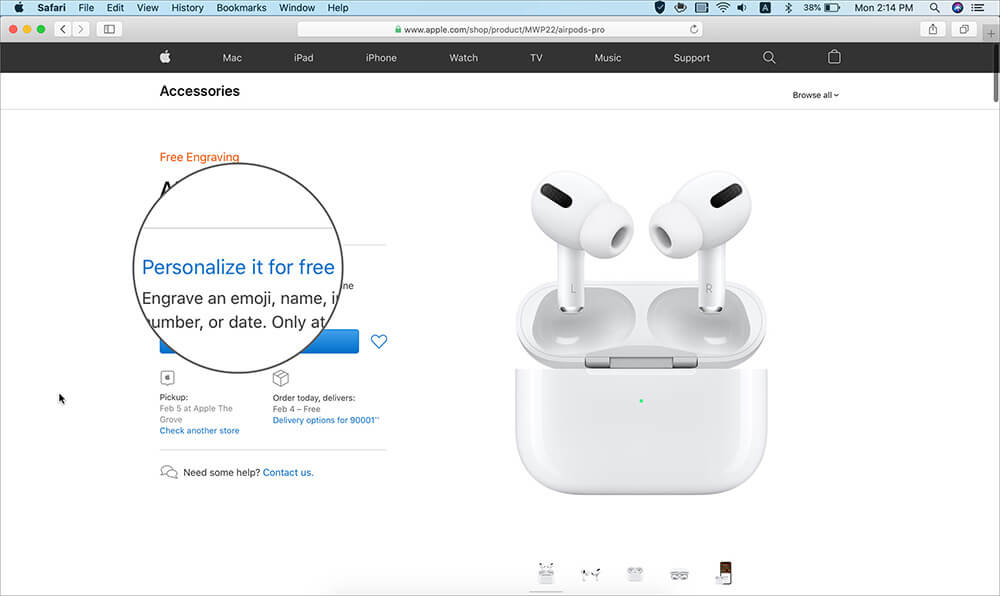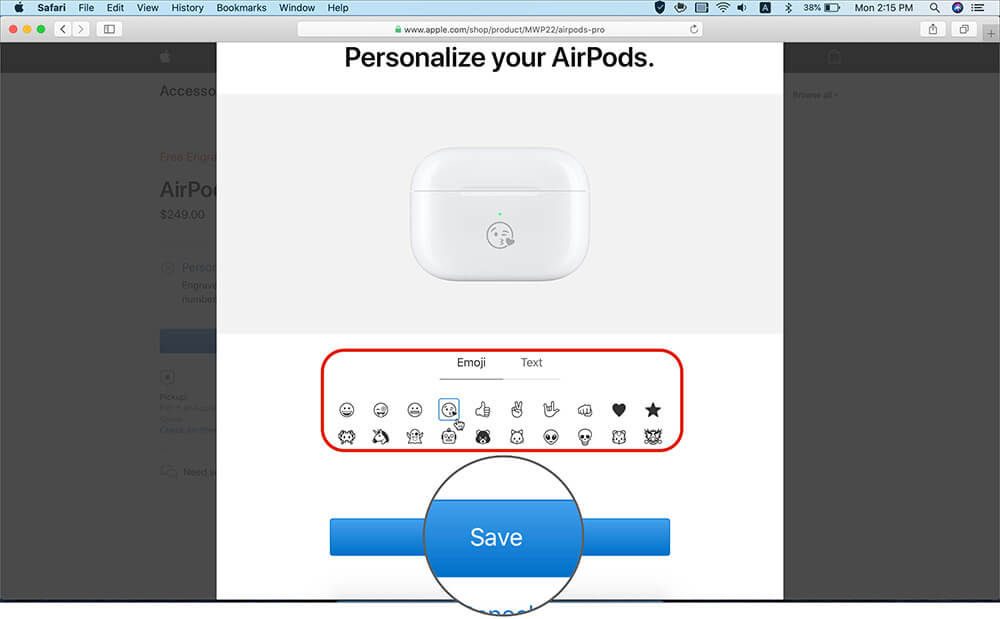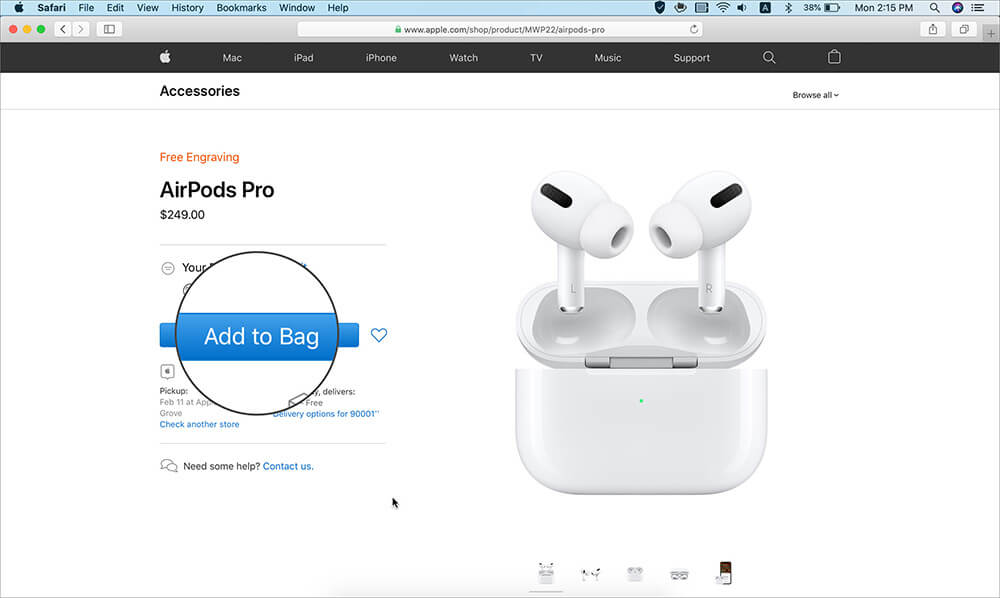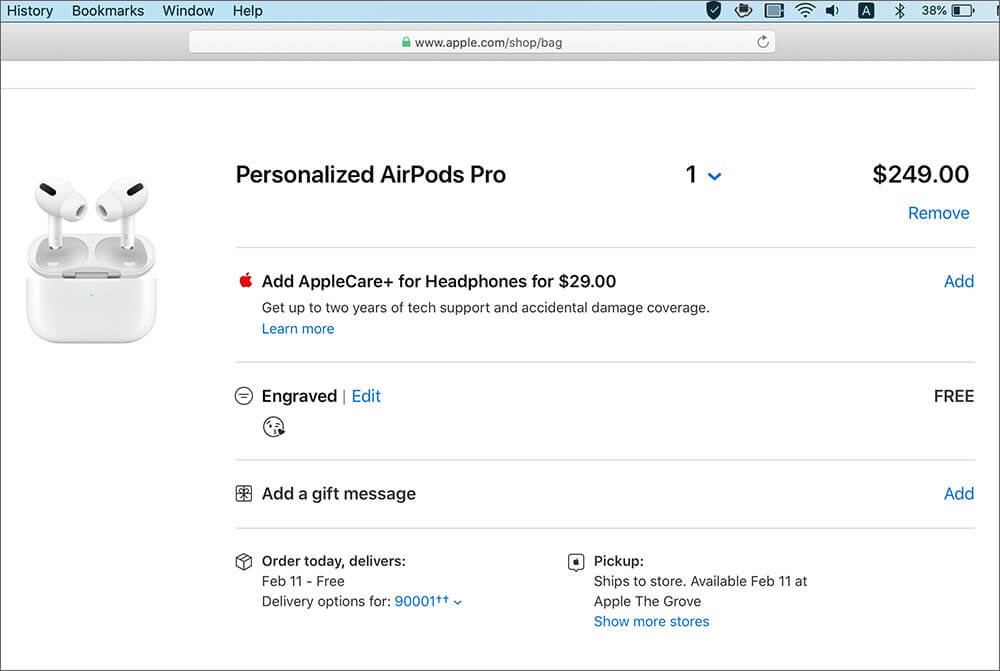AirPods are everywhere, and if you want to add a bit of spice to the pristine white wireless earbuds, you can engrave an emoji, customize Memoji, or text on the charging case. Apple lets you do this for free when you place an order for any AirPods, be it the second and third generation or the new AirPods Pro 2.

- What can you engrave on AirPods and AirPods Pro case?
- Engrave custom Memoji on the AirPods charging case on iPhone
- Get personalized text or emojis on AirPods charging case
- Check this before engraving Apple products
What can you engrave on AirPods and AirPods Pro case?
- Emoji – A whole library of emojis is at your disposal. You can have up to 16 emojis in one go, though I won’t recommend that as the emojis go too small.
- Text – You may add personal text up to 22 alphabets; it can be a name, initials, mobile number, date, or whatever you like.
- Memoji, Animoji, and a curated list of stickers – Have your customized Memoji or a fun Animoji engraved on your AirPods Pro case. However, this is only applicable when buying from the Apple Store app on your iPhone and iPad.
Engrave custom Memoji on the AirPods charging case on iPhone
- Launch the Apple Store app on your iPhone/iPad.
- Scroll to AirPods Section and tap.
- Select the AirPods model you wish to buy.
- Under Personalize them for free, tap Add Engraving.
- Now, tap the text bar to bring up engraving options.
- Here select between Emoji, ABC, or Memoji, as per preference.
- For customized Memoji, select Memoji.
If prompted, give the app permission and tap Allow Access.
- Tap the Camera icon → make a face → capture it → Done.
Tap the Delete icon to remove and get a new Memoji. - Tap Save to confirm the selection.
- Now proceed to order as usual.
Note: Apple Store app does not ship to all countries and regions, so you might have to test your luck after downloading the app.
Get personalized text or emojis on AirPods charging case for free
- Visit Apple’s Shop to buy AirPods.
- Select the AirPods model you like and click on Buy.
- On this page, click on Personalize it for free.
- You can add emojis or Text to your AirPods case and click on Save. You cannot do both.
- Now click on Add to Bag and complete the purchase. You may get the AirPods delivered to your address or pick it up from an Apple Store near you.
This is how you personalize your AirPods with text or emojis. Similarly, you can have engravings on iPod Touch, iPad, and Apple Pencil.
Check this before engraving Apple products
- On the purchase page, you can also add a free gift message on the packing slip. This is different from engraving, and you may use this if you are sending the AirPods as a gift to someone. Further note that a free gift message is not available for pickup orders, and lastly, Gift Messaging that we discussed here is different from Gift Wrapping.
- Engraving is unavailable from other online stores like Amazon, Best Buy, etc. It isn’t even possible when you order from the physical Apple Store. It is exclusively online.
- Unlike iPhones and iPads, people rarely resell AirPods, but I thought I should let you know that engraving usually decreases the potential resale value of a product.
What do you feel about engravings on Apple devices? Are you planning to use this? Share your thoughts with us in the comments below.
You may also like to see these posts related to Airpods:
- AirPods Pro 2 vs. AirPods Pro: Which one is better?
- How to Fix AirPods Not Connecting to iPhone
- Dropped your AirPods in water? 7 Ways to fix water damage
- 10 Ways to fix AirPods Pro crackling sound issue