Gone are the days when you used to send those small emojis to express your feelings in the chat rather than a text message. The time has changed, at least for iOS users with the introduction of Memoji stickers. It’s always fun to use Memoji stickers on the iPhone as it has a plethora of options to choose from.
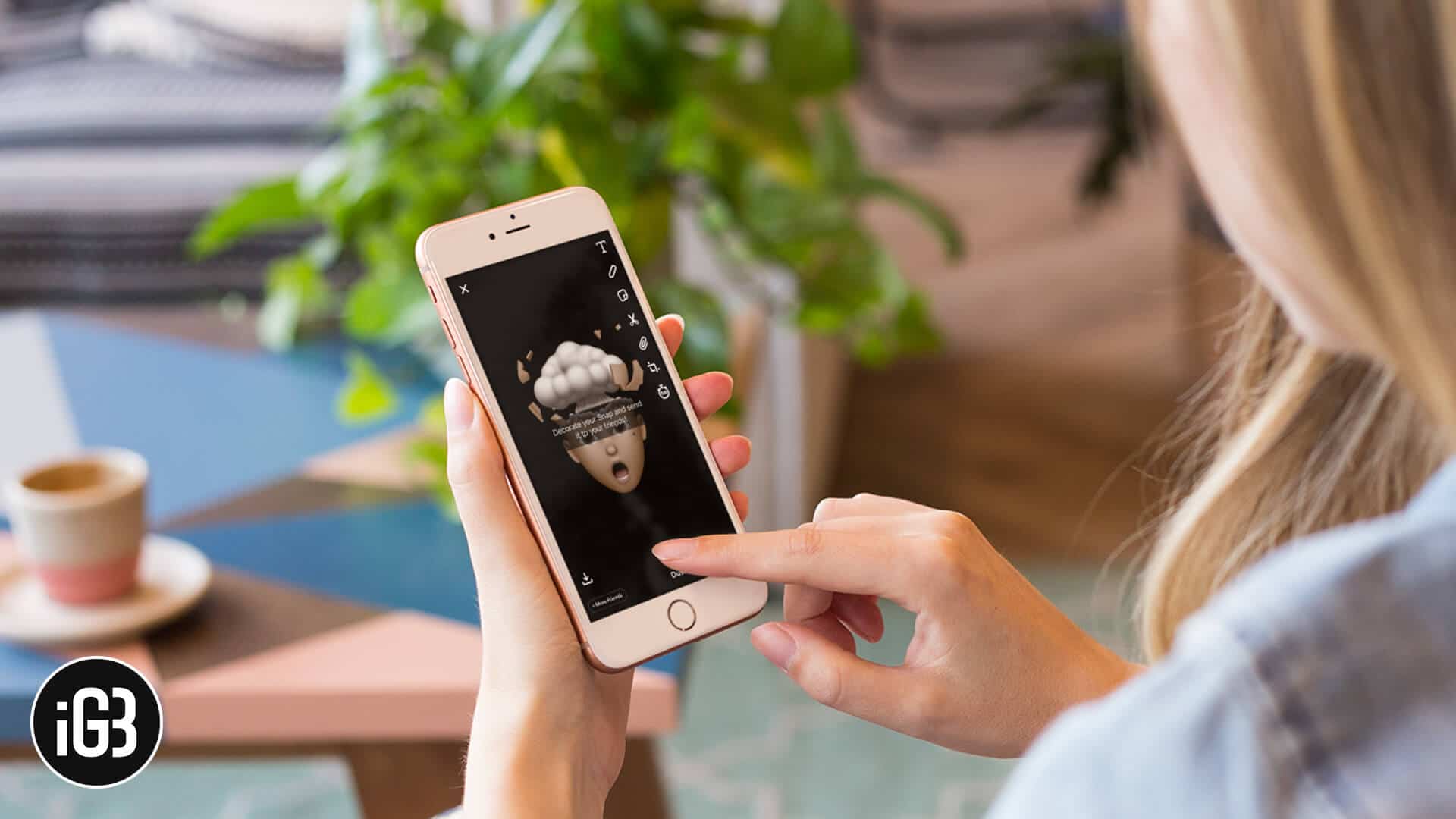
I hope you’ve already started using Memoji stickers on your iPhone’s iMessage, haven’t you? But many of the users are still finding out ways to use them in the Snapchat chat on their respective iPhones. So today, I am going to share a simple method through which you can use Memoji stickers in Snapchat chat on iPhone.
How to Use and Send Memoji Stickers in Snapchat Chats on iPhone
If you’re still wondering what is Memoji sticker and how you can create one in a custom way, I recommend you to check this post. So let’s now see how you can send Memoji stickers in Snapchat from your iPhone within a matter of seconds!
Step #1. Launch the Snapchat app on your iPhone and tap on Chat option from the bottom left of your screen.
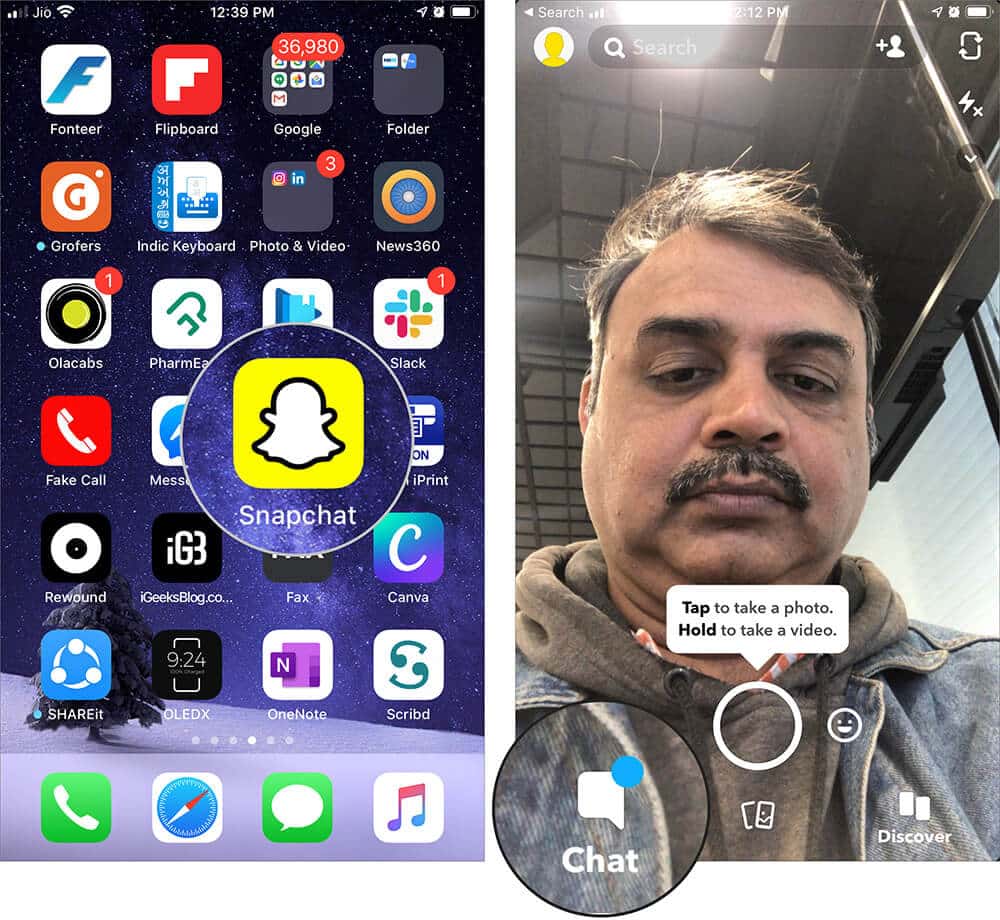
Step #2. From the list, tap on any one of your friends that you have already added to Snapchat.
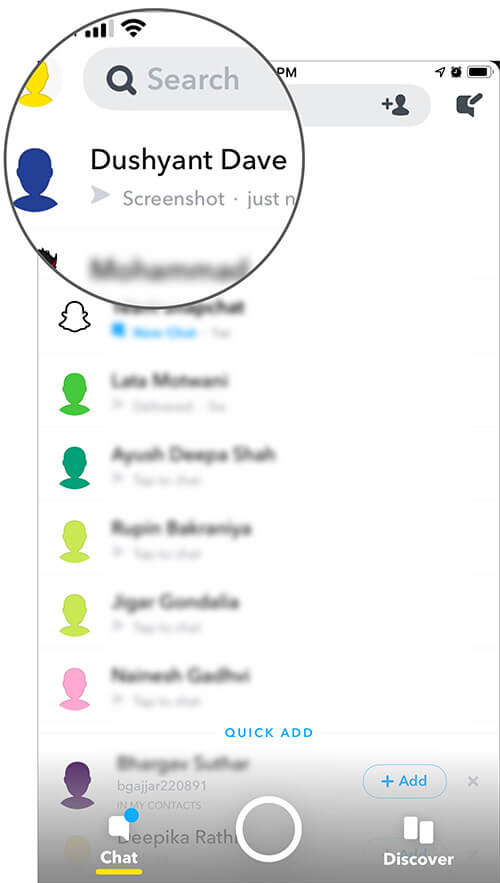
Step #3. The keyboard pops up automatically. Now tap on? globe icon at the bottom left corner of your phone screen. This will bring up a list of Memojis and Emojis on your iPhone.
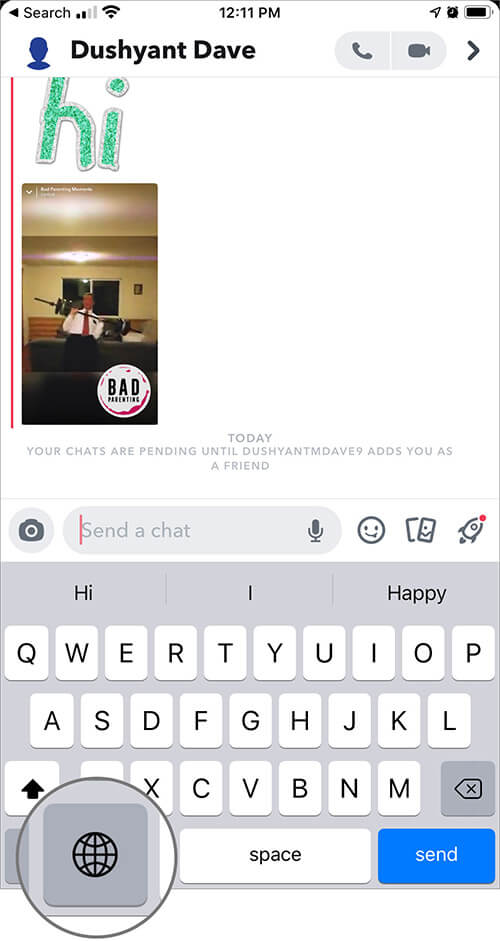
Step #4. Now, tap onthree dots that appear right in between the Memoji and Emoji. If you have already created Memojis, you can use them from under FREQUENTLY USED.
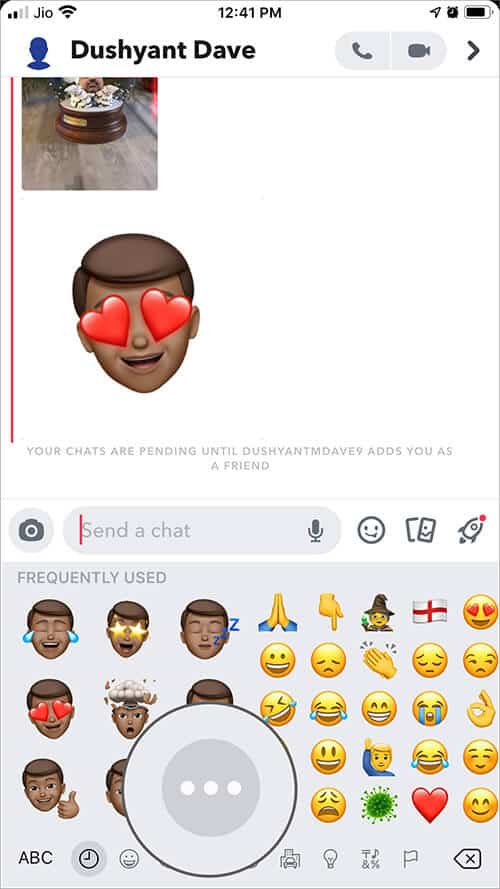
Step #5. Select the Memoji stickers which you want to use; Snapchat allows you to decorate your Snap. Finally, tap on Send.
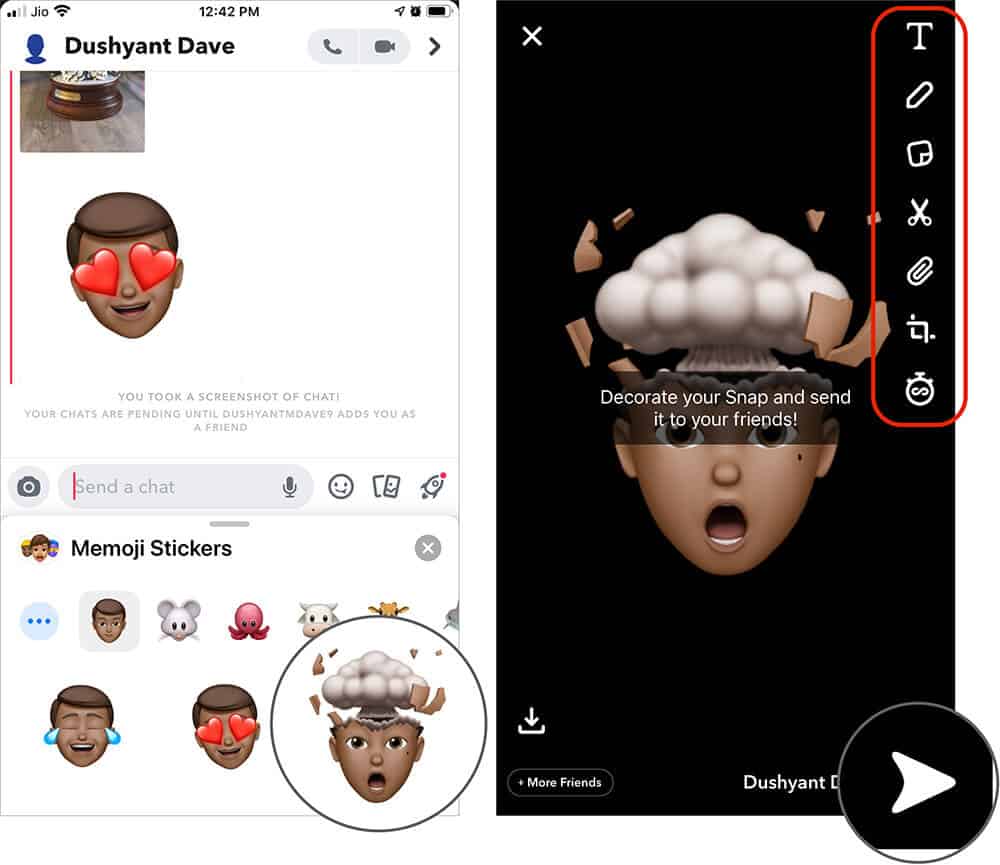
Note: You can even explore more Memojis by swiping on the right when you are on the Memoji Stickers screen. This way, you can use various types of Memojis to send in Snapchat chat on your iPhone.
Summing Up…
Well, that’s how simple it is to use and send Memoji in Snapchat on your iPhone. Have you tried this any time? If not, try it now and let us know in the comments if you face any issues following the above method.
Recommended Posts on Memoji You Will Love!
- Take Screenshot on Snapchat Without Them Knowing
- How to Use Emoji on your iPhone, iPad, and iPod Touch
Which are your favorite Memojis while chatting on Snapchat? Do post them in the comments below.


