Always want to be the first one to shower the best wishes on the birthday of your friends and loved ones? Why not show birthdays in the stock Calendar app on your iOS and macOS device so that you will get the timely alert about the auspicious day and be able to convey your love and affection when it really matters the most.
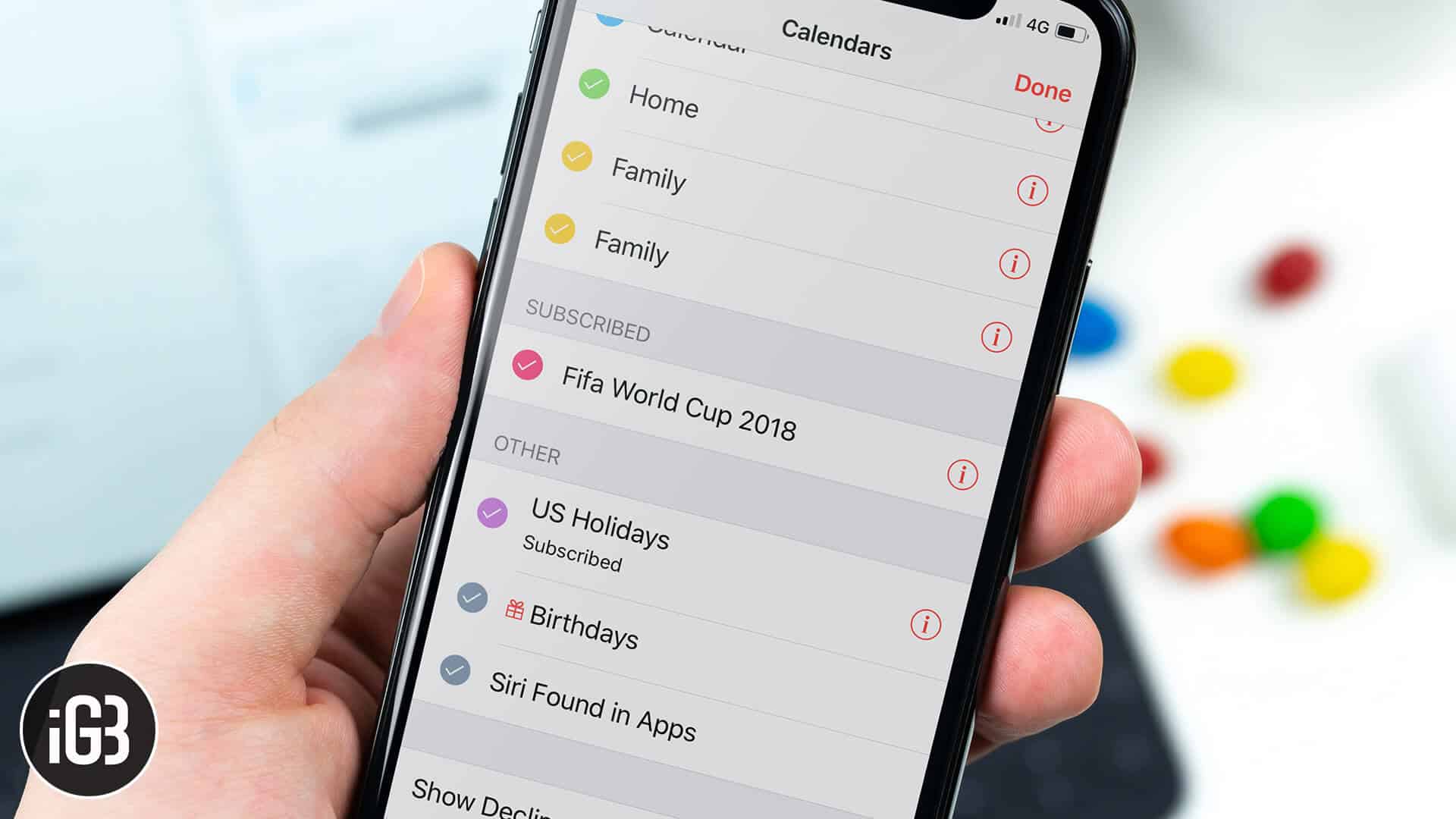
The best part about Apple’s calendar app is that it not only syncs the birthdays from the iCloud account but also from third-party accounts like Google, Facebook, Yahoo and more. So, you can keep track of when the big day is set to arrive and plan the event perfectly. Let’s get going!
How to Show Birthdays in Apple Calendar App on iPhone, iPad, and Mac
Quick navigation:
- Enable Birthdays in Apple Calendar on iOS
- Set Birthday Alerts on iPhone or iPad
- Turn ON Birthdays in Apple Calendar on Mac
- Show Birthdays in Apple Calendar on iCloud.com
Enable Birthdays in Apple Calendar on iOS
Step #1. Open Calendar app on your iOS device.
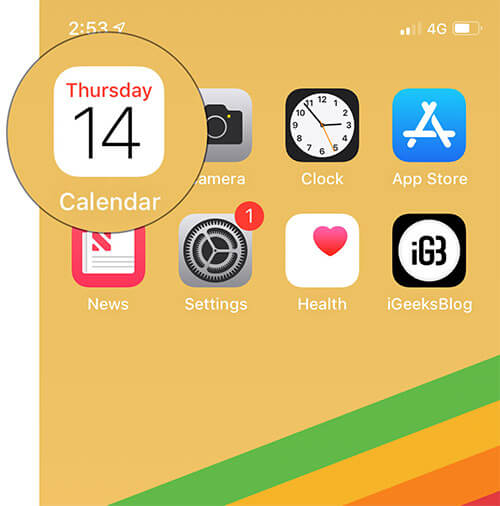
Step #2. Now, tap on Calendars at the bottom.
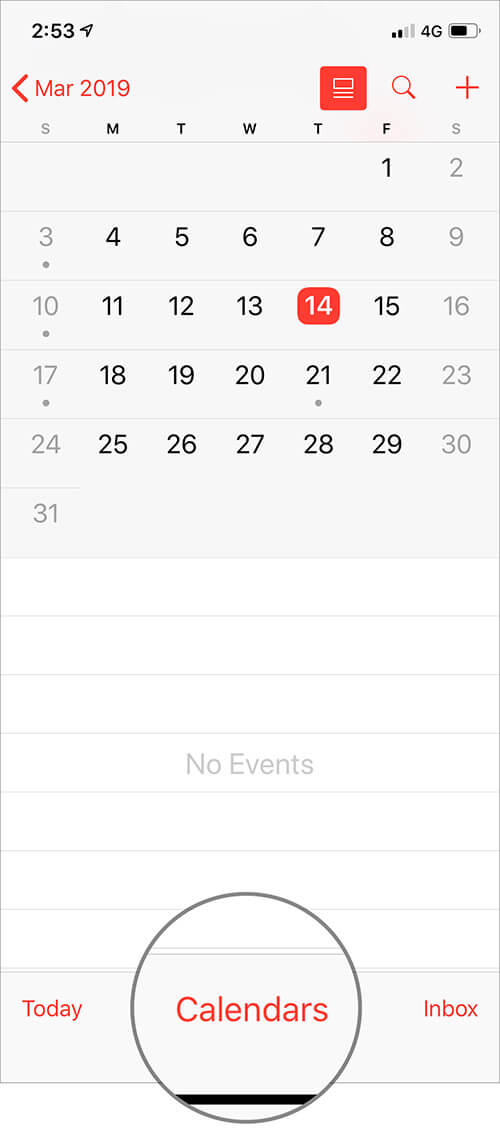
Step #3. Next, make sure to check the tiny circle to the left of Birthdays under OTHER section. Then, tap on Done to confirm.
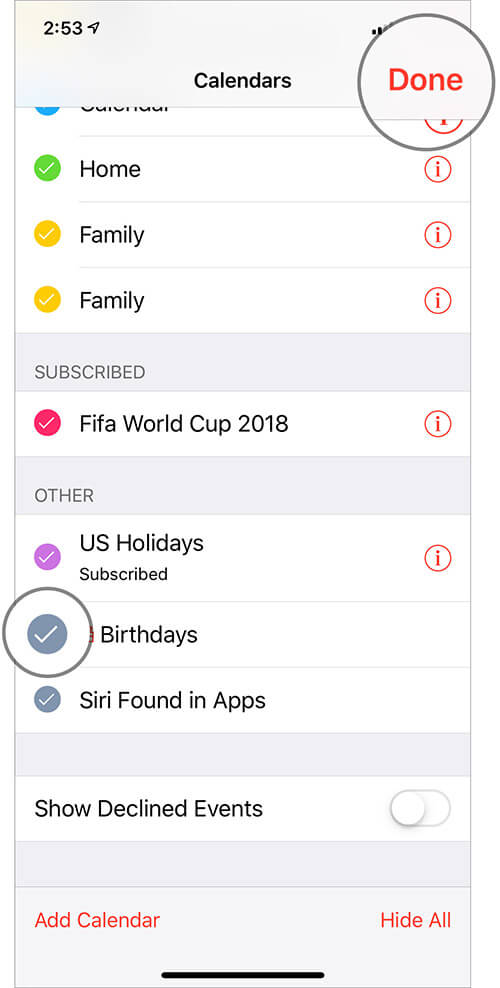
That’s pretty much it!
From now onwards, you will see the birthday of your friends along with their age–provided it’s been added to their contact card.
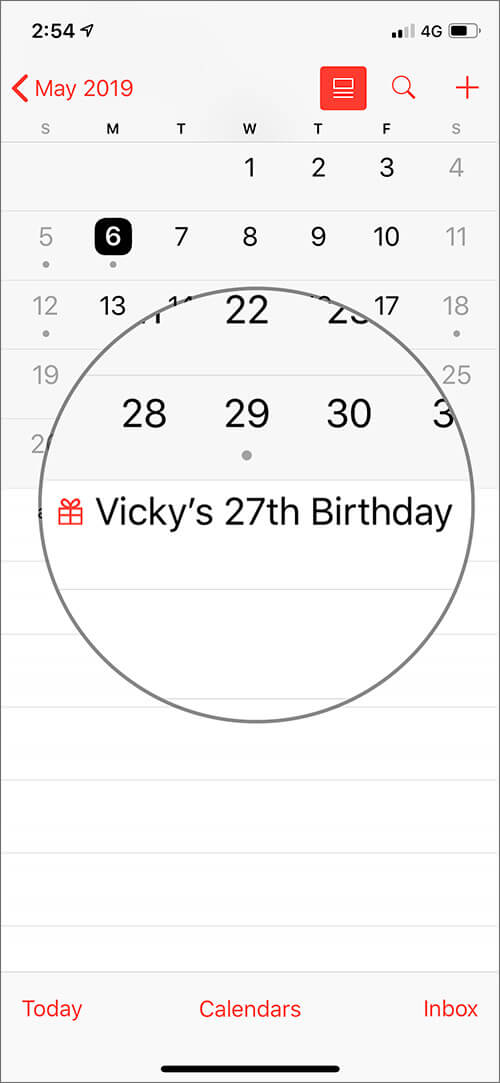
Set Birthday Alerts on iPhone or iPad
Depending on when you want to receive the reminder, you can set the birthday alert on your iOS device.
To get it done, head over to the Settings app on your device → Calendar → Default Alert Times → Birthdays. Now, you have multiple options like On day of the event (9:00 AM), 1 week before. Choose the preferred option.
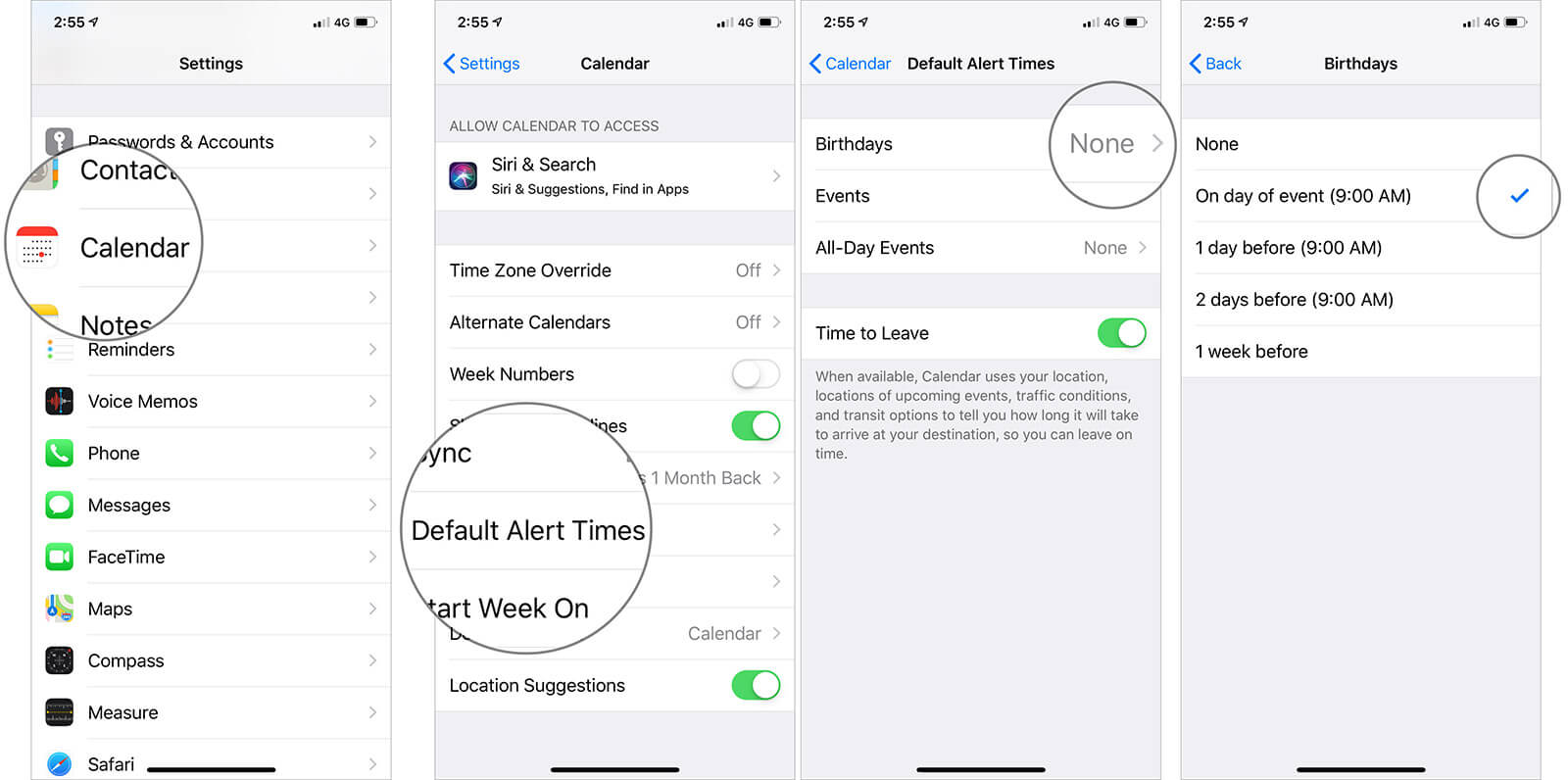
Later, if you ever decide to hide the birthday in the Calendar app on your iOS device, all you need to do is go back to the app and then uncheck the box to the left of Birthdays. In the end, tap on Done to confirm.
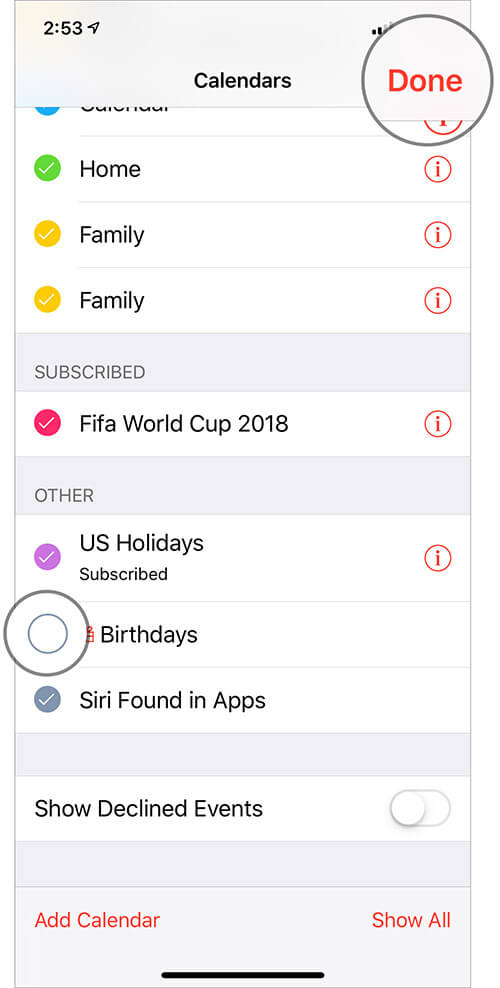
That was about iDevice. Now, let’s check out the steps for Mac.
Turn ON Birthdays in Apple Calendar on Mac
Step #1. Open Calendar app on your Mac.
Step #2. Under Other section in the sidebar, check the box to the left of Birthdays. Going forward, you will see the gift icon to the left of your friend’s name.
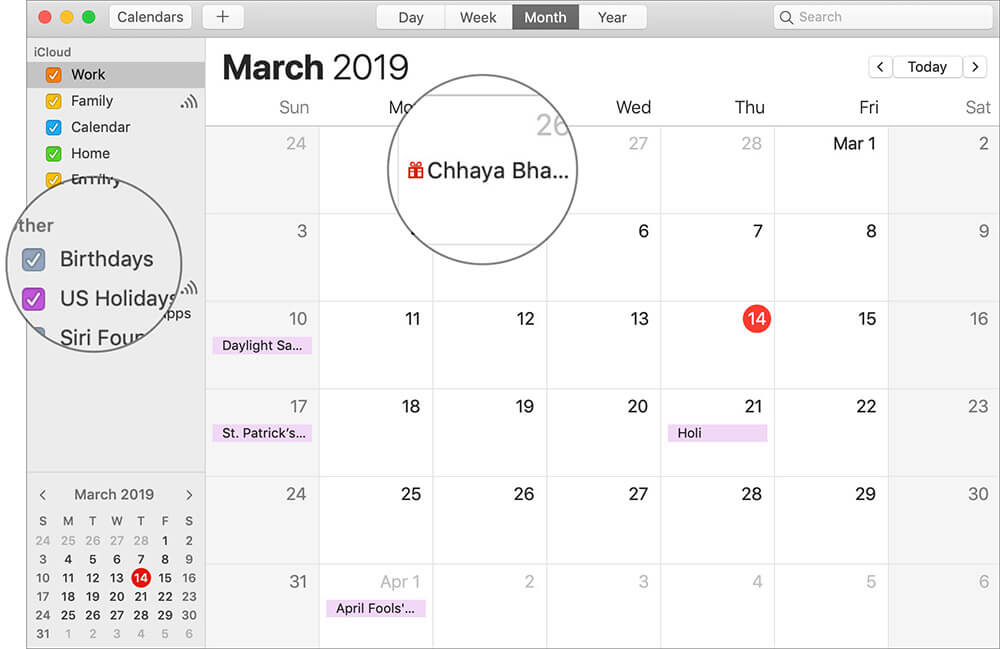
Again, you can fine-tune the alerts to get the notification on the day of the event or before one day or one week.
To get it done, open Calendar app and then click on the Calendar menu at the top left. Next, choose Preferences.
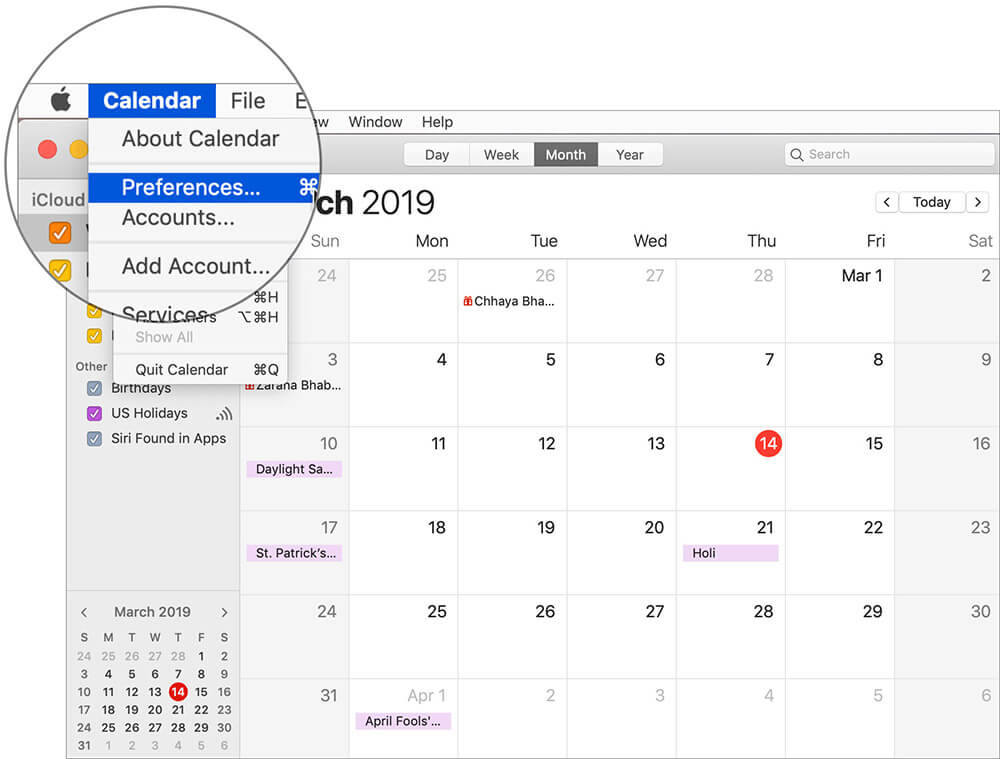
Next up, click on the Alerts tab. After that, customize the alert by clicking on the drop-down menu next to Birthdays and then choosing the desired option.
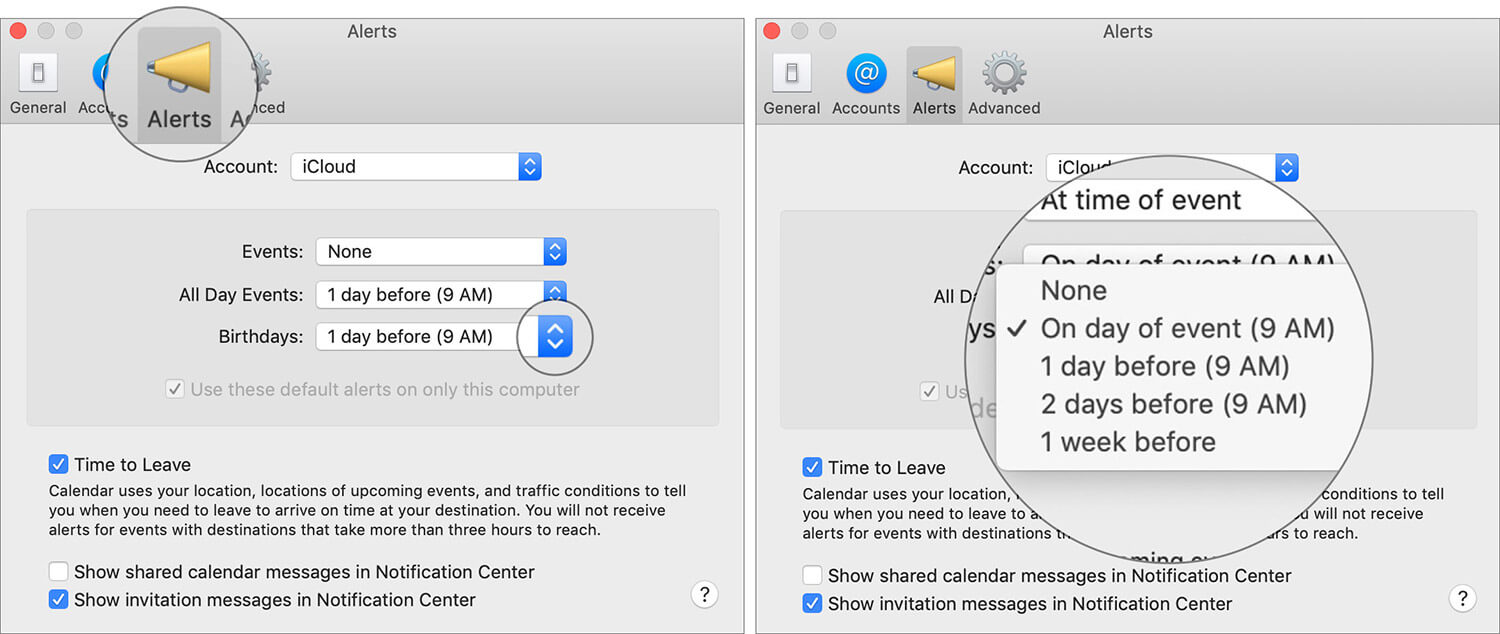
Later, if you happen to change your mind and wish to hide the birthdays in the Calendar app for macOS. Follow the same steps explained above and then uncheck the box to the left of Birthdays option.
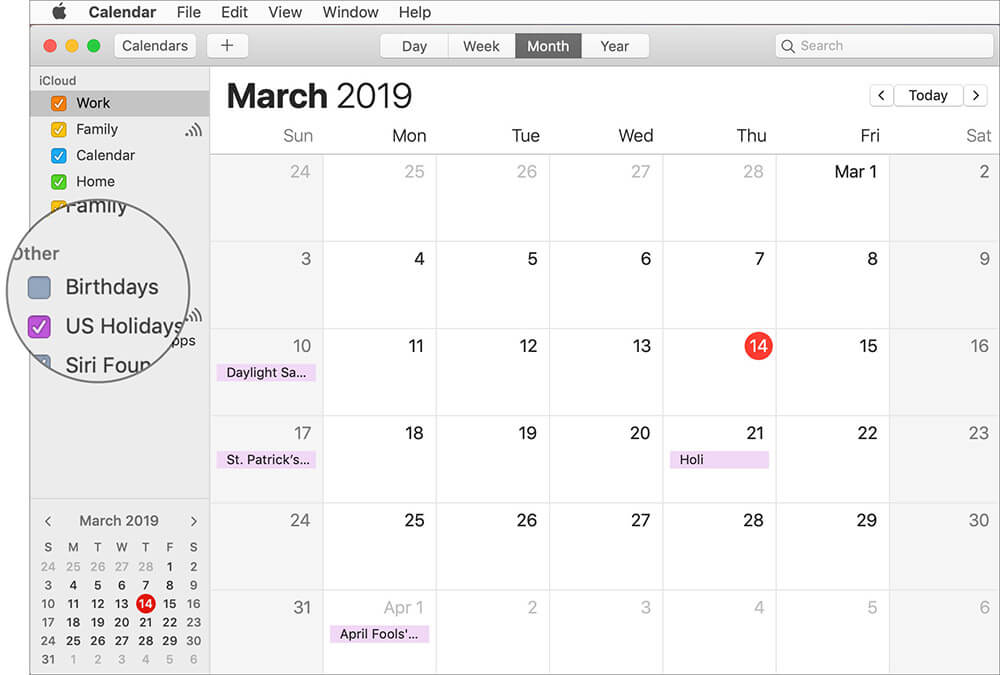
Show Birthdays in Apple Calendar on iCloud.com
Step #1. Open a web browser on your computer and go to icloud.com. Then, sign in to your account.
Step #2. Now, click on the Calendar icon.
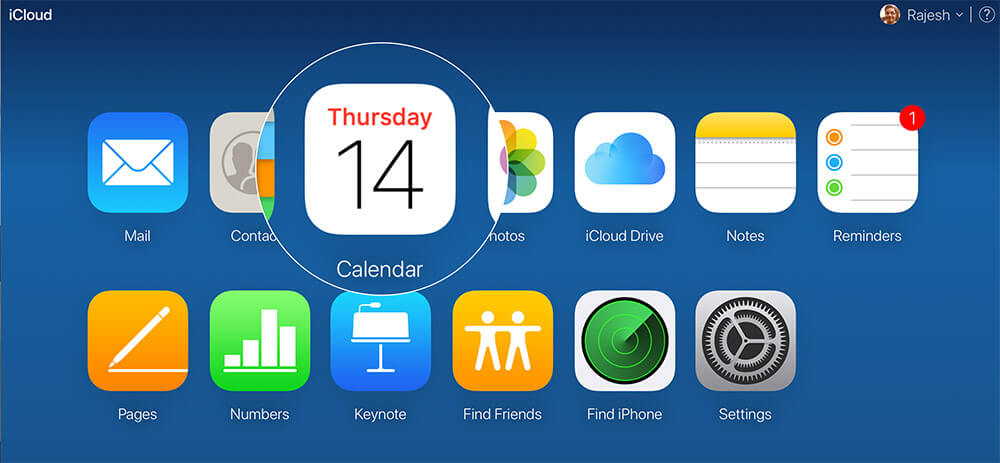
Step #3. Next, you need to click on the tiny settings icon on the bottom left corner and choose Preferences.

Step #4. Next up, ensure that the General tab is selected if it’s not already. Then, check the box for Show Birthdays calendar. Be sure to click on Save to confirm.
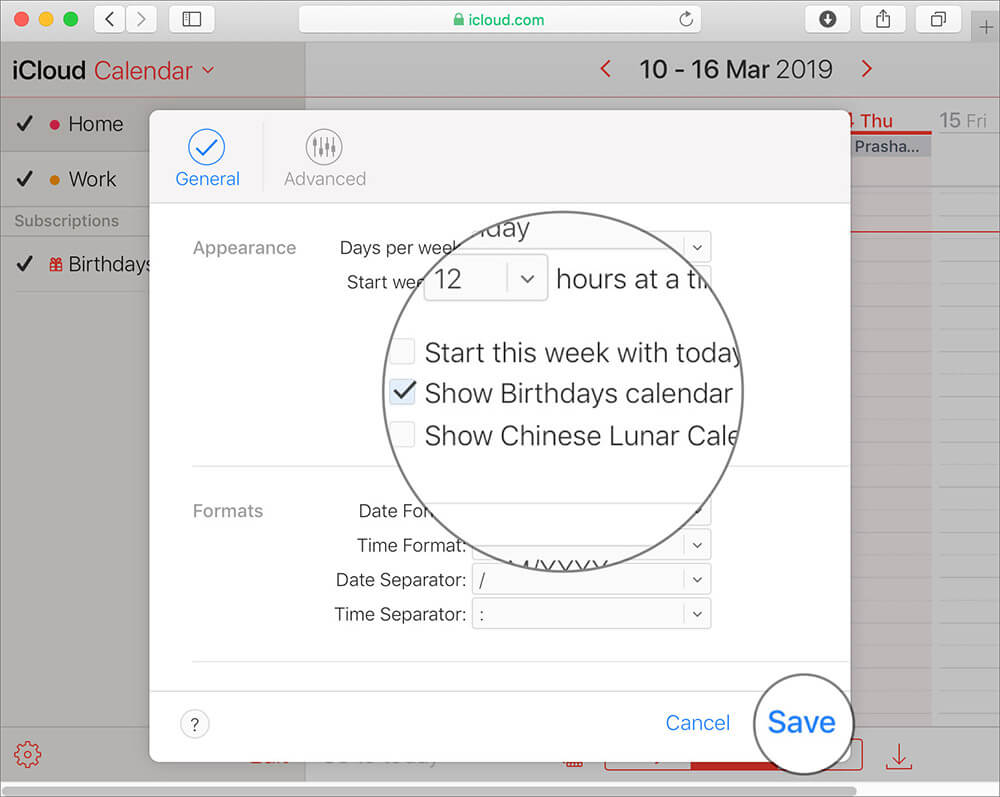
Now, you will get a popup saying that the Calendar is loading the birthdays. Just click on OK to allow the web app to bring everything onboard.
Have a look at the calendar! It will show all the birthdays of your friends so that you won’t forget to send your warmest regards.
There you go!
Wrapping Up…
Hopefully, you will now be able to keep an eye on the special days and convey your feelings at the perfect time. I’m sure this tip can be of big help.
Snap a look at the following posts as well:
- Best Calendar Apps for iPhone: Manage Schedules Like a Pro
- Best Calendar Apps for Mac: Plan Your Time to The Perfection
What’s your take on Apple’s official calendar app? Share your thoughts and feedback with us in the comment box.

