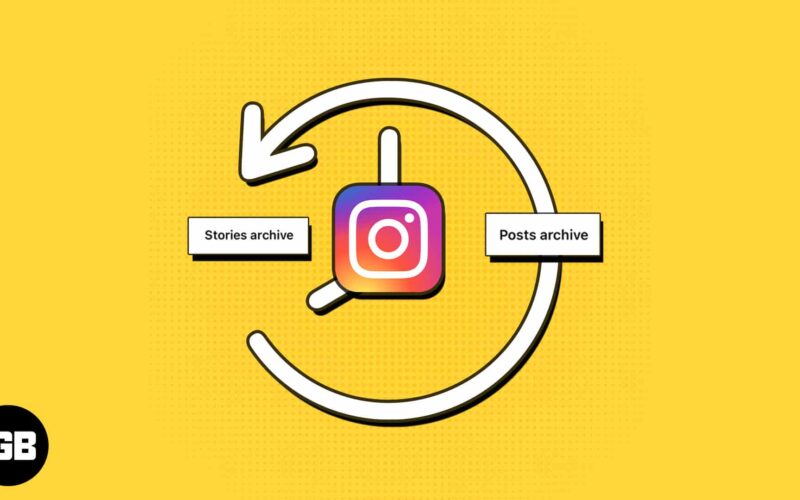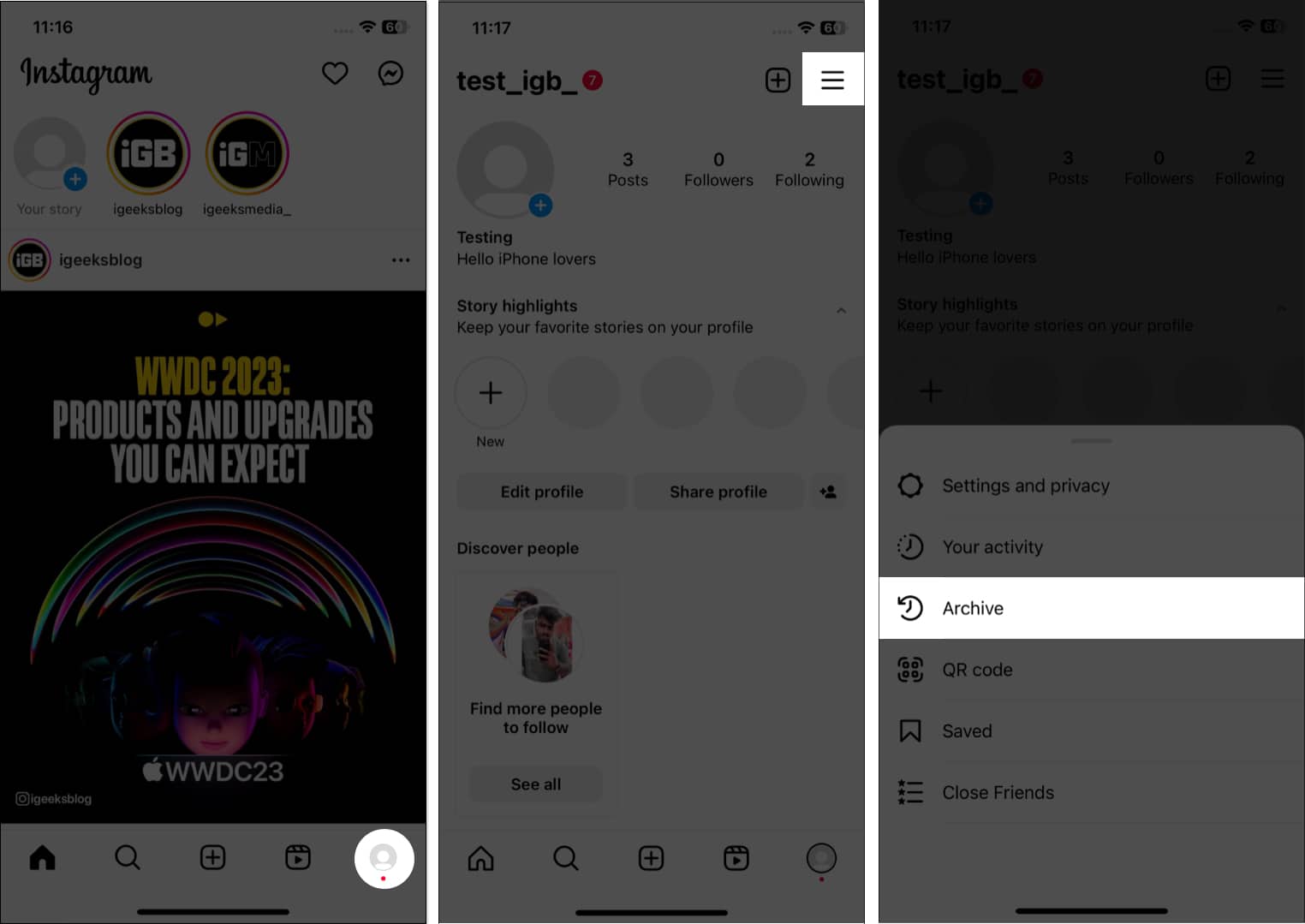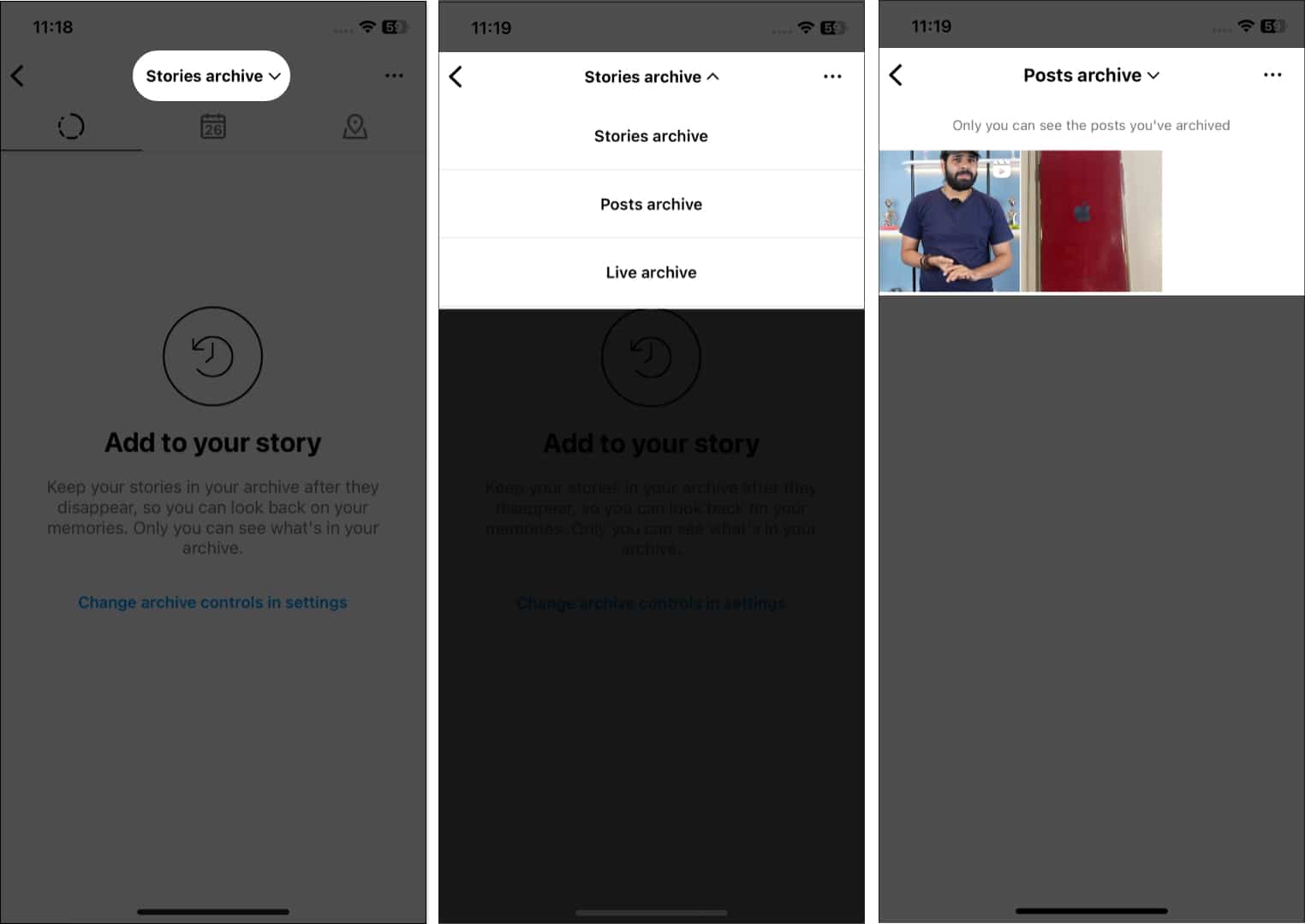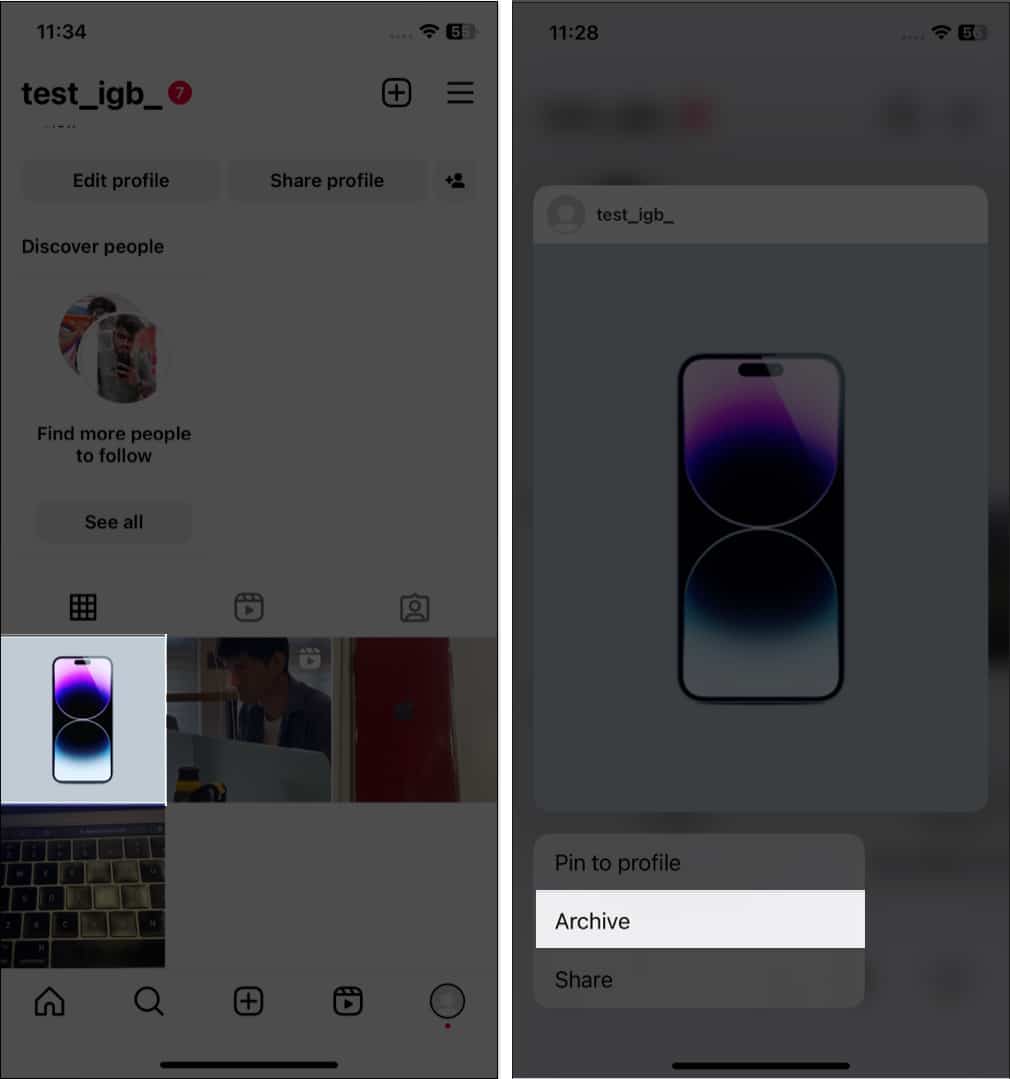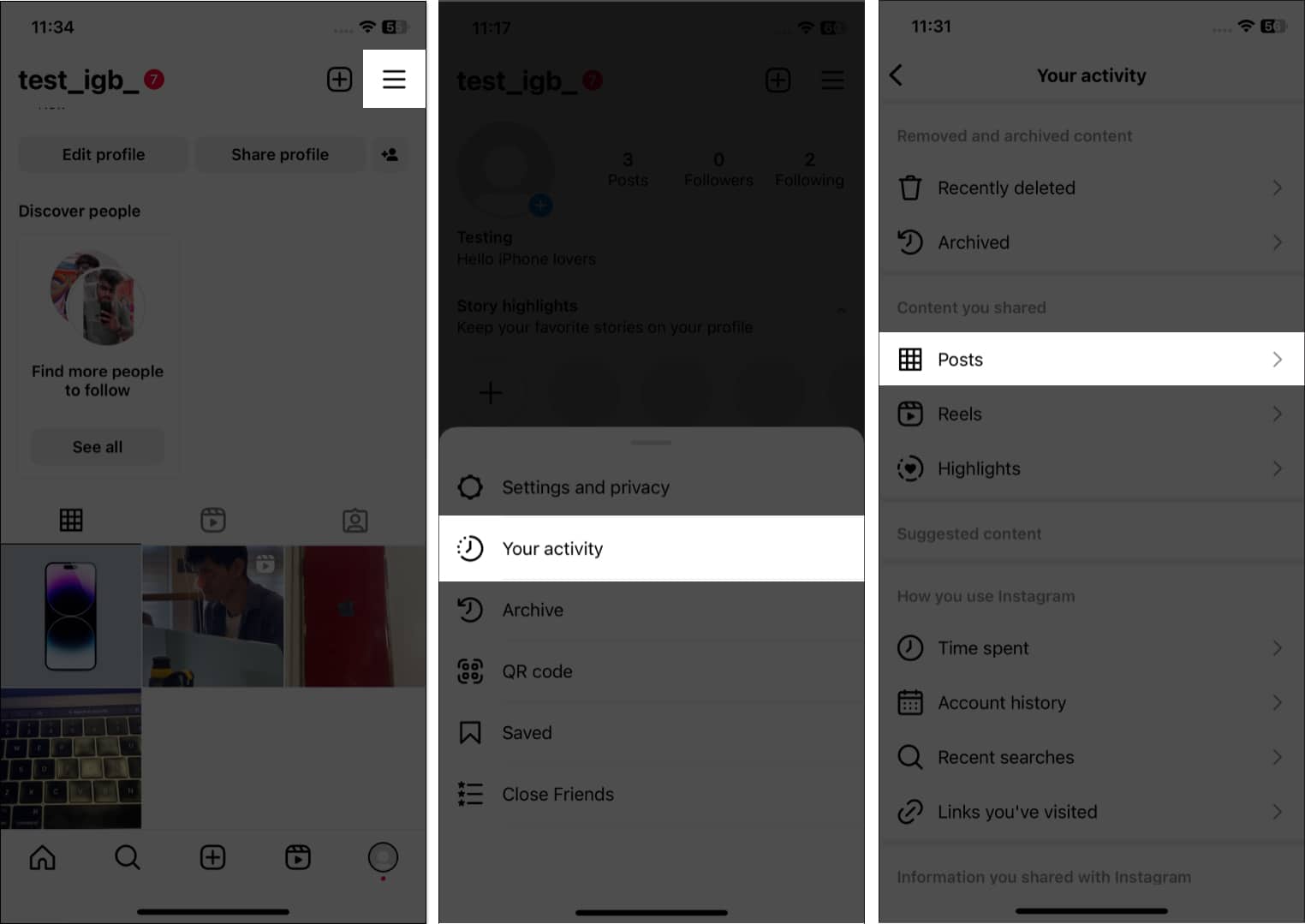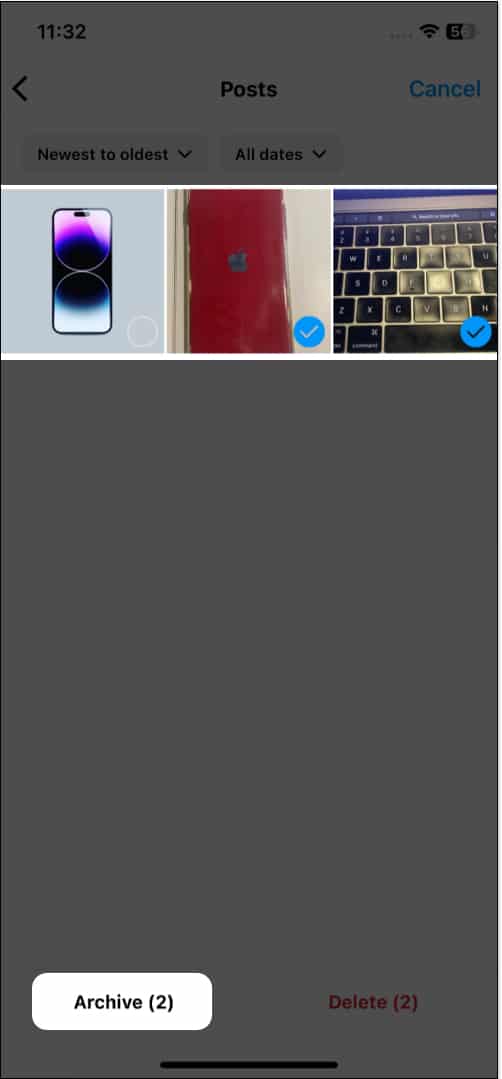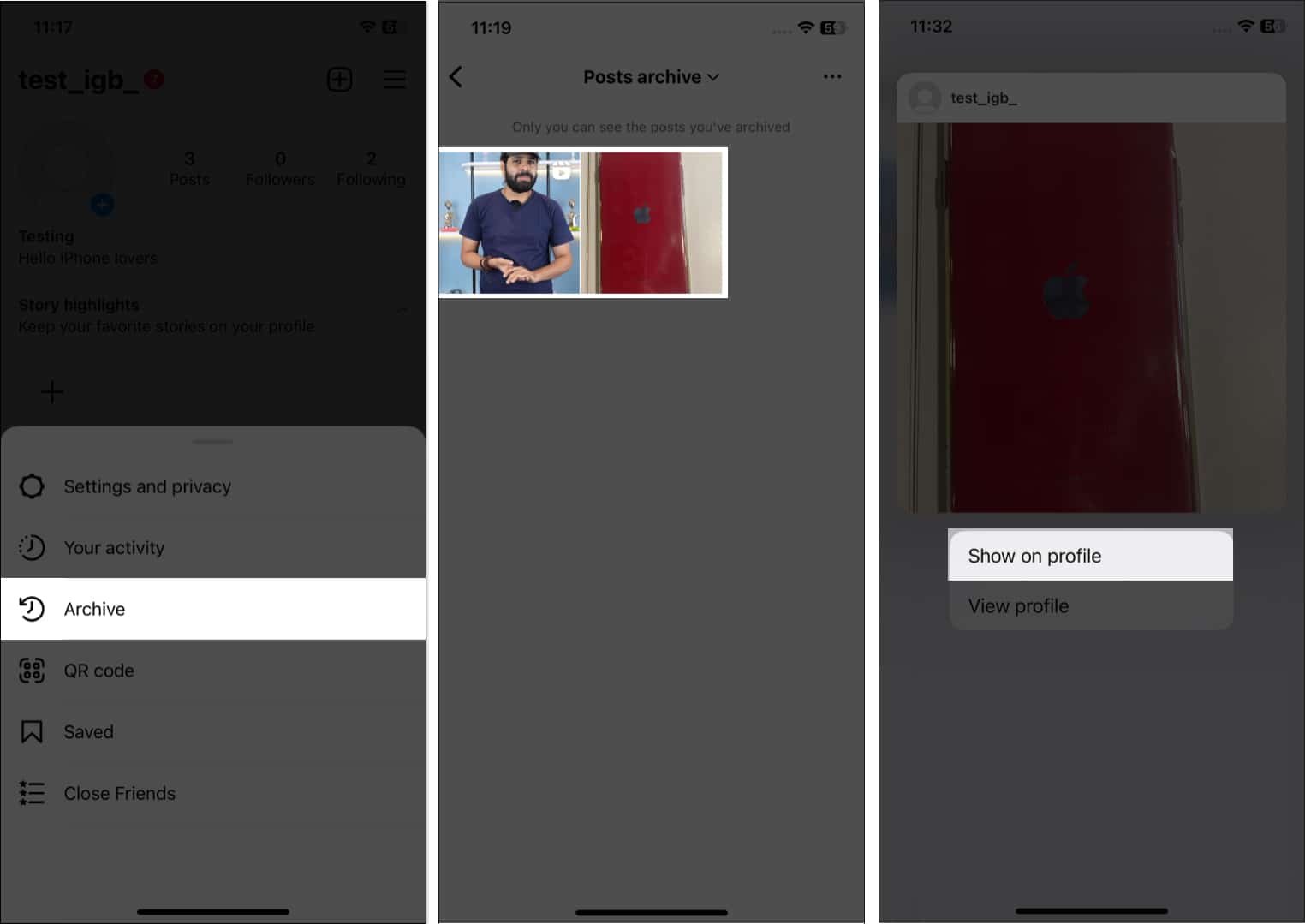Have you ever wished to revisit your cherished Instagram moments, only to realize they’ve vanished after 24 hours? Don’t worry; Instagram has a secret place for all your stories and posts. Further, instead of deleting those precious memories, you can keep them in your archive. But where exactly are they saved?
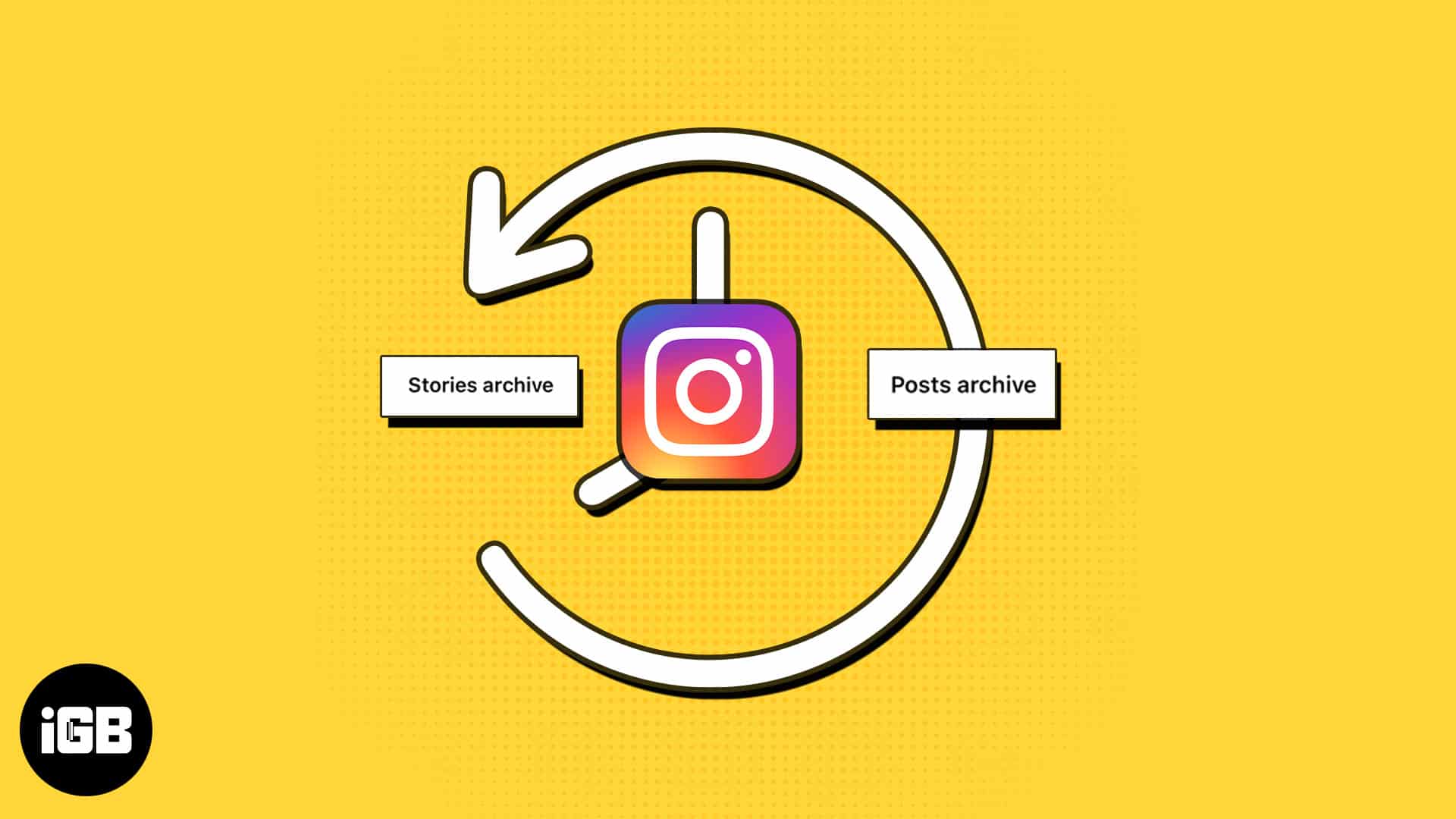
In this blog post, we’ll unravel the mystery and walk you through the process of finding archived Instagram posts and stories on your iPhone.
What is Archive on Instagram, and how does it work?
Instagram’s Archive feature allows users to hide posts from their profiles without permanently deleting them. These archived posts are only visible to you, and you can unarchive them anytime. Besides, Instagram Stories and Lives also get recorded in the archives.
Therefore, it serves as a personal storage space for your posts, where you can save and revisit them later. But what else can you do with the Instagram archive? In this article, I will share tips and tricks to use this feature to its full potential.
How to see archived posts and stories on Instagram from iPhone
- Open Instagram → Tap your profile picture at the bottom right.
- Tap the hamburger icon → Select Archive.
You will see your Stories archive.- Here, you can tap the calendar icon to find archived Stories on Instagram using date and location. It will show a long calendar starting from the month you joined Instagram. Select a date to see the Stories uploaded on that day.
- If you add a location sticker to your Stories, it will be saved on a map. You will see the Stories locations when you tap the map icon under the Stories archive.
Now, what about archived posts? To get your hidden posts:
- Tap the down arrow next to the Stories archive.
You’ll see Stories archive, Posts archive, and Live archive. - Select Posts archive.
It will show the photos and videos you have archived.
You no longer need to delete any Instagram feed post just because it features your ex or you don’t want it to appear on your profile anymore.
Instead, archive those Instagram posts on your iPhone and keep them under wraps. To do that.
How to archive Instagram posts on iPhone
- Go to your Instagram → Tap your profile.
- Tap and hold the post you want to hide.
- Select Archive.
Besides, you may hide multiple posts simultaneously, saving time and effort. For that:
- Go to your Instagram profile and tap the hamburger icon.
- Tap Your activity → Select Posts.
- Long press and select posts.
- You may sort the posts by time and filter them by date. For example, to see the posts from the previous month, tap All dates and choose Last month from the popup.
- Tap Archive and confirm your choice.
In terms of Stories, you can’t hide a story manually. When a story expires after 24 hours, they are added to archives automatically. If you delete the story before its expiry, it won’t be saved in the archives. If you want to hide the story, download the image or video and delete the Story. So, later you may upload it again.
How to unarchive Instagram posts on iPhone
The thing I like best about the Archive feature is I can get back any hidden posts back on my profile. When you unarchive Instagram posts, they will get the same position on your feed with all likes and comments. Yes, you will not lose the likes and comments on the post when you archive it!
- Go to your profile → the hamburger menu → Archive.
- Under Posts archive, tap and hold the post.
- Select Show on profile.
How to share a story from your archive on Instagram
Not only posts, but you can also share your archived stories again. Only it will be published as Memories with the original upload date.
- Go to your profile → the hamburger menu → Archive.
- Under the Stories archive, select a story.
- Tap Share.
- Add text, music, or stickers, and tap Send icon.
- Tap Share.
Note that some of your stories may be changed when they are saved to your archive to save storage space. For example, I have seen my archived stories with music stickers get muted, and video stories were frozen after 60 days of publishing. If you reshare those stories from the archive, they won’t have any removed parts.
Therefore, I prefer to share the story as a feed post.
- Open Instagram archives.
- Select the story.
- Tap the three dots icon → Share as post.
You may also save the story on your camera roll by selecting Save photo. - Edit the image (optional) and tap Next.
- Add a caption and tap Share.
Add archived story to Instagram Highlights
Instagram Highlights are a great way to preserve your stories for a lifetime. Besides the current story, you may use your archived stories to create a highlight.
- Open your profile on Instagram.
- Swipe right on the highlights under your bio.
- Tap New.
- Select the stories and tap Next.
- Enter a highlight name and add a cover.
- Tap Done → Add.
You may modify the existing ones if you don’t want to create a new highlight.
- Open a highlight.
- Tap the three dots icon at the bottom right → Choose Edit highlight.
- Select the Stories tab.
- Choose the achieved stories.
- Tap Done.
Delete a story from the archive
If there’s a clutter of archived stories, you may miss out on your important memories. So, I prefer to delete archived stories on Instagram.
If you don’t want to save your stories to archives, disable the feature. Go to your Instagram archives → Tap the three dots icon → Settings → Toggle off Save story to archive. Note your stories will now be permanently deleted after 24 hours.
Walk down your memory lane!
The Archive feature allows you to access and restore your archived posts whenever you wish, giving you flexibility and control over your profile’s content. So, you can maintain a curated and organized profile while still having the option to revisit and reshare them. It’s particularly useful for removing posts that may not align with your current aesthetic or theme without losing them.
Explore more…