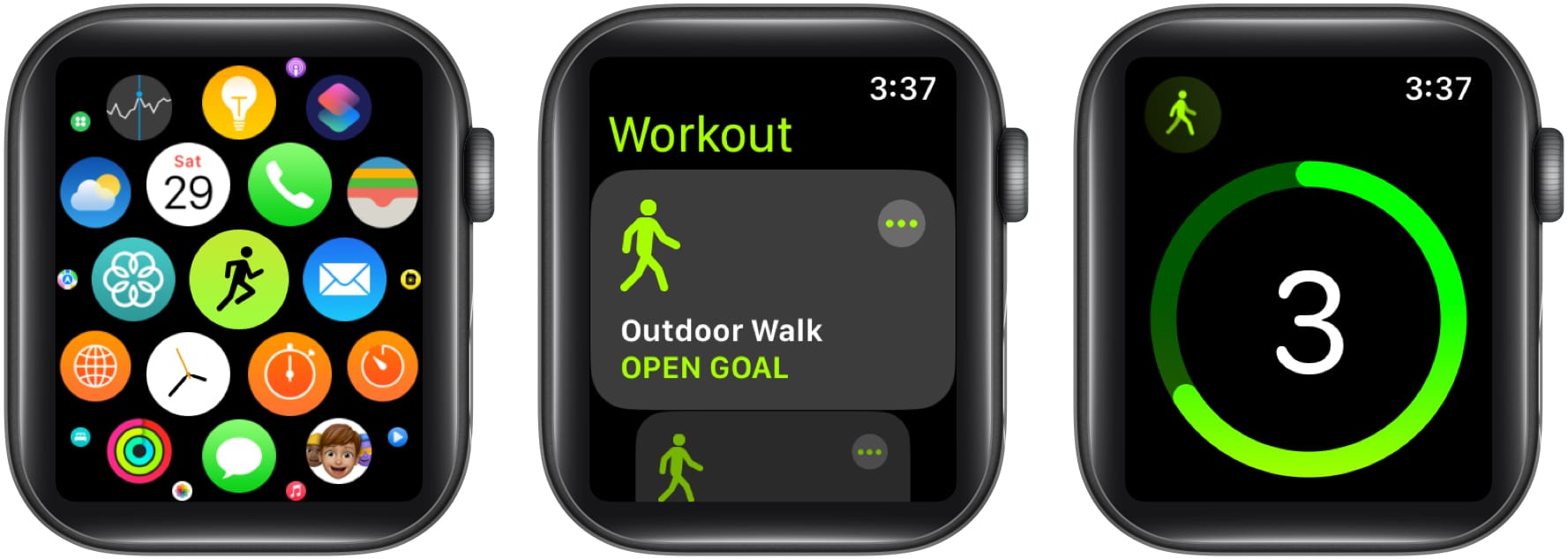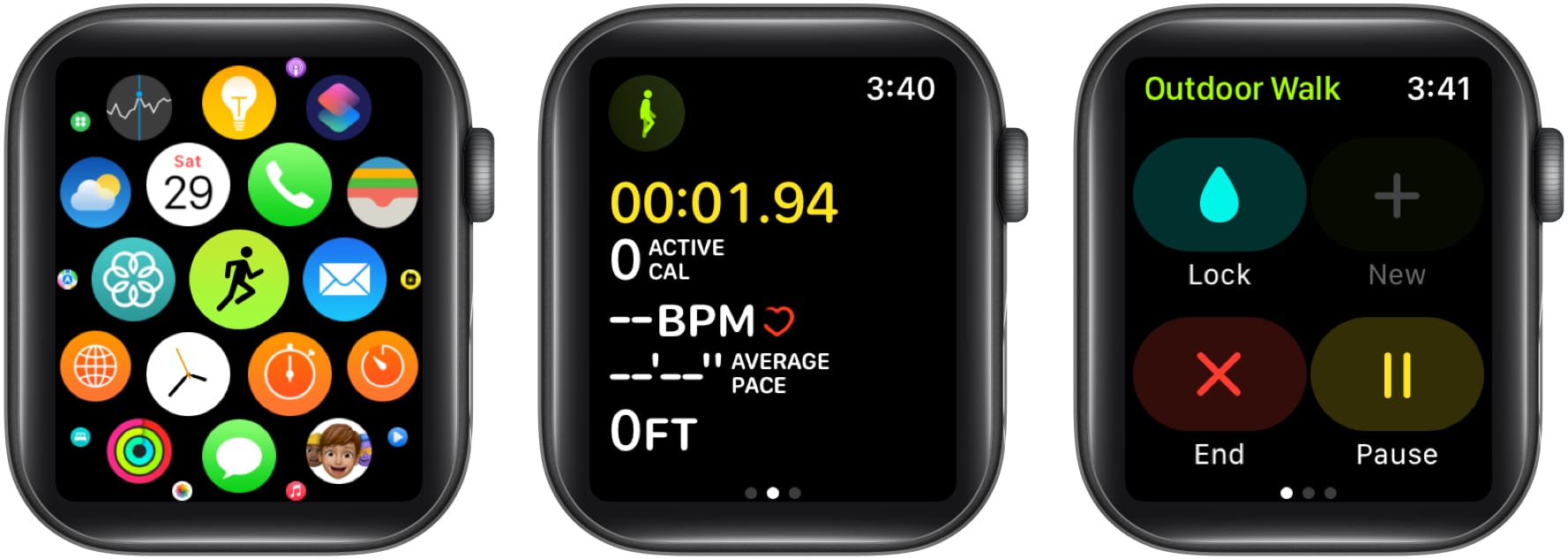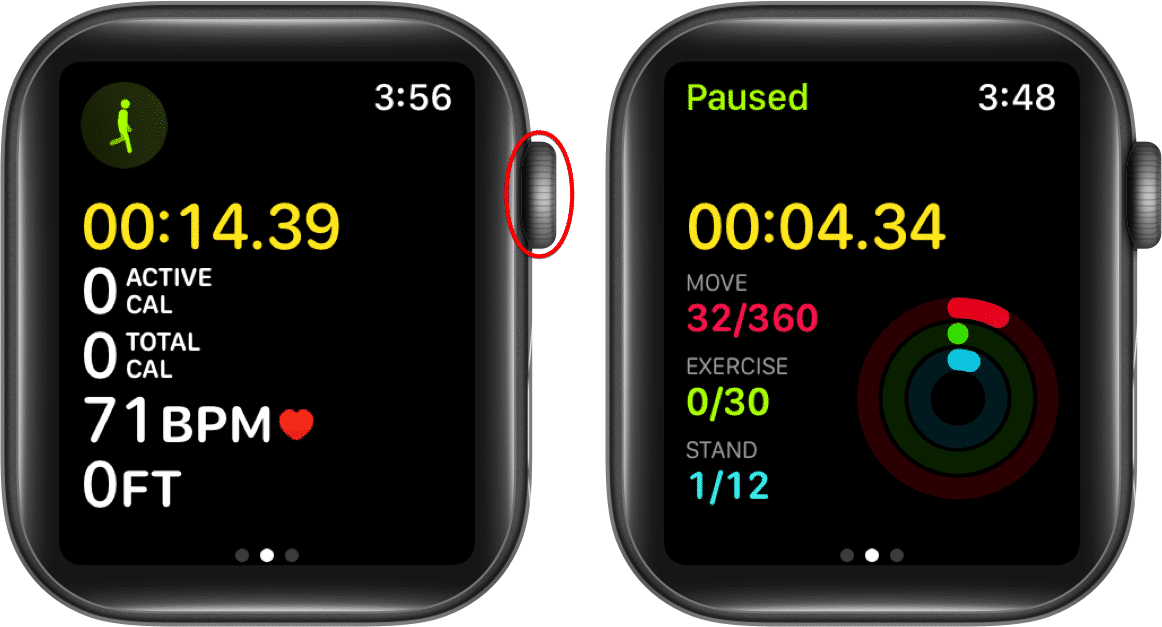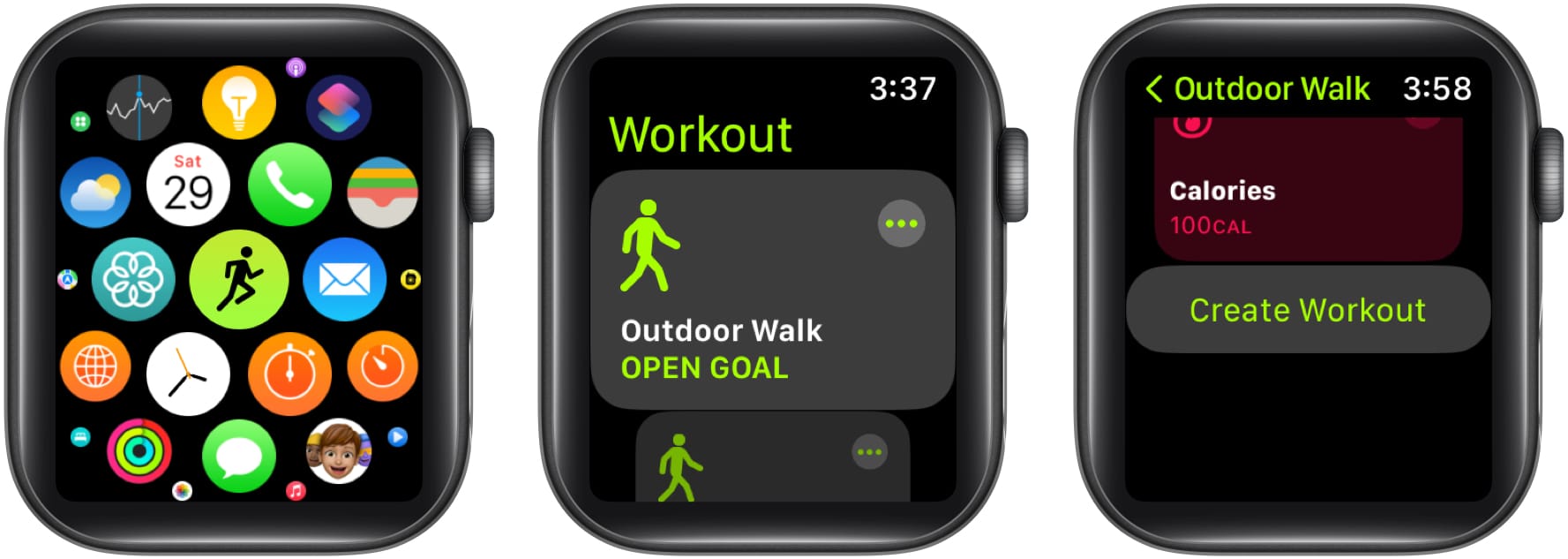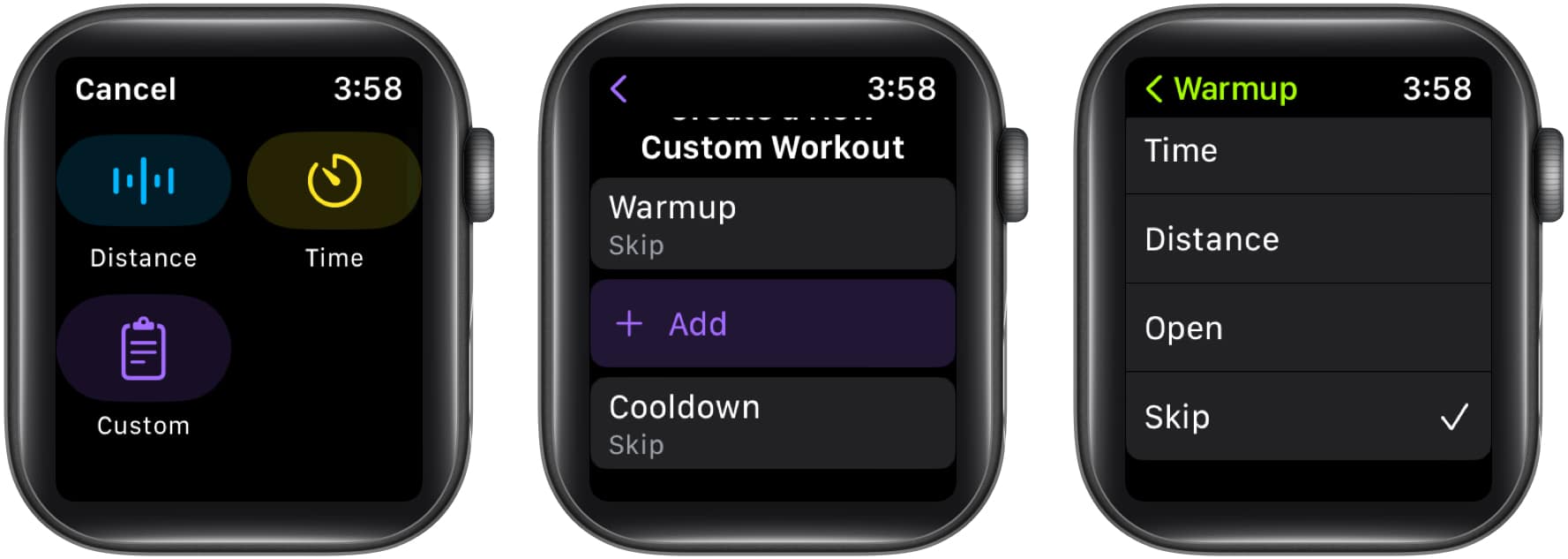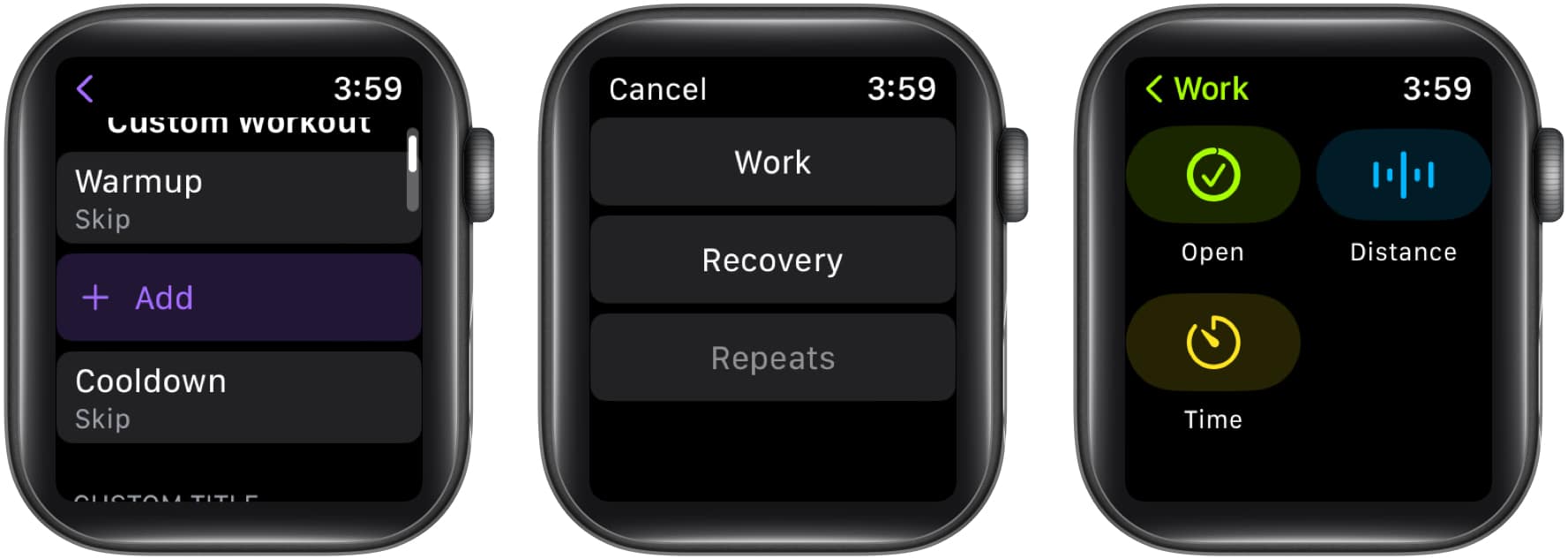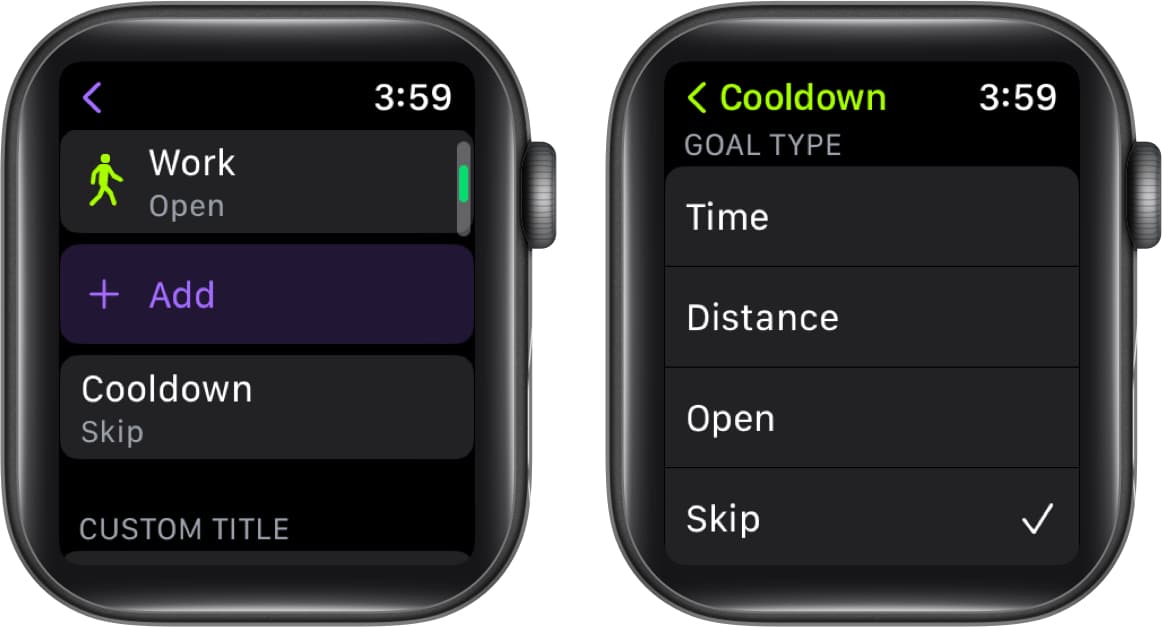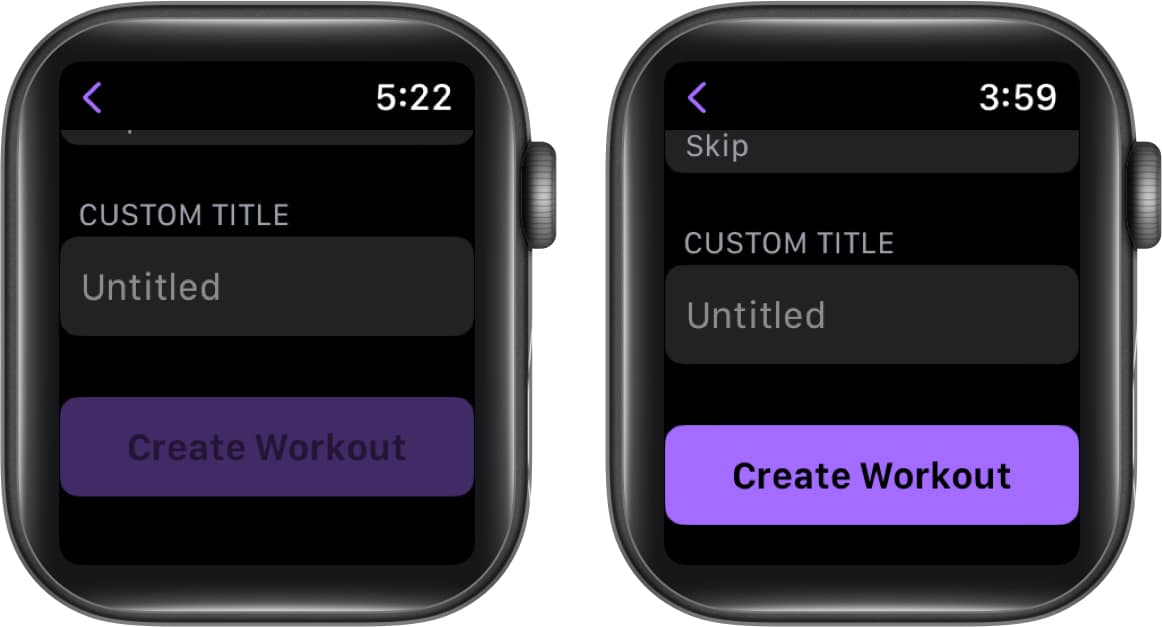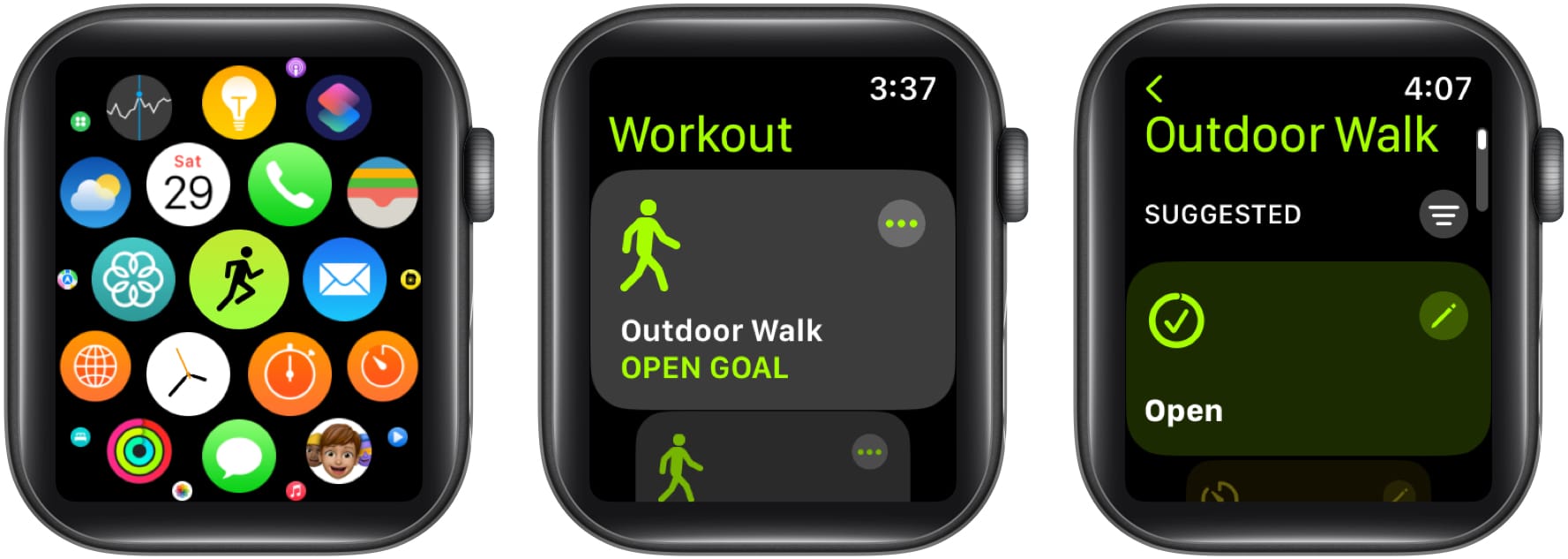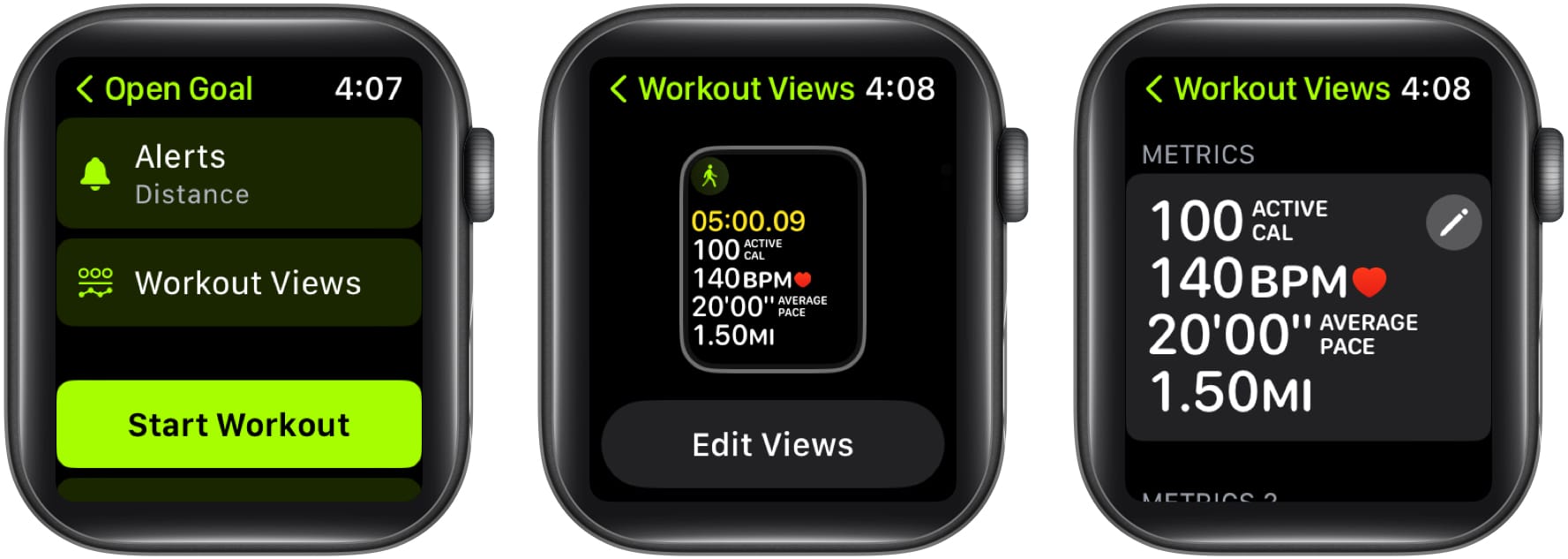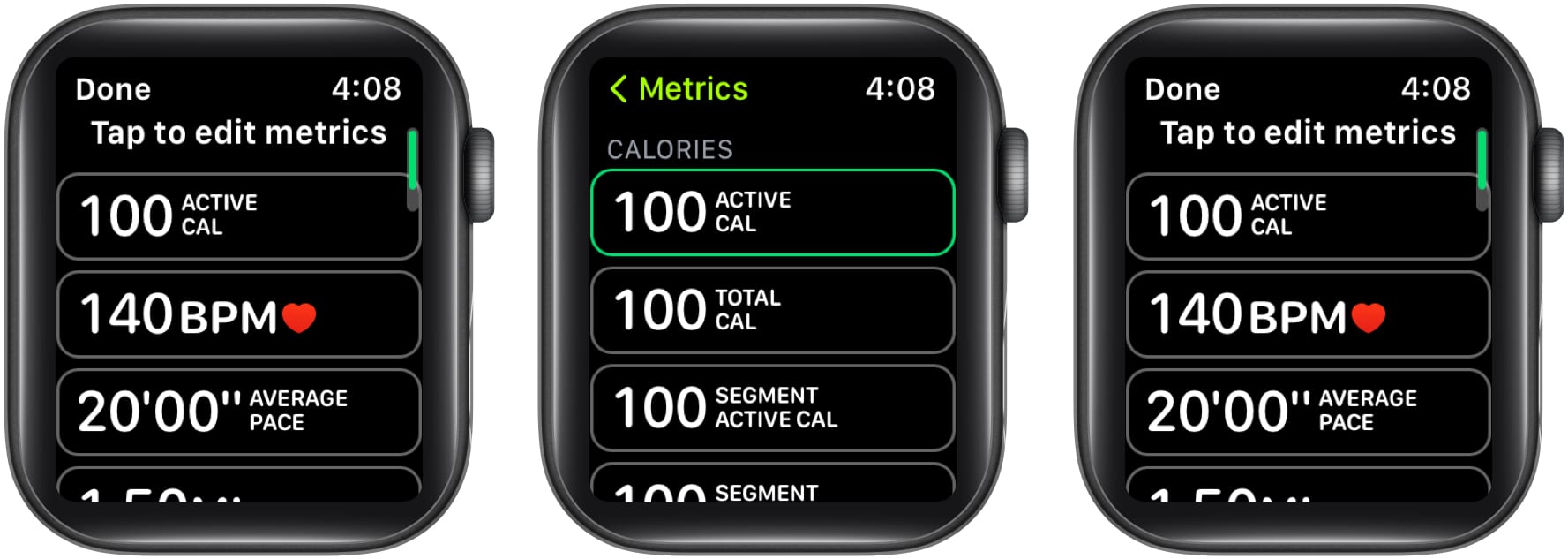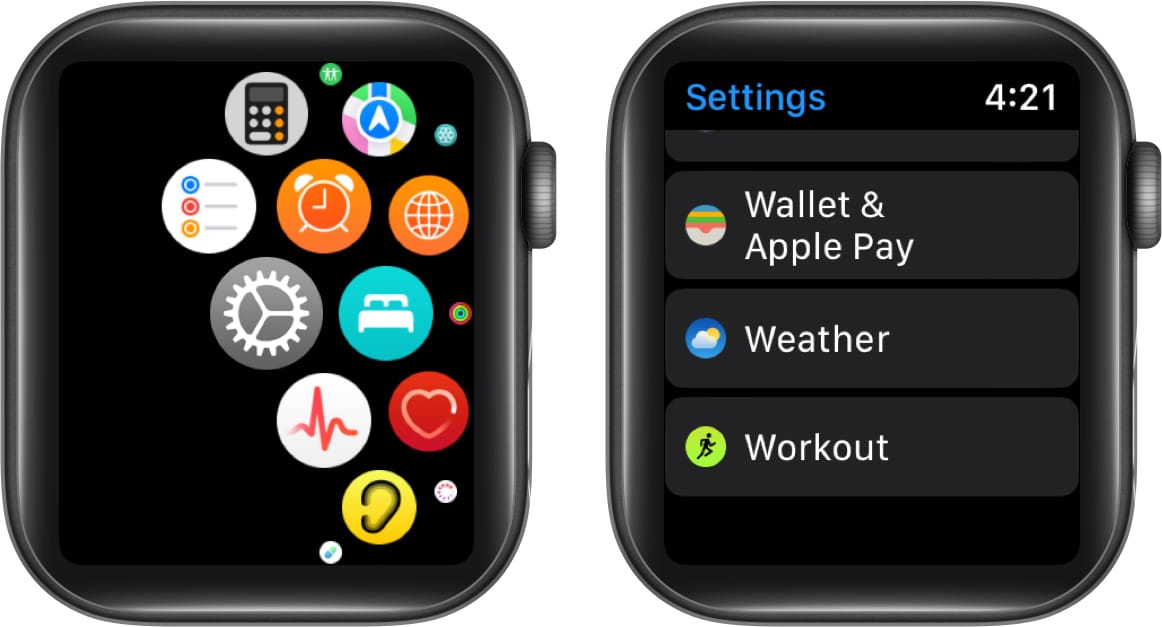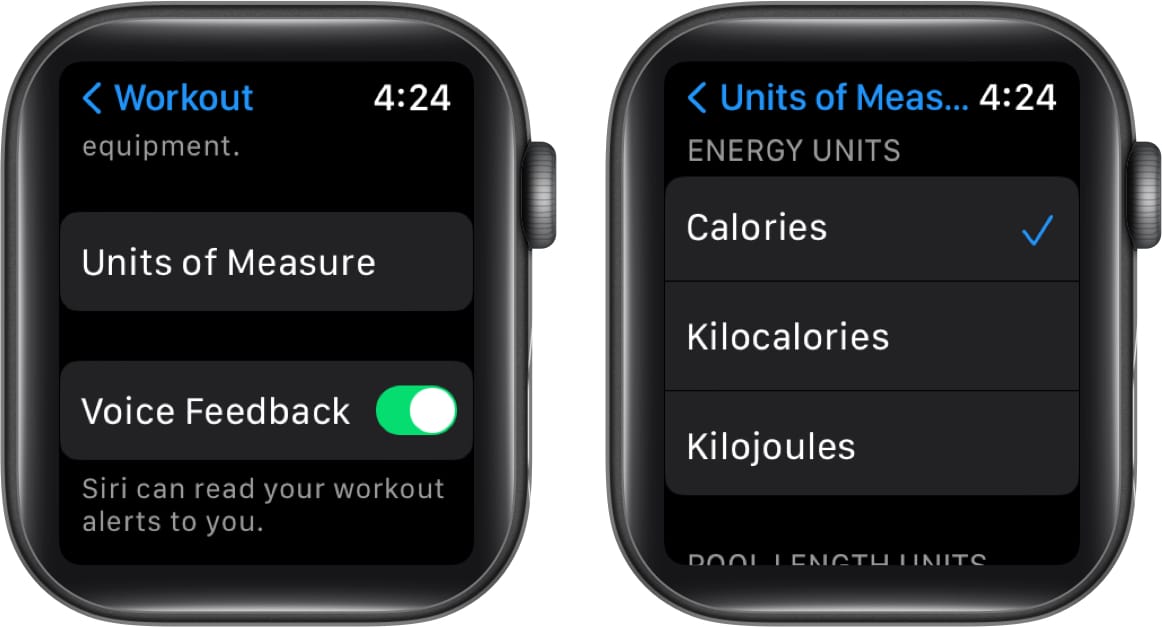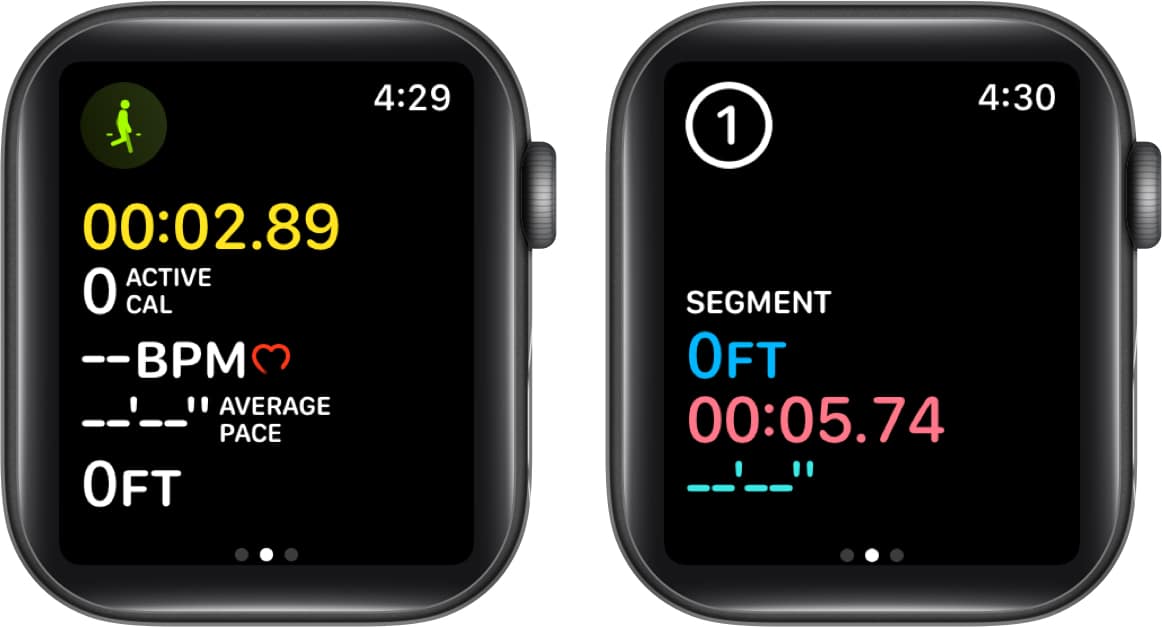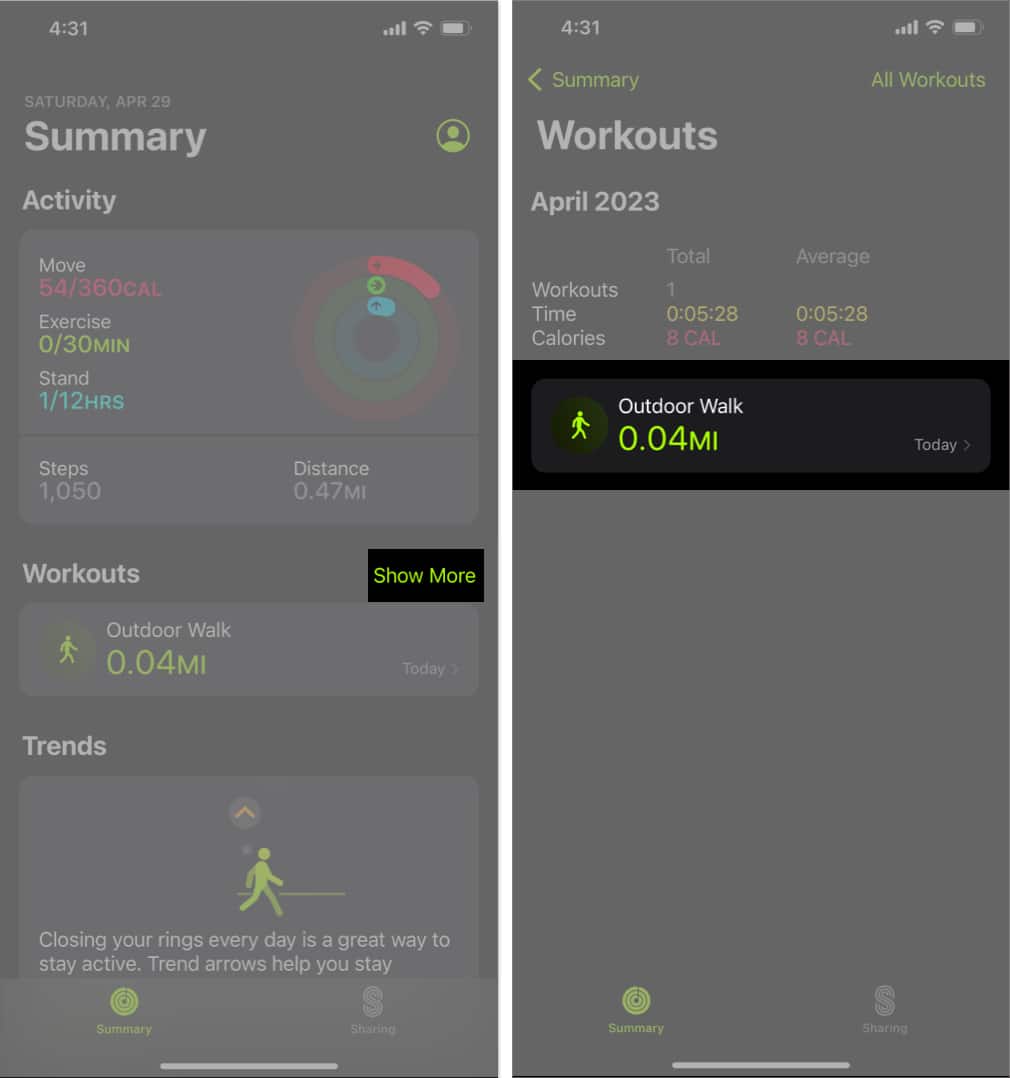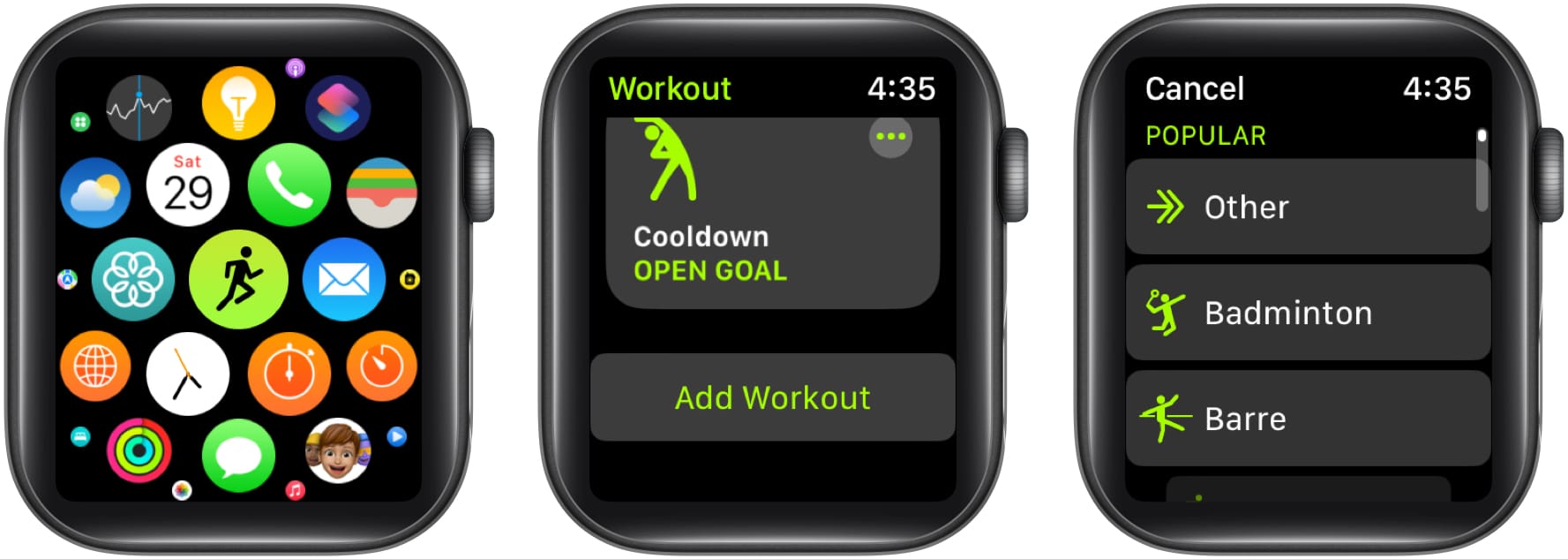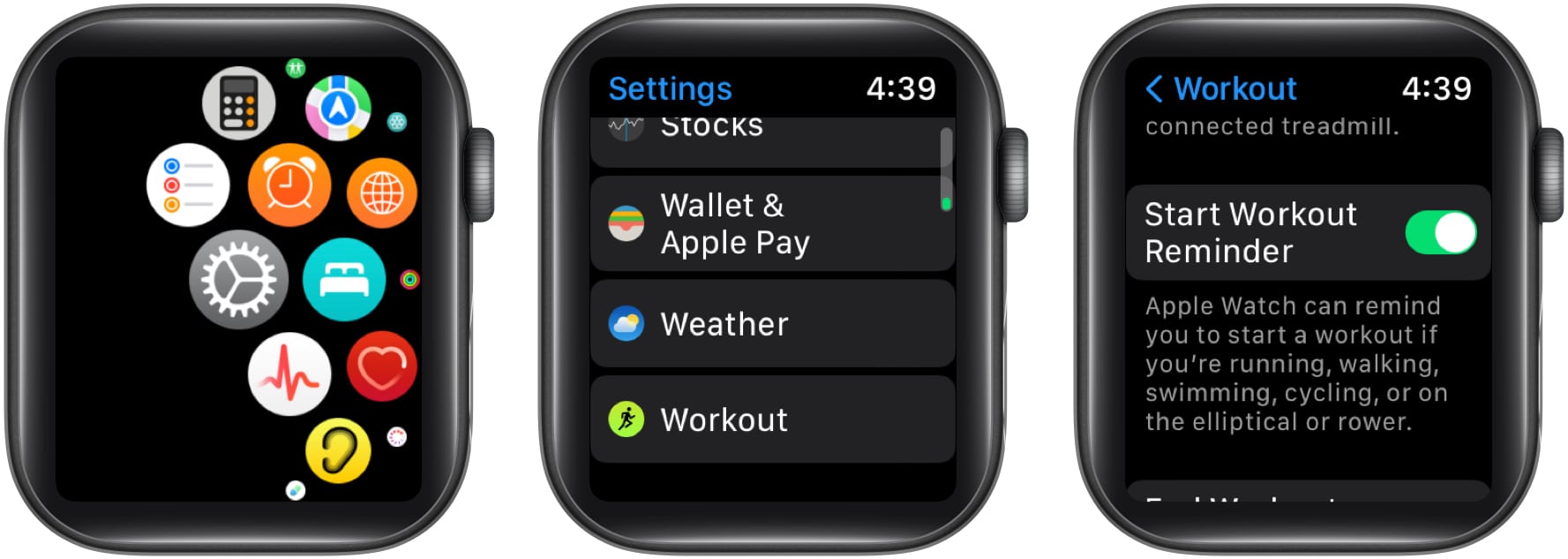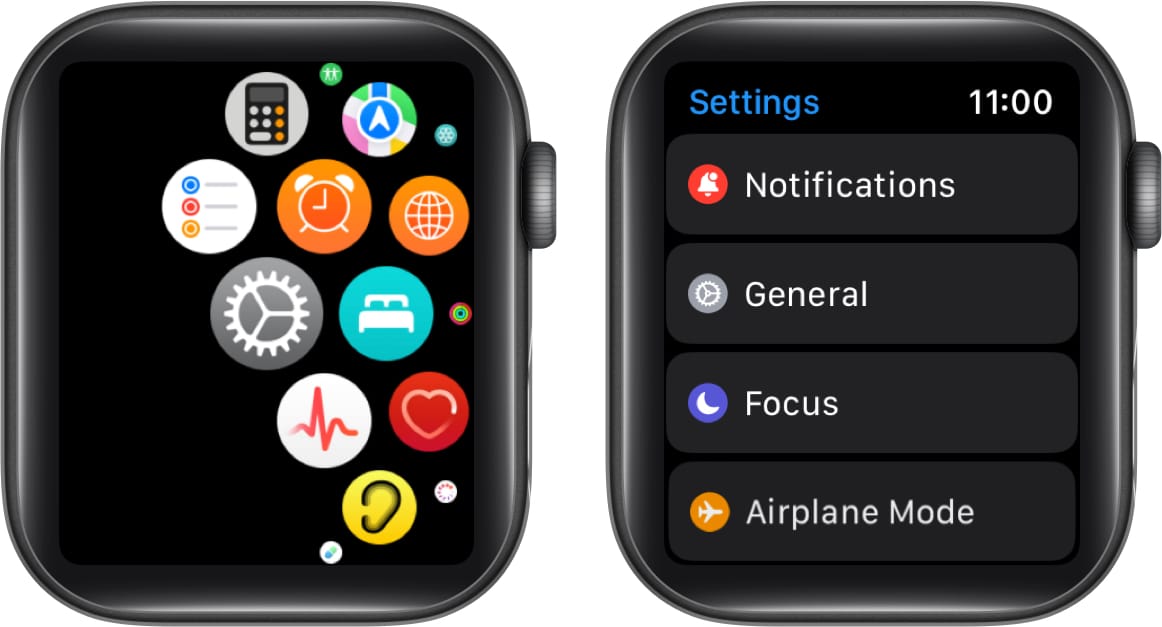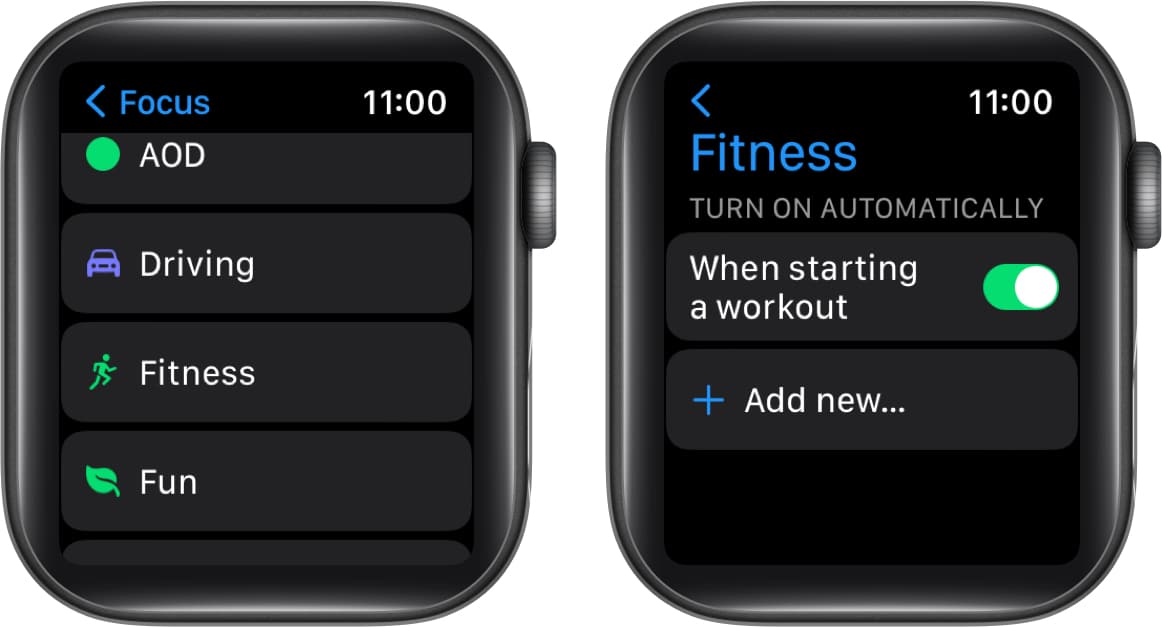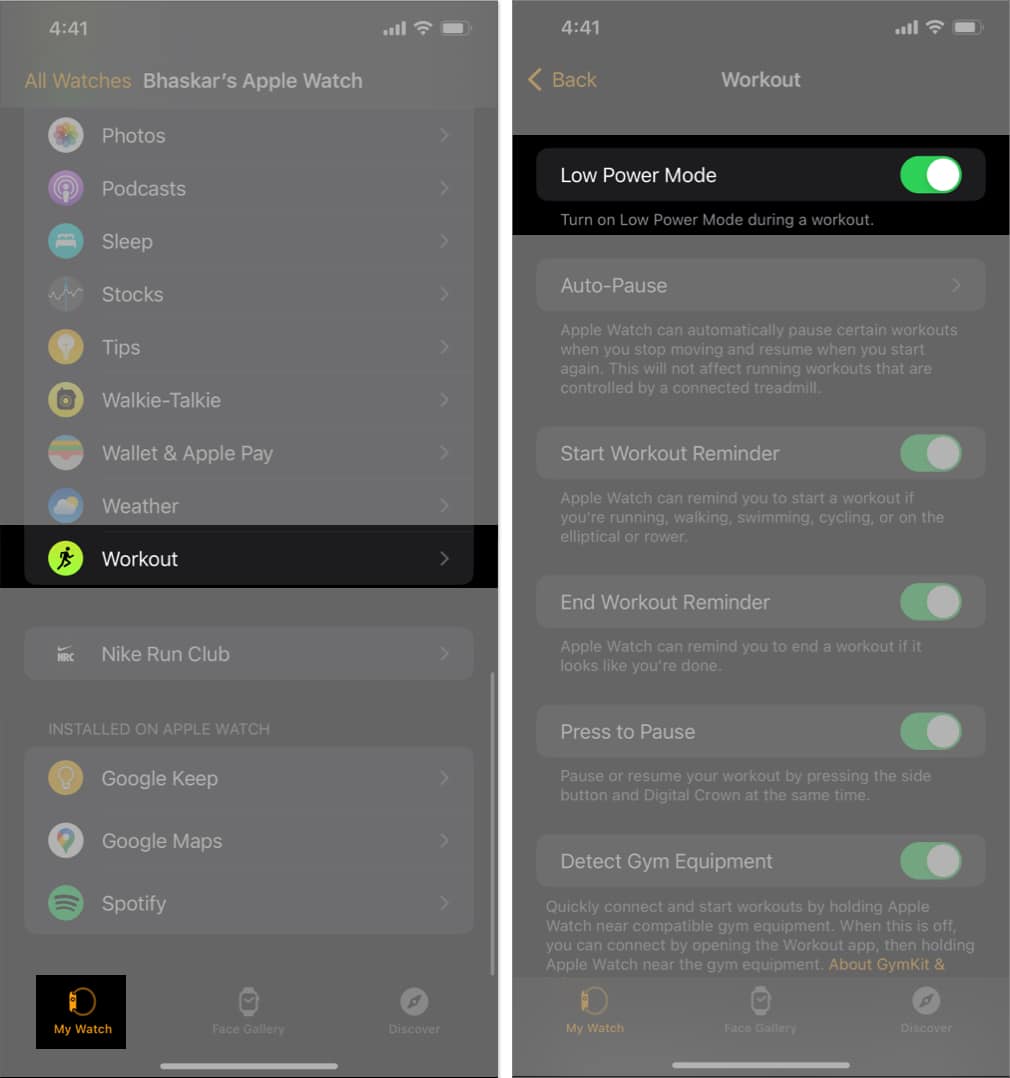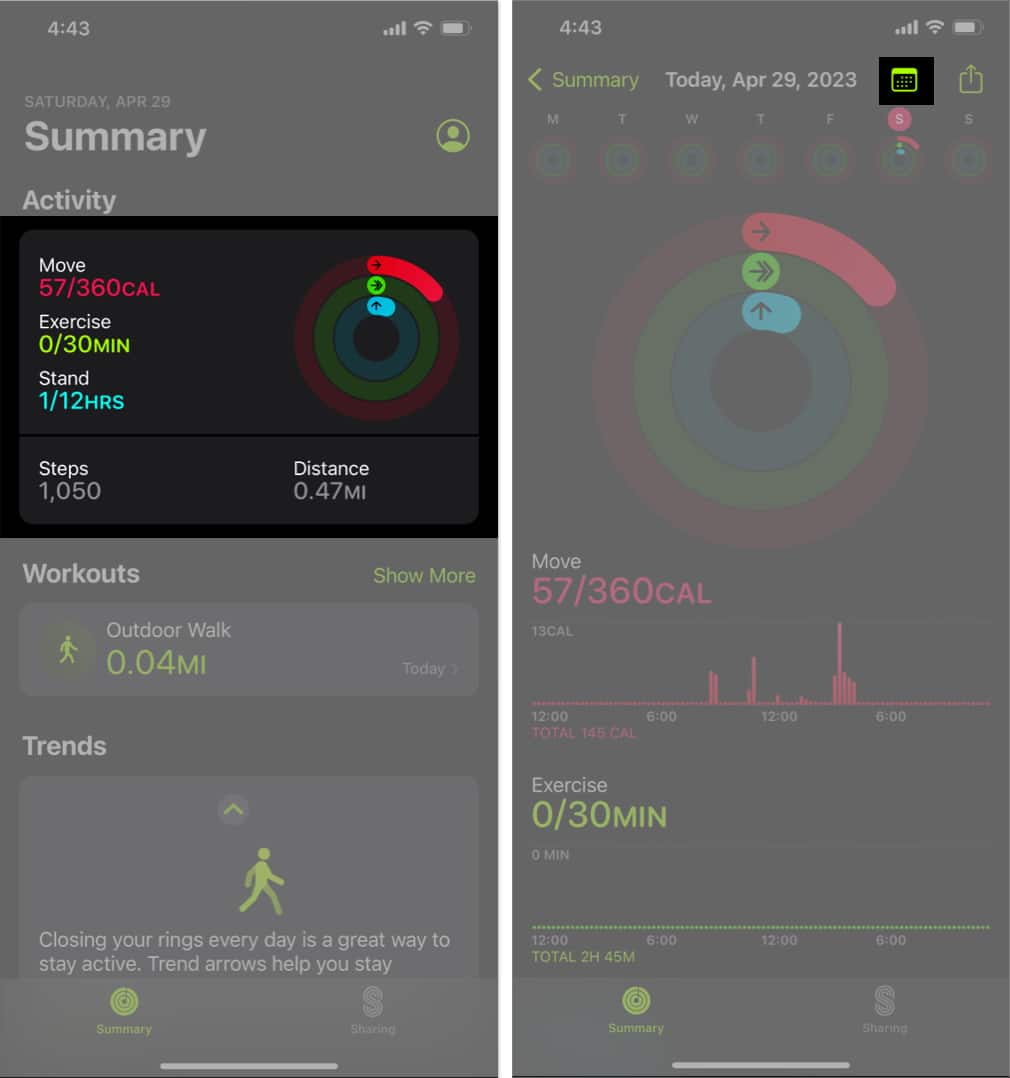With a host of health & fitness-centric features like ECG and Fall Detection, Apple Watch is ruling the roost as the most loved wearable device. Being a fitness freak, I regularly use Workout app on my Apple Watch to track my indoor or outdoor exercises.

Working hard to get back into shape or want to become a fitness icon for many? This feature-rich app can be of great help to you. From accurately calculating the burnt calories to tracking your progress like a smart coach, the app ensures you stay on track to achieve your goal. Here is your complete guide to getting the most out of the Workout app!
Which Types of workout you can monitor on Apple Watch?
The Apple Watch’s Workout app is an effective tool for monitoring your fitness development and maintaining motivation to meet your fitness objectives. The app offers you a plethora of workout options, which are listed below.
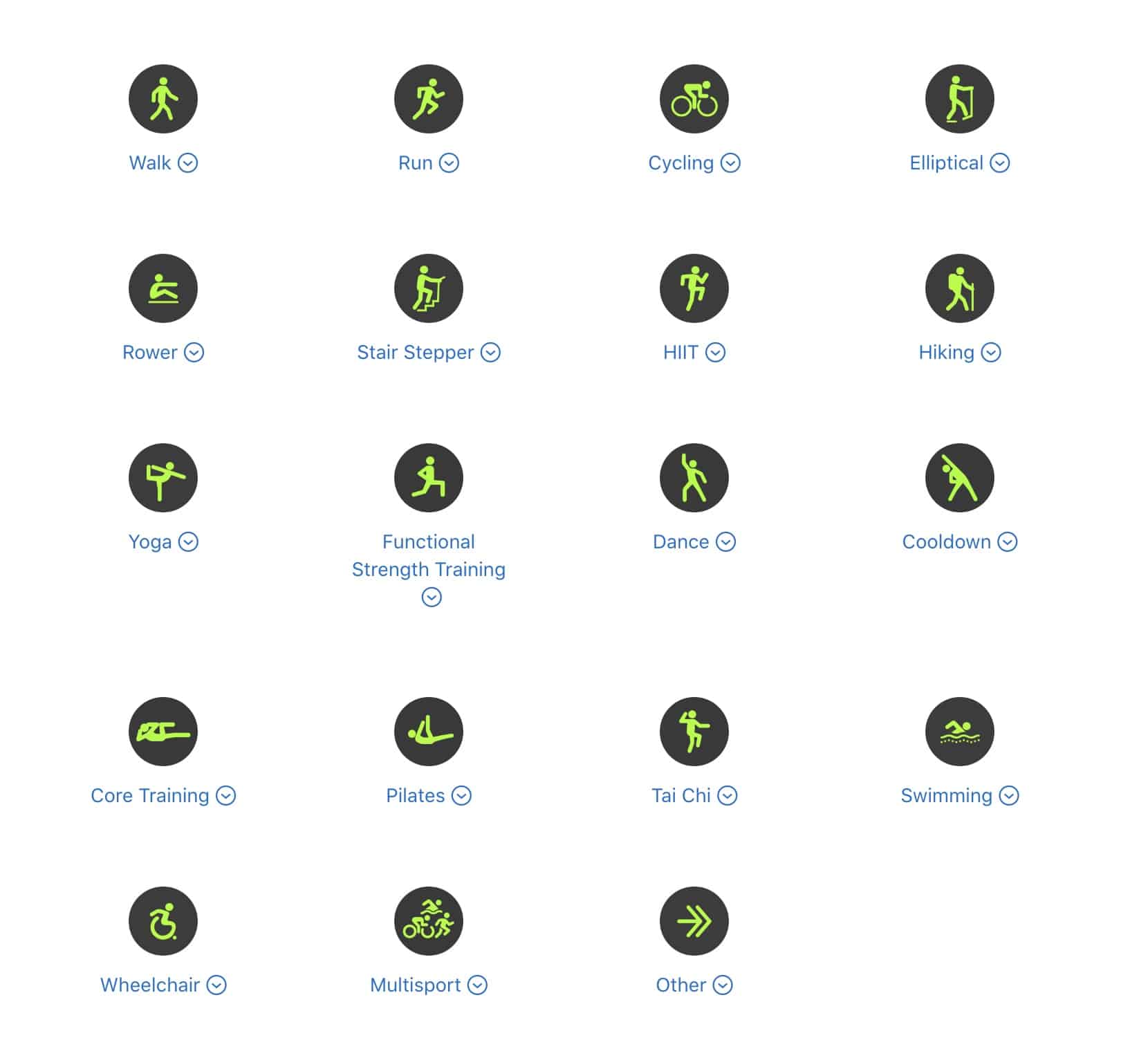
- Walk
- Run
- Cycling
- Elliptical
- Rower
- Stair
- Stepper
- HIIT
- Hiking
- Yoga
- Functional Strength Training
- Dance
- Cooldown
- Core Training
- Pilates
- Tai Chi
- Swimming
- Wheelchair
- Multisport
- Other
How to start a workout on Apple Watch
- Launch the Workout app on your Apple Watch.
- Scroll down and tap on a workout of your choice.
You can use Digital Crown to scroll through the workout list. - Read the instructions (if any) and tap OK.
- Now, the three-second countdown will start. You can skip it by simply pressing the screen.
End, pause, or lock your workout on Apple Watch
- Open the Workout app.
- Swipe right on the workout screen.
- Select one of the options available:
- Lock: Prevents unintentional taps on the watch. To unlock it, you need to hold the Digital Crown until it says Unlocked. Ejecting water.
- End: Terminates the current workout.
- Pause: Halts the ongoing exercise. Additionally, you can also press the Digital Crown and the Side Button simultaneously to pause or resume the current workout.
Track workout progress on Apple Watch
- Raise your wrist during a workout session to check your progress.
- Once you’ve seen one Workout View, rotate the Digital Crown to see another metric.
- Depending on the kind of exercise, you can see the Workout Views like:
- Heart Rate Zones
- Running Power
- Segments
- Splits
- Elevation
- Activity Rings
Furthermore, you are shown an updated record on your watch as it tracks every mile or kilometer you travel and updates the screen frequently. Keep in mind that when using the Cycling feature, the watch tracks your location every five miles or kilometers.
How to customize a workout on Apple Watch
- Launch the Workout app.
- Tap the More icon (three dots) icon next to the workout you need to customize.
- Scroll down and select Create Workout.
- Pick Custom from the available options.
- Tap Warmup → Select a Goal from below:
- Time
- Distance
- Open
- Skip
- Select +Add button.
- Choose from Work or Recovery → Select a Goal Type.
- Tap Cooldown → Pick a Goal.
- Choose Custom Title to give your workout a name → Hit Create Workout.
Change metrics for each workout
- Head to the Workout app.
- Select the More icon (three dots) next to the desired workout.
- Choose the Edit button (pencil icon) next to the desired goal.
- Tap Workout Views.
- Select Edit Views.
- Choose the Edit button (pencil icon) next to a metric.
- Tap the pencil icon on a metric → Alter the existing details.
- Once completed, hit the Done button.
According to the kind of workout, you can incorporate the stats listed below.
- Heart Rate
- Power
- Segments
- Splits
- Elevation
- Pace
- Cadence
- Distance
- Duration
- Vertical Oscillation
- Running Stride Length
- Ground Contact Time
In order to change the order, you can also scroll down to the bottom and hit Reorder → Touch and hold the Change Order button (three lines icon) → Select Done.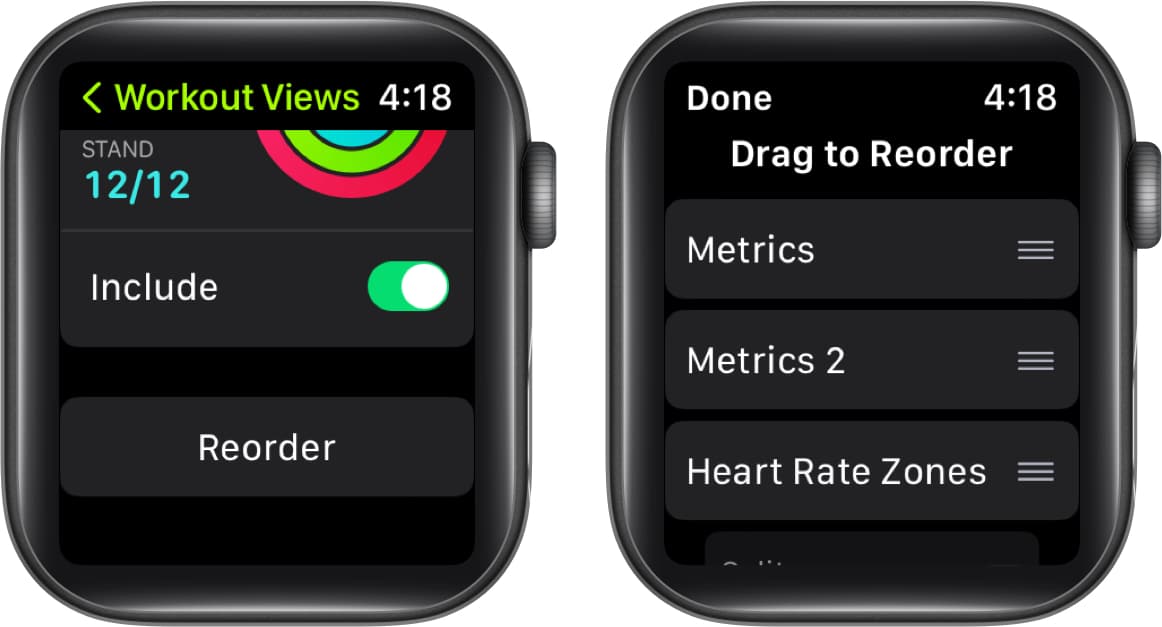
Change measurement units of energy burned and distance
- Press Digital Crown to wake your Apple Watch.
- Open the Settings app → Tap Workout.
- Scroll down and select Units of Measure.
- The measures for the units are described below:
- Energy Units: Calories, Kilocalories, or Kilojoules.
- Pool Length Units: Yards or Meters.
- Cycling or Walking and Running workouts: Miles or Kilometers.
Mark segments in your workout
Tracking a specific section of your workout is possible by marking a segment of your workout. For instance, you can start a 1-hour Hiking; then you can split your complete session into three 20-minute segments.
- Double-tap the screen while doing a workout.
- Your segment summary will be displayed in a while.
To view the segment history once you complete the workout, you can follow the steps below:
- Launch the Fitness app on your iPhone.
- Choose Show More next to the Workouts section.
- Select the desired workout and scroll down to find the segmented data.
Note: Since the screen is locked while swimming, you cannot mark segments. However, in pool swim workouts, sets are automatically marked each time you take a 10-second or longer break at the pool’s edge. In the exercise summary of the iPhone’s Fitness app, Auto Sets are visible.
Add a workout to Apple Watch
- Open the Workout app.
- Scroll down and select Add Workout.
- Tap on a workout from the list to choose it.
You can use Digital Crown to scroll through the list.
How to get reminders to start a workout on Apple Watch
- Press the Digital Crown to wake up your Apple Watch.
- Head to the Settings app.
- Select Workout.
- Toggle on the button next to Start Workout Reminder.
With the introduction of watchOS 5, your Apple Watch can detect when you are working out and recommend that you record it on the Workout app. It’s vital to understand that this functionality will only operate if you wear the watch while exercising. If you want to learn more, we have an article available on how to use the auto workout detection feature on your Apple Watch.
How to turn on focus on Apple Watch
Apple Watch automatically silences the calls and alerts when you’re using Focus mode for fitness. To enable it, you can follow the steps beneath.
- Head to Settings app.
- Scroll down and select Focus.
- Choose Fitness from the list.
- Toggle on the button next to When starting a workout.
How to turn on Low Power Mode for workouts
You can use the Low Power Mode feature to extend the battery life of your watch. Your wearable will continue to track and record metrics like distance, active calories, pace, and elapsed time, even though this mode is activated.
You can use the following instructions to automatically switch on Low Power Mode while working out.
- Navigate to the Watch app on your iPhone.
- Tap on the My Watch tab → Head to Workout → Toggle on the button next to Low Power Mode.
How to check your activity history or awards on Apple Watch
It’s simple to check your activity history; just adhere to the instructions listed below.
- Navigate to the Fitness app on your iPhone.
- Select Activity history → Choose the Calendar icon at the top right.
To view your workout history or awards, you need to go to the Summary tab → Select Show More next to Workouts or Awards. Additionally, you can also select any item to view additional details.
How to track a workout on Apple Watch
Remember that your workout data is shared with the Activity app on your Apple Watch, and you can use it to track your daily workout data as it makes sure that your exercise counts towards your activity goals. When you grant permission, third-party applications may access the data that is automatically stored in the Health app.
Benefits of the Workout app
- Convenience: You don’t need to carry a separate gadget or take out your phone to start a workout when the app is already installed on your wrist.
- Tracking Progress: Lift your wrist to assess your progress and set new objectives. You may also see your heart rate, calories burned, distance traveled, and many more stats.
- Motivation: You can play music by using the Workout app on your Apple Watch to keep yourself motivated during your workout.
- Customization: You can adjust your workouts on the app to suit your particular needs and goals.
- Pre-defined workouts: The Apple Watch’s workout app comes with a number of pre-defined routines and standard settings that may be used for working out, monitoring your progress, and generating data.
How to delete an Apple Watch workout
To keep your watch functioning properly and make sure you have accurate data for your current workouts, it’s important to regularly clear out old workouts. You can quickly delete workouts from your Apple Watch that you don’t want to keep by following the instructions in our article.
Yes, the Workout app on your Apple Watch allows you to log several workouts during a single session.
The heart rate monitor on Apple Watch is remarkably accurate when measuring workouts. However, to improve the accuracy of your data, ensure the watch fits appropriately.
Yes, the Workout app on your Apple Watch allows the use of GPS to track your outdoor workouts. The GPS function automatically activates once you choose an outdoor exercise, like jogging or cycling, that you want to track.
Let’s go exercise! ️
Maximize your workout potential with your trusty Apple Watch! Track your fitness goals seamlessly with the Training Load feature of watchOS 11 while jamming out to your favorite tunes.
If you found this article interesting, you should read about more amazing features of the Apple Watch below.
Read more: