Apple’s iMessage is the go-to choice for iPhone users while texting someone. However, there are instances where sending iMessage as a text message (SMS) becomes necessary. Don’t know how? In this post, I will show you how to send text messages instead of iMessage on an iPhone.
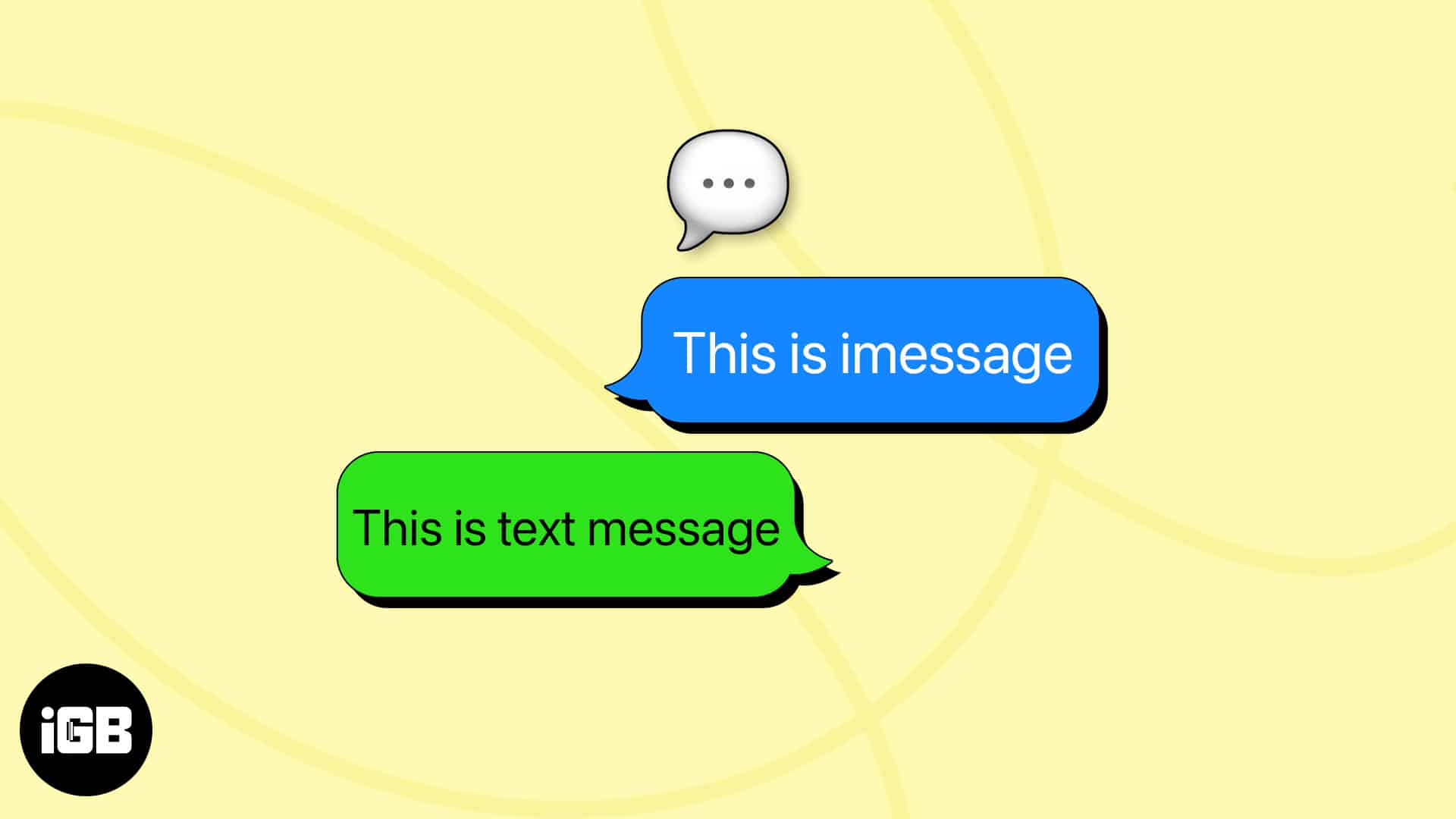
Table of Contents
How to send SMS instead of iMessage on iPhone
iMessage indeed provides several benefits, however, in some situations you need to send an SMS text to an iPhone user. We will discuss them later in the post. Let’s learn the steps first. Here, I will share three different methods to force send text messages Instead of iMessage to a contact.
Method 1: Manually send messages as SMS
- Open an inbox in the Messages app.
- Type your message → Tap the blue arrow to send it.
- Immediately tap and hold the text bubble → Select Send as Text Message.
Method 2: Send SMS when iMessage is unavailable
iMessage uses your internet connection to send texts. So, your message will not be delivered if you have limited or no internet connectivity.
That’s why I have enabled the following feature, so it automatically attempts to send text messages as SMS when iMessage is unavailable.
- Go to Settings → Messages.
- Toggle on Send as SMS.
You must have iMessage enabled.
Method 3: Send all messages as SMS text
- Open Settings → Messages.
- Toggle off iMessage.
It will disable the iMessage service, and all your messages will be forced to be sent as regular text messages.
When do you need to send iMessage as a text message on your iPhone?
While iMessage offers a range of features and seamless integration within the Apple ecosystem, there are specific situations where I prefer to force sending SMS text messages on an iPhone. Here are a few common scenarios:
- Limited or no internet connectivity: iMessage relies on an internet connection. In areas with poor network coverage, access to the internet may be limited or nonexistent. Therefore, sending an SMS ensures that your message reaches the recipient.
- Non-Apple users: iMessage is an exclusive messaging service for Apple devices. So, you must send SMS to communicate with someone who doesn’t own an iPhone or Apple device. SMS is a universal messaging service that works across all mobile phones.
- Avoiding additional charges: SMS services are typically included in mobile phone plans and does not incur additional charges. If you are concerned about data usage or want to avoid extra internet charges, sending an SMS can be cost-effective.
- Ensuring message delivery: When sending essential messages, using SMS provides a higher chance of successful delivery as it deliveries directly through cellular networks. Unlike iMessage relies on the sender and recipient’s active internet connection.
What to do if iPhone won’t send SMS messages?
In case you encounter issues while sending SMS messages, try the following troubleshooting steps:
- Send the text message to the phone number of your contact rather than the email address.
- Ensure that you have cellular network coverage with sufficient network signal strength.
- Restart your iPhone to refresh the device’s network settings.
- Set the correct date and time.
- Contact your mobile service provider to verify if there are any network-related issues.
- If the problem persists, you may consider resetting your network settings or contact Apple Support.
Send messages in every situation!
While iMessage offers a range of convenient features, there are circumstances when sending a regular text message (SMS) becomes necessary. You can effortlessly send text messages on your iPhone using the abovementioned methods.
Do you enjoy using iMessage? Let me know in the comments below!
FAQs
Unfortunately, you can’t turn off iMessage for a specific contact. You may send messages as SMS individually by tapping the text bubble and selecting Send as SMS. Alternatively, if the contact disables iMessage for themselves, they will receive SMS texts.
If you don’t have an active internet connection, the Messages app will try to send the iMessage as a standard SMS text message. Besides, if the recipient has switched to Android, they will only receive SMS texts.
You must be connected to a solid cellular network to send a text message by SMS. Ensure your iPhone is not in Airplane mode and you have an active mobile plan.
Explore more…

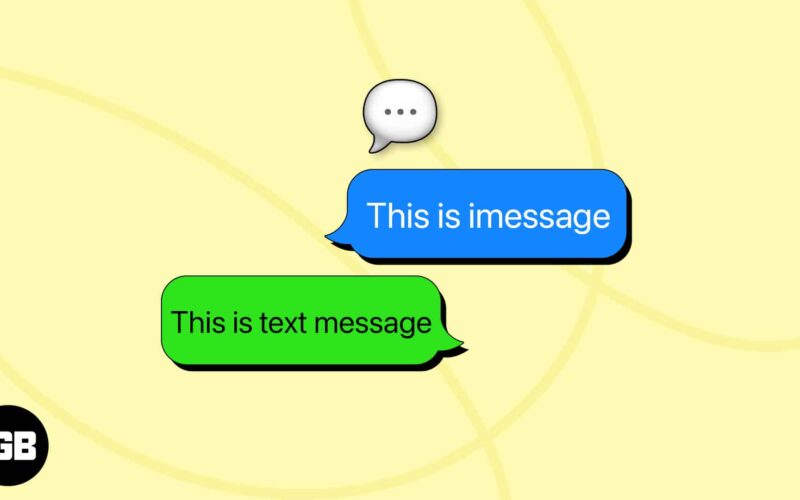
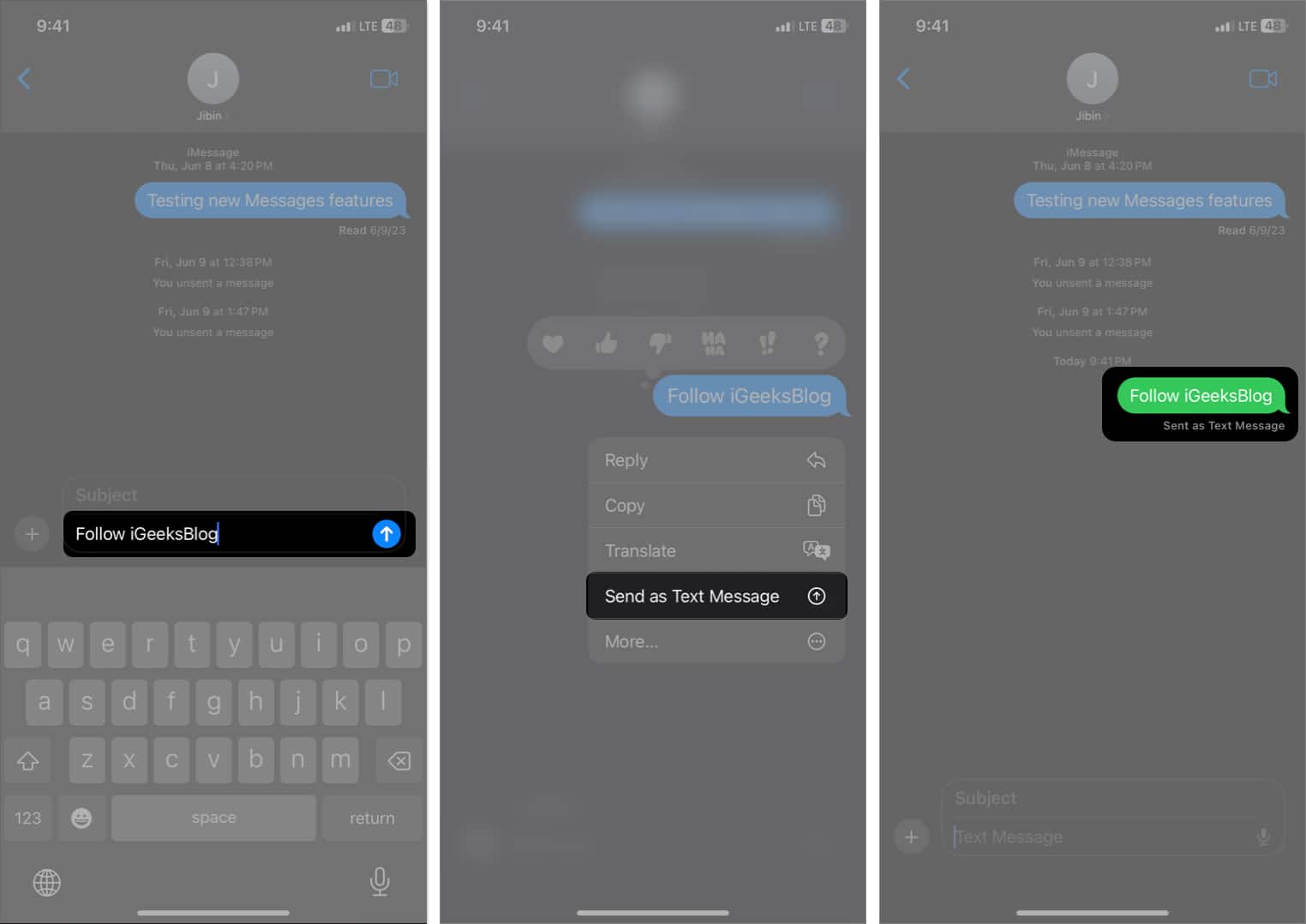
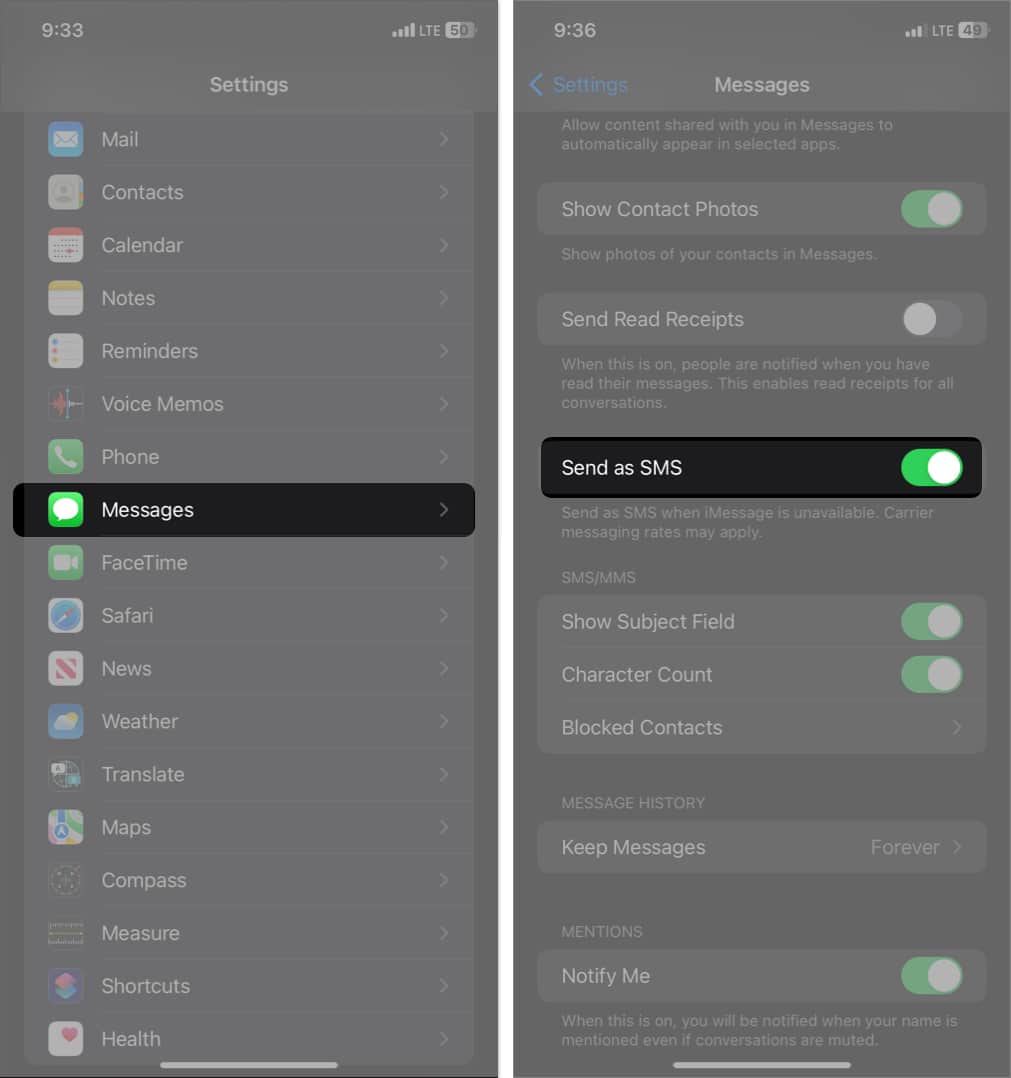


I cannot send a sms text to a contact that used imessage before. I receive a prompt that imessage needs to be enabled. I turned off the phone a couple of times and also tried to set it to send it as sms, but the setting is not visible on imessage. I am using an Iphone 12 with Ios 17.5.1 on it.
The Send as SMS setting is available in the Messages settings. Just head to Settings → Messages → toggle on Send as SMS. This will send the messages as SMS if iMessage isn’t available. If the toggle is greyed out or isn’t available, contact Apple Support.