Say, you are heading for a shopping spree and have already created a long list of things to buy. While buying the listed items, you have to dig into the app frequently to ensure nothing is left. That’s when this tip can come in very handy, allowing you quickly access your notes right from the Lock screen of your iPhone or iPad.
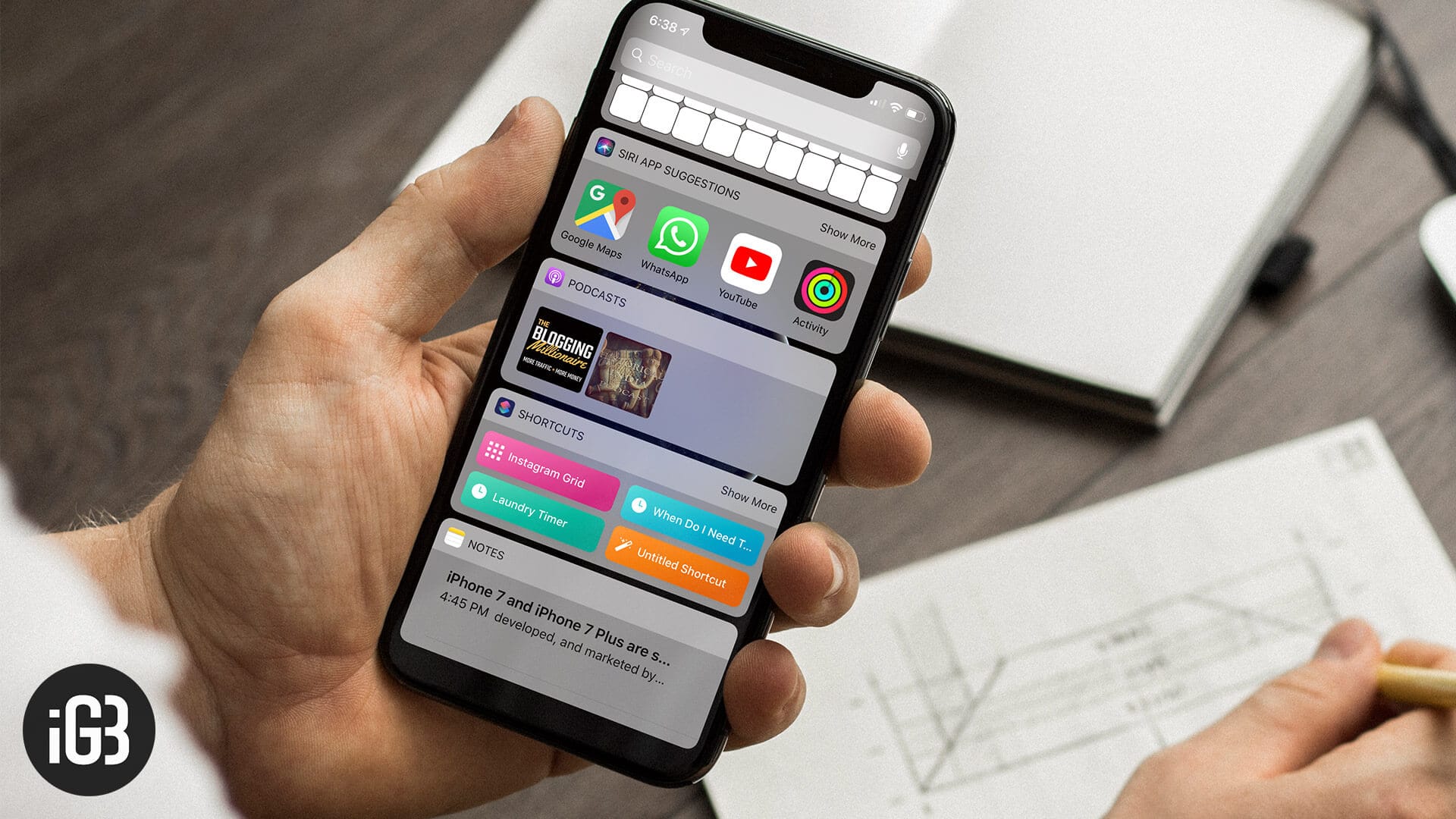
So, how does this productive trick work? Well, you have to first add the widget of Notes app to the Lock screen on your iPhone. Once it’s done, your latest checklist will be just a glance away. Let me help you bring this hack into action!
How to Add Notes Widget to Lock Screen on iPhone and iPad
Step #1. Swipe right to access widgets page on your iOS device.
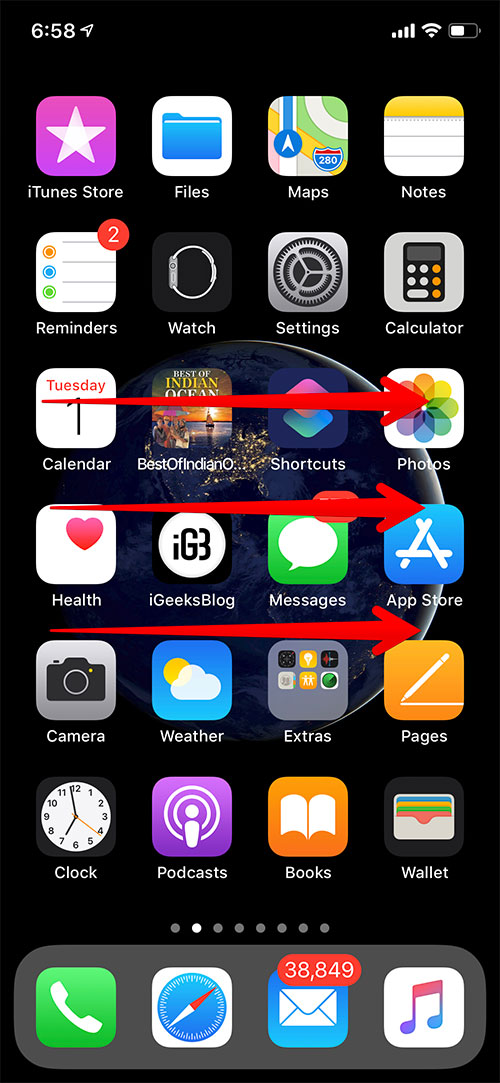
Step #2. Now, scroll down and tap on Edit.
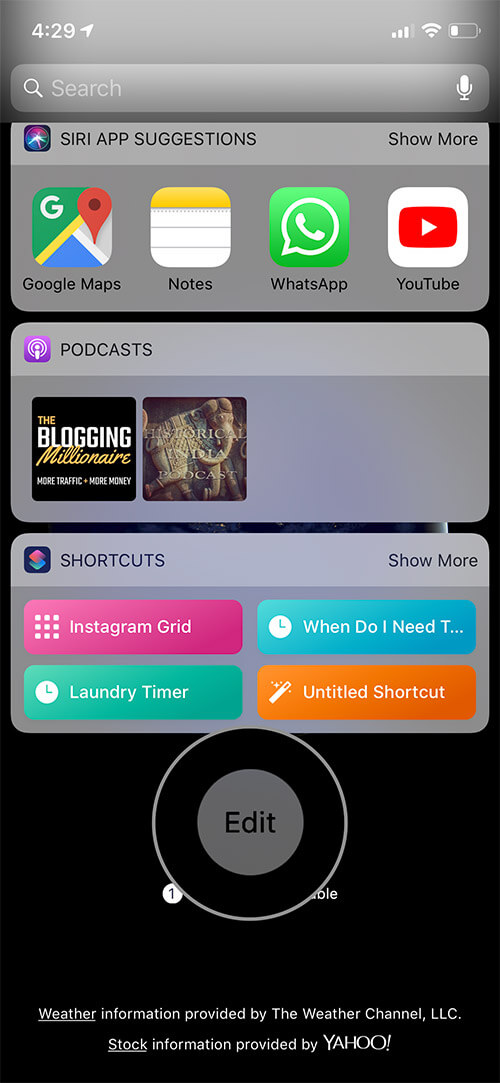
Step # 3. Under More Widgets section, find the Notes app and tap on the “+” button to the left of it.
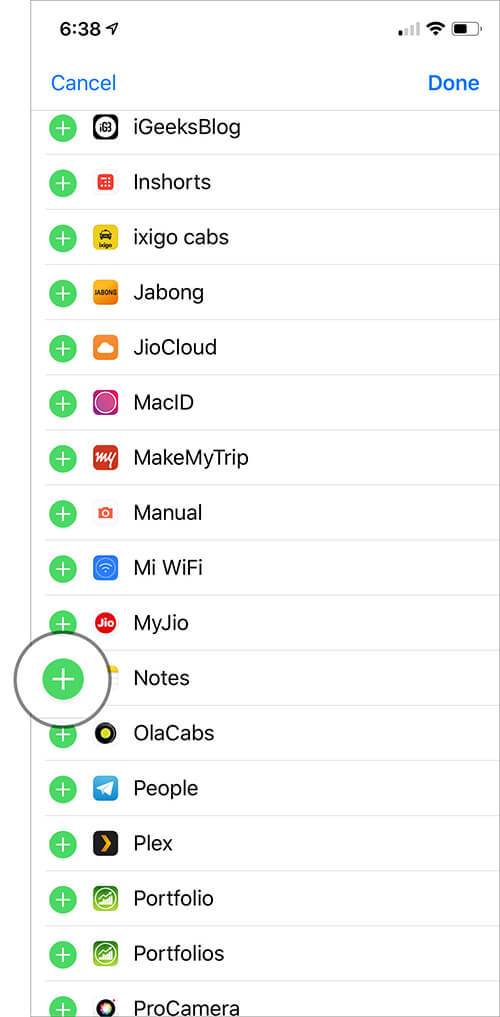
Step #4. Next, make sure to tap on Done button at the top right corner to confirm.
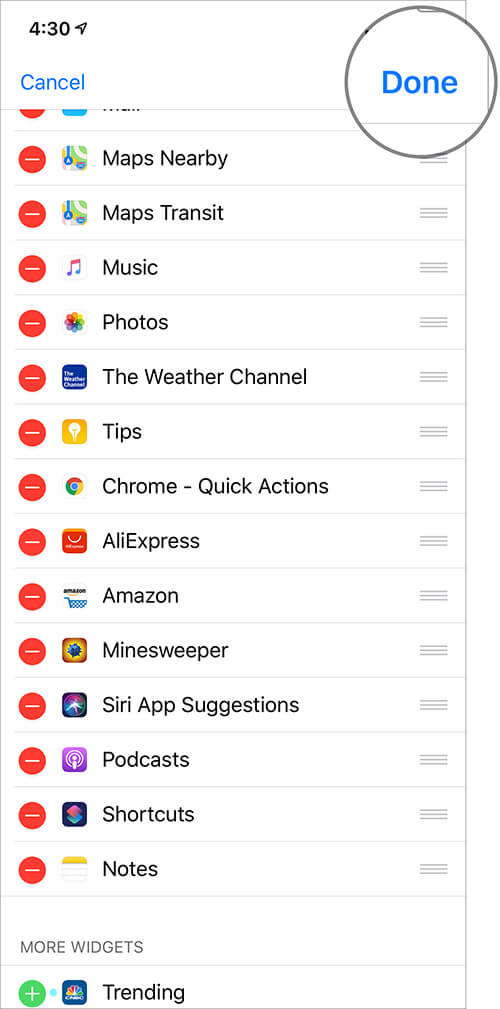
Now, head over to the Lock screen. Your latest note will be waiting for you. Just tap on it and snap a look at all the things you have to do.
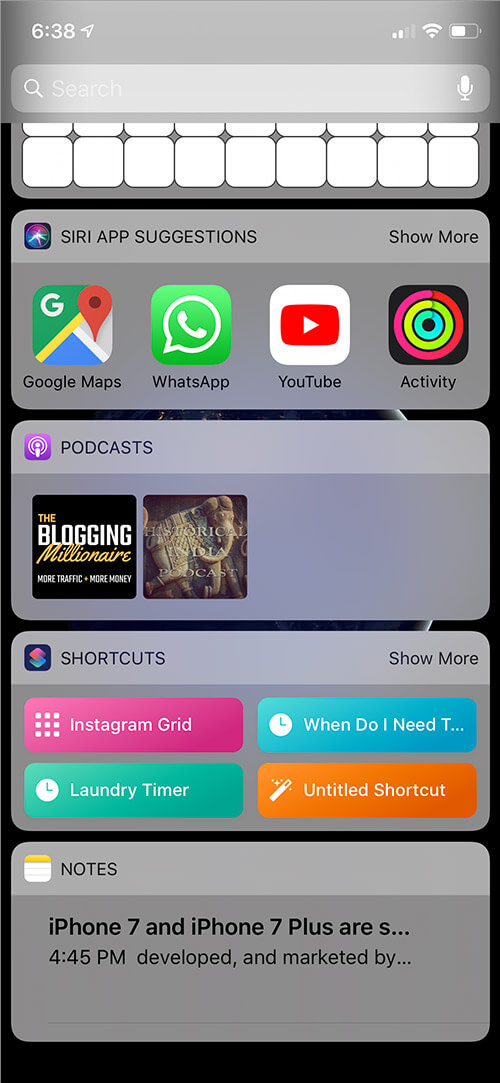
Over to You…
If you aren’t charmed by Apple’s note-taking app or want to explore other top third-party apps, we have you covered as well.
Did you find the above tip helpful? Toss up your two cents in the comments.
The following posts are equally interesting:

