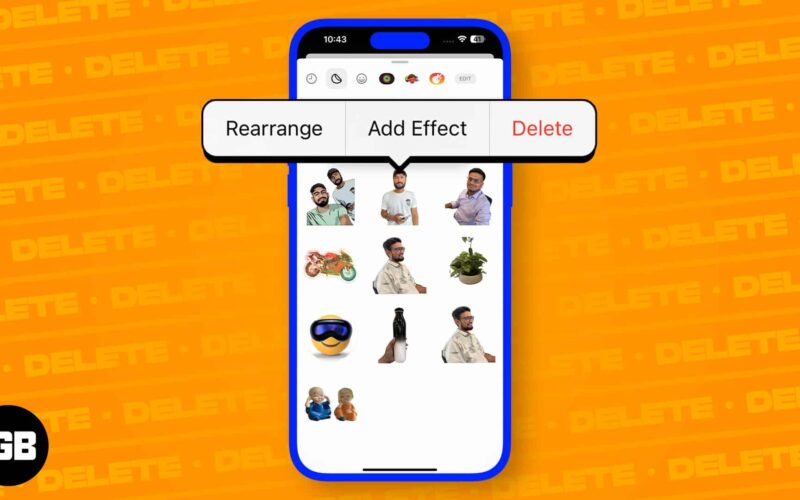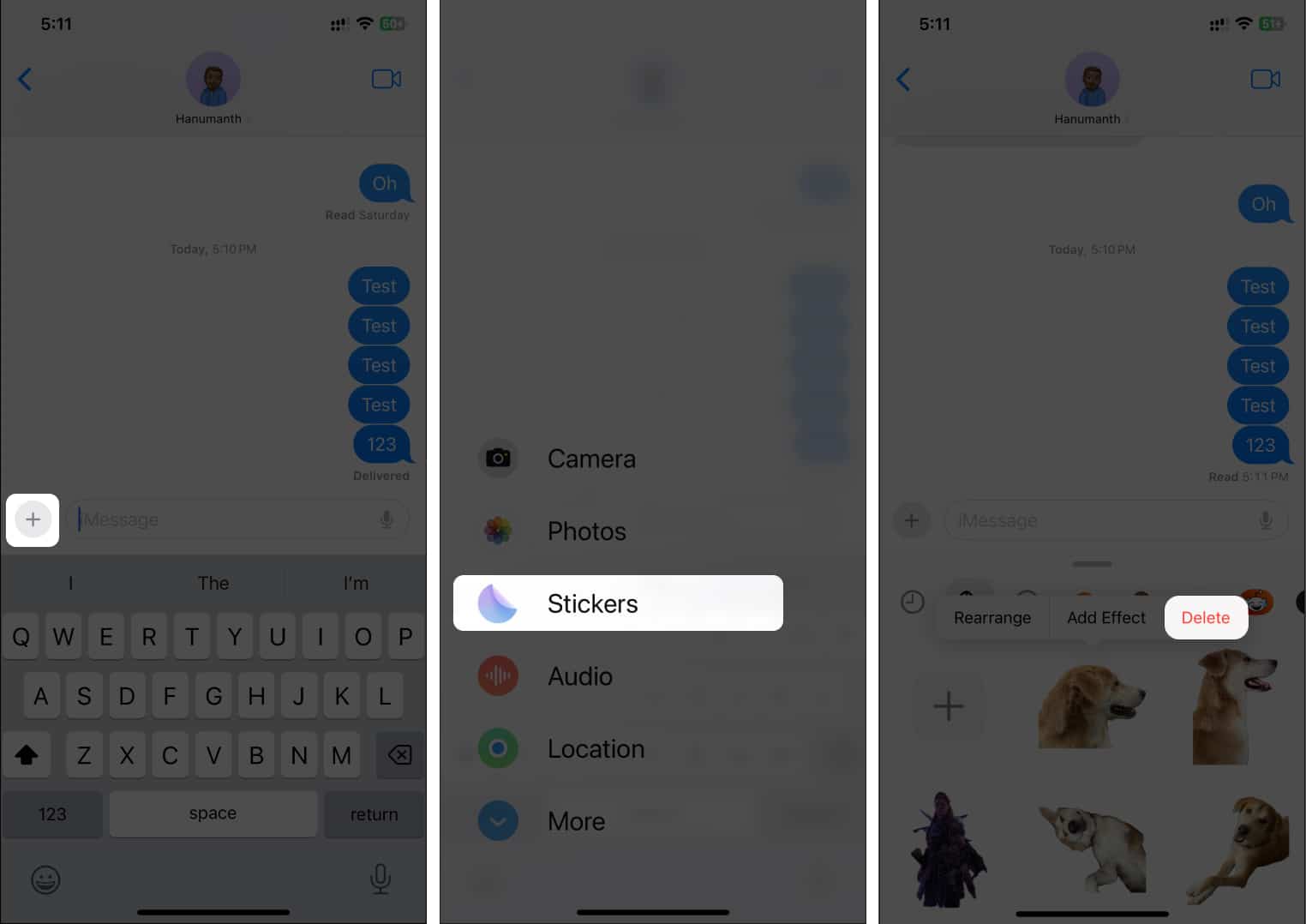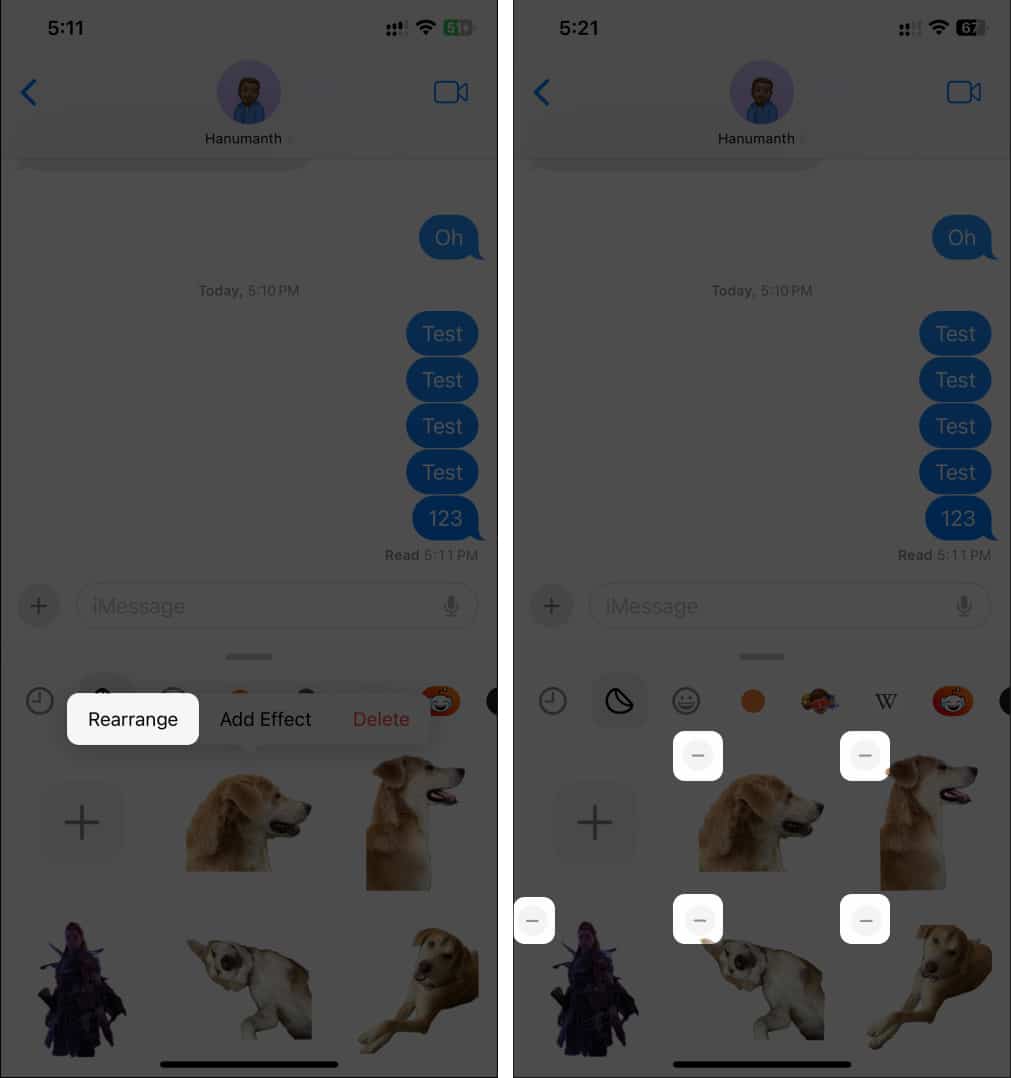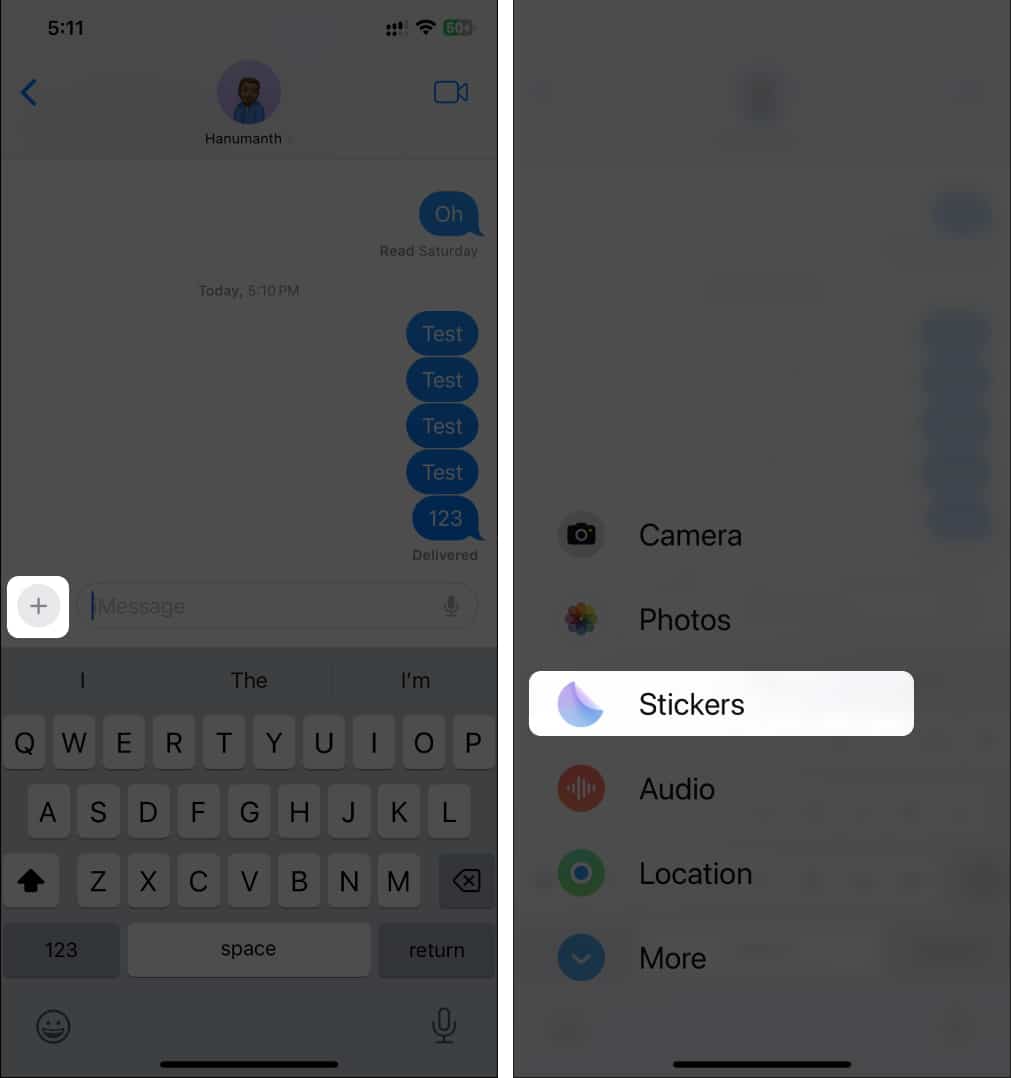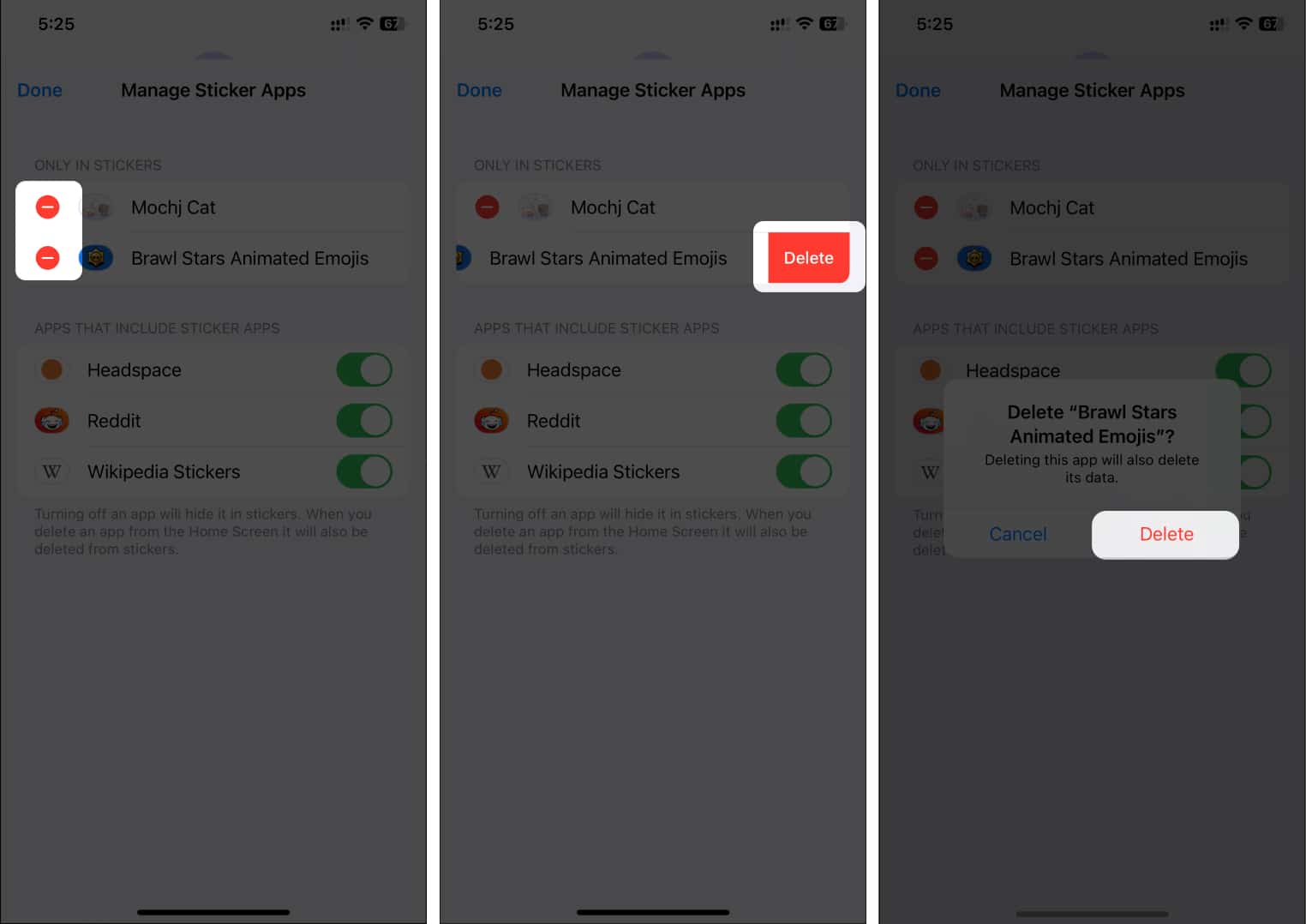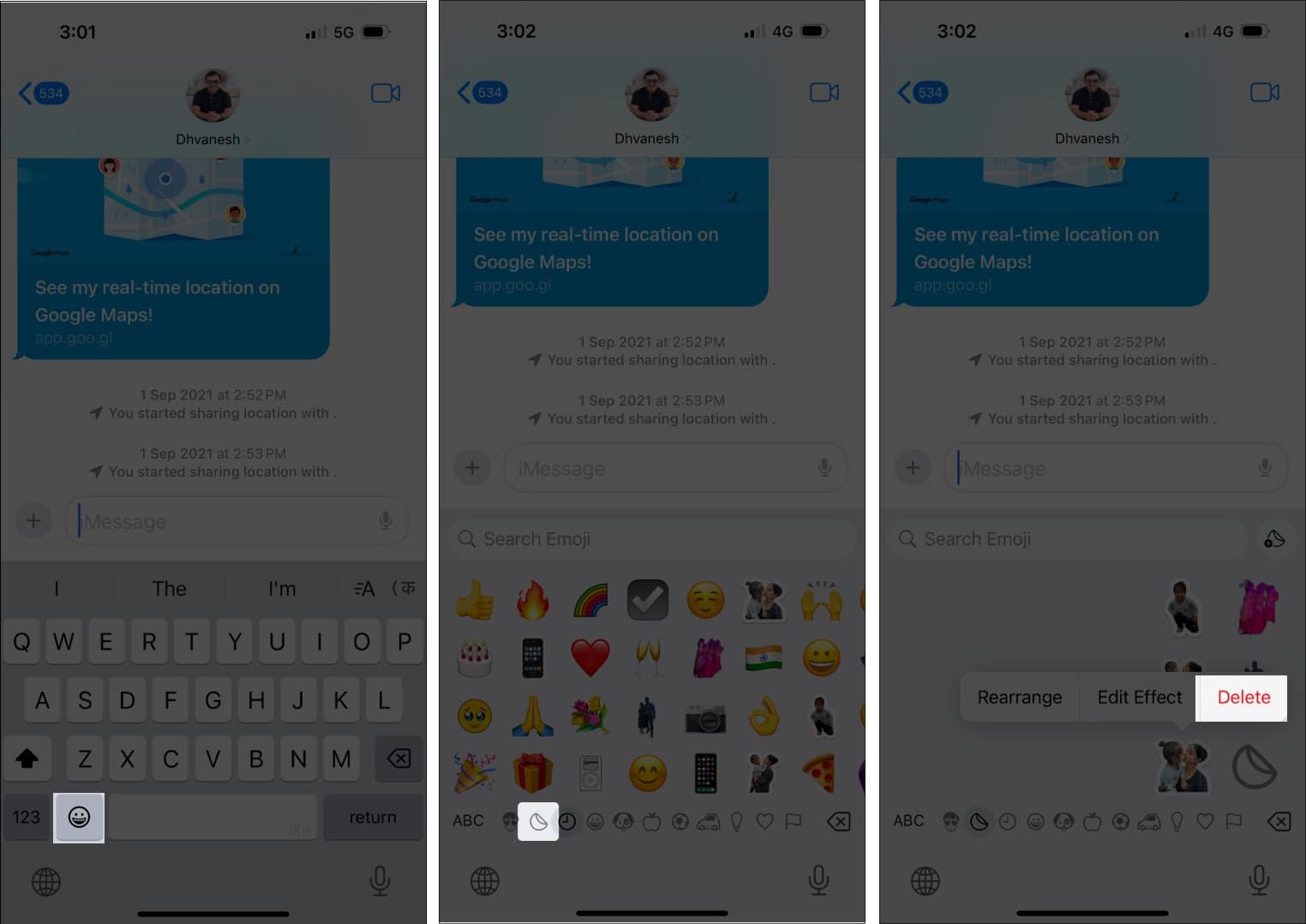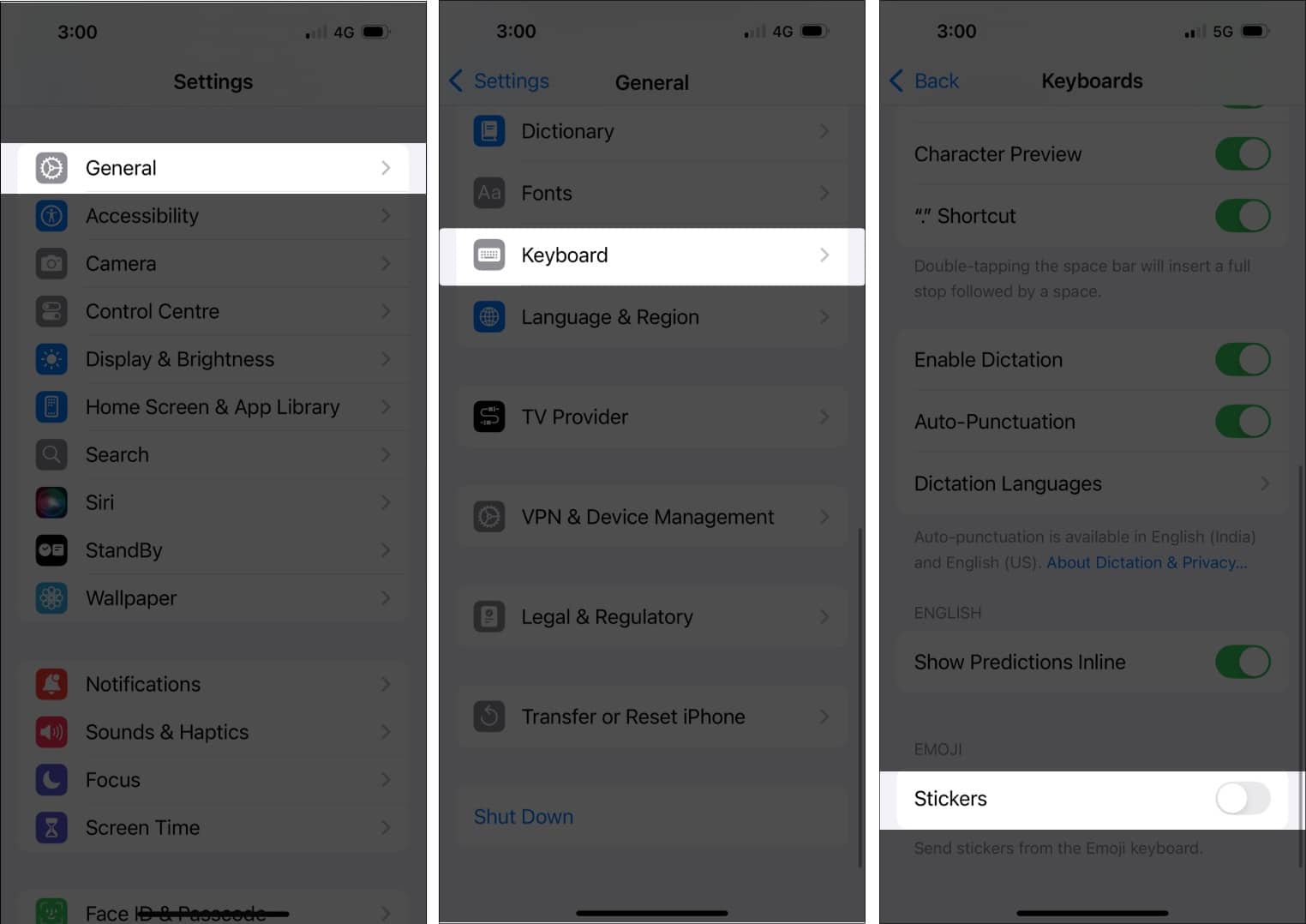Stickers make messaging fun on iPhone, but sometimes things get messy. Maybe you’ve accidentally slapped a sticker on a message bubble, or you’ve created one too many custom stickers. Or maybe those third-party sticker packs aren’t hitting like they used to. Whatever the reason, iOS 18 and iPadOS 18 make it super simple to remove stickers and reclaim your screen (and sanity).
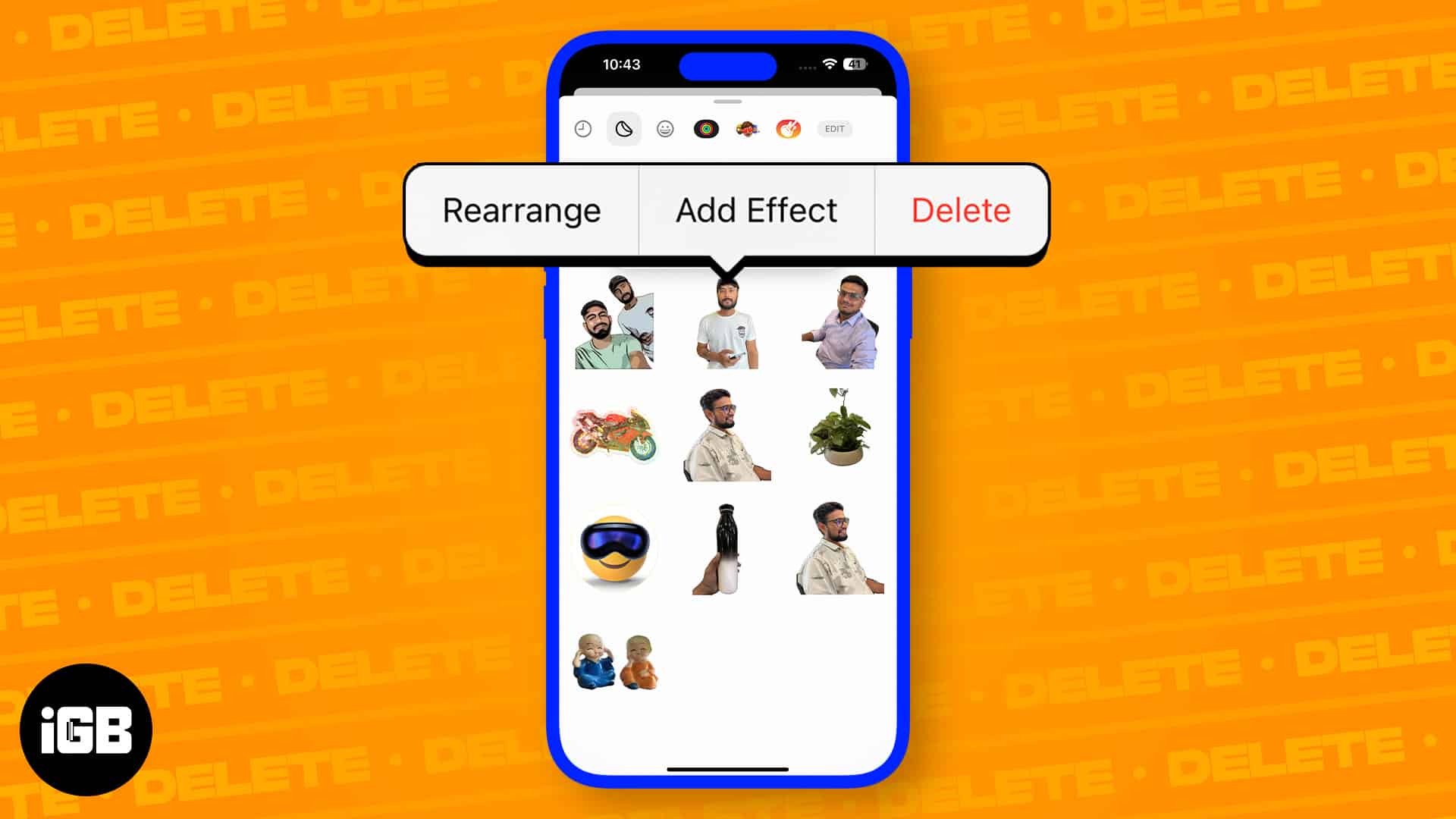
In this guide, I’ll walk you through how to delete stickers on your iPhone or iPad from custom creations to sticker packs and even those pesky keyboard emojis.
Quick ways to delete stickers on iPhone
You can delete stickers from the Messages app, third-party packs, or the emoji keyboard in just a few steps.
1. Delete custom stickers in Messages
If you’ve created stickers using Live Photos or images, here’s how to remove them:
- Open the Messages app.
- Hit the Plus (+) button → Select Stickers from the options.
- Tap and hold the sticker you want to delete.
- Select Delete.
Once deleted, the sticker disappears from your Messages and other supported apps.
2. Delete multiple custom stickers at once
Want to remove several stickers at once? Here’s how:
- Launch Messages and open the Stickers drawer.
- Tap and hold any sticker and Tap Rearrange.
- Hit minus (-) on each sticker you want to delete.
- Tap the empty space to exit editing mode.
Your sticker library will now be cleaner and lighter.
3. Delete third-party sticker packs on iPhone
You can’t remove individual stickers from third-party packs, but you can remove the entire pack:
- Open the Messages app → Hit the Plus (+) button → Select Stickers.
- Swipe through the sticker bar → Tap Edit.
- Tap Edit again on the top left.
- Hit the (–) minus icon next to the pack → Tap Delete → Confirm.
4. Delete stickers via iPhone keyboard in other apps
Using stickers in Instagram DMs or WhatsApp and want to remove one?
- Open the keyboard in any app.
- Tap the Emoji icon.
- Select the stickers icon (folded circle) to access your stickers.
- Tap and hold the sticker you want to delete → Tap Delete.
This works for all apps that support iOS keyboard stickers.
How to remove a reaction sticker in Messages
Accidentally reacted with a sticker on a message? Here’s how to remove it:
- Find the iMessage that has the sticker reaction you want to remove.
- Tap and hold on to the message with the reaction sticker.
- Select Sticker Details from the pop-up menu.
- You will see the sticker name. Swipe left on it and select Delete.
How to hide stickers from the iPhone keyboard
If you never use stickers and want them gone from the emoji keyboard:
- Open the Settings app on your iPhone.
- Navigate to General → Keyboard.
- Scroll down → Toggle Stickers off.
No more sticker suggestions while typing, finally some peace!
Clean Up Your iPhone’s Sticker Clutter
While stickers are a fun way to express yourself, sometimes they just get in the way. Whether you’re freeing up space, tidying your collection, or simply decluttering, iOS 18 gives you full control. With just a few taps, you can remove unwanted stickers and keep only the ones you actually use.
If you’ve got any other queries or suggestions regarding this guide, please leave them in the comments below.
Related articles worth reading: