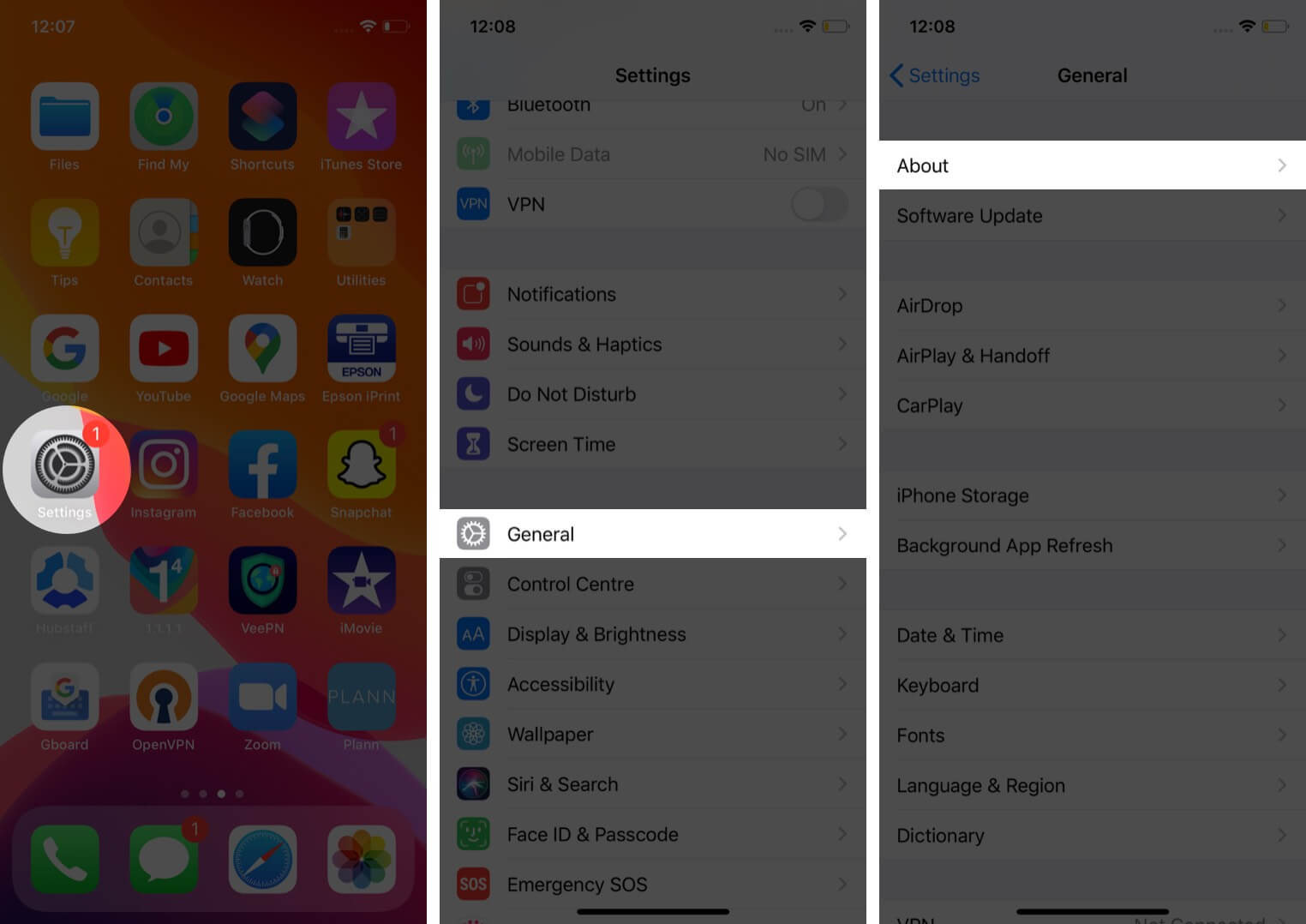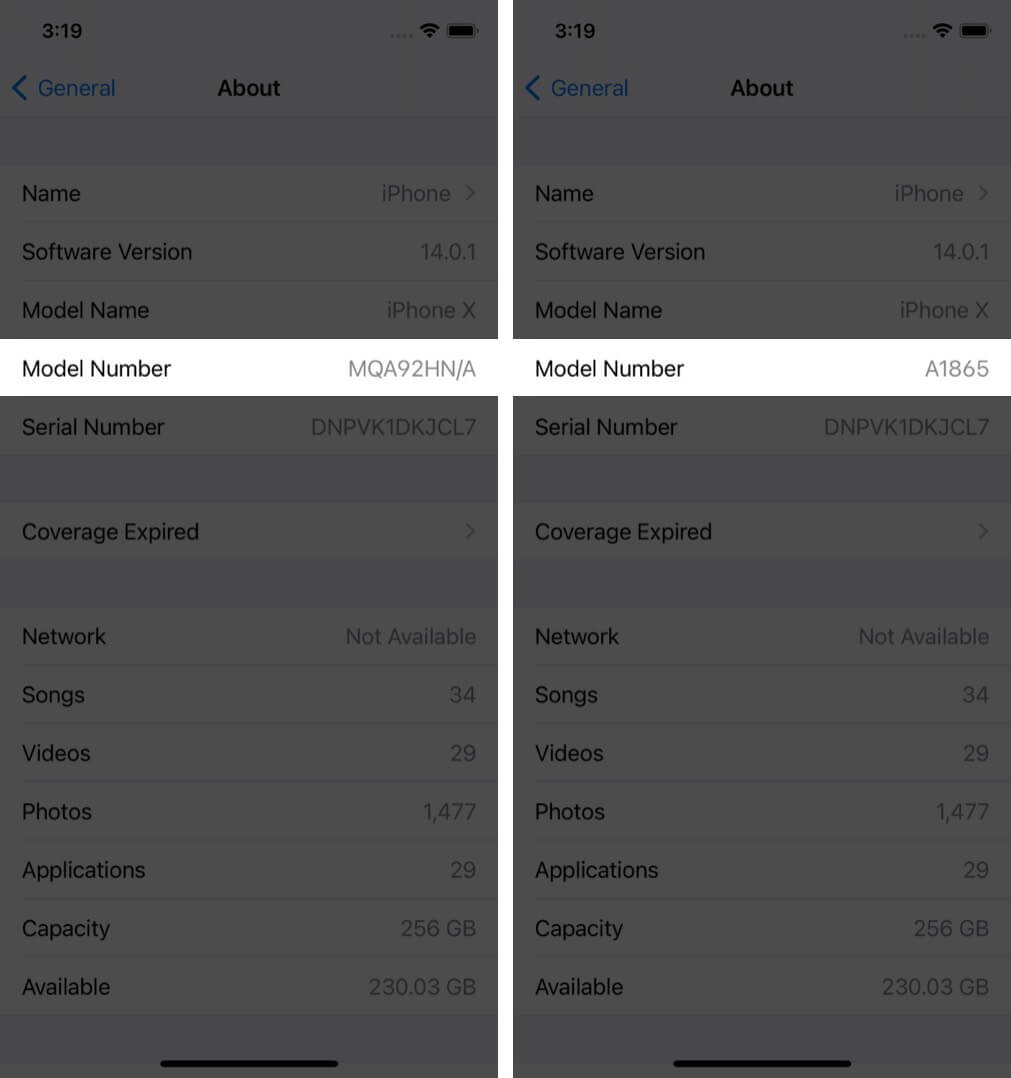Many iPhone models look alike. Sure, if you are tech-savvy, you might know about the differences by seeing the camera style, antenna lines, dimensions, etc. But what about general folks! Well, if you are someone who has trouble knowing what iPhone model you have or which one you are about to buy a refurbished iPhone, here’s an easier way to find out. Let me guide you through the process of identifying various iPhone models.
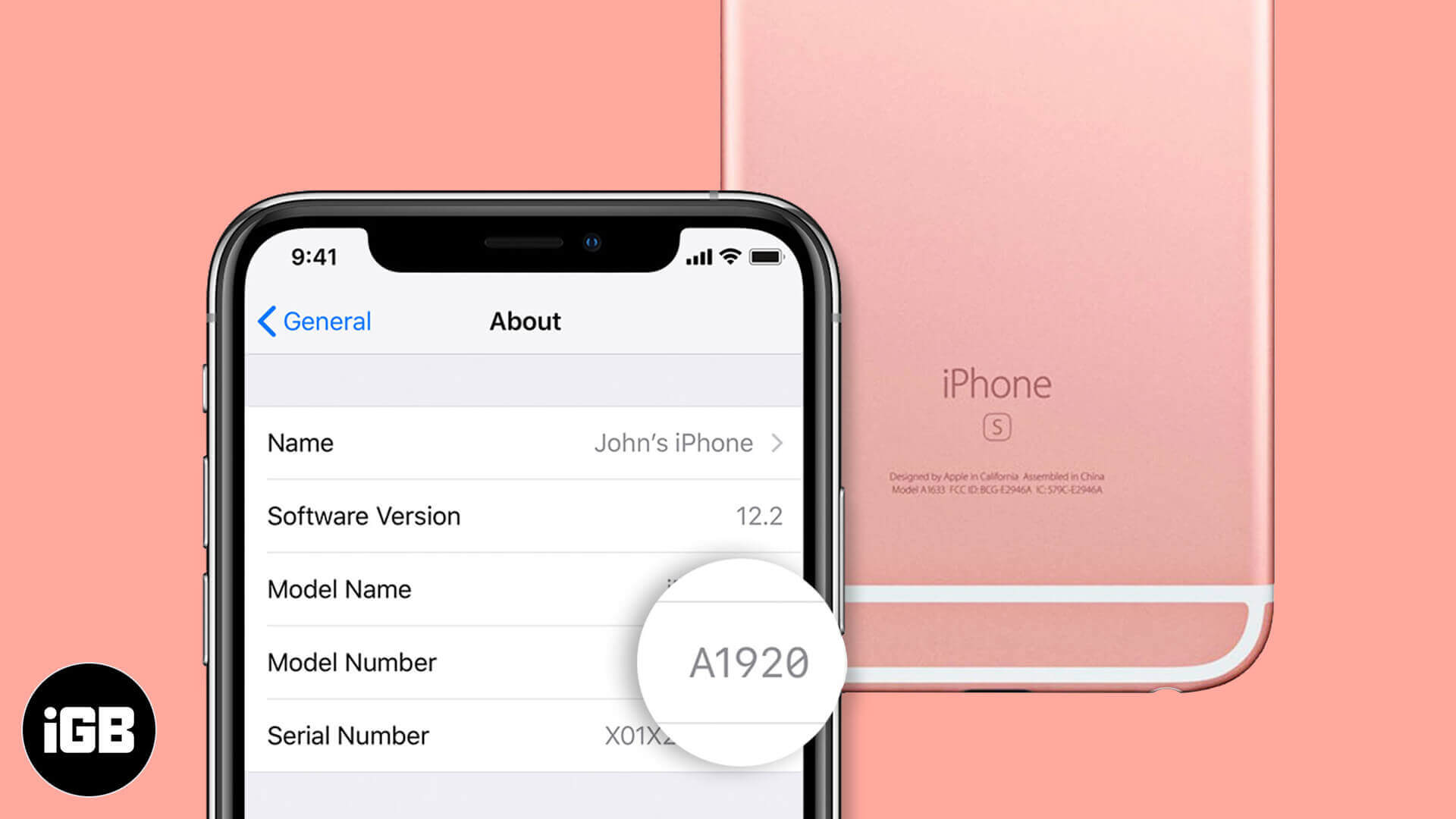
How can I find out which iPhone model I have?
Identifying your iPhone model can be essential for various reasons, such as ensuring compatibility with accessories, software updates, or troubleshooting issues. Use the steps below to find out which iPhone model you own and confirm it with the list at the end of this post.
Check the iPhone model number using the Settings app
The easiest way to determine your iPhone model is through the Settings app:
- Turn on the iPhone and open the Settings app.
- Tap on General and tap on About.
- Look for the Model Name and Model Number.
- Tap on Model Number. You will see a number starting with ‘A’ (e.g., Axxxx). This is your iPhone’s official model number, which you can cross-reference with Apple’s list of iPhones.
Look inside the SIM slot to check the iPhone model number without turning it
On newer iPhones (8 and later), the model number is etched inside the SIM slot. The tiny alphabet is tough to read, so make sure you have a flashlight or a second mobile phone with a torch.
- Use a SIM eject tool or a paperclip to remove the SIM tray. Put it safely aside.
- In bright light, look at the upper side of the SIM slot; you should see a small number printed there.
- This number will also start with an “A” and can be matched against a list of iPhone models.

See the Back of the iPhone
On older iPhones (7 and earlier), the model number is written at the back of the device. It is easily visible.
- Remove any case, cover, skin, or opaque protector from the back of your iPhone.
- In the lower back, you will see the model number. It starts with the alphabet ‘A.’

Unfortunately, this information is no longer displayed on the back of iPhones after the iPhone 8, so you’ll need to use the other methods mentioned.
Full list to know which iPhone you have
Once you know the model number (after following one of the above methods), match that number with the list below to identify which iPhone you have. Here is a quick overview table of the latest iPhone series models:
| United States and Puerto Rico | Mexico, Canada, UAE, U.S. Virgin Islands, and others* | Mainland China, Hong Kong, and Macau | Other regions around the world** | Armenia, Belarus, Kazakhstan, Kyrgyzstan, Russia | |
| iPhone 16e | A3212 | A3408 | A3410 | A3409 | NA |
| iPhone 16 Pro Max | A3084 | A3295 | A3297 | A3296 | NA |
| iPhone 16 Pro | A3083 | A3292 | A3294 | A3293 | NA |
| iPhone 16 Plus | A3082 | A3289 | A3291 | A3290 | NA |
| iPhone 16 | A3081 | A3286 | A3288 | A3287 | NA |
| iPhone 15 Pro Max | A2849 | A3105 | A3108 | A3106 | NA |
| iPhone 15 Pro | A2848 | A3101 | A3104 | A3102 | NA |
| iPhone 15 Plus | A2847 | A3093 | A3096 | A3094 | NA |
| iPhone 15 | A2846 | A3089 | A3092 | A3090 | NA |
| iPhone 14 Pro Max | A2651 | A2893 | A2896 | A2894 | A2895 |
| iPhone 14 Pro | A2650 | A2889 | A2892 | A2890 | A2891 |
| iPhone 14 Plus | A2632 | A2885 | A2888 | A2886 | A2887 |
| iPhone 14 | A2649 | A2881 | A2884 | A2882 | A2883 |
| iPhone 13 Pro Max | A2484 | A2641 | A2644 | A2643 | A2645 |
| iPhone 13 Pro | A2483 | A2636 | A2639 | A2638 | A2640 |
| iPhone 13 Mini | A2481 | A2626 | A2629 | A2628 | A2630 |
| iPhone 13 | A2482 | A2631 | A2634 | A2633 | A2635 |
The iPhone 12 series and earlier models were limited to specific countries, so we have created a list of the iPhone 12 series and iPhone 1 below.
iPhone 12 Pro Max
- A2342 (United States)
- A2410 (Canada, Japan)
- A2412 (China mainland, Hong Kong, Macao)
- A2411 (other countries and regions)
iPhone 12 Pro
- A2341 (United States)
- A2406 (Canada, Japan)
- A2408 (China mainland, Hong Kong, Macao)
- A2407 (other countries and regions)
iPhone 12
- A2172 (United States)
- A2402 (Canada, Japan)
- A2404 (China Mainland, Hong Kong, Macao)
- A2403 (other countries and regions)
iPhone 12 mini
- A2176 (United States)
- A2398 (Canada, Japan)
- A2400 (China mainland)
- A2399 (other countries and regions)
iPhone SE (2nd generation)
- A2275 (Canada, United States)
- A2298 (China mainland)
- A2296 (other countries and regions)
iPhone 11 Pro Max
- A2161 (Canada, United States)
- A2220 (China mainland, Hong Kong, Macao)
- A2218 (other countries and regions)
iPhone 11 Pro
- A2160 (Canada, United States)
- A2217 (China mainland, Hong Kong, Macao)
- A2215 (other countries and regions)
iPhone 11
- A2111 (Canada, United States)
- A2223 (China mainland, Hong Kong, Macao)
- A2221 (other countries and regions)
iPhone XS Max
- A1921, A2101
- A2102 (Japan)
- A2103
- A2104 (China mainland)
iPhone XS
- A1920, A2097
- A2098 (Japan)
- A2099
- A2100 (China mainland)
iPhone XR
- A1984, A2105
- A2106 (Japan)
- A2107
- A2108 (China mainland)
iPhone X
- A1865, A1901
- A1902 (Japan)
iPhone 8 Plus
- A1864, A1897
- A1898 (Japan)
iPhone 8
- A1863, A1905
- A1906 (Japan)
iPhone 7 Plus
- A1661, A1784
- A1785 (Japan)
iPhone 7
- A1660, A1778
- A1779 (Japan)
iPhone 6s Plus
- A1634, A1687, A1699
iPhone 6s
- A1633, A1688, A1700
iPhone SE (1st generation)
- A1723, A1662, A1724
iPhone 6 Plus
- A1522, A1524, A1593
iPhone 6
- A1549, A1586, A1589
iPhone 5s
- A1453, A1457, A1518, A1528, A1530, A1533
iPhone 5c
- A1456, A1507, A1516, A1529, A1532
iPhone 5
- A1428, A1429, A1442
iPhone 4s
- A1431, A1387
iPhone 4
- A1349, A1332
iPhone 3GS
- A1325, A1303
iPhone 3G
- A1324, A1241
iPhone (The 1st iPhone)
- A1203
Signing Off
This is how you can know what iPhone do you have. Once you know this, it becomes easier to learn more about the device and its specific features.
I hope this short guide was helpful, and it answered your query successfully. If you have additional questions, please ask via the comments section below.
READ NEXT: