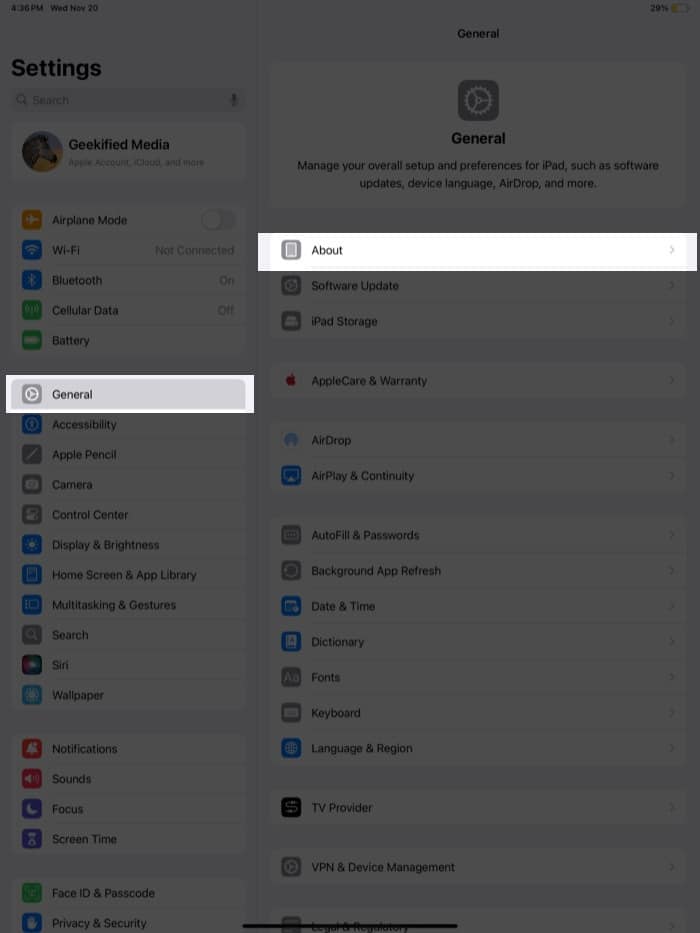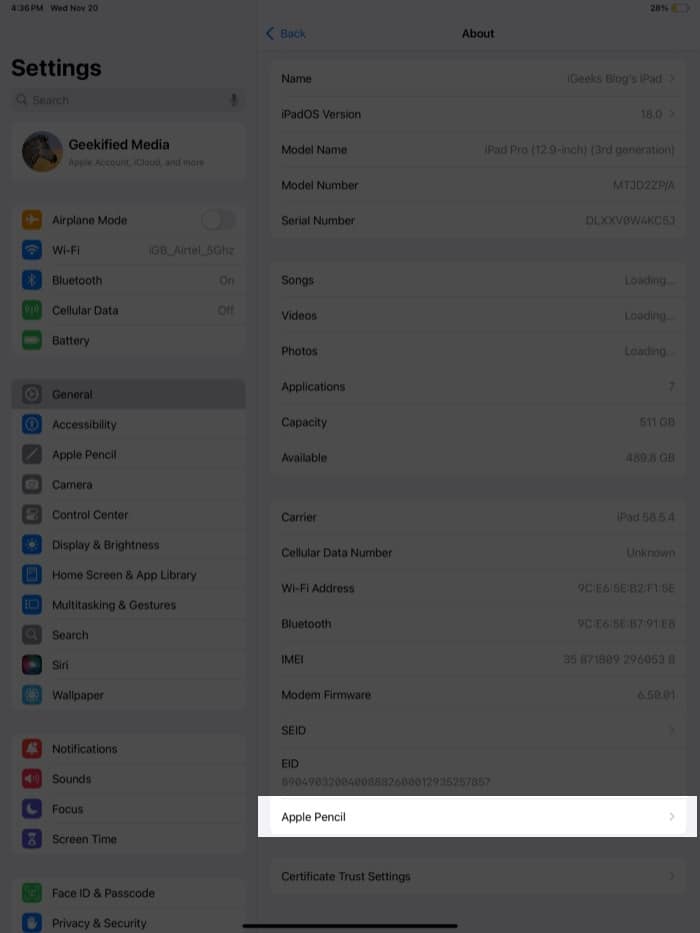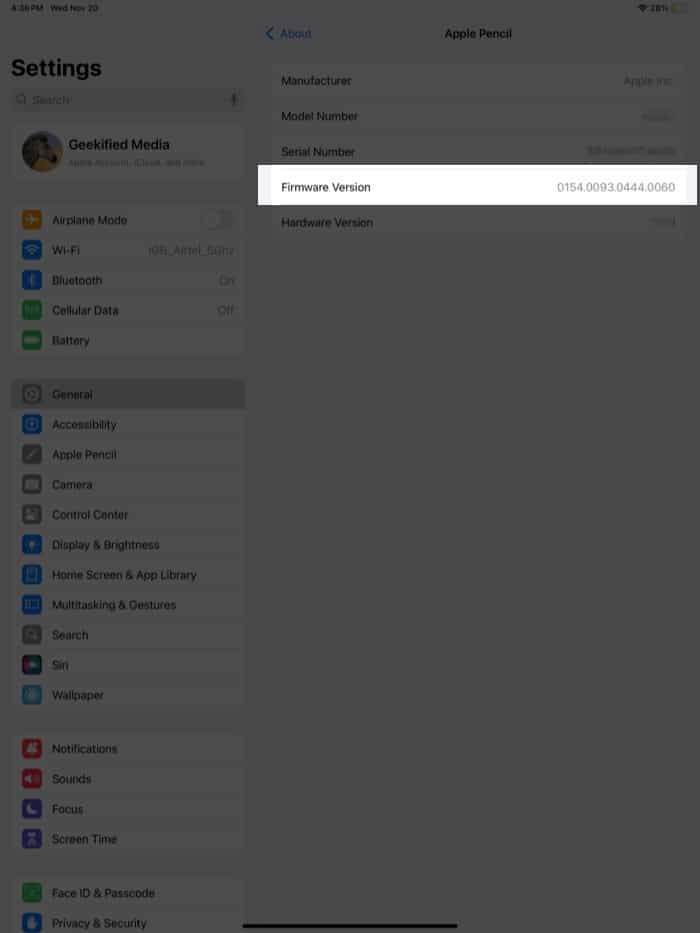Apple Pencil is a game-changer for artists, designers, and many everyday iPad users. While the hardware is spectacular, its smooth operation requires you to ensure it’s running the latest firmware. But how do you check your Apple Pencil’s firmware version and update it to the latest one? Keep reading, and I will show you how to do it.
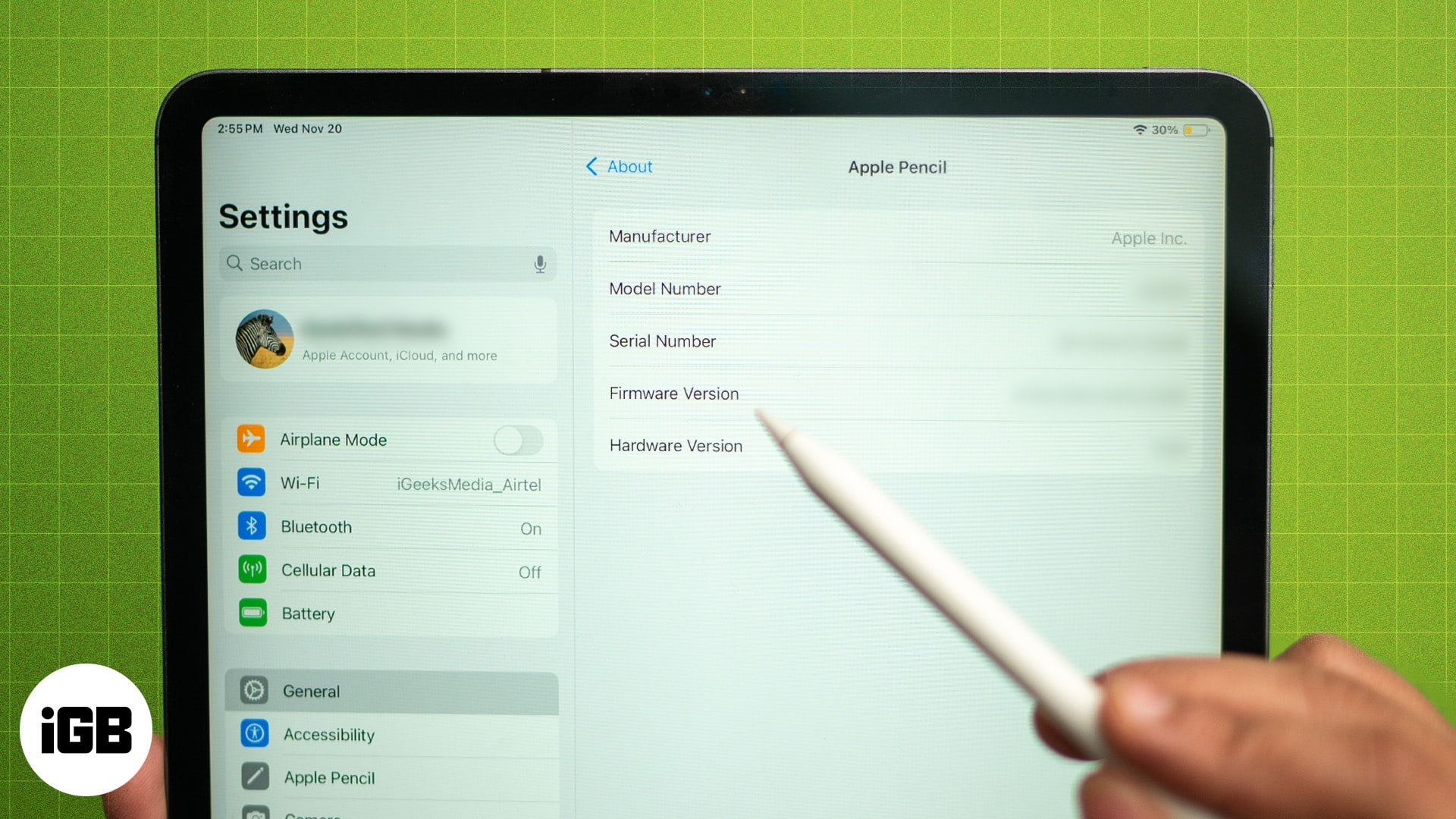
How to check your Apple Pencil firmware version
Apple releases firmware updates from time to time with new features and bug fixes. These updates are automatically downloaded and installed to your Apple Pencil, similar to the AirPods firmware.
Here’s how to check your Apple Pencil firmware to ensure you’re using the latest version:
- Connect your Apple Pencil to your iPad via Bluetooth. Ensure it is charged adequately.
- Open the Settings app on your iPad.
- Select General and tap on About.
- Tap the Apple Pencil option, and you’ll find the firmware version of your Apple Pencil, along with other details such as the Model Number, Serial Number, and Hardware Version.
If you don’t see the Apple Pencil option under Bluetooth settings, ensure the Apple Pencil is connected. Go to Settings, tap Bluetooth, and ensure the Apple Pencil is showing the Connected status.
What is the current Apple Pencil firmware?
Apple doesn’t announce or post release notes for new Apple Pencil firmware updates. Hence, it’s difficult to know when a new version is available and what features or fixes it includes.
As of writing this, the Apple Pencil Pro has received a new firmware update. The new version number is 0.1.40, up from the prior 0.1.33 firmware. Moreover, the current firmware version of Apple Pencil (USB-C) is 35347.35347.16 with a build number of 10M5164.
These new versions enhance compatibility with iPadOS 18 and provide advanced pressure sensitivity and precision.
How to get the latest Apple Pencil firmware update
Unlike apps or iOS updates, you can’t manually install Apple Pencil firmware updates. As mentioned already, these updates happen automatically under certain conditions. Here’s what you can do to ensure your Pencil gets the update:
- Attach the Apple Pencil (2nd gen) and Apple Pencil Pro magnetically to your iPad. If you use Apple Pencil (1st gen) or Apple Pencil (USB-C), connect it to the iPad using a cable. This is essential for updates to start.
- Firmware updates for Apple Pencil are linked to the iPadOS version. As such, make sure your iPad is running the latest iPadOS version. Head to Settings → General → Software Update to verify the version your iPad is running.
- Ensure your iPad is connected to a stable Wi-Fi network and has at least 50% battery or is plugged in to charge.
Apple Pencil firmware updates happen in the background. There’s no pop-up or notification to indicate that an update is underway, so it might take some time.
Wrapping up…
Keeping your Apple Pencil firmware updated is crucial to getting new features, improving performance, and fixing bugs. Missing these updates could mean you’re not taking full advantage of your Apple Pencil. So, keep checking your Apple Pencil firmware regularly to ensure it’s running the latest version.
For more such tips, check out our Apple Pencil tips and tricks guide.
You may also want to check out these related posts: