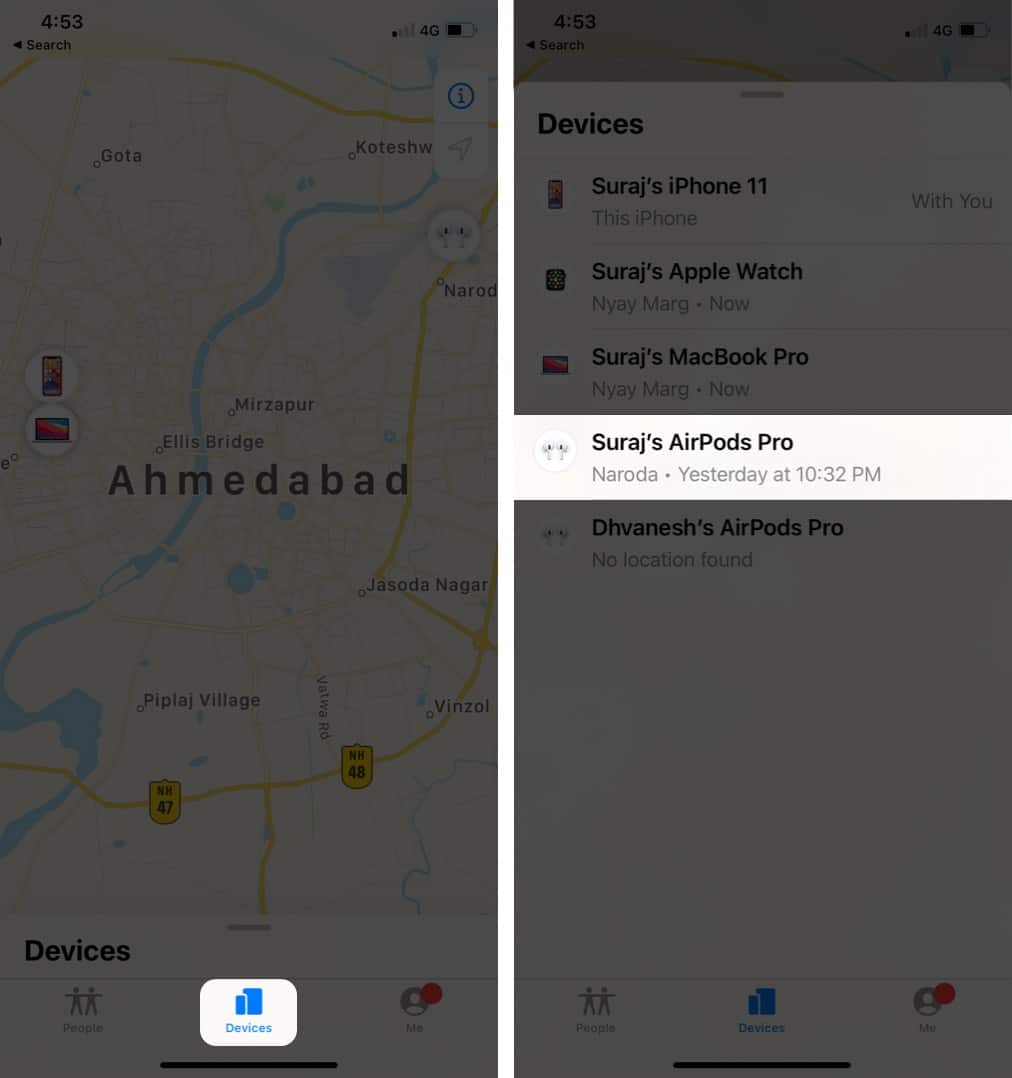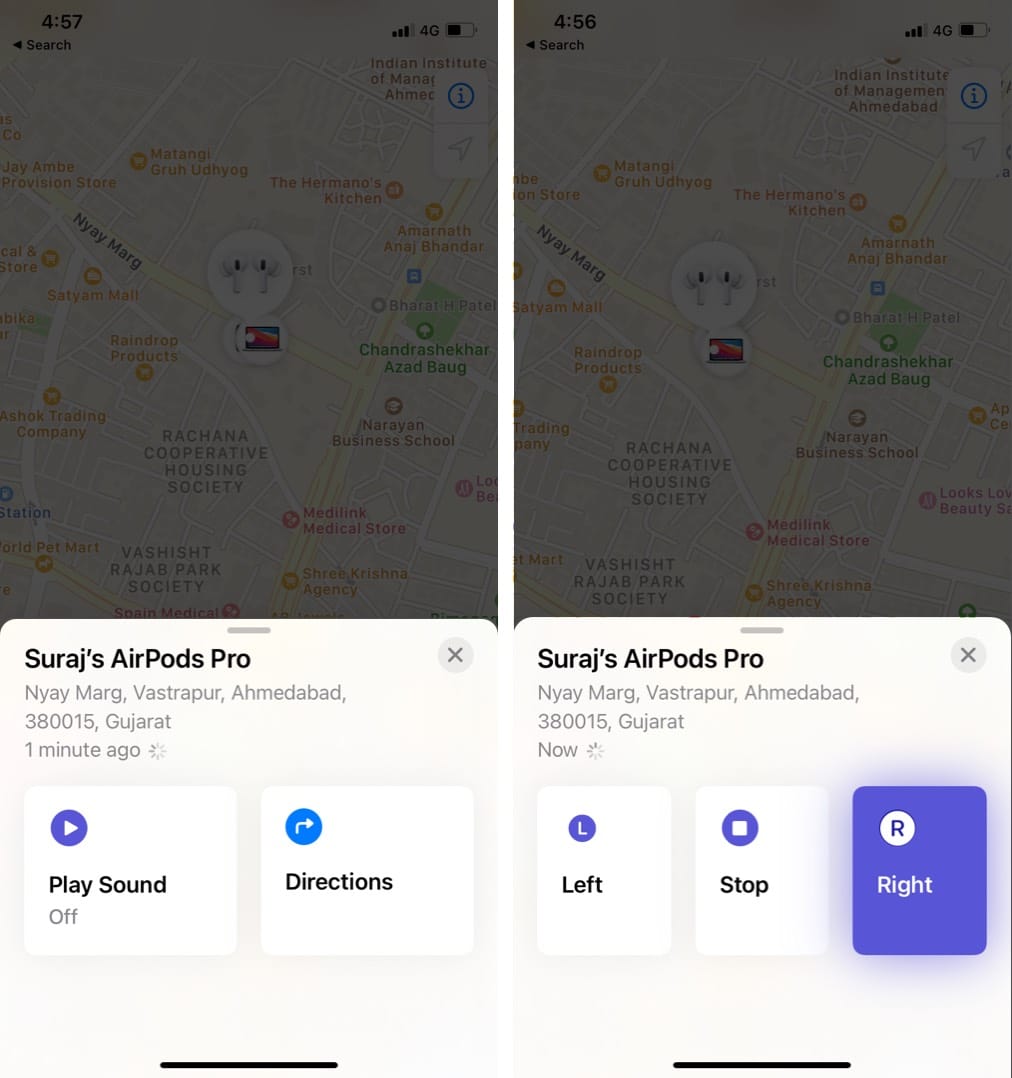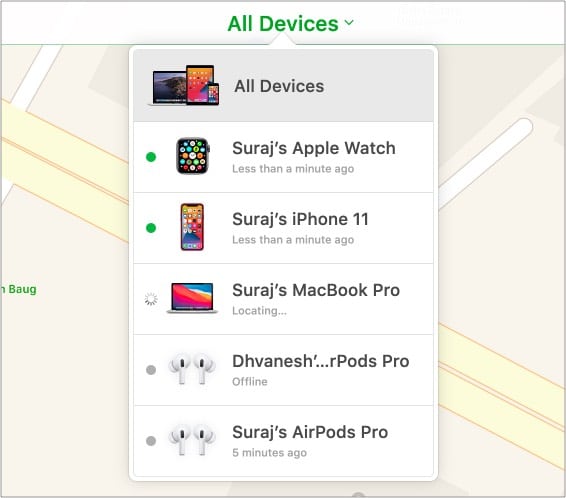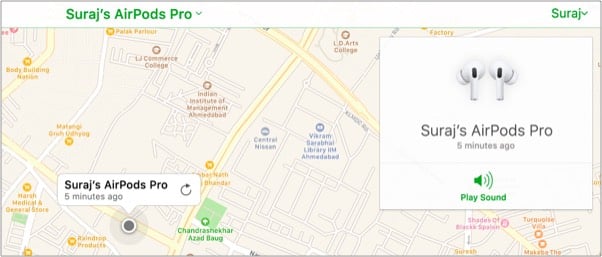Considering how tiny and costly Apple AirPods are, the chances of misplacing or losing them are high. Even my AirPods go missing now and then and trust me, it feels like a mini heart attack each time.
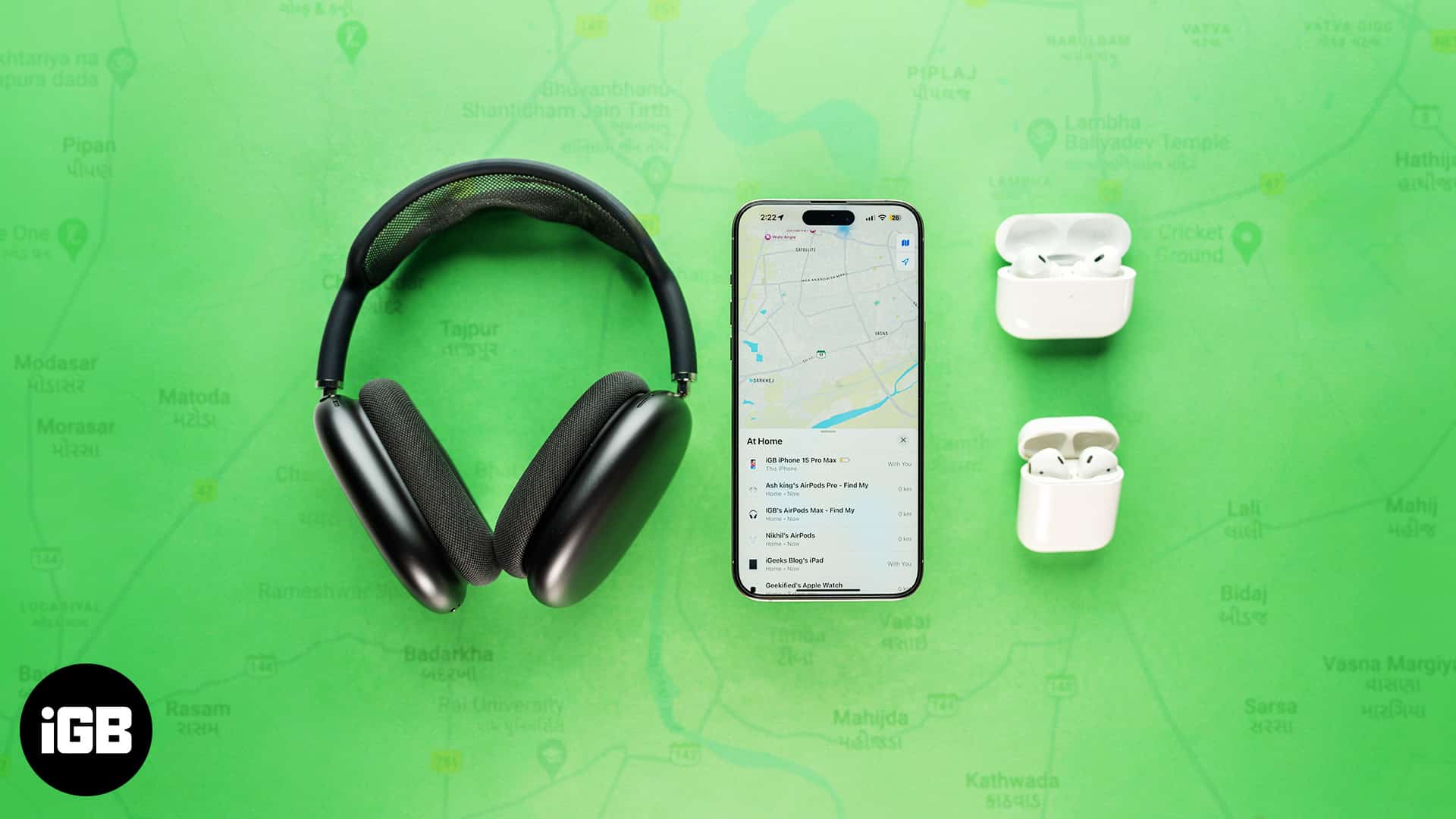
Fortunately, thanks to the Apple ecosystem, you don’t need to be Sherlock Holmes to find your missing AirPods. Read on to learn how to find your lost or stolen AirPods.
Table of Contents
How to find lost AirPods with Find My
Apple created the Find My service to help you keep tabs on all your Apple devices. Not only can you use it remotely to play sound on your misplaced AirPods, but you can also use it to track their current or last known location if you lose them.
Prerequisites:
- The AirPods must be paired with an Apple device, such as an iPhone, iPad, or Mac.
- Find My must be turned on the paired device before the AirPods went missing.
Find lost AirPods using an iPhone or iPad
- Open the Find My app on your iPhone.
- Go to the Devices section.
- Next, locate and select your lost AirPods.
- Here, you’ll see the current or last known location for your AirPods on a map.
- Now, if you’ve misplaced the AirPods in the same location you’re in, you’ll see a Find Nearby button next to the Play Sound button. Tap the button and follow the on-screen prompts to find the missing AirPods.
- You can also tap the Play Sound button to make your AirPods beep, listening to which you should be able to easily locate them.
- However, if the location appearing on the map is far from yours, tap the Get Directions button, and the Find My app will give you location instructions on Apple Maps.
- If you see the “No Location Found” dialogue, it means you’ve lost the AirPods.
Find lost AirPods using an Apple Watch
- Open the Find My app on your Apple Watch and tap on your AirPods’ name on the list.
- Next, tap on Play Sound if the AirPods are in your location.
- Else, tap on Get Direction to track the location of your AirPods.
Find lost AirPods using a Mac
- Open the Find My app on your Mac and click on Devices in the left sidebar.
- Here, select your AirPods name, and you should see the current or last known location of your AirPods on a map to your right.
- Click on your AirPods on the map, then click the ‘i’ button.
- Next, click on Get Directions and follow the on-screen instructions to track your AirPods location.
- If the AirPods are in your location, click on Play Sound to locate them faster.
Find lost AirPods using iCloud
While using the Find My app on your Apple device is the most straightforward way to locate your lost AirPods, there may come an instance when you don’t have your Apple device. In that case, you can visit the iCloud website and access the Find My services.
- Go to iCloud.com/find in your preferred browser.
- Sign in with your Apple ID.
- Here, select your AirPods under the All Devices list, and your AirPods’ current or last known location will appear on a map.
- You can tap Play Sound if the AirPods are in your location.
- Else, use the location to track your AirPods.
How to find lost AirPods that are “Offline” or displaying “No location found”
If your AirPods’ status in the Find My app is Offline or No location found, it likely means that their battery is completely dead. While there’s nothing you can do to track your AirPods in this case, Apple allows you to mark them as lost and create a custom message with your contact information.
When you mark your AirPods as lost, it doesn’t mean no one can use them. It will only make the AirPods show your custom message whenever someone connects them to a new device.
Well, now you might be wondering how to mark the AirPods as lost. Head on to the next section to find out.
What to do if you can’t locate your AirPods?
- In the Devices section of the Find My app, select your AirPods.
- Next, scroll down to the bottom to Mark as Lost section and hit Activate.
- Now, follow the on-screen instructions and tap Activate on the confirmation prompt that appears.
- This will enable Lost Mode on your AirPods.
Lost and found…
Now you know how easy it is to find your lost or stolen AirPods using the Apple Find My service. Going forward, ensure that you’ve enabled Find My on the paired device before the AirPods go missing; otherwise, even Find My would be of no help.
If you still have some doubts, you can comment them below, and we’ll happily respond.
FAQs
Unfortunately, the Apple Care plan for AirPods doesn’t cover lost or stolen AirPods.
No matter how far your stolen or lost AirPods are, you can track them in the Find My app unless they are dead.
You can buy a replacement unit directly from Apple or an Authorized Reseller.
Read more: