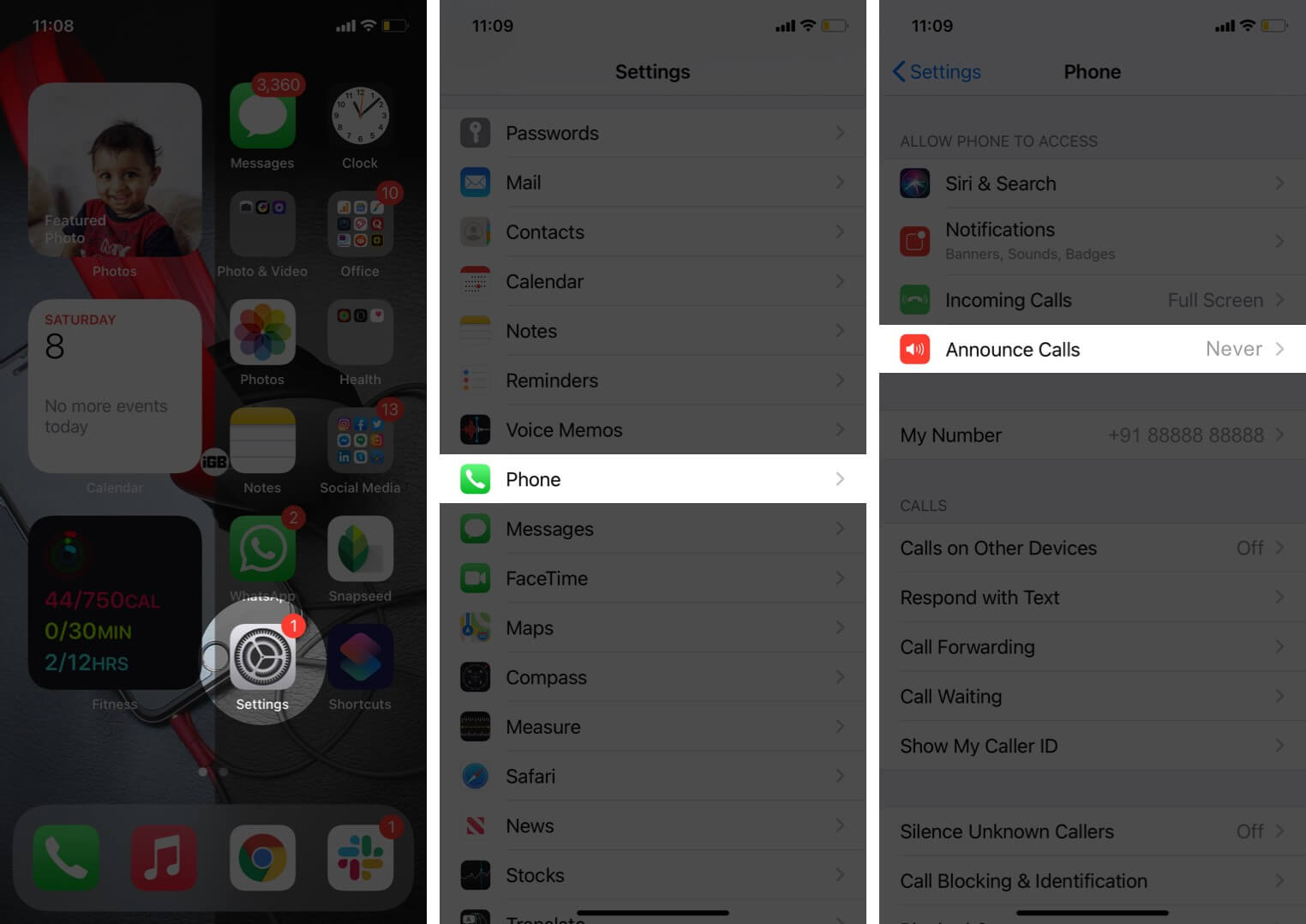The Announce Call feature on the iPhone was introduced with iOS 10. When you enable it, your iPhone will speak up the caller’s name every time you receive a call. In case the number is not on your contact list, it will indicate it as an unknown number. It becomes practical when your phone is kept away or not quickly accessible. If you haven’t used it and would like to give it a try, go through this quick guide and learn how to turn on Announce Calls on your iPhone.
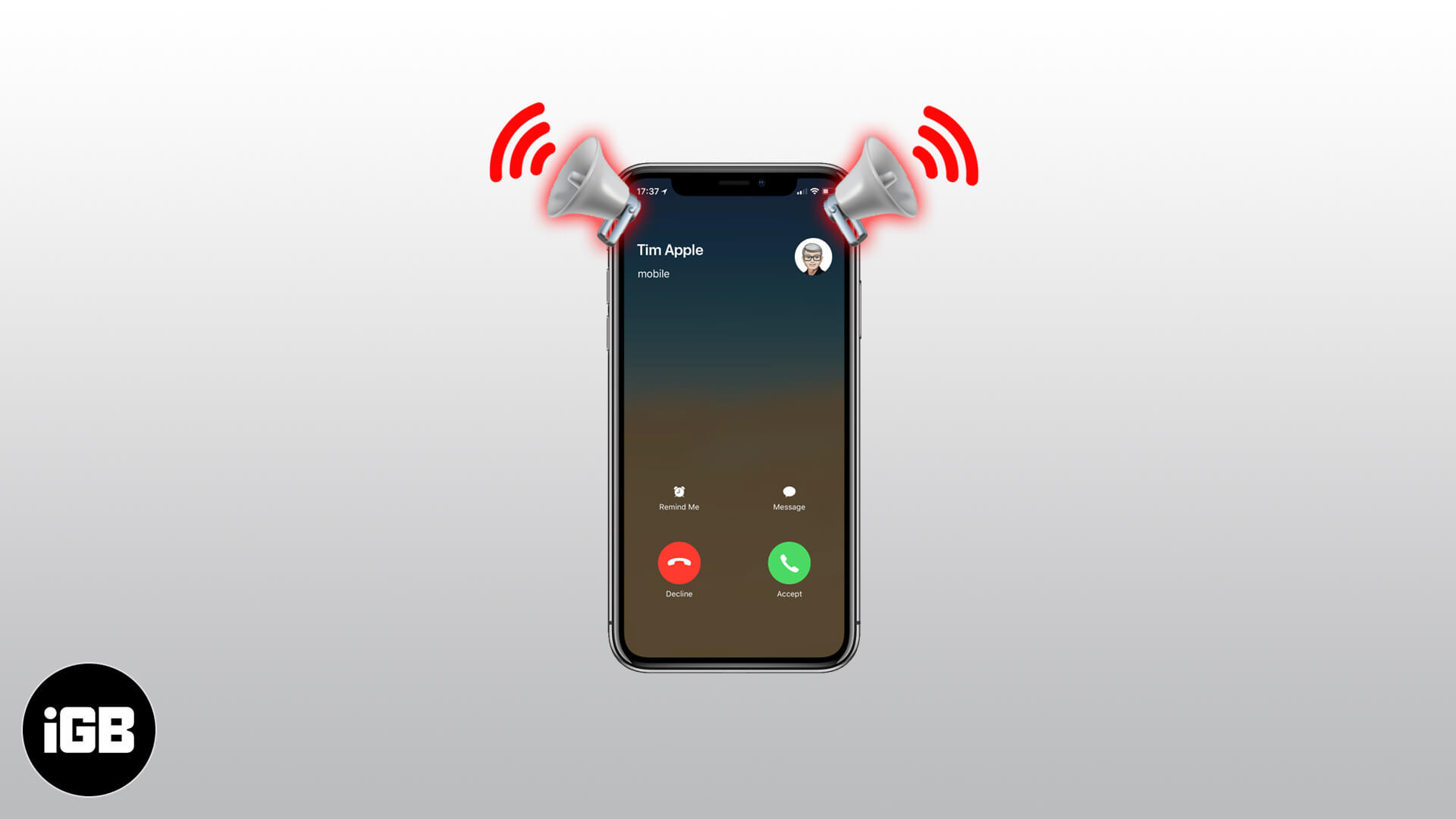
Before We Begin,
- It is Siri that reads and speaks the caller’s name aloud when you receive a call on your iPhone.
- Announce calls doesn’t work when your iPhone is put in silent or vibrate mode.
- This feature is designed to work with the phone app only.
How to Make iPhone Announce Caller’s Name and Number
- Launch the Settings app on your iPhone.
- Scroll Down and go to the Phone Settings.
- Select Announce Calls.
After you go into Announce Calls, you’ll have to pick from four options.
- Always: When you select this option, it means that your iPhone will always announce incoming calls.
- Headphones and Car: Your iPhone will announce incoming calls when connected with Headphones or car Bluetooth connection.
- Headphones Only: Announce calls when connected with headphones.
- Never: Never announce calls (Announce Calls turned off)
Select Always to let your iPhone read and speak calls every time you receive a call.
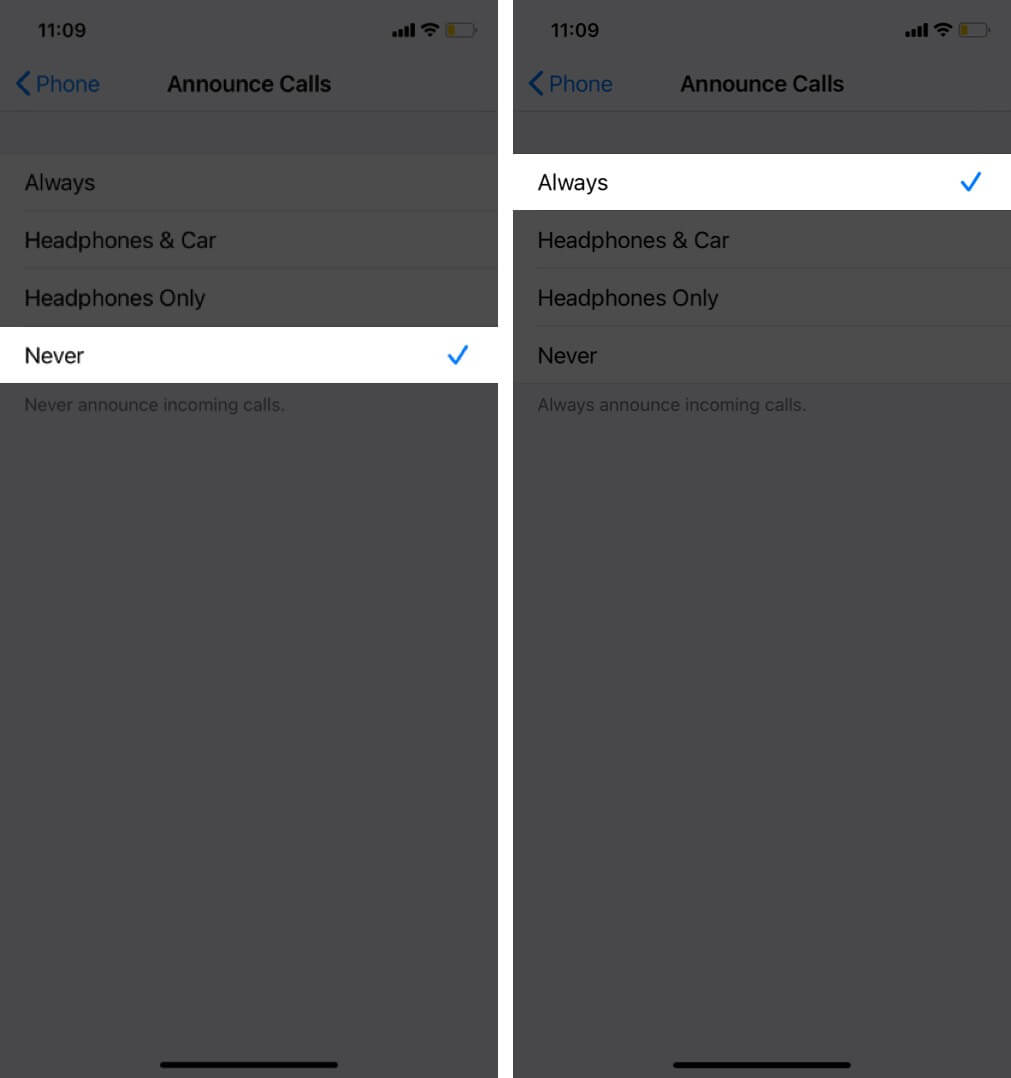
Wrapping Up…
You can also select Headphones only and enable this feature when you’ve turned on AirPods. So what do you think, which option is suitable for you? Stay excited for Siri to announce your first call after enabling this feature.
Don’t miss out on these quick links!