Like any other device, your Apple Watch can sometimes encounter troubling issues. One such issue is being stuck on the Apple logo, which has left many Apple Watch users baffled. Let’s examine the possible causes of this issue and how to fix it.

Why is my Apple Watch stuck on the Apple logo?
Before you begin troubleshooting your frozen Apple Watch, it’s important to determine the reason why it’s stuck on the Apple logo so you can avoid the issue from cropping up again. Generally speaking, there could be various reasons why your Apple Watch is stuck on the Apple logo. But oftentimes, it’s due to a few common reasons, such as:
- Software glitch
- Faulty charger or charging cable
- Improper iOS update
- Malware or virus
- Hardware problem
How to fix an Apple Watch Stuck on the Apple Logo
Now that you know what caused it, here are a few fixes you can try.
1. Force Restart your Apple Watch
While restarting is the easiest way to troubleshoot issues with your Apple Watch, it isn’t an option when your watch is stuck on the Apple logo. What you can do instead, though, is force restart your Apple Watch. It will reset all the ongoing functions and may fix the software glitch that could have caused it to get stuck on the Apple logo.
Here’s how to force restart an Apple Watch:
- Press and hold the Digital Crown and Side buttons until the Apple Watch goes pitch black.
- Once the Apple logo reappears, release the buttons.
- Wait a few seconds and see whether the Apple Watch boots up normally.
If the issue persists, move to the next solution.
2. Try a different charging cable
Sometimes, a damaged or torn charging cable can result in improper charging and get your Apple Watch stuck in a boot loop. If you suspect this is a potential cause in your case, replace your charging cable with a new or spare one, connect it to your Apple Watch, and wait 10 to 15 minutes to see if the Apple logo disappears. If yes, use the watch as you normally do. Otherwise, try other solutions.
3. Use Find My to unfreeze the Apple Watch
Although this solution may sound silly or unconventional, using the Find My app to play a sound is known to have helped people unfreeze their Apple Watch. Here’s what you need to do:
- Open the Find My app on your iPhone and tap on Devices at the bottom.
- Select your Apple Watch under Devices.
- Tap on Play Sound.
This will send a play sound command to your Apple Watch and may unfreeze it to start functioning normally.
In addition to the Find My app, you can use the Ping My Watch feature introduced with iOS 17 to send a Play Sound command to your Apple Watch. Simply pull down the Control Center and tap the Ping My Watch tile.
4. Update watchOS
Apple releases software updates from time to time with fixes for bugs that users worldwide have been complaining about. So, if your Apple Watch is stuck on the Apple logo and none of the fixes you’ve tried so far work, check whether a watchOS update is available and install it.
- Open the Watch app on your iPhone and head to General.
- Here, tap Software Update.
- If an update is available, hit Download & Install.
5. Unpair and repair the Apple Watch
If force restarting or updating software does not work, you can unpair your Apple Watch and iPhone and then pair them again. This acts as a soft reset for the Apple Watch, making it go past the reboot loop.
Moreover, when carrying out the unpairing process, ensure that the watch and iPhone are in close proximity.
6. Let the battery completely drain
Another solution to fix your Apple Watch stuck on the Apple logo is to keep it aside and let its battery drain completely. Once it does, connect the Apple Watch to the charger and see if it initiates a normal restart.
Bear in mind that the battery on your Apple Watch can take many hours or even a day to drain, depending on how much charge it had before it ran into the issue.
7. Factory Reset your Apple Watch
So, you tried everything, but the issue persists. Well, it may be time to factory reset your Apple Watch. Sure, it may sound like an extreme step. However, in most cases, factory resetting your Apple Watch fixes almost every software issue your device is experiencing and returns it to its original state.
Video: How to fix an Apple Watch stuck on the Apple Logo
Signing off…
That’s pretty much it. Those are some effective ways to fix your Apple Watch stuck on the Apple logo and restore its functionality. However, if nothing works, I recommend you contact Apple Support to seek professional help.
FAQs
You can use various troubleshooting methods to fix your Apple Watch that is stuck in the reboot loop, from force restarting to updating the watchOS to factory resetting it.
A faulty charging brick or cable may not provide enough power for your Apple Watch to boot up, causing it to get stuck on the Apple logo.
Also read:


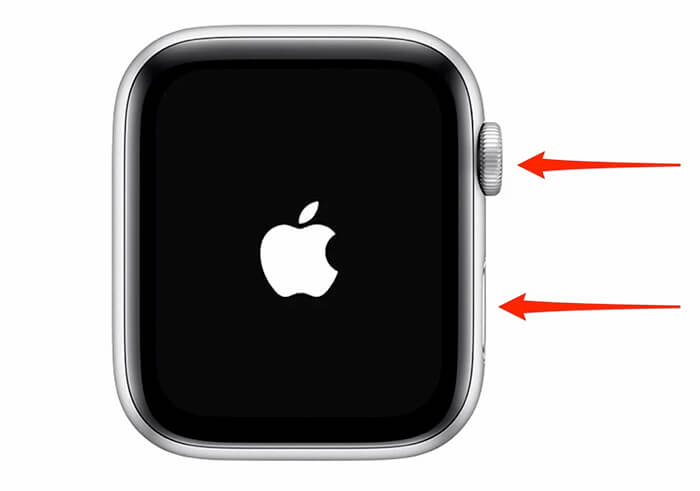
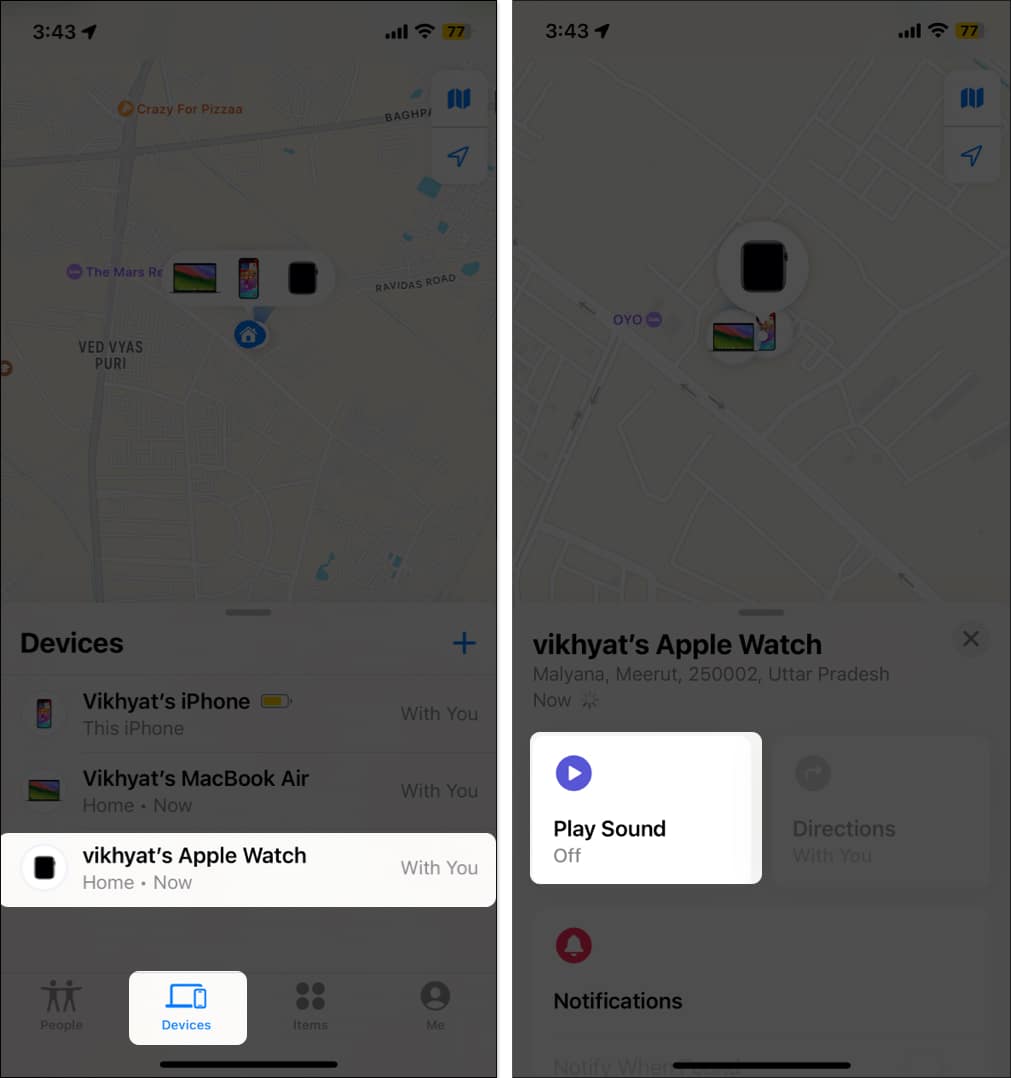
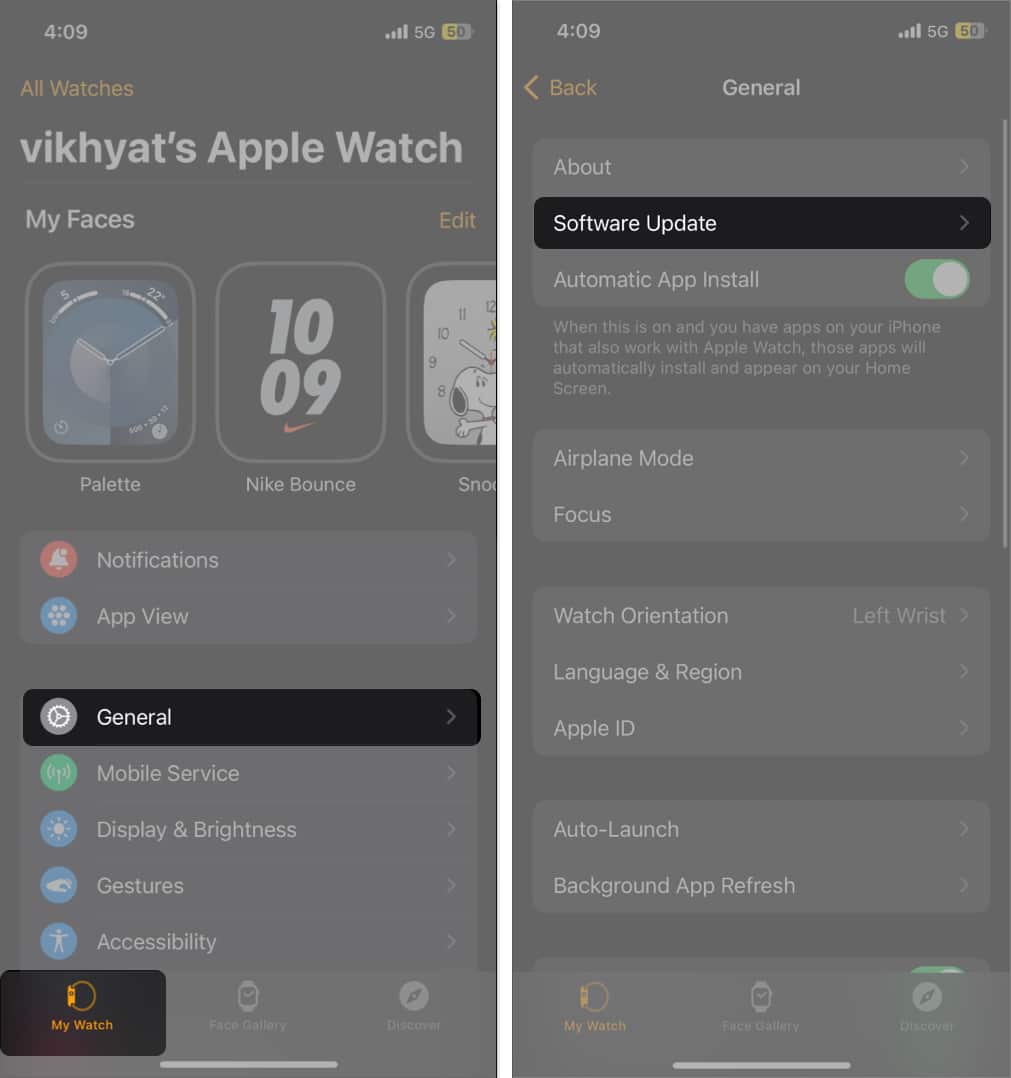

Thanks for the tips! I’ve been struggling with my Apple Watch being stuck on the logo for days. I tried the force restart method you mentioned, and it finally worked! I really appreciate your help.
Thank you for this helpful guide! I was really worried when my Apple Watch got stuck on the logo, but your troubleshooting steps were easy to follow and saved me a trip to the store. I appreciate the clear explanations!