Apart from health, finance, entertainment, and calling, there is one more exciting way you can use your iPad and iPhone; it’s gaming. iPhone and iPad are fully equipped to play high-quality games. One of my favorites is Need for Speed No Limits by Electronic Arts.

But what haunts me is the desire to play it on a big screen in order to get the best out of it. There is one way by which we can enjoy such high-quality games: play them on Mac using QuickTime player. It is the safest and best way because there are no third-party apps involved.
How to Play iPhone or iPad Game on Your Mac Using QuickTime Player
Step #1. Connect your iPhone or iPad with your Mac using lightning cable.
Step #2. Open QuickTime player once your device is connected to your Mac.
Step #3. Click “File” from the menu bar in QuickTime player.
Step #4. Now click on “New Movie Recording.”
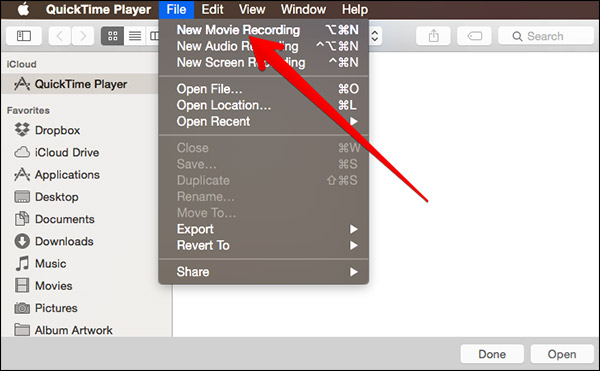
Step #5. “FaceTime HD Camera” would be selected by default; just change it to your iPhone or iPad located just below this option.
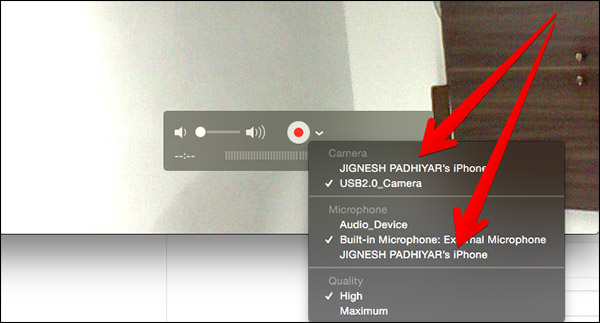
QuickTime will now start mirroring your device display on your Mac. To have a full-screen display, simply click on the green full-screen icon.
The best part is that your iOS device will work as a controller while your Mac will be used as a display.
In addition, QuickTime will automatically move from landscape to portrait mode depending on your device movement. So you will enjoy the same excitement of gaming on Mac as you do on your iPhone or iPad.
So? Which is the first iPhone game you played on your Mac? Share with us in the comment.


