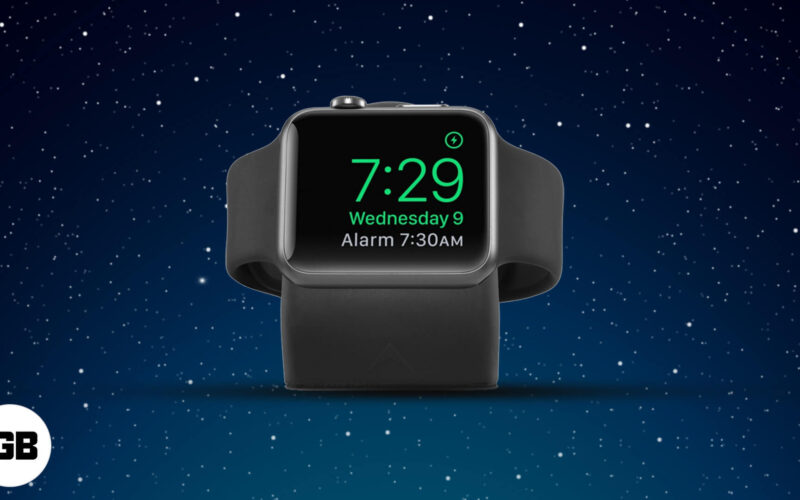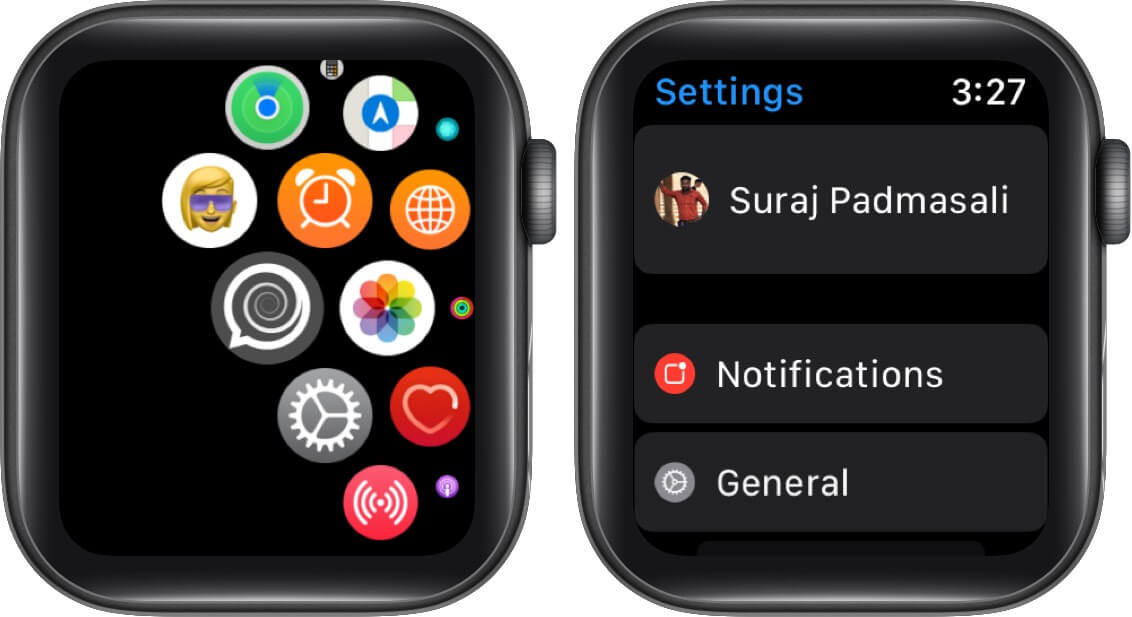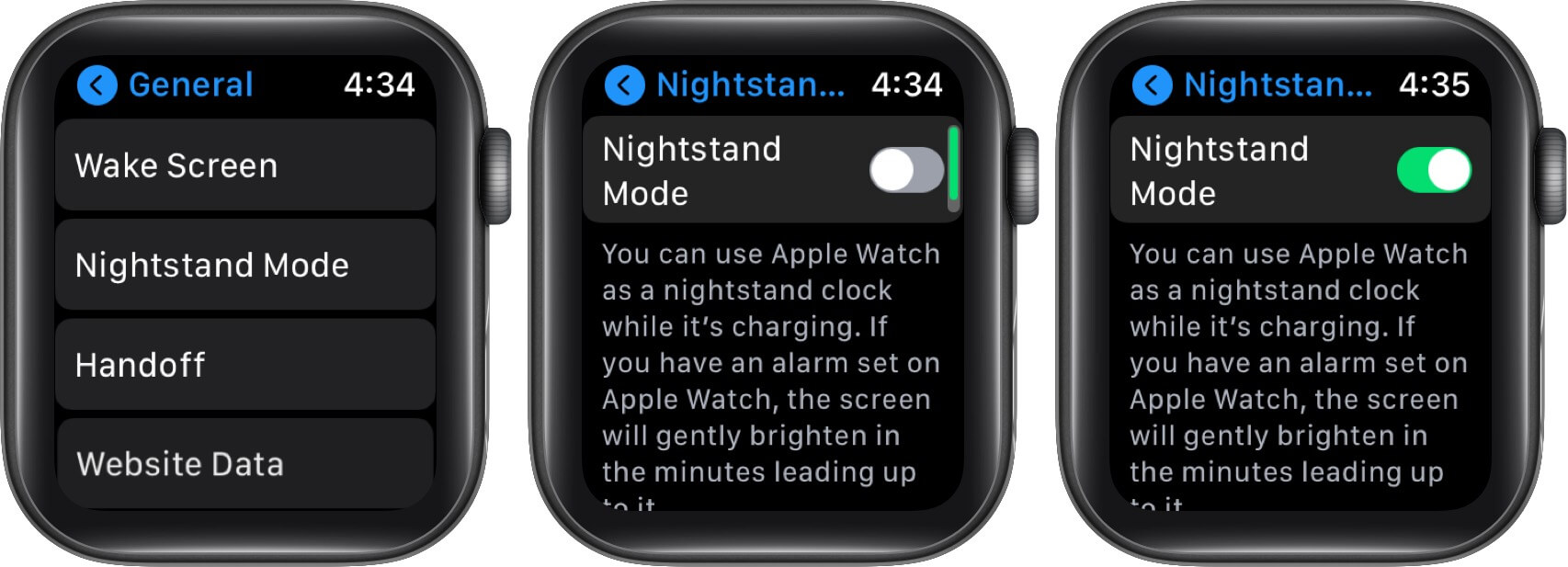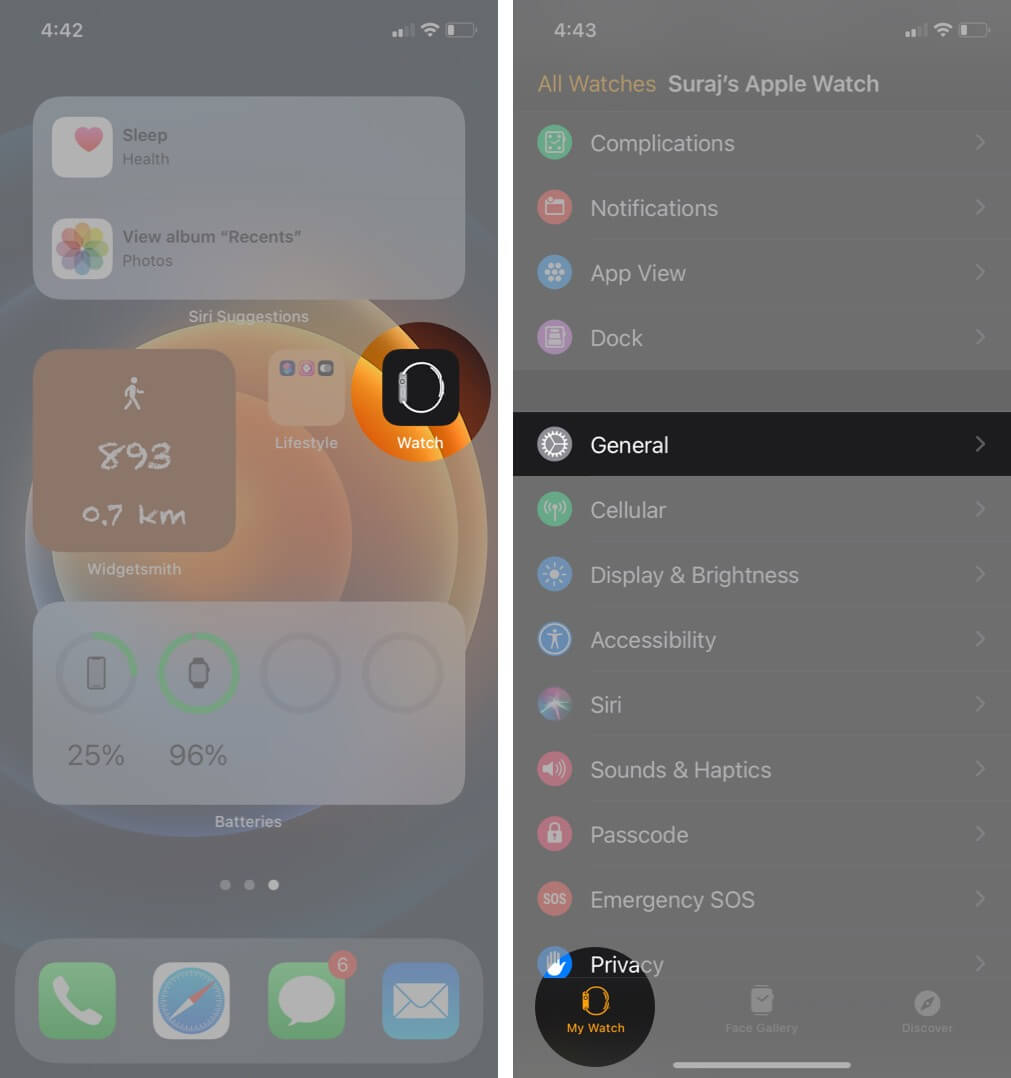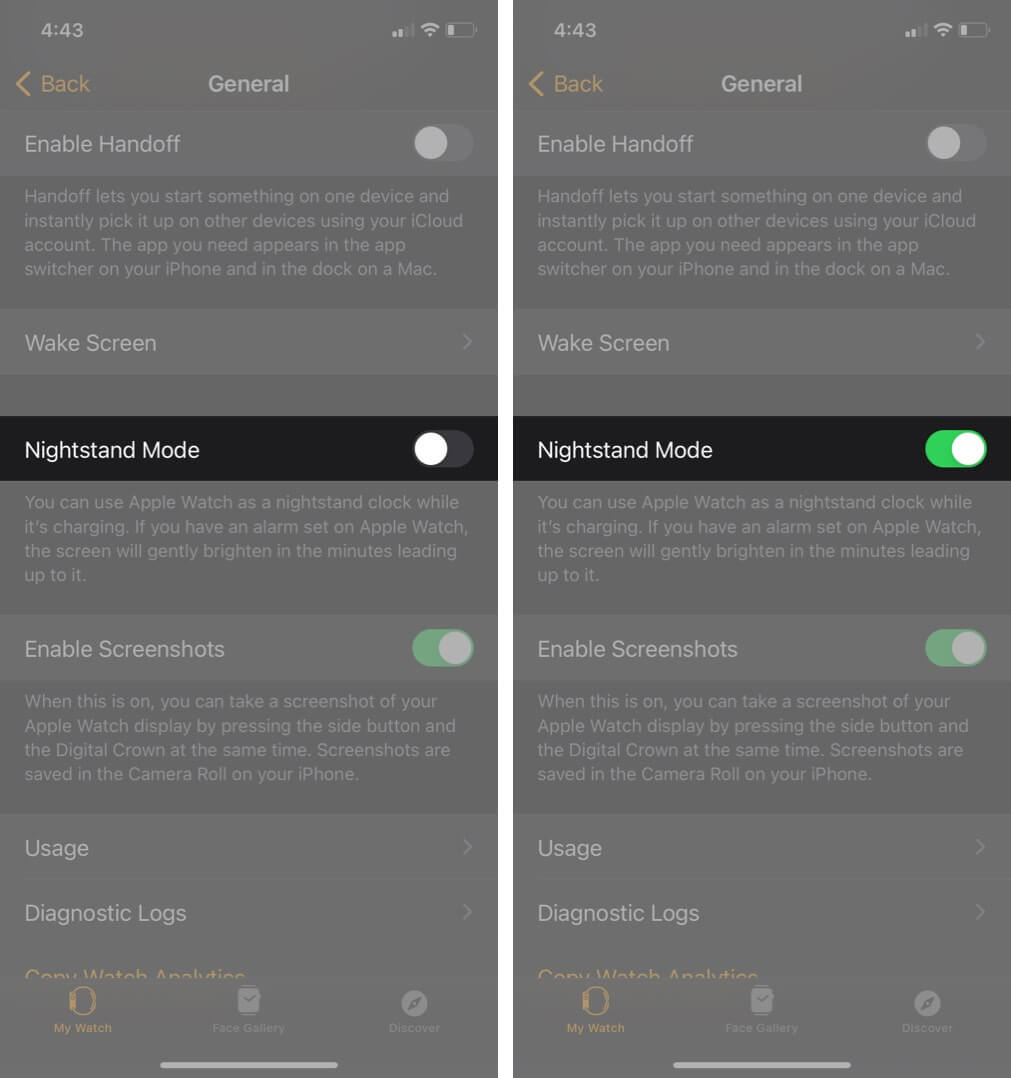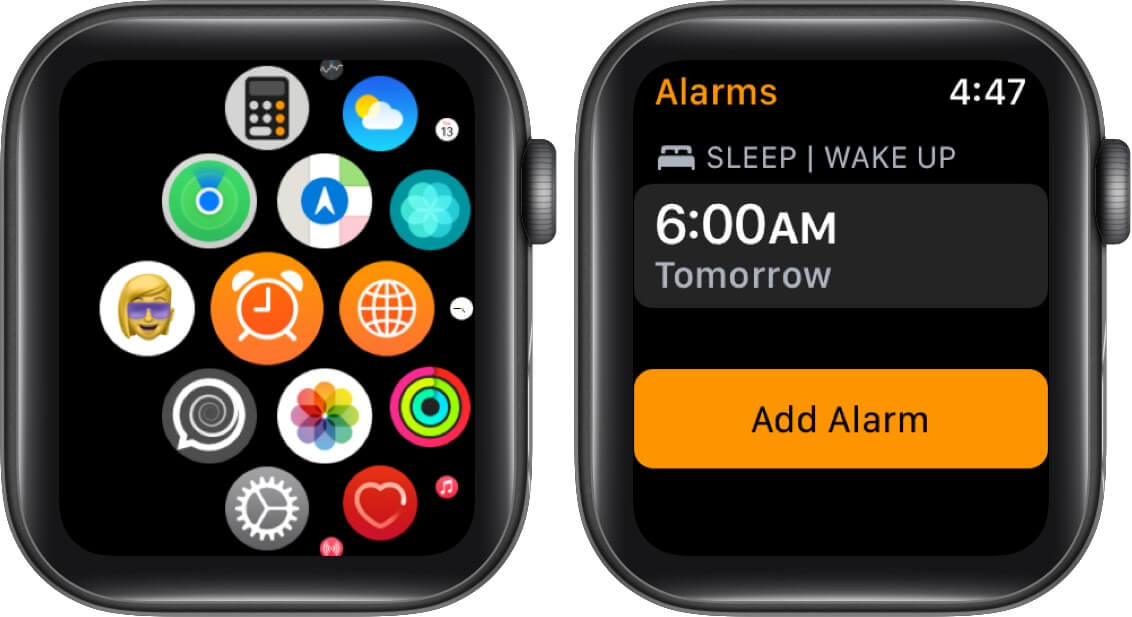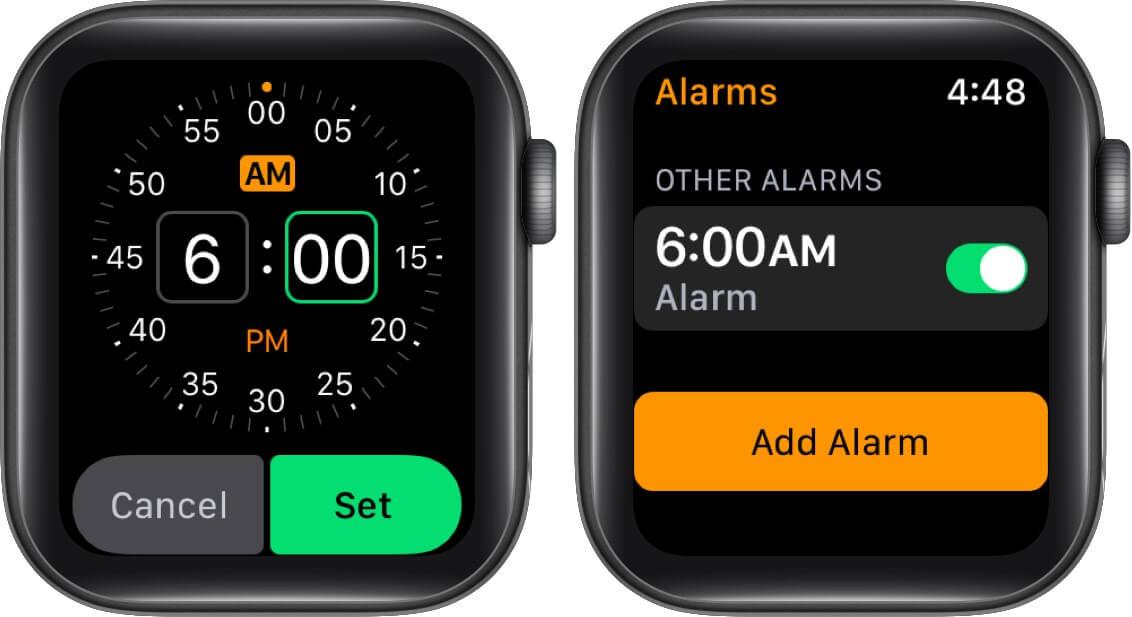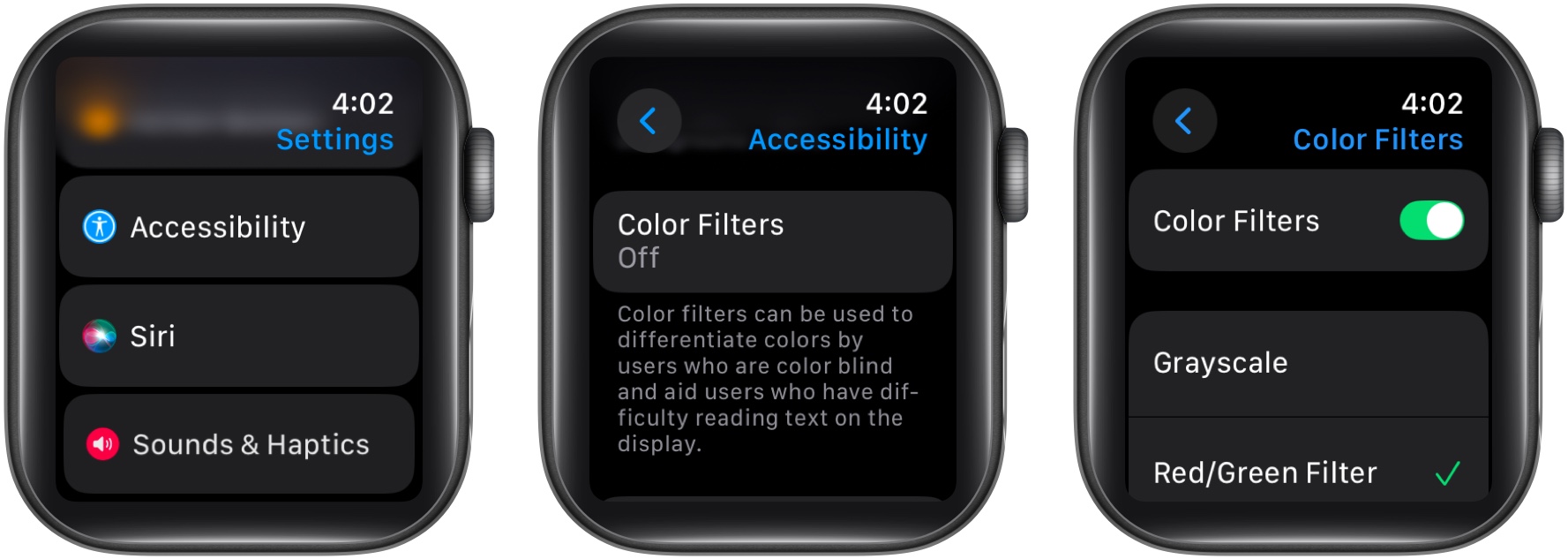I love the cute little graphic on my Apple Watch screen when it’s in Nightstand Mode, charging on my bedside table. Since I often wake up in the middle of the night, this feature is especially useful for quickly checking the time. I also enjoy how the graphic updates when I snooze my alarm at dawn. If Nightstand Mode sounds intriguing, keep reading—I’ll show you how to use it on your Apple Watch too.
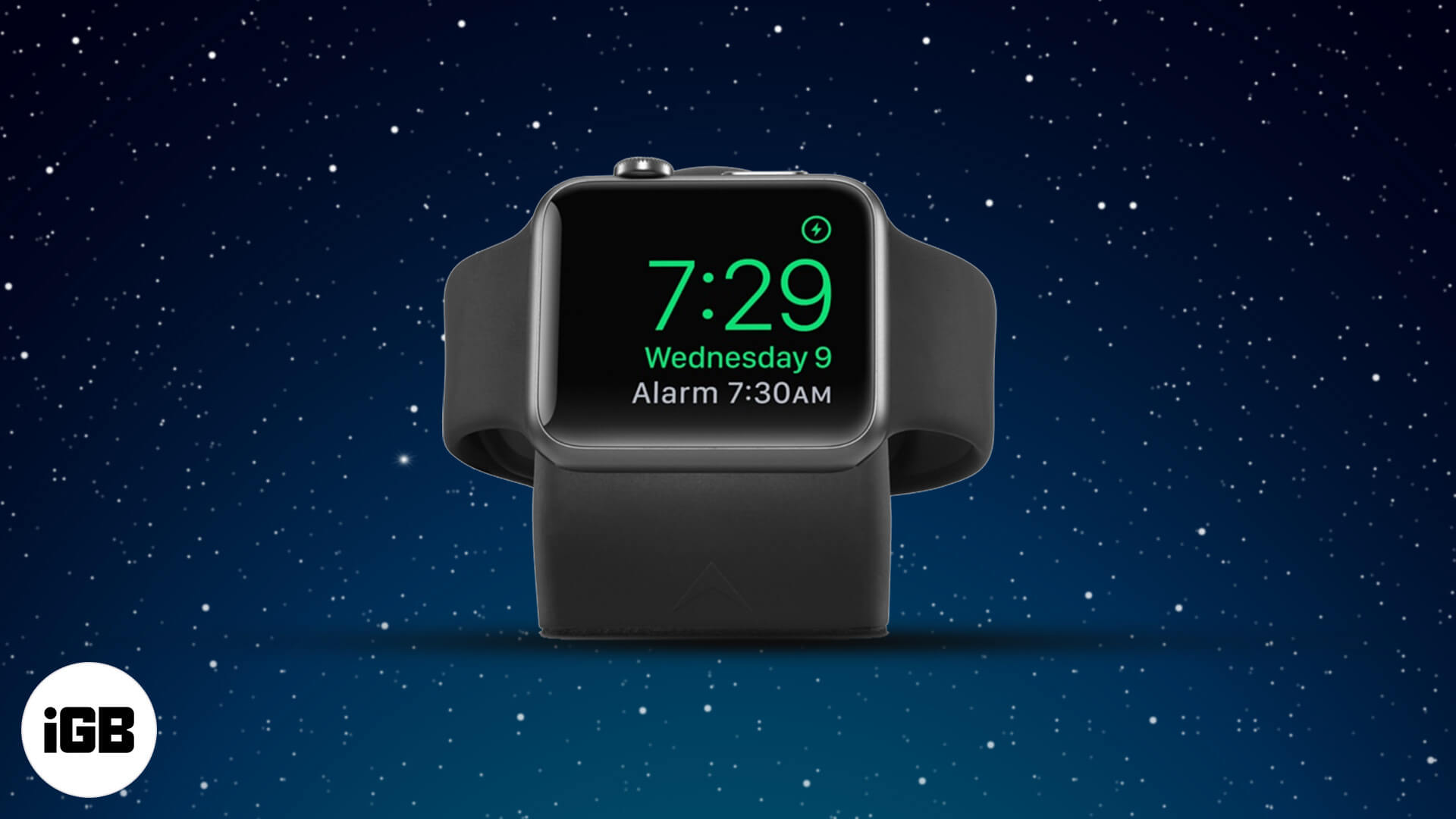
How does Apple Watch Nightstand Mode work?
When this feature is enabled, and your watch is charging, the screen transforms into a digital bedside clock displaying the current time, date, and alarm. It then goes to sleep and wakes again when you nudge the watch or tap the screen to view the time. Below are some key points that explain more about this feature!
- Your Apple Watch always stays in the Nightstand Mode, whether it’s day or night while charging.
- You can press the Digital Crown or power button to navigate back to the main watch face.
- Along with date and time, it also displays charging status.
How to turn on Apple Watch Nightstand Mode
From your Apple Watch
- Launch the Settings app on your watch.
- Go to the General settings.
- Scroll down and tap on Nightstand Mode.
- Toggle on Nightstand Mode.
The feature is enabled. Charge your watch and see if you really like the bedside clock idea. Later, if you wish to disable it, just turn off the toggle, and the charging screen will be as regular as your watch face.
From your paired iPhone
- Open the Watch app on your iPhone.
- Go to General.
- Scroll down to Nightstand Mode and turn it on.
Switch off the toggle if you think the feature is not up to the mark after using it.
Set up your Apple Watch into a bedside alarm clock with Nightstand mode
As we mentioned, the alarm time is also displayed on the clock screen along with the time and date. If you’ve already set the time, you can skip the below process. If not, learn how to set an alarm on your Apple Watch.
How to add and remove Alarm
- Launch the Alarm app on your watch.
- Tap Add Alarm.
- Set the right hours and minutes using the Digital Crown.
- Don’t forget to tap on AM or PM if you’ve set up a 12-hour time.
- Hit Set to add it.
The alarm is set and will appear on the bedside clock screen. If you don’t want to set it manually, you can also ask Siri to add it for you.
Change the color of the Nightstand Mode on your Apple Watch
While there is no dedicated setting to change the color of Nightstand Mode, a workaround allows you to modify its colors—though with some limitations.
The trick is to enable Color Filters in Accessibility. However, keep in mind that this will affect colors across the entire UI of your Apple Watch, not just Nightstand Mode. With that out of the way, let’s see how to do it.
- Head to the Settings app on your Apple Watch.
- Go to Accessibility → Color Filters and toggle it on.
- Below are four options, each altering the colors differently. Select the one that best suits your preference.
You will notice the color change in the Nightstand Mode now. However, if you don’t find this feature fancy, you can turn it off by following the same steps and toggling it off.
Is there a way to keep Nightstand Mode always on?
Apple introduced Always-On Display support with the Apple Watch Series 5 and later. However, there’s no option to keep the Nightstand Mode screen always on. Nightstand Mode activates only while charging the watch and cannot be customized further.
Signing off
Many thanks to the Apple Watch for serving as a nightstand clock throughout the night and a powerful smart device all day long. This underrated feature can actually replace a digital or analog alarm clock on your bedside table. Give it a try and share your experience with us in the comments below!
Recommended for you: