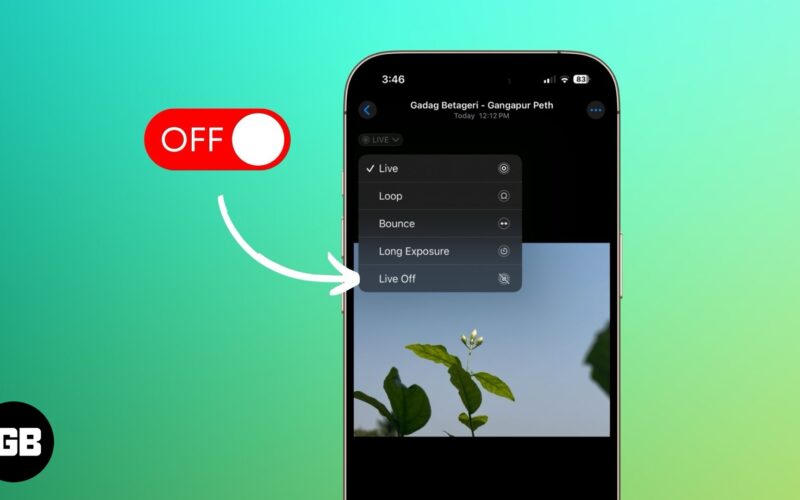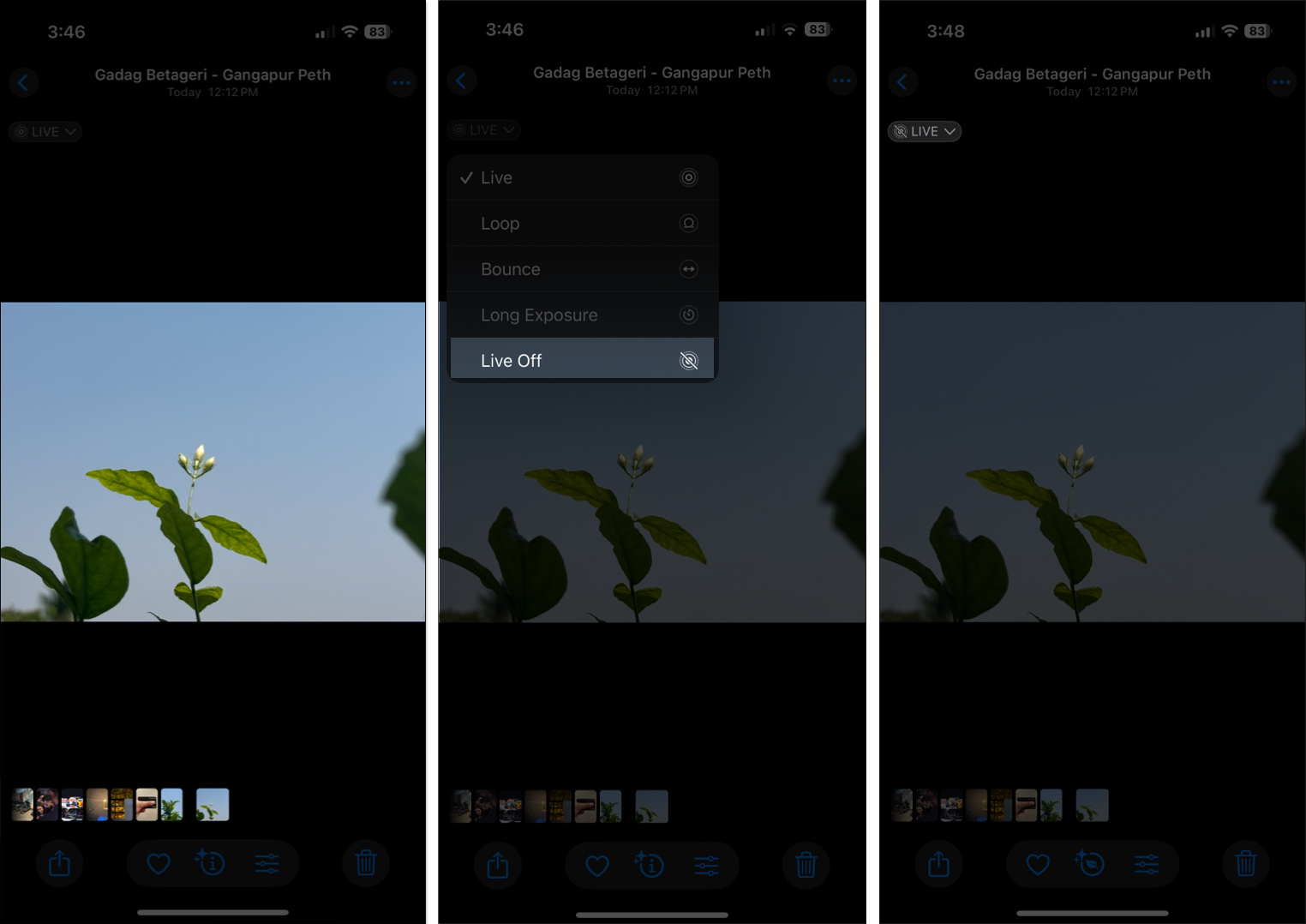Live Photo is an elegant feature on iPhones that makes photos come alive. When enabled, your iPhone records a 1.5-second clip before and after you press the capture button, resulting in a short 3-second clip that plays back when you press and hold the photo in the Photos app.
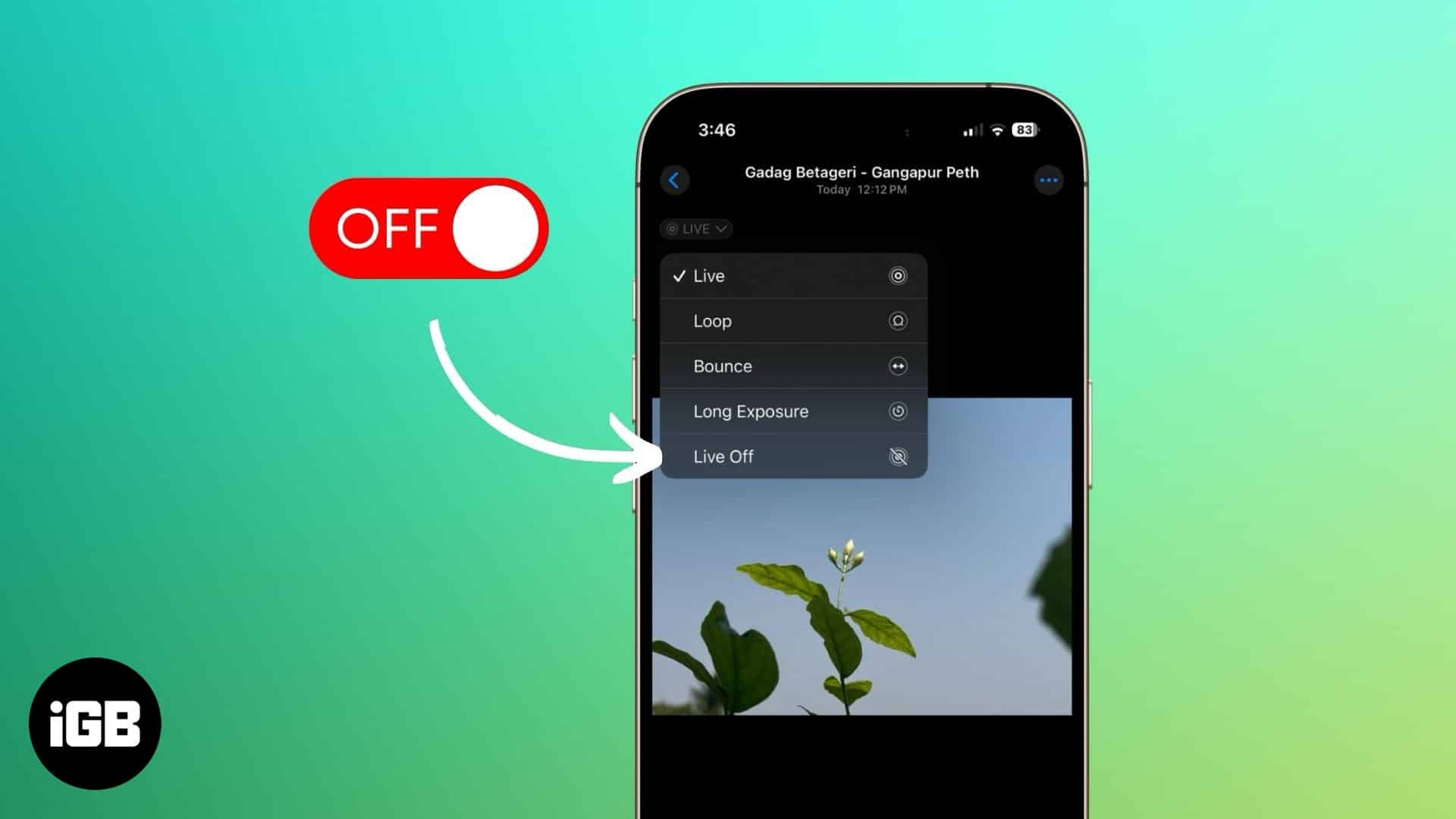
Despite its benefits, a Live Photo isn’t suitable everywhere, and you would want to convert it into a still photo. This could be for simplifying sharing, reducing the file size, or maintaining accessibility across devices and platforms, among other things. Sometimes, you may even want to do it to extract a frame from a Live Photo.
Whatever the reason, converting Live Photos to still photos on an iPhone is easy. Keep reading to learn a few different ways to do it.
How to convert a Live Photo into a still photo on an iPhone
Apple allows you to convert a Live Photo into a still photo from within the Photos app in iOS, and there are multiple ways to do it, depending on your requirements. Let’s take a look.
1. Turn off the Live Photos effect
The most basic way to turn a Live Photo into a sill photo is to turn off the Live Photo effect like this.
- Go to the Photos app and open the Live Photo you want to convert.
- Tap the Live text icon in the upper-left corner and select Live Off.
That’s it. Your Live Photo is now a still photo, meaning it won’t play the short clip when you tap and hold it.
2. Duplicate a Live Photo as a still photo
If you want to extract a still photo from a Live Photo, you can do it using these steps:
- Open the Live Photo in the Photos app.
- Tap the three-dot menu in the top-right corner and select Duplicate.
- When prompted to choose how you want to duplicate the photo, select Duplicate as Still Photo.
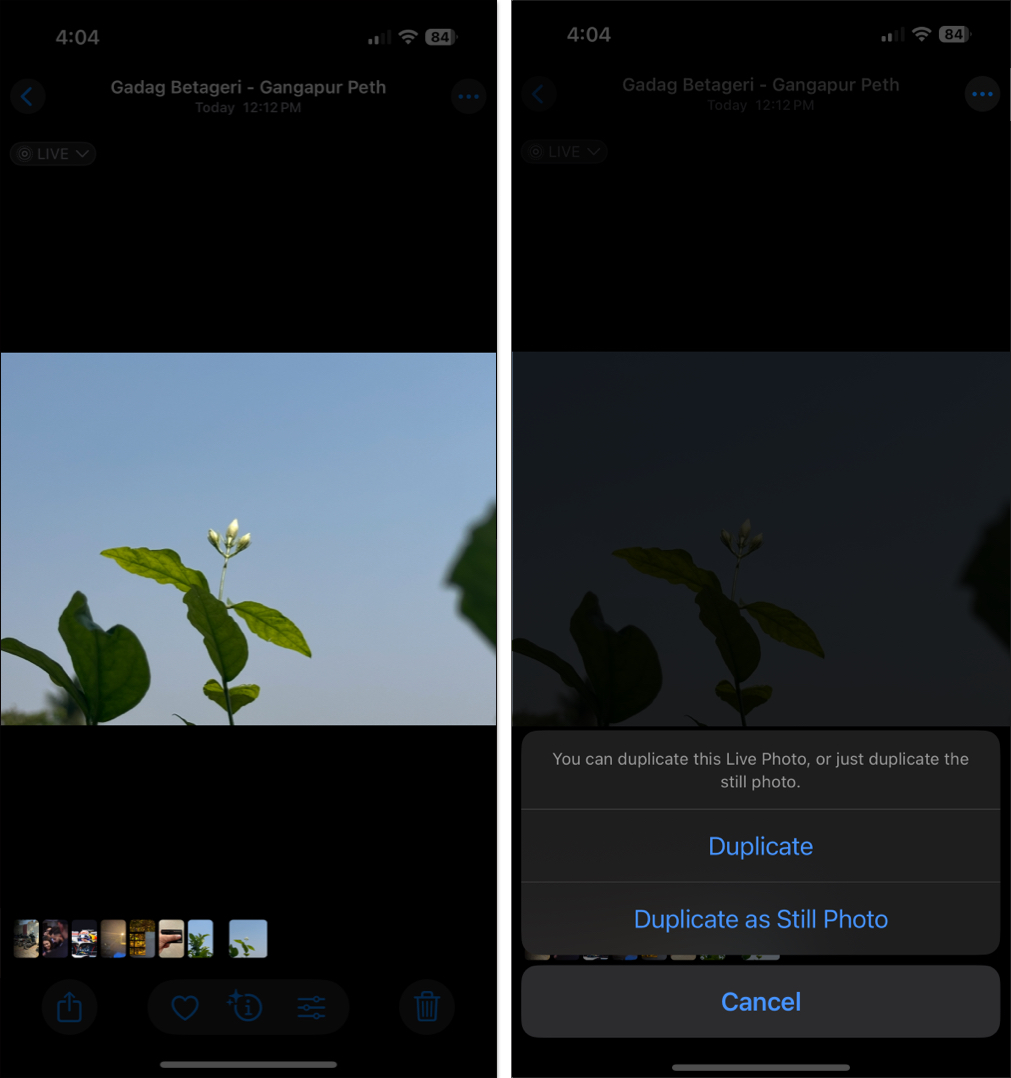
A copy of the Live Photo as a still will now be saved in your Photos app library.
3. Convert a Live Photo to a still photo using the Files app
Another way to convert a Live Photo to a still photo is with the Files app. Here are the steps you need to follow:
- Open the Live Photo you want to convert.
- Tap the share icon, scroll down, and tap Save to Files from the menu.
- Select the folder where you want to save the still photo and tap Save.
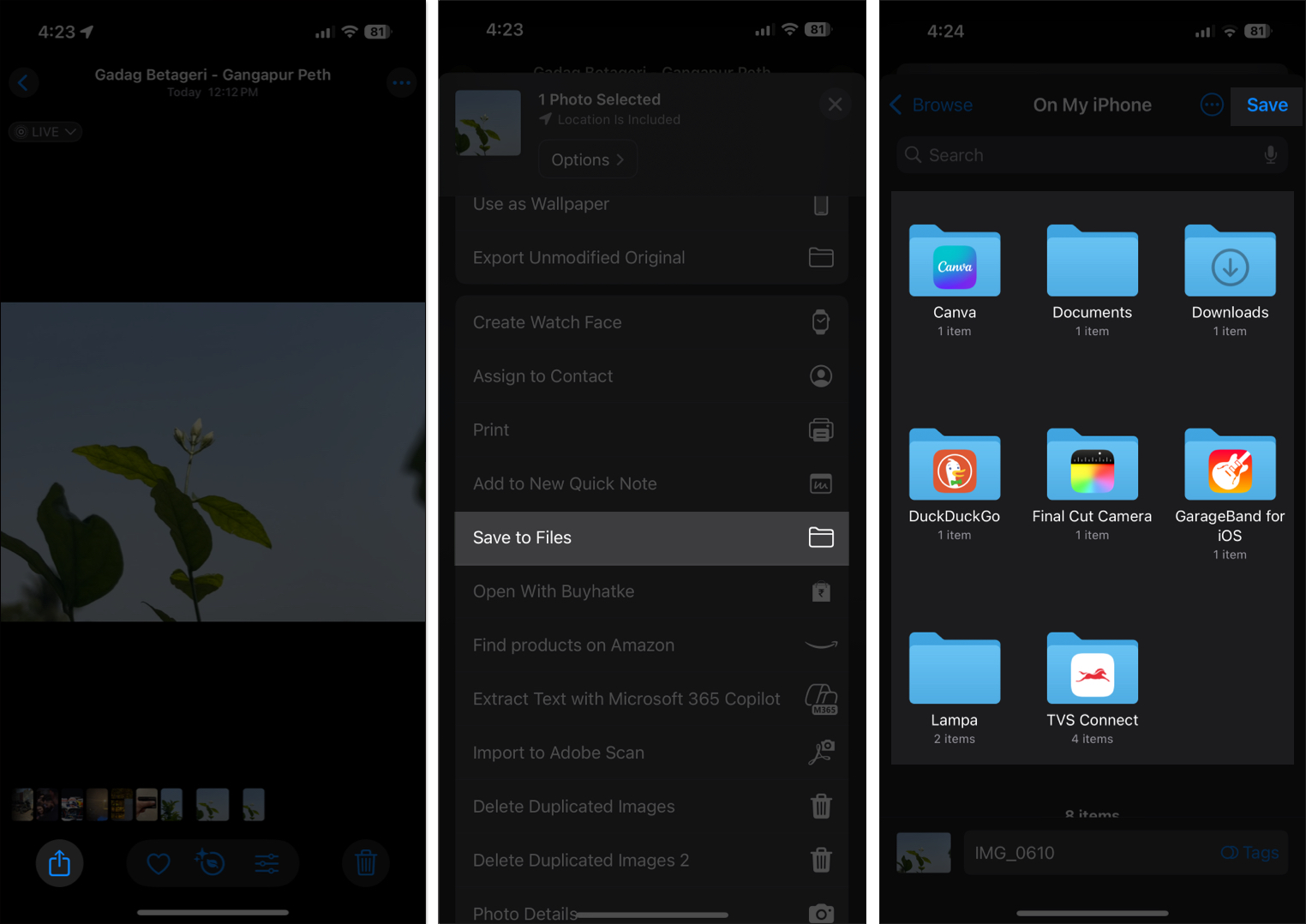
Your still photo will now be saved in the Files app on your iPhone.
Tip: Turn off Live Photo capture on an iPhone
While Live Photos are great, they take up extra storage space on your drive. If you want to free up storage space on your iPhone, you can turn off Live Photo capturing as shown below:
- Open the Camera app on your iPhone.
- Tap the Live Photos button in the top-right corner. It should now appear crossed-out.
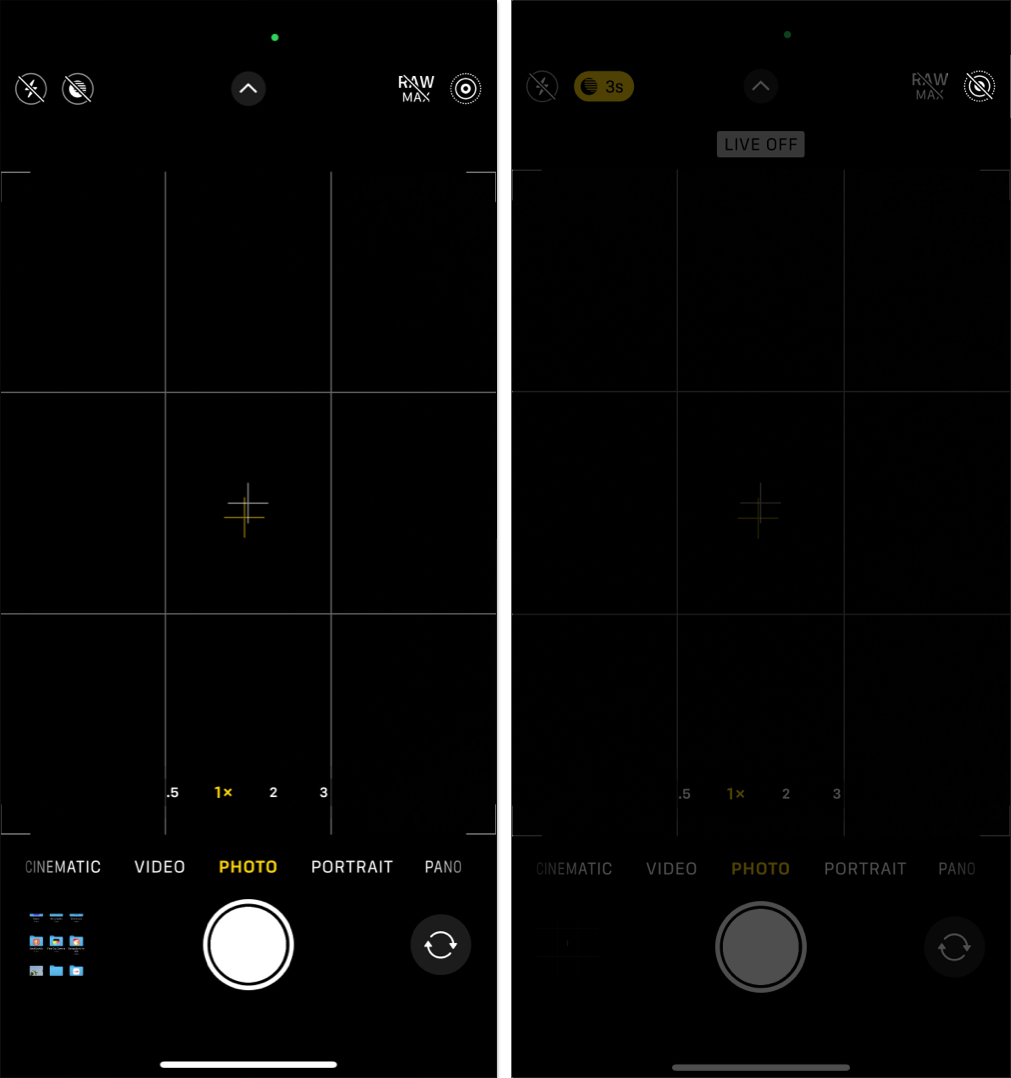
Now, when you take a photo, your iPhone will not capture it as a Live Photo.
Signing off
Live Photos capture more than a still image, adding subtle motion to your memories. These animated images add a dynamic touch to your photos, and you can easily extract a still image from them using the methods mentioned above. Plus, you can convert Live Photos into videos and even GIFs, making them even more versatile and fun to share. So, unless you really have a reason to, you can leave the Live Photos option enabled on your iPhone.
FAQs
The still photos are saved on your Photos app itself.
Yes, if you have iCloud backup enabled, the converted images will sync across all your Apple devices using the same Apple Account.
You might also like: