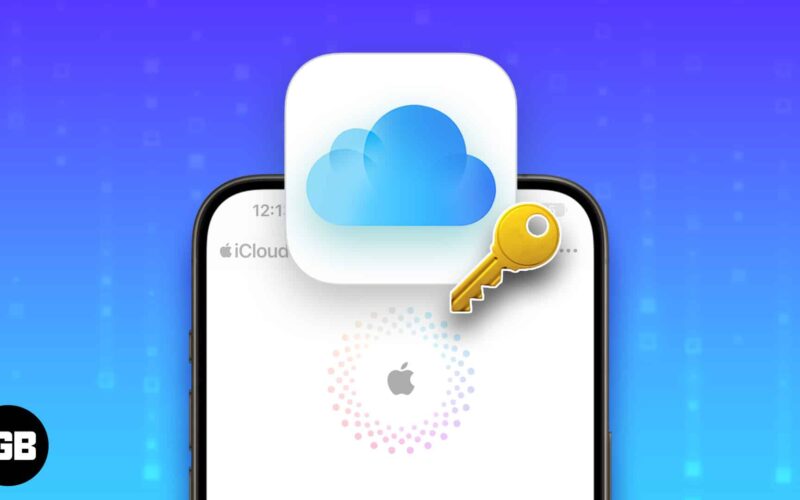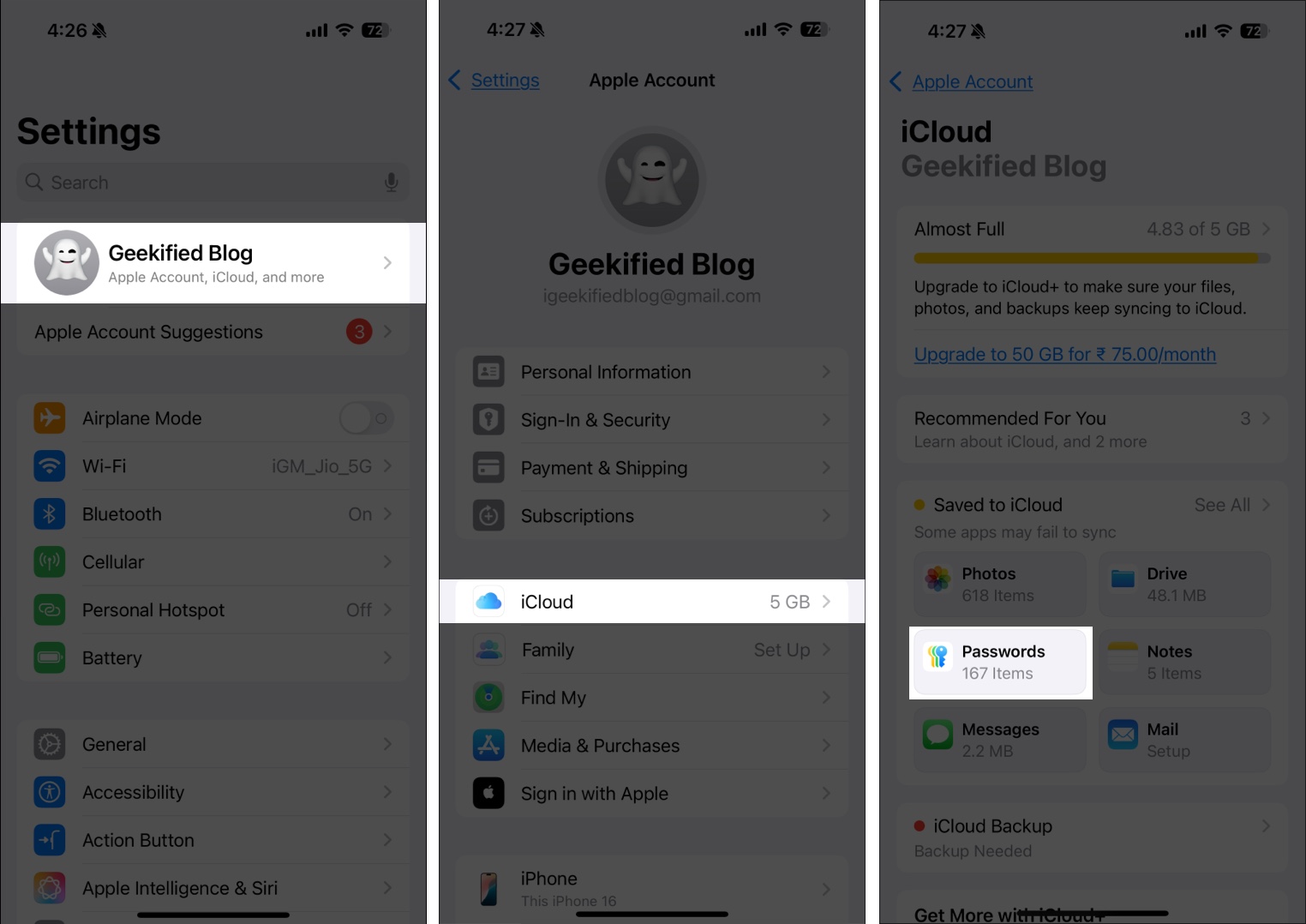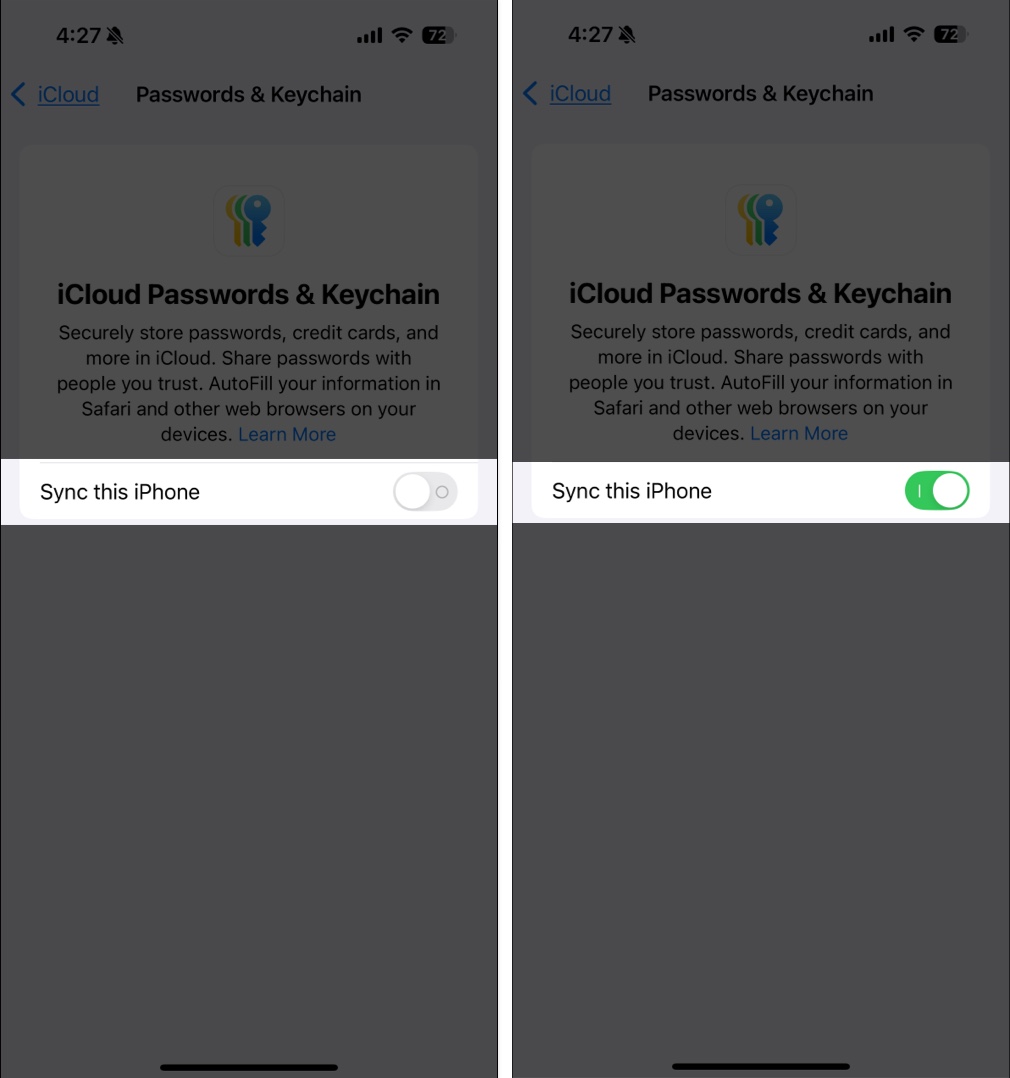Apple has long prioritized user security and convenience. So, in iOS 18, iCloud Keychain has migrated to the new Passwords app for better password management. Now, if you are thinking what’s the purpose of iCloud Keychain anymore, you’re at the right place. Here, I’ll share what iCloud Keychain is, its functionality, and how to use it on your iPhone and iPad.
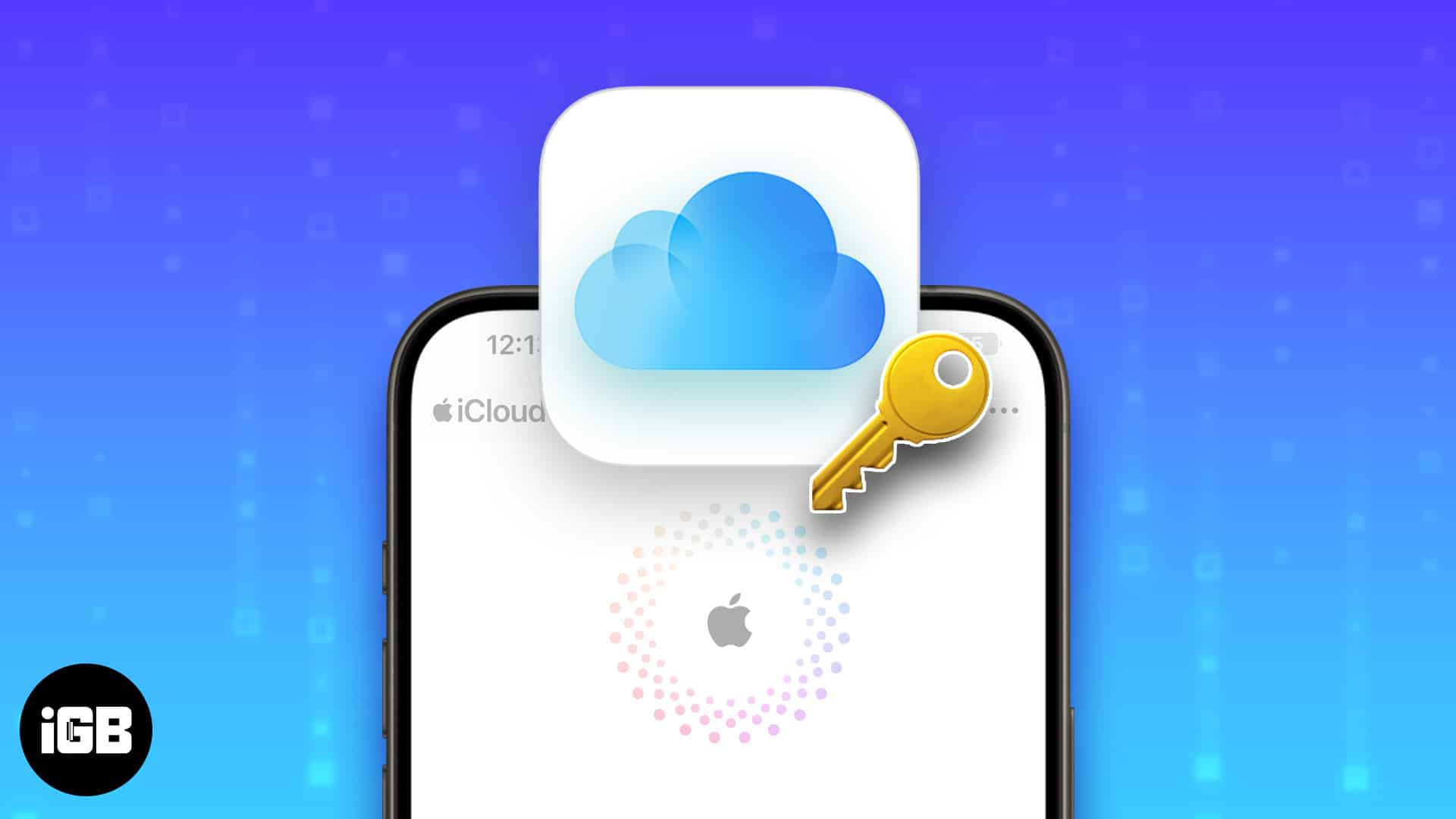
What is iCloud Keychain?
Apple iCloud Keychain is a privacy feature that encrypts and stores your username, password, passkeys, and other secure information. Think of it as a secure digital vault on your iPhone. It remembers and stores:
- Usernames, passwords, and passkeys: For websites and apps.
- Credit card information: Including card numbers and expiration dates.
- Wi-Fi network details: So, you can automatically connect to known networks.
- Security codes: You may save two-step verification codes to authenticate your accounts easily.
When you visit that site or app next time, iCloud Keychain can autofill your saved credentials. Therefore, you don’t need to remember all of your passwords or re-enter your credit card information.
In addition, if you happen to own any other Apple devices (such as an iPad or Mac) and they’re signed in with the same Apple ID, iCloud Keychain can sync your stored credentials to all of them and keep them up-to-date. This means a password saved on your iPhone can be used on your Mac without needing to re-enter it.
Now, the question arises: how safe is iCloud Keychain? According to Apple,
It uses end-to-end encryption to store details. Your information is converted into a code that only your devices can read.
So, your data is secure with your Face ID or device passcode combined with it. And when you sign in to a new device, you will need to approve that device before it can access your iCloud Keychain.
Difference between iCloud Keychain and Apple Passwords app in iOS 18
With iOS 18, Apple introduced a dedicated Passwords app, replacing the previous iCloud Keychain system in Settings. While both serve the same purpose of securely managing passwords, there are some key differences between them. Let’s break it down.
Previously, iCloud Keychain was Apple’s built-in password manager. It:
- Store your login details, Wi-Fi passwords, personal information, and payment info.
- Autofill usernames and passwords for apps and websites.
- Sync across all your Apple devices using iCloud
- Generate strong passwords for new accounts
- Share passwords securely with family and trusted contacts
However, the iCloud Keychain was hidden inside the Settings app, making it less user-friendly for managing passwords directly. To simplify things, Apple launched a standalone Passwords app in iOS 18. Now, instead of digging through Settings, you can open the Passwords app and organize passwords easily in one place.
Now, you may wonder if you still need the iCloud Keychain. The answer is yes! You must enable it to sync your passwords and credentials across devices. This feature is also a must if you wish to share passwords with others.
How to turn on iCloud Keychain on iPhone or iPad
Before you start, ensure your device is running the latest iOS/iPadOS version and have two-factor authentication set up for your Apple ID. Next, to enable iCloud Keychain on your iPhone or iPad, follow these steps:
- Open the Settings app and tap your name at the top to access Apple ID settings.
- Select iCloud from here and tap on Passwords under Saved to iCloud.
- Toggle on Sync this iPhone for iCloud Passwords and Keychain.
All your saved passwords are now stored on iCloud and will be synced across your devices. With the Passwords app, you can even create a Shared group with your friends and family so that they can quickly access your passwords and passkeys. I use this to share the credentials of my subscriptions.
If you don’t want to sync your passwords anymore, you may use the same steps and toggle it off. Let’s understand in detail!
What happens when you turn off the iCloud Keychain?
Turning off iCloud Keychain on your iPhone or iPad affects how your passwords and other sensitive information are stored and synchronized.
If you simply turn off the iCloud Keychain, your saved passwords, passkeys, and credit card information are kept on your device and stop updating to iCloud. Changes or new passwords you create aren’t synchronized across your other Apple devices.
On the other hand, if you sign out of your iCloud account while the iCloud Keychain is active, your device will ask whether you want to keep or delete the stored passwords and credit card information.
- Toggling on Keychain will save a copy of your data locally on the device but stops future syncing.
- If you don’t enable Keychain and sign out, all the credentials will be removed from your device. However, worry not! Apple keeps an encrypted file of your Keychain information on iCloud servers.
Later, if you decide to turn the iCloud Keychain back on, your device will connect to the iCloud servers, access that file, and resume syncing passwords and other sensitive information across your Apple devices.
Moreover, turning off iCloud Keychain or signing out of iCloud on your device will revoke your access from all of your shared password groups. However, those passkeys and passwords will remain accessible to other members of those groups.
Signing off
Apple’s iCloud Keychain and the new Passwords app in iOS 18 make managing your passwords easier and more secure. By using these tools, you can avoid the hassle of remembering your credentials, verification codes, and payment information. If you haven’t already, enable iCloud Keychain to take full advantage of Apple’s security features!
You may like to take a look at: