This is a no-brainer. Since Apple doesn’t bring you any file-management goody to your iPhone and since you can’t just use the iPhone like you would use any other smartphone (notably, Android), it is virtually impossible to convert an iPhone into a flash drive.
Interestingly though, there are apps on the App Store that let you turn your iPhone into a flash drive for mass storage.
How to Use Your iPhone As a USB Flash Drive
Before we dive into it, let’s understand what Apple lets you do with the smartphone:
- You can use an app to store upload/store/edit files on the iPhone
- You cannot access the file system without breaking into the phone (via jailbreak/SSH)
- You cannot create “drives” per se without resorting to jailbreak apps
- You can make use of the space as a pseudo-drive
We’re talking about using your iPhone as a flash drive to store data.
If you are looking to do this, precisely, we’ve got plenty of apps on the App Store that’ll get it done. For instance:
What you do is:
Step #1. Install the app on your iPhone.
Step #2. Connect your iPhone to iTunes.
Step #3. Now, in iTunes, select your device from the top (or sidebar if you’ve got the sidebar pane visible.)
Step #4. Click on “Apps.”
Step #5. Click on “File Sharing” and then on “Flash Drive.”
Step #6. Now, you can click on ‘Add Files…’ to begin adding files that you want to go into the iPhone.
The app mentioned above is quite powerful. To me, though, this is overkill because I just want to use the iPhone as a storage device.
That’s all, folks! Isn’t it as easy as 1 2 3? Do share your feedback with us in the comment below.


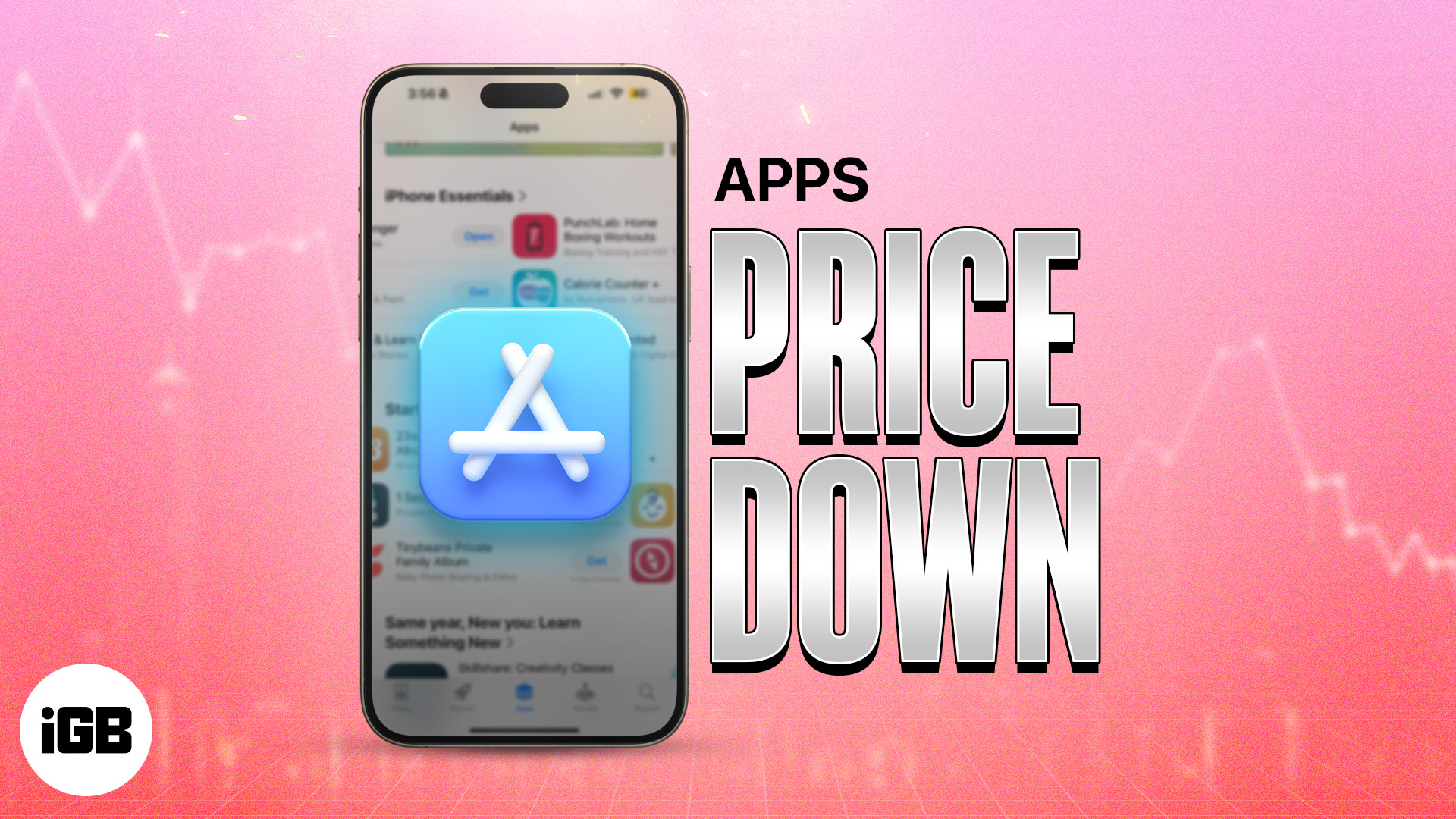


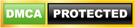

Leave a Reply