With watchOS 7, Apple has introduced a new feature called Hand Washing Detection. After you enable it, whenever you are washing your hands and wear Apple Watch, an automatic timer of 20 seconds will start. If you stop washing hands before 20 seconds, it will ask you to continue. Apple calls it ‘first-of-its-kind innovation for a wearable.’ Additionally, it can also remind you to wash your hands when you return home. Let’s learn how to use handwashing detection feature on your Apple Watch, and see its data.
- List of Apple Watch that Supports Handwashing Feature
- How to Enable Handwashing Detection Feature on Apple Watch
- How to Test Handwashing Detection on Apple Watch
- How to Check Handwashing data in Health App on iPhone
List of Apple Watch that Supports Handwashing Feature
- Apple Watch Series 4
- Apple Watch Series 5
- Apple Watch Series 6 and SE
Important Note: Though Apple Watch Series 3 supports watchOS 7, it does not have the Handwashing feature.
How to enable handwashing detection feature on Apple Watch
- Press the digital crown and tap on the Settings app icon
- Scroll down using touch or digital crown. Tap on Handwashing.
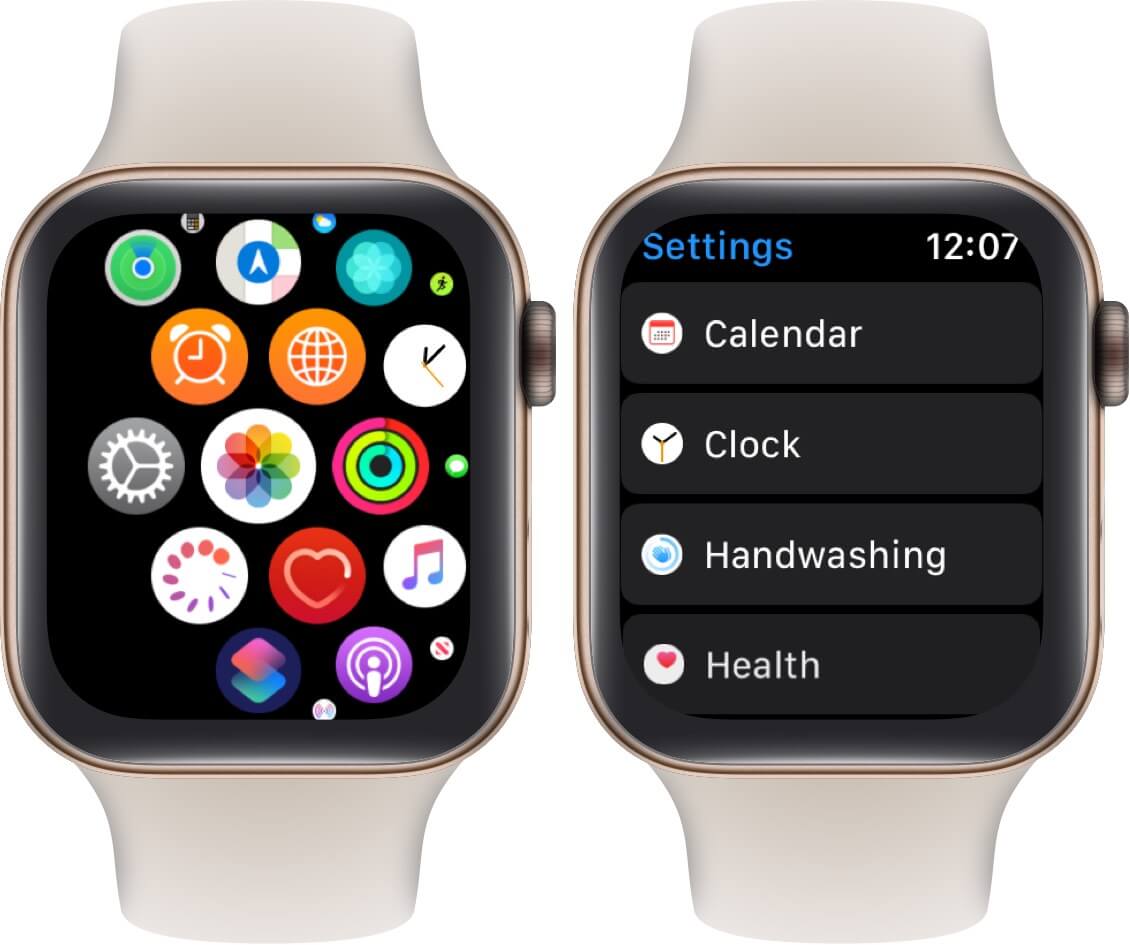
- Turn on the toggle for Timer to activate the Handwashing feature on Apple Watch.
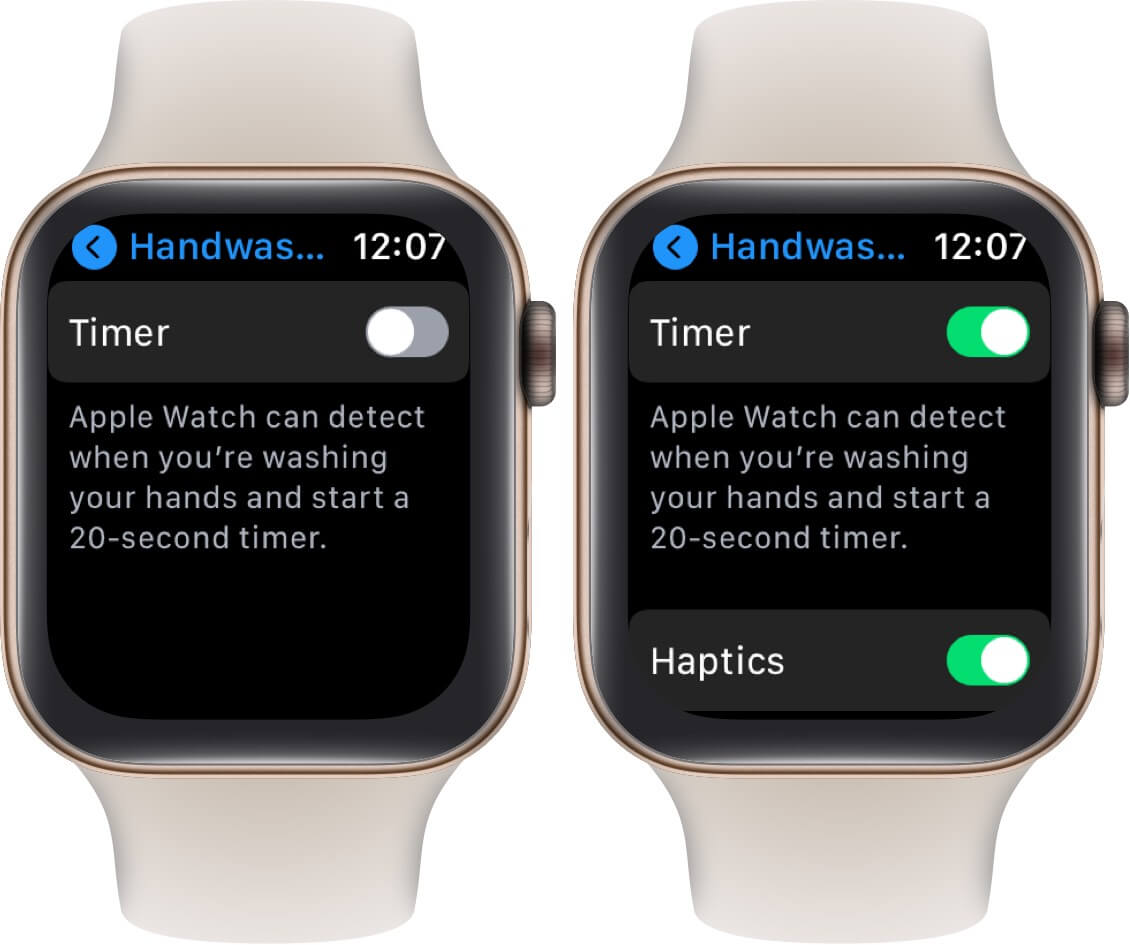
- Haptics is enabled by default. I love it. However, you may choose to turn it off
Now, your Apple Watch will use the motion sensors, microphone (to detect water running sounds), and on-device machine learning to automatically know when you start washing your hands.
How to test handwashing detection on Apple Watch
Start washing your hand and this feature will automatically come to action. A 20-second timer will display on the screen.
If you stop before twenty seconds, the Apple Watch will ask you to continue. Once it is over, you will feel haptic feedback (in case you left it enabled) and hear a sound.
How to check handwashing data in Health App on iPhone
The Health app on the iPhone syncs and shows Handwashing data as well. Here is how to see it and add it to favorite.
- Open the Health app on your iOS 14 device
- Tap on Browse
- Tap on Other Data.
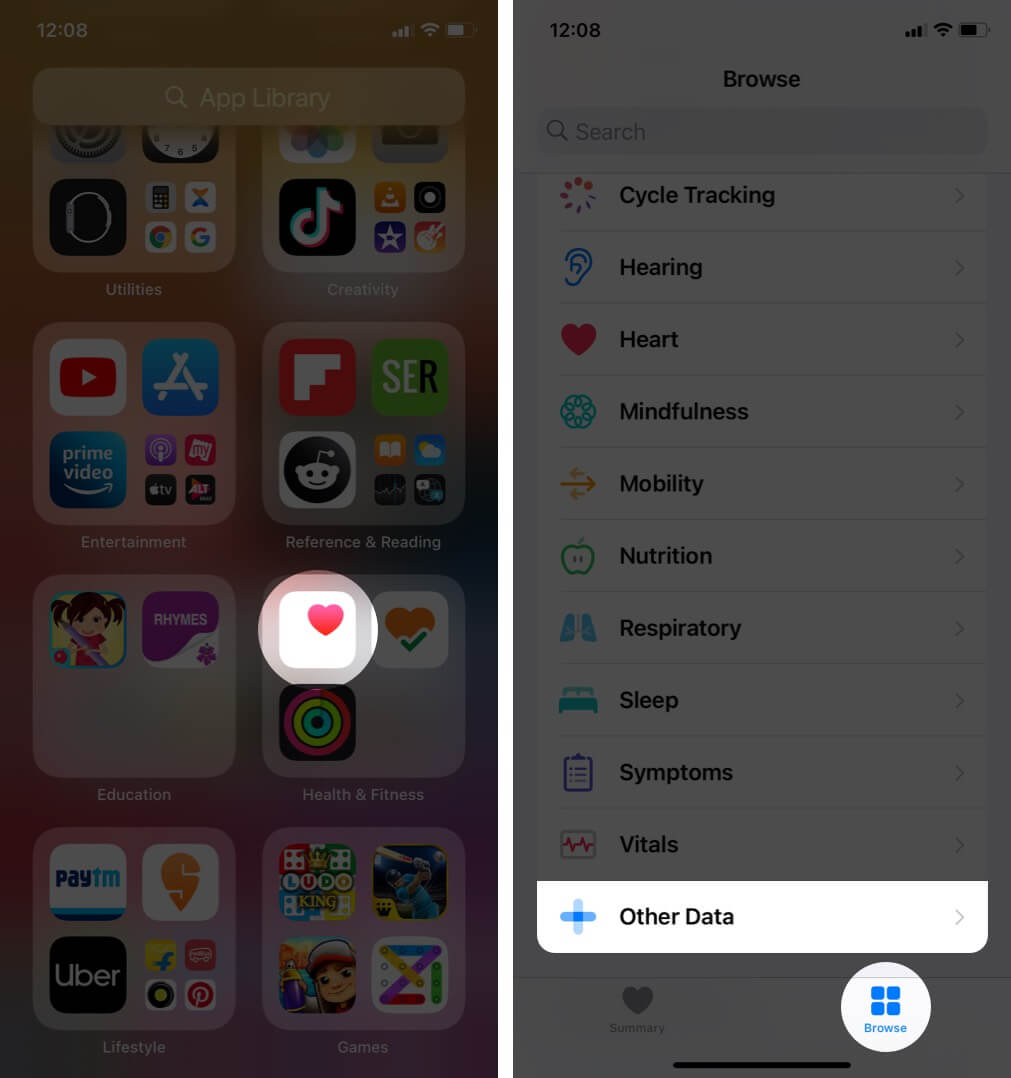
- Tap on Handwashing. Here is your data.
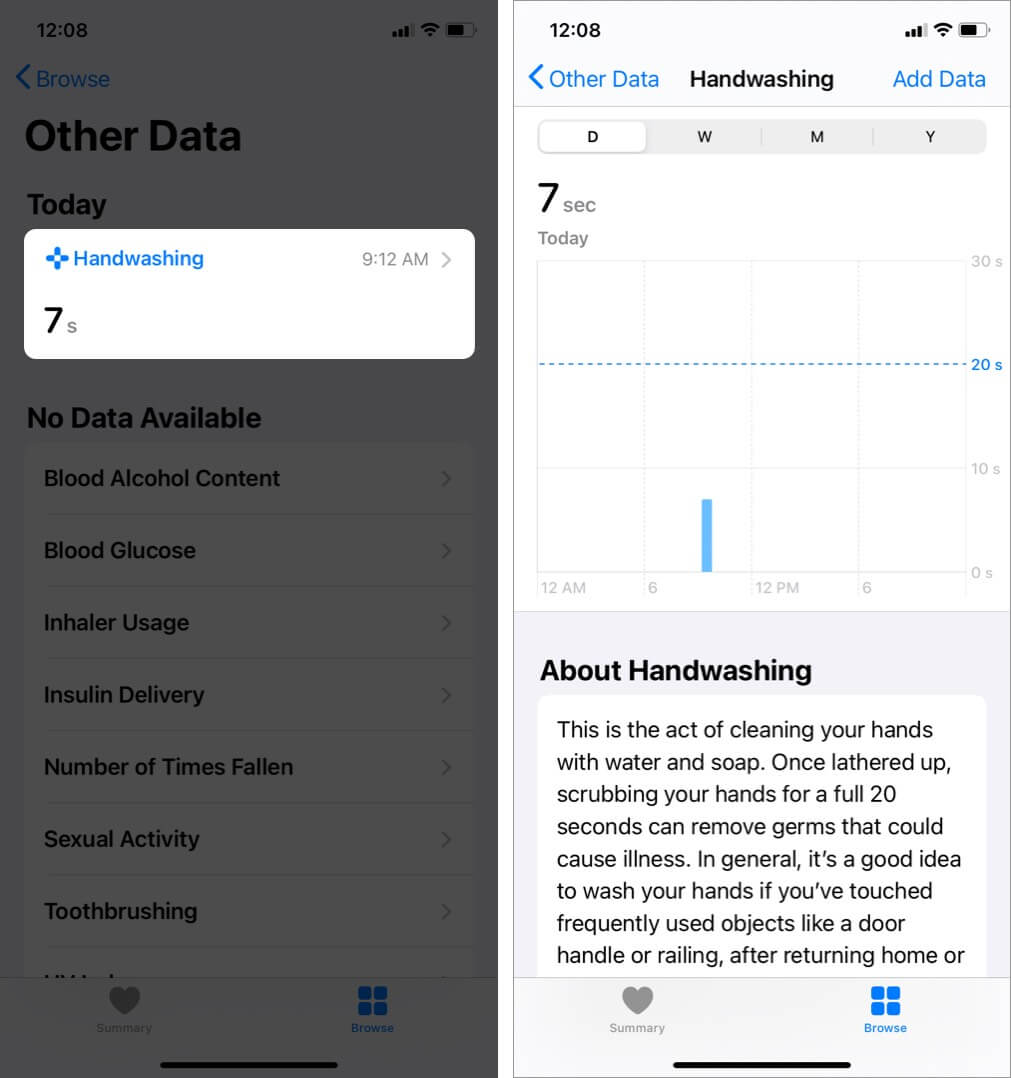
- If you would like to see this information under Summary on the main Health app screen, scroll down and tap on Add to Favorites.
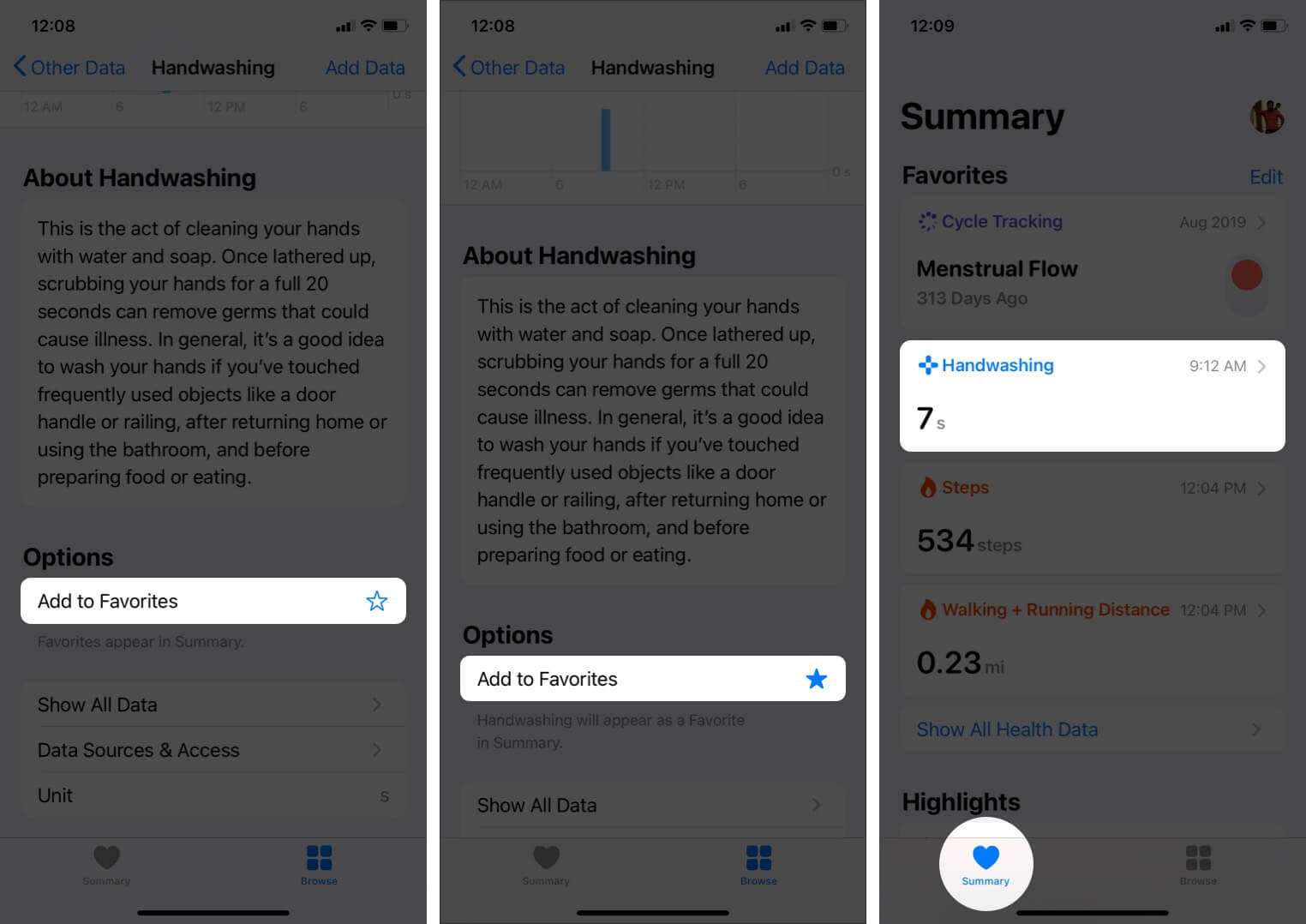
You may also read: How to fix if handwashing not working on Apple Watch.
Signing off…
This is how you can enable, use, and know whether you have been washing hands properly or not.
Amid a global pandemic, it is excellent for Apple to introduce this feature. Once the world is out of COVID-19, I would still love this feature on my watch. In fact, more wearable companies should do something like this. Washing hands properly must be an everyday life habit. Most of the germs and diseases are transmitted inside us via our own hands.
Finally, on the privacy side, Apple mentions that the sound used to detect Handwashing is not recorded or stored in the Health app or the watch itself.
I would not recommend, but if you wish to turn Handwashing off, follow the same steps, and disable the toggle for Timer.
You may also like to read:
- How to share Apple Watch faces
- Use Sleep Tracking on Apple Watch
- 8 Significant Functions Apple Watch Can Do Without iPhone
🗣️ Our site is supported by our readers like you. When you purchase through our links, we earn a small commission. Read Disclaimer.

