Apple first introduced Shake to Undo feature in its iOS 9 back in 2016. However, Apple keeps this feature on by default on the iPhone. For this reason, users get Undo alerts even if they shake their phones accidentally. So, if you are not comfortable with this feature, here is how you can turn off Shake to Undo on your iPhone or iPad.

How to Disable Shake to Undo in iOS 13 and iPadOS
- Open the Settings app on your iPhone.
- Scroll down and tap Accessibility.
- Now tap on Touch under the section of PHYSICAL AND MOTOR.
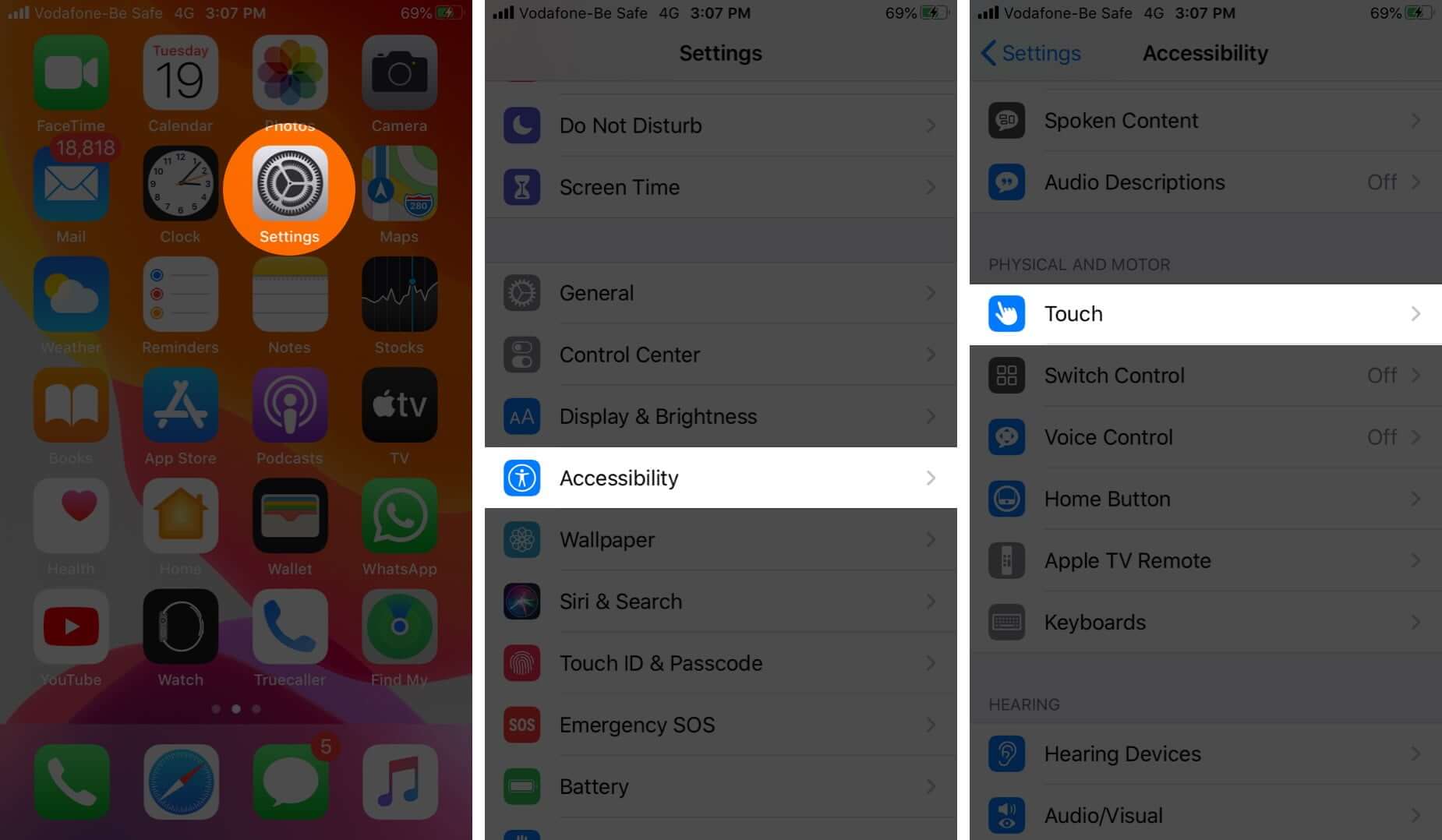
- Next, turn off Shake to Undo toggle.
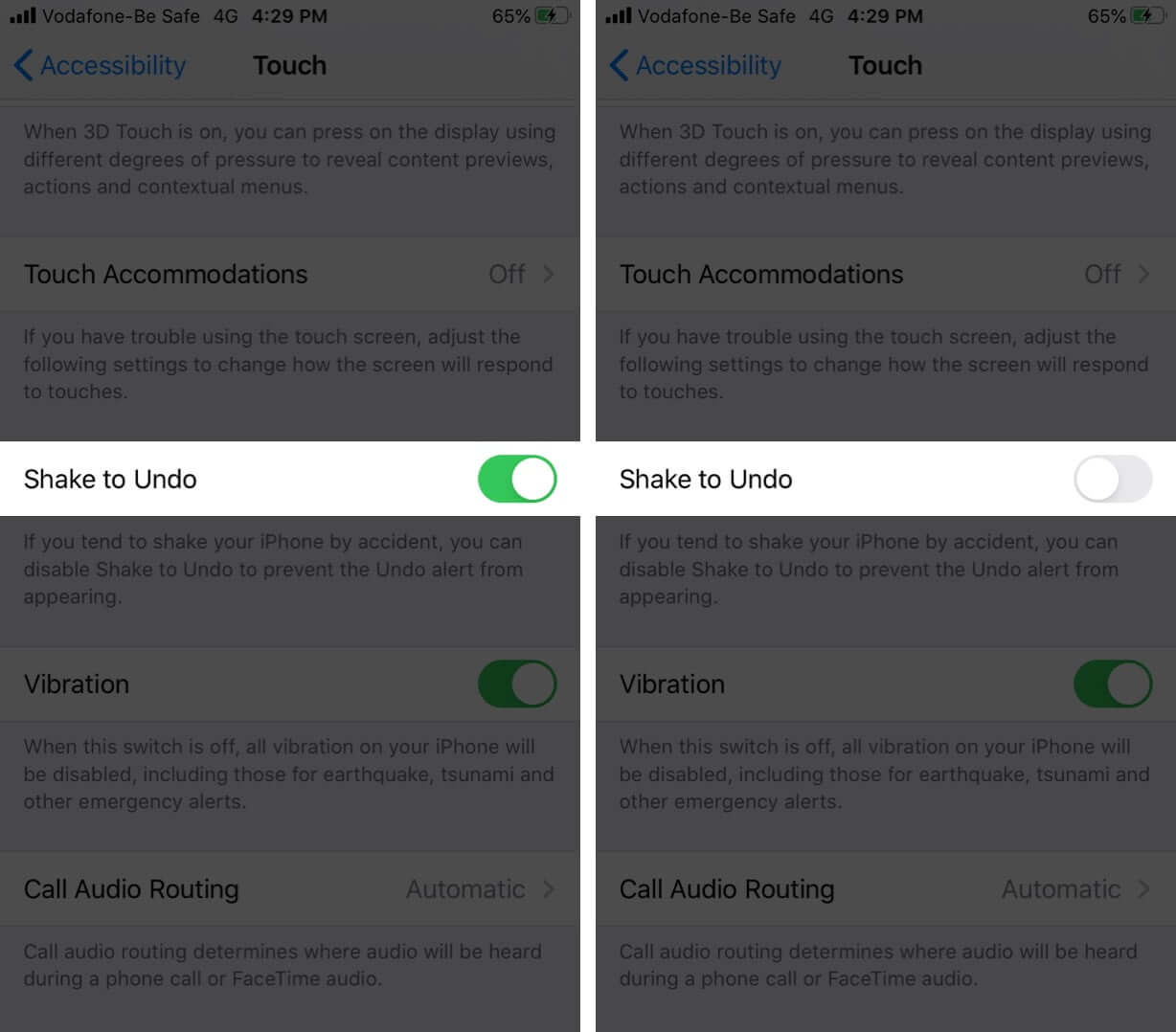
That’s it! If you want to enable this feature, repeat the same steps to turn on the switch next to Shake to Undo.
Summing up…
Once you turn off Shake to Undo on your iPhone, you will see immediate effects on your device. To check the results, you can either open Notes app or Mail on your iPhone; now type something and shake your device to undo the text. If undo alerts do not appear on your phone screen, you have successfully disabled this feature. Now you can keep your iPhone in your hands and go for any outdoor adventure.
Accessibility in iOS 13 has seen a lot of useful changes. And the notable one is its placement in the Settings app; earlier, it was placed in General. On your iOS devices, the best thing it can do is to restart the iPhone without Power and Home button.
From the realms of iOS, Accessibility has also expanded its wings to Apple TV as well. With Shortcut on your Apple TV, you can magnify the entire screen and filter colors as well.

